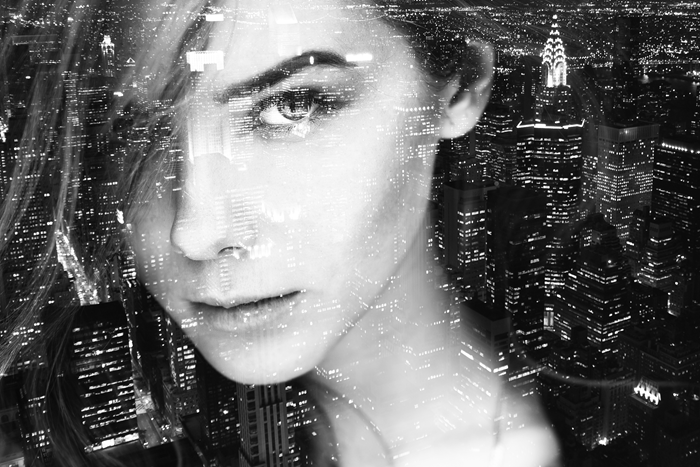In this tutorial, I will show you the process of Creating this Unique Floating Rock Typography in Photoshop. You will learn a number of brush tricks, image adjustment tips and practice your selection techniques. This is an intermediate level tutorial so some steps can be tricky, but why not have a try! Note: The Photoshop… Continue reading Create Unique Floating Rock Typography in Photoshop
Tag: Step
Building a Circular Navigation with CSS Transforms
VIEW DEMO DOWNLOAD SOURCE In this tutorial I’m going to show you how to create circular navigations using CSS transforms. I’m going to take you through the steps for creating these styles one by one, and explain the math (yikes!) and simple logic behind them so you get a clear understanding of the technique. Like I… Continue reading Building a Circular Navigation with CSS Transforms
Create a Mysterious Scene with Planets
Preview of Final Results Tutorial Resources Stars – greenaleydis-stock Cosmos Package – resurgere-stock Field – f3rd4-stock People Brush – fiftyfivepixels Trees Silhouettes – kuschelirmel-stock Trees Silhouettes 2 – winerla-stock Bushes – redheadstock Step 1: Creating a new Photoshop file Let’s start off by creating a new Photoshop file. Create a new file with the following… Continue reading Create a Mysterious Scene with Planets
Design a Roll-up Banner Stand in Photoshop
For many web and digital designs, the designer’s intent is to make the viewer feel like they’re visiting in person. Not every interested customer can physically visit your storefront, conference, event, or sale, so it’s important to invite them and accommodate them online. One way to achieve this is to allude to items they might… Continue reading Design a Roll-up Banner Stand in Photoshop
Create a Cartoon Bear Scene Using Repeating Shapes in Illustrator
Create a Summer Underwater Seamless Pattern in Adobe Illustrator
Create Facial Photo Manipulation Surrounded by Electrified Orbs in Photoshop
In this tutorial, I will show you the process of creating this Create Facial Photo Manipulation Surrounded by Electrified Orbs in Photoshop. I will show some interesting methods to rendering the electrified orbs by utilizing lightning textures and various Photoshop tools. We will go through manipulation techniques such as clipping mask, layer mask, layer blending… Continue reading Create Facial Photo Manipulation Surrounded by Electrified Orbs in Photoshop
How to Turn an Ordinary Landscape into a Dramatic Moonscape
Step 1 – Preparing Sky Download all the images listed as Tutorial Resources. Create a new document in Photoshop and drag a photo of “sky 1″ into it. Place it in the top left corner and name in LEFT SKY. Note: I really recommend to name all the layers in your photo manipulations. It makes… Continue reading How to Turn an Ordinary Landscape into a Dramatic Moonscape
Create a Set of “Almost Flat” Modern Icons in Adobe Illustrator
With this tutorial I would like to show you a few tricks on creating clean lines and edges when working with the flat design trend, in Adobe Illustrator. Simple layered styles and reusing Graphic Styles to help your workflow are most efficient, so you should be able to create a set of matching icons in… Continue reading Create a Set of “Almost Flat” Modern Icons in Adobe Illustrator
Create a Surreal Photo Manipulation of a Monk in the Caves
Create a Bald Eagle Illustration for Independence Day in Adobe Illustrator
Quick-Tip: How to Create Double Exposure Photographs in Photoshop
Step 1 Start by opening the photo you’ll use as a background into Photoshop. This is usually a landscape/cityscape. Place the second image by dragging and dropping the file into your canvas or by going to File > Place. The transform tool will automatically be activated. Set the blending mode of the layer to screen… Continue reading Quick-Tip: How to Create Double Exposure Photographs in Photoshop
Create a Flat Countdown Timer in Photoshop – iOS 7 Inspired
In this tutorial I’m going to show you how to create a simple countdown timer, iOS 7 inspired! Flat design is dominating the web and I’m sure you all know that Apple created a new look and feel for their OS. I’m really happy seeing the minimal look of the user interface and I know Apple… Continue reading Create a Flat Countdown Timer in Photoshop – iOS 7 Inspired
Create a Cute Zombie Illustration in Photoshop
Zombies have been a staple of science fiction and horror films for decades. Recently, the T.V. show “The Walking Dead” renewed the public’s interest in these gruesome creatures. While “The Walking Dead’s” interpretation of zombies is quite scary and horrific, in this tutorial, Liran Szeiman will show you how to create a cute zombie illustration… Continue reading Create a Cute Zombie Illustration in Photoshop
Capture Colors With the Adobe Kuler App for the iPhone
I’ve never hidden the fact I need help with creating palettes when it comes to anything from illustration work to icon design to decorating my home. You can be a skilled sketch artist and designer, but color theory is still something which can be hard to grasp for some. This is why the new Adobe… Continue reading Capture Colors With the Adobe Kuler App for the iPhone
Quick Tip: How to Create a Triangle Pixelation Effect in Photoshop
Final Results Step 1 Start by opening any photo you want into Photoshop. You should resize the image to your final output size before you continue. This is the photo that we’ll be using. Step 2 Duplicate your background layer twice. Step 3 Activate the Transform tool (Ctrl/Cmd+T or Edit > Free Transform) then set… Continue reading Quick Tip: How to Create a Triangle Pixelation Effect in Photoshop
Combine a Crocodile with a Car to Create an Exotic Crocomobile
Open the background image and place it on the right. Because the image in not wide enough we need to duplicate it and complete the empty space with the same photography. Duplicate the background layer and place it on the left. Create a clipping mask and erase the edge of the duplicated layer.
How to Create a Night Jungle Scenery in Photoshop
Clever and Conspicuous Tagline is a First Step to a Good Acquaintance
Create On Trend Flat Type with a Nautical Theme in Adobe Illustrator
Create Your Own Custom Landscapes in Photoshop
Preview of Final Results Tutorial Resources Landscape 1 – B-r-a-c-i-a-t-a Landscape 2 – B-r-a-c-i-a-t-a Mountains – Public Domain Pictures Step 1 Open the image ‘Landscape 1′. Step 2 Open the image ‘Lanscape 2′ and place it above the ‘Landscape 1′ like you see below. Step 3 Place your mouse on the ‘Landscape 2′ image and… Continue reading Create Your Own Custom Landscapes in Photoshop
Quick Tip: Create a Seamless Coffee Bean Pattern in Illustrator
In the following steps you will learn how to create a simple coffee bean pattern in Adobe Illustrator. You will start by learning how to create a simple art brush. Next, using some basic tools and effects along with the Round Any Corner script you will learn how to create the starting coffee bean shape,… Continue reading Quick Tip: Create a Seamless Coffee Bean Pattern in Illustrator
Photoshop Matte Painting in Easy Steps
Preview of Final Results Tutorial Resources Clouds – aussiegal7 Bridge – montvalentstock Castle – pixellyperfectstock Waterfall – bleu-claire-stock Ruins – pixellyperfectstock Ruins – nixie04 Ruins – sacmaluk Ruins – whynotastock River – cat-in-the-stock Mountains – castock City – knightfall-stock Model – liam-stock Step 1 – Size Open the background stock. The size of the stock… Continue reading Photoshop Matte Painting in Easy Steps