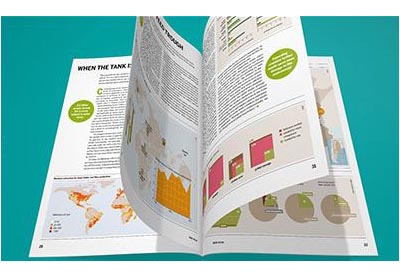Today, we’ll explore the PDF Poster plugin for WordPress which allows you to embed PDF files on your WordPress site. I’ll demonstrate how you can use this plugin on your own site to embed PDF files.
As a site owner, sometimes you’ll need to embed and display PDF documents on your website. It could be that you want your visitors to download a PDF version of your tutorial for offline reference or so they can print something for reference. However, it may be tricky for you to achieve this functionality if you don’t know how exactly how to integrate PDF content with your website. But don’t worry—that’s exactly we’re going to explore in this article.
-
PDF files are an efficient and time-tested way to share and display documents, but there are limitations when you do not have a PDF viewer for your website….
-
Learn how to use a plugin to embed and protect PDF files in your WordPress posts and pages in this detailed tutorial.
-
If you’re looking for fresh and interesting ways to encourage visitors to opt in to your email subscribers list, this awesome list of over 20 WordPress popup…
-
Whether you want to show off customer testimonials, your latest blog posts, your best images, or just celebrate the members of your team, there is a…
You already know that WordPress provides a lot of plugins for almost every feature one could think of, and that it can be hard to choose which one to use. When it comes to choosing the right plugin for embedding PDF files for your WordPress site, you will find plenty of options in the official WordPress plugins repository. Among them, I’ve chosen one of the most popular plugins in this category: PDF Poster.
With the help of the PDF Poster plugin, you can easily embed PDF documents on your WordPress site. It allows you to customize the controls while displaying embedded PDF files, and with the shortcode support, you can embed PDF documents anywhere on your website, whether in a post, page or widget. With its simplicity and easy-to-use UI, this is one of the best in this category.
For this post, I’ve used WordPress 5.2 and PDF Poster plugin version 1.3. I recommend that you install it if you want to follow along with this post. To install the PDF Poster plugin, you need to follow the standard WordPress plugin installation process.
In the upcoming sections, we’ll explore the basic settings of the PDF Poster plugin along with the setup process. Finally, we’ll explore how you can embed PDF files on your website for demonstration purposes.
Why Use the PDF Poster Plugin?
As a site owner, you don’t want to hassle with too many options and too much complexity complexity while displaying PDF content on your site. The PDF Poster plugin keeps the process of embedding PDF files on your WordPress site simple and to-the-point. And with it’s easy-to-use and intuitive UI, it makes the process of embedding PDF files a breeze and hassle-free experience.
Let’s quickly go through the important features it provides:
- support PDF downloads
- support full screen view
- jump to specific point in document
- shortcode support
- improved performance
- and more
As you can see, this plugin provides a lot of useful features that you can use while embedding PDF files on your WordPress website.
In the next section, we’ll go through the admin interface of this plugin which is important to understand if you want to use this plugin effectively.
Exploring the Plugin Settings
After installing and activating the PDF Poster plugin, you should be able to see the PDF Poster link in the left sidebar of the WordPress admin section. In this section, we’ll go through each section briefly.
PDF Poster
This is a listing page which lists all the embeddable PDF files that have been created in your application. Along with the title and date fields, it also displays the shortcode field which you can use to embed the specific PDF file in a page, post or widget.
Along with that, you could use the Add New Pdf link to upload a PDF file. When you upload a PDF file, you will be able to configure the viewer-specific settings. We’ll get back to this in the next section where we’ll see how to use and configure this plugin.
Add New PDF
This is just a shortcut which allows you to upload a PDF file.
How to Embed PDF files
In this section, we’ll look at how to use this plugin to embed PDF files on your WordPress site. Before we proceed, if you want to follow along, make sure that you’ve installed this plugin in your WordPress site.
Go ahead and access the PDF Poster > Add New PDF link in the left sidebar in the admin section, and it should present you the following UI to upload a PDF file.
Go ahead and add the title of your PDF file in the Title field.
Next, there’s the Select a .pdf file field which allows you to select and upload a PDF file from your computer. So go ahead and upload a PDF file which you want to embed. Before uploading a PDF file, I would recommend you to optimize it to improve the loading time. Specifically, if you’re uploading a very large PDF file, it may result in a bad user experience as it would take a long time to load. In fact, I just came across a useful article which explains how you can optimize your PDF files!
Next, there is a section which allows you to control the viewer-specific settings. Let’s go through each one by one.
The Height option allows to specify the height of the PDF viewer when it’s displayed in the front-end. The default height of the PDF viewer is 1300px, so if you are fine with that height you can leave this field blank.
Next, there is the Width option which allows you to configure the width of the PDF viewer. The default width of the PDF viewer is 100%, so again, you can leave this field blank if you are fine with the default.
Moving further, the Allow Print option enables the facility for your visitors to print the PDF document from the front-end.
If you want to show the filename of your PDF file while displaying it on the front-end, there’s the Show File Name On top option which you can check.
Once you have entered the necessary details, click on the Save button to upload the PDF file and save the settings. As discussed earlier, you can copy the Shortcode of the PDF file from the PDF Poster listing page.
As you can see in the above listing page, the shortcode of your PDF file is already available to use. Copy the shortcode and add it in the page where you want to embed this PDF file. I’ve created an example page, where I’ve copied the shortcode. Of course, you could use this code in a post or widget as well.
Let’s head over to the front-end to see how it looks like:
As you can see, it displays a nice PDF viewer which allows you to read PDF files easily!
With different customization options, you could customize the PDF viewer according to your needs! Go ahead and experiment with the different options, and let me know if you have any doubts.
So that’s how you can embed PDF files on your site by using this free plugin.
Going Further With WordPress PDF Viewers
In this post, we discussed how you could embed PDF files on your WordPress website by using the free plugin. But If you’re looking for more advanced options, I recommend you visit the following post, which summarizes some excellent scripts that are available for a low cost and provide the utmost quality and features.
Conclusion
Today, we discussed how you can embed PDF files on your WordPress website by using the PDF Poster plugin. We discussed the basics of the plugin and following that tried out how to use it to embed a PDF.
-
PDF files are an efficient and time-tested way to share and display documents, but there are limitations when you do not have a PDF viewer for your website….
-
Learn how to use a plugin to embed and protect PDF files in your WordPress posts and pages in this detailed tutorial.
-
If you’re looking for fresh and interesting ways to encourage visitors to opt in to your email subscribers list, this awesome list of over 20 WordPress popup…
-
Whether you want to show off customer testimonials, your latest blog posts, your best images, or just celebrate the members of your team, there is a…
I would love to hear from you if you want to share your experiences with other PDF viewers plugins that you have used on your WordPress website and you would like to recommend. If you have any queries or suggestions, feel free to use the comment feed below!