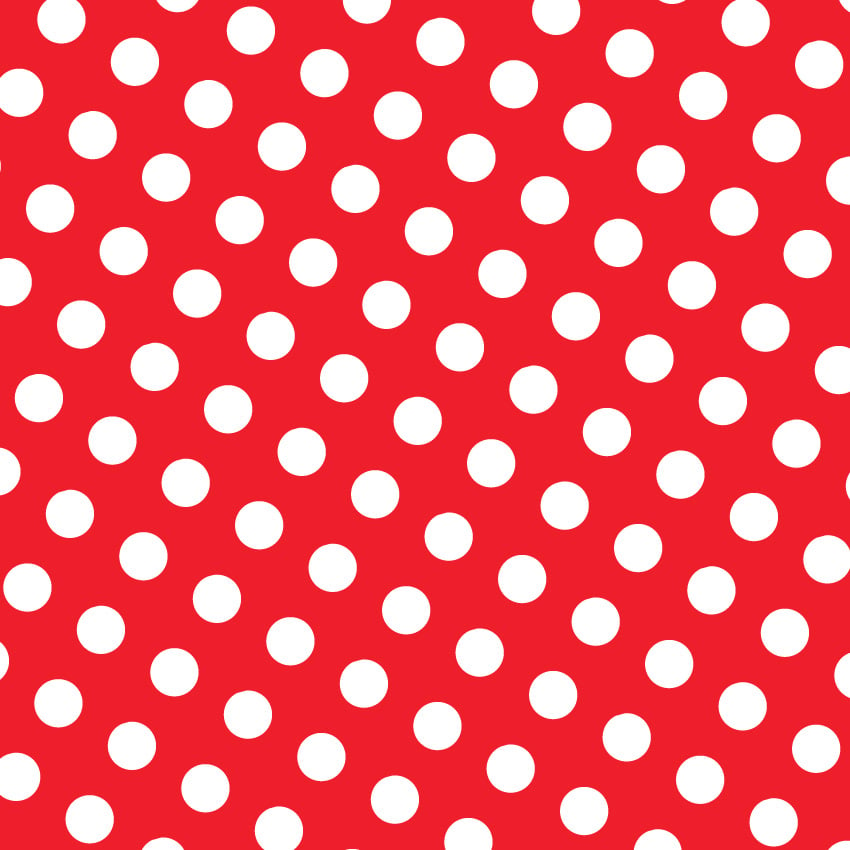
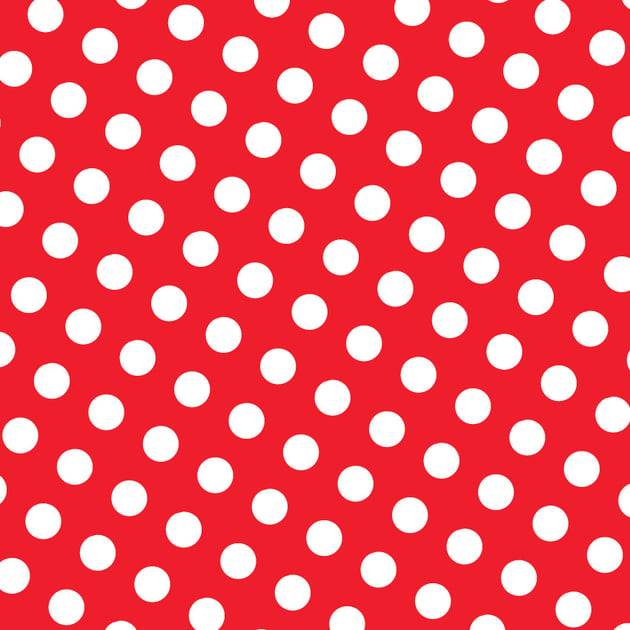
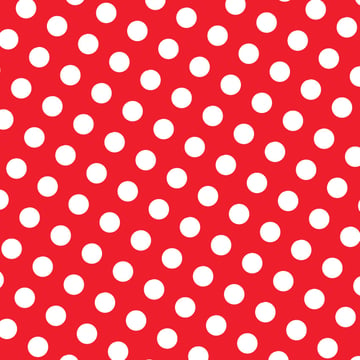
In the following tutorial, you will learn how to make a polka dot pattern in Adobe Illustrator from scratch and how to use it.
What you’ll learn in this tutorial
- How to make a pattern in Illustrator
- How to make a red polka dot pattern
- How to make a black and white polka dot pattern
- What are polka dots
1. How to create a new document and set up a grid
Hit Control-N to create a new document. Select Pixels from the Units drop-down menu, set the Width and the Height to 850 px, and then click that Advanced Options button. Select RGB for the Color Mode, set the Raster Effects to Screen (72 ppi), and then click the Create button.
Enable the Grid (View > Show Grid or Control-“) and Snap to Grid (View > Snap to Grid or Shift-Control-“). You will need a grid every 5 px, so simply go to Edit > Preferences > Guides & Grid, and enter 5 in the Gridline every box and 1 in the Subdivisions box. Try not to get discouraged by all that grid—it will make your work easier, and keep in mind that you can easily enable or disable it using the Control-“ keyboard shortcut.
You should also open the Info panel (Window > Info) for a live preview with the size and position of your shapes. Don’t forget to set the unit of measurement to pixels from Edit > Preferences > Units. All these options will significantly increase your work speed.
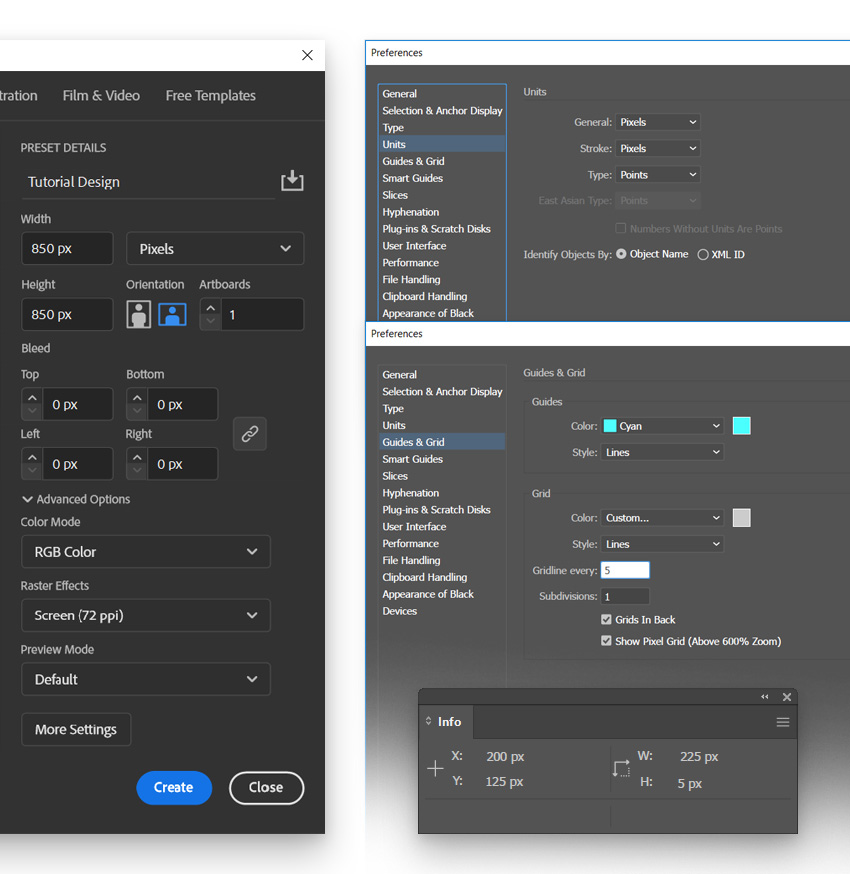
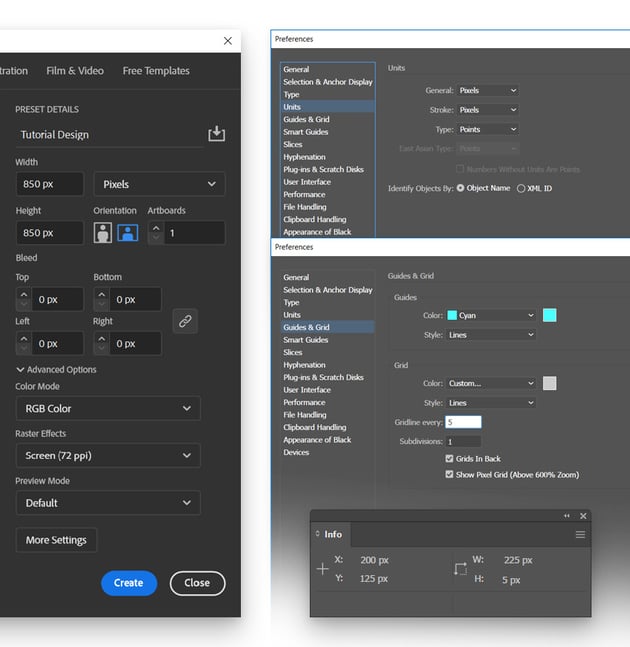
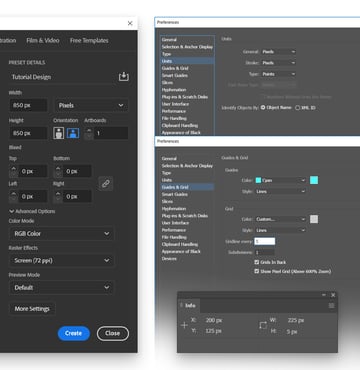
2. How to make a red polka dot pattern
Step 1
Pick the Rectangle Tool (M) from your toolbar, and then focus on the color settings. Select the stroke and remove the color, and then double-click the fill and replace the existing color with R=238 G=31 B=42.
Move to your artboard and create a 100 px square—the grid and Snap to Grid should make it easier.
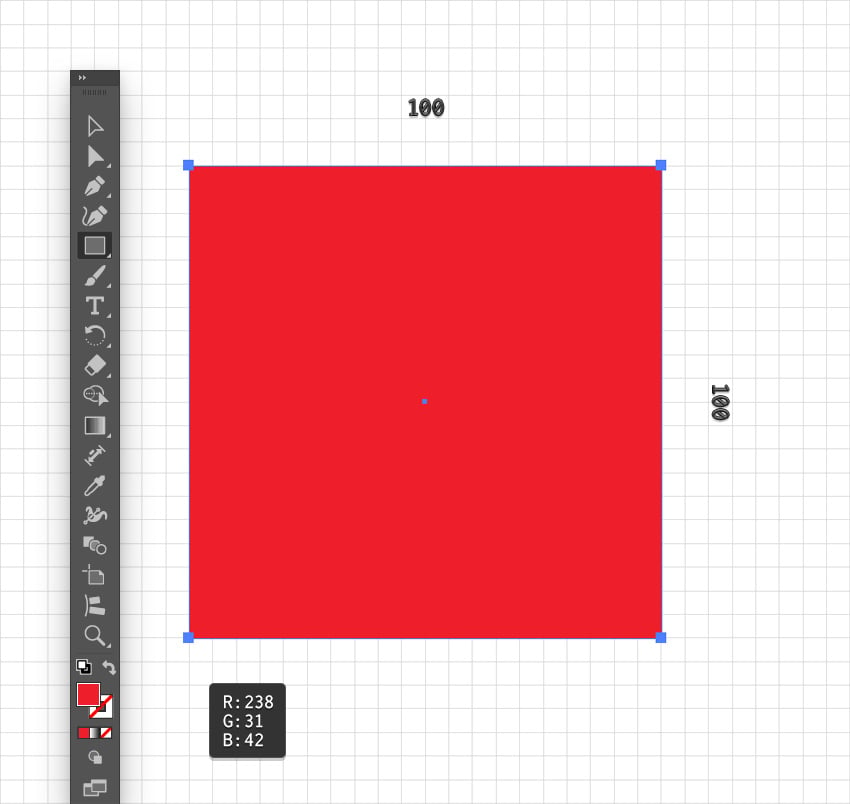
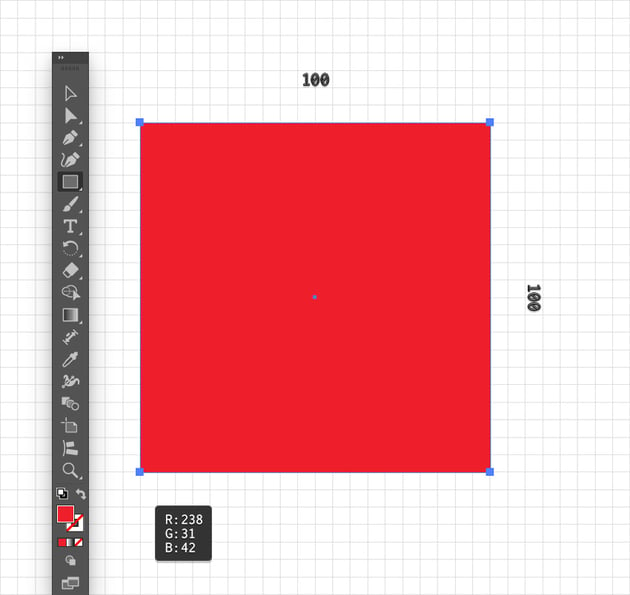
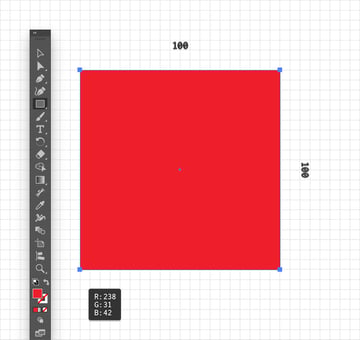
Step 2
Change the fill color to white (R=255 G=255 B=255) and pick the Ellipse Tool (L). Use it to create a 40 px circle and place it as shown below.
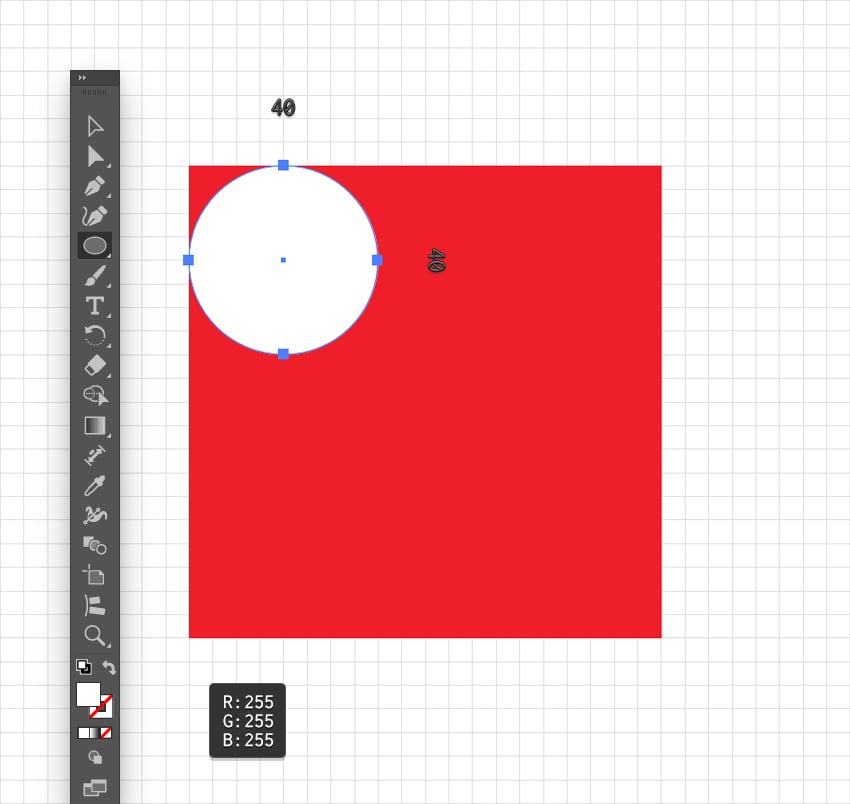
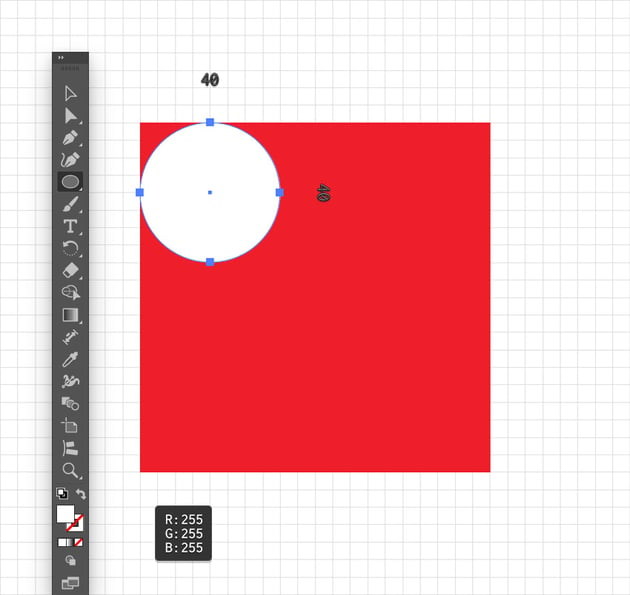
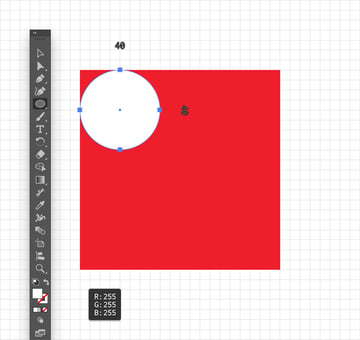
Step 3
Use the Selection Tool (V) to select your white circle and duplicate it (Control-C > Control-F). Move the copy and place it as shown in the following image.
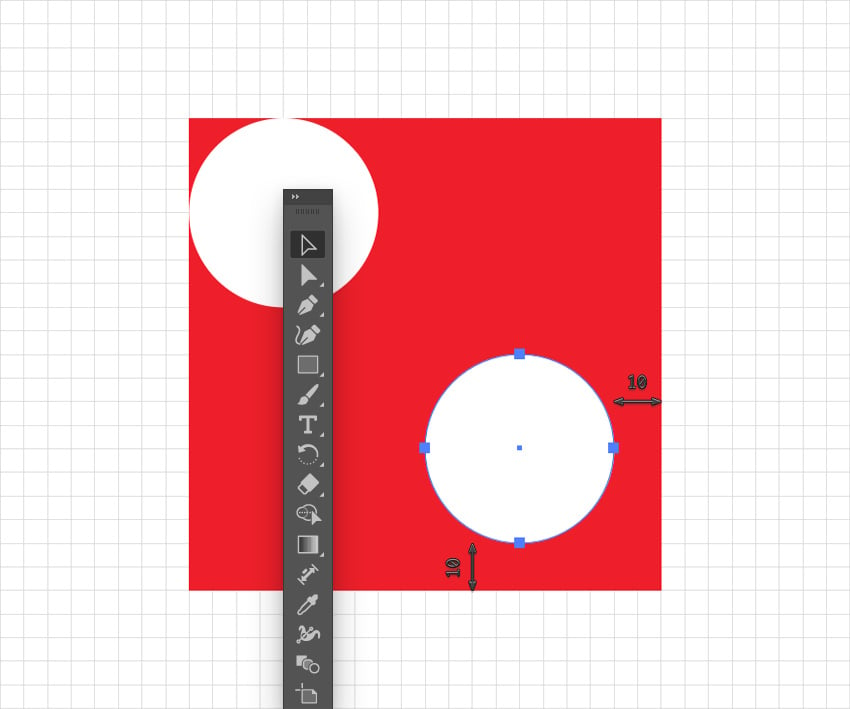

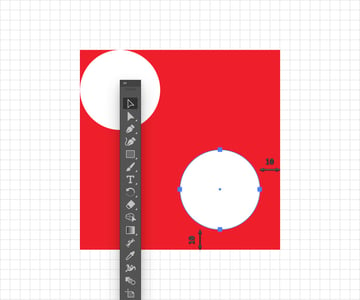
Step 4
Select both circles along with your red square and simply drag them into the Swatches panel (Window > Swatches) to save them as a red polka dot pattern.
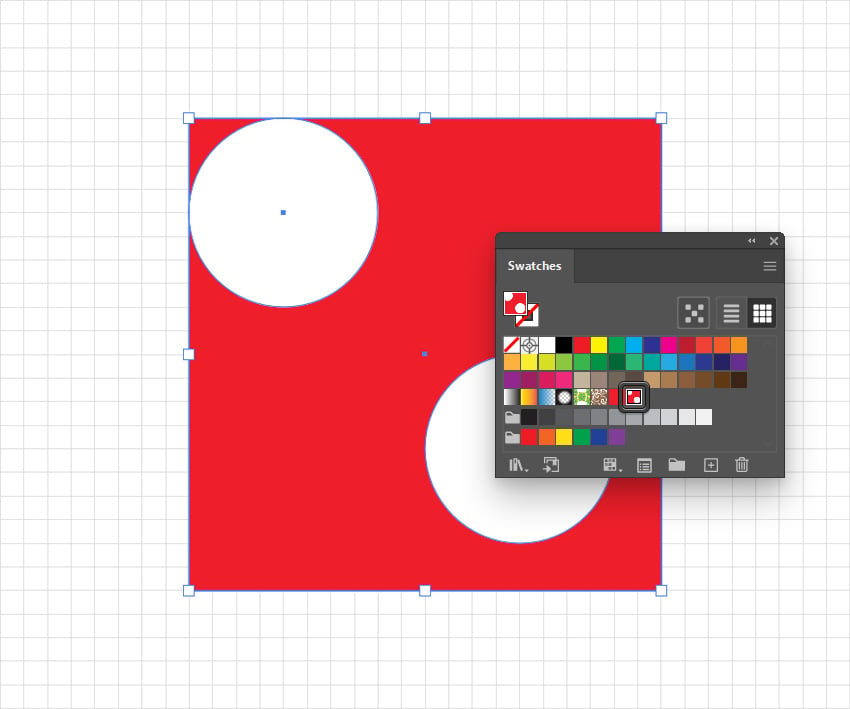

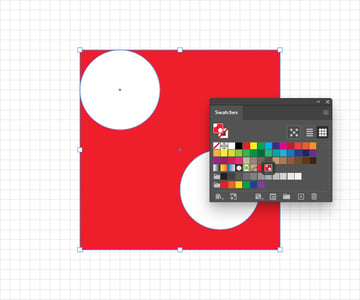
3. How to use and adjust a polka dot pattern
Step 1
Use the Rectangle Tool (M) to create a shape that covers your entire artboard, and fill it with your saved polka dot pattern from the Swatches panel.
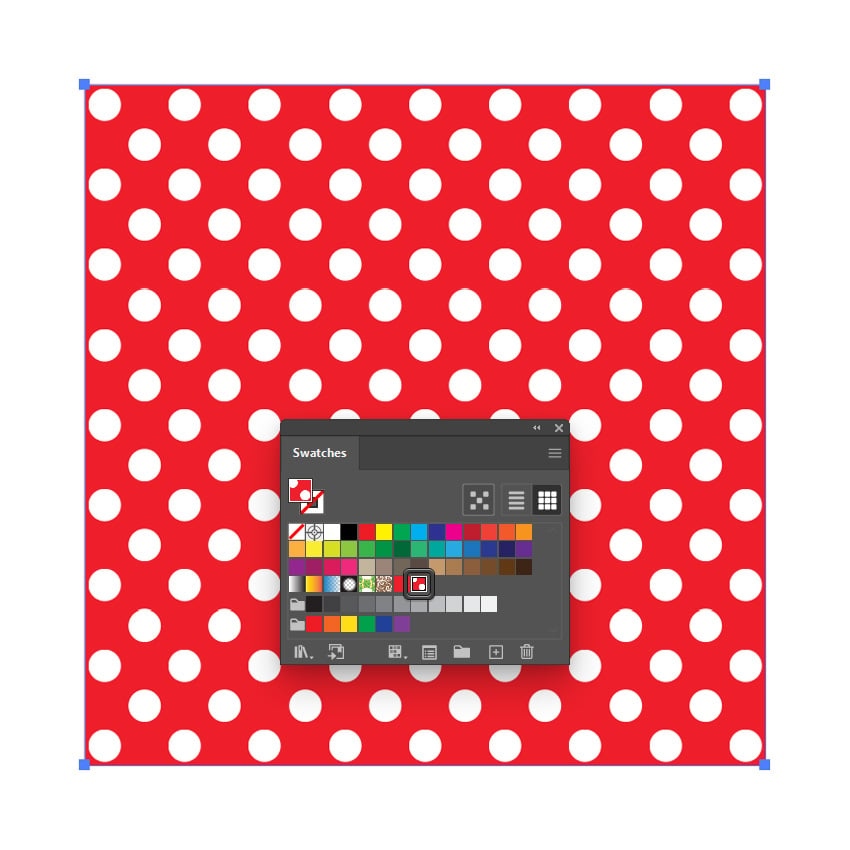
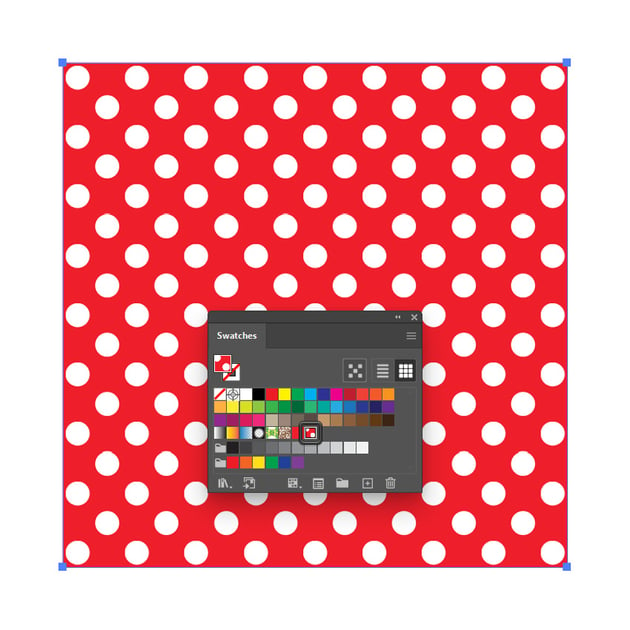

Step 2
Once applied, here’s how you can adjust your polka pattern. Make sure that your rectangle is still selected and go to Effect > Distort & Transform > Transform.
First of all, disable the Transform Objects box and keep the Transform Patterns box checked. This guarantees that only the pattern will be modified, leaving the overall shape unchanged. Now, drag both Scale sliders to 120% and set the Angle to 15 degrees. This will rotate and scale up your pattern. Feel free to play with these settings to adjust your polka pattern.
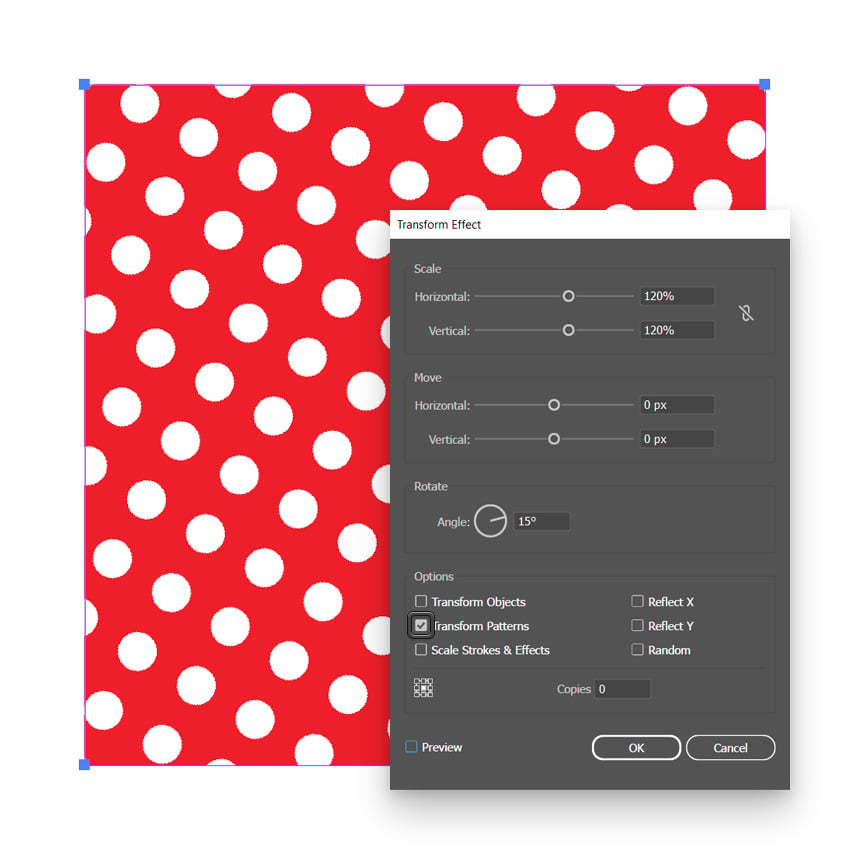
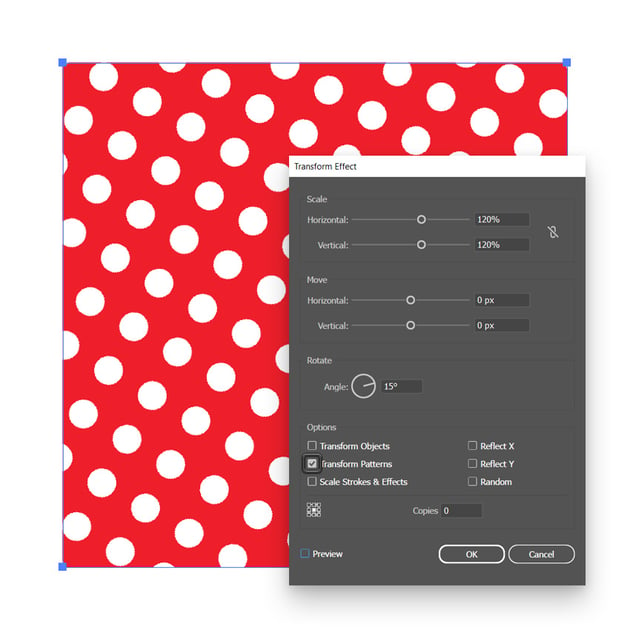
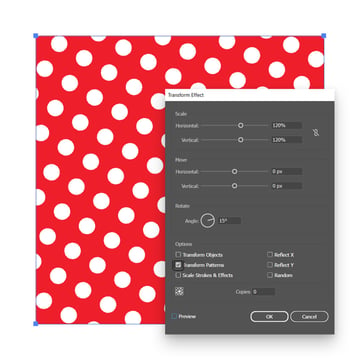
4. How to create a black and white polka dot pattern
Make sure that your patterned shape is still selected and click the Recolor Artwork button from the Control panel (Window > Control). Alternatively, you can go to Edit > Edit Colors > Recolor Artwork.
Simply replace the existing red with black (R=0 G=0 B=0), and your black and white polka dot pattern will be automatically saved in the Swatches panel.
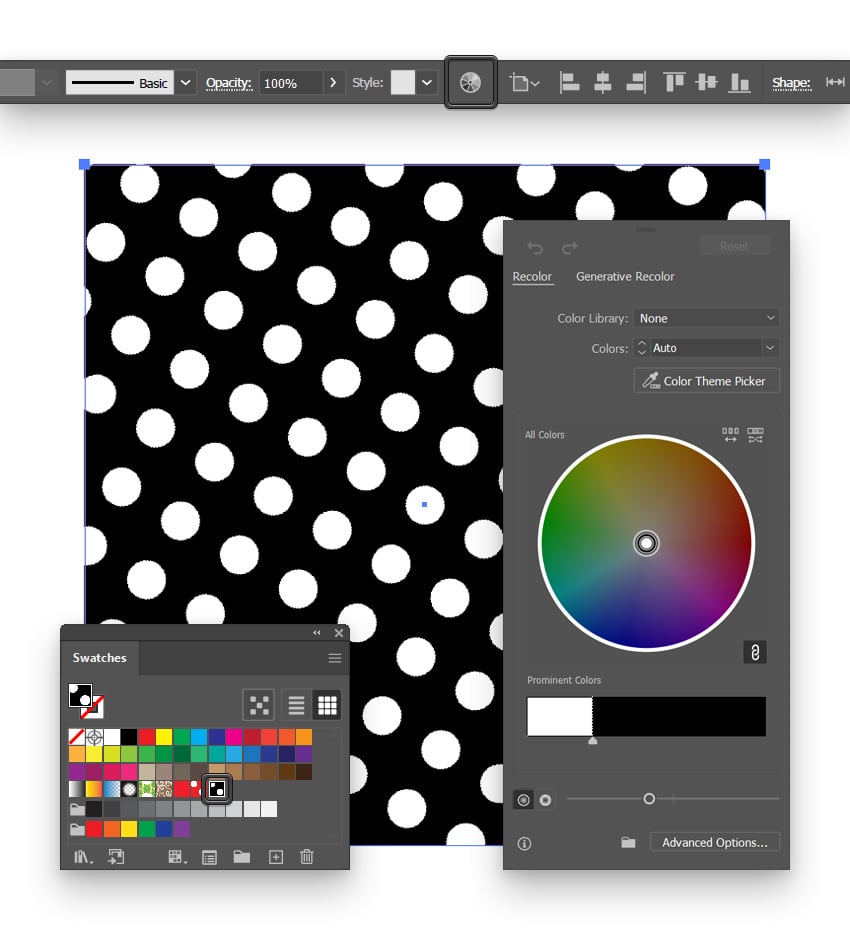
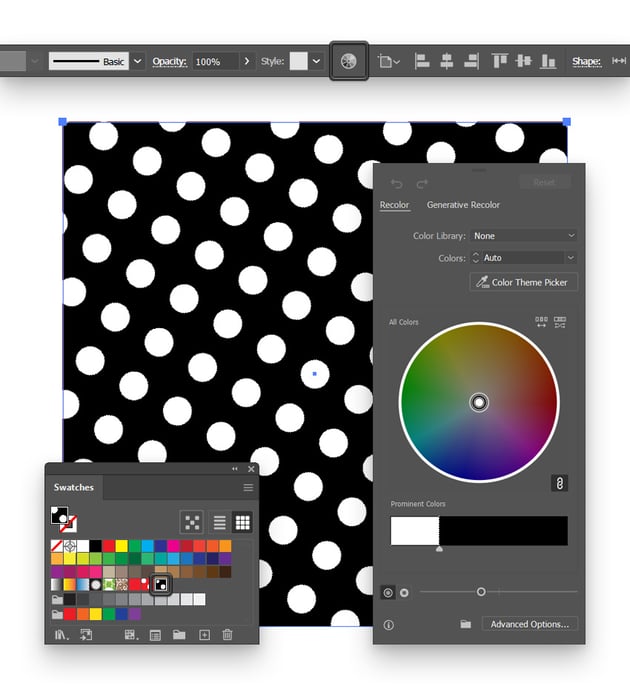
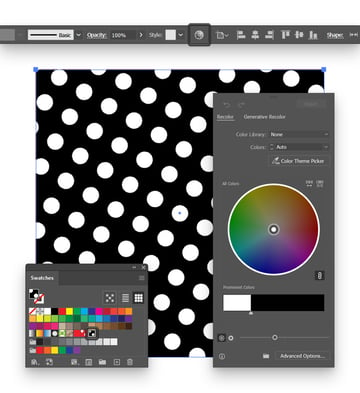
What are polka dots?
Polka dots are a pattern made up of evenly spaced, round dots that are typically uniform in size. The dots can vary in color, size, and arrangement, but the classic version features white dots on a contrasting background (like red, black, or navy blue).



Though there’s no direct link between the two, the name polka dot likely comes from the polka dance, which was wildly popular in the 19th century. Later, the pattern gained popularity in women’s fashion, appearing in dresses and accessories.
Polka dots became iconic thanks to Hollywood stars like Marilyn Monroe and Lucille Ball, who frequently wore red polka dot dresses. Popular cartoon characters like Minnie Mouse and Betty Boop with their signature polka dot dresses and songs like “Itsy Bitsy Teenie Weenie Yellow Polkadot Bikini” (1960) also helped cement polka dots in pop culture!



Congratulations! You’re done!
Here is how your polka dot pattern should look. I hope you’ve enjoyed this tutorial and can apply these techniques in your future projects.
Feel free to adjust the final pattern or use it to create a red polka dot dress design. You can find some great sources of inspiration at Envato, with interesting solutions to create unique dotted patterns.
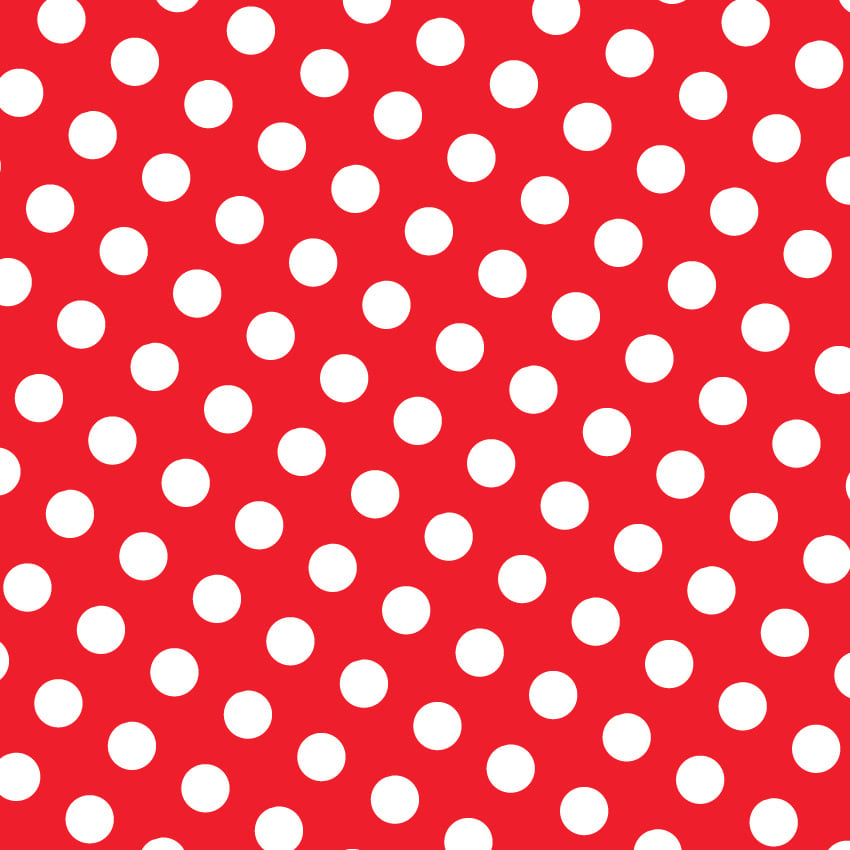
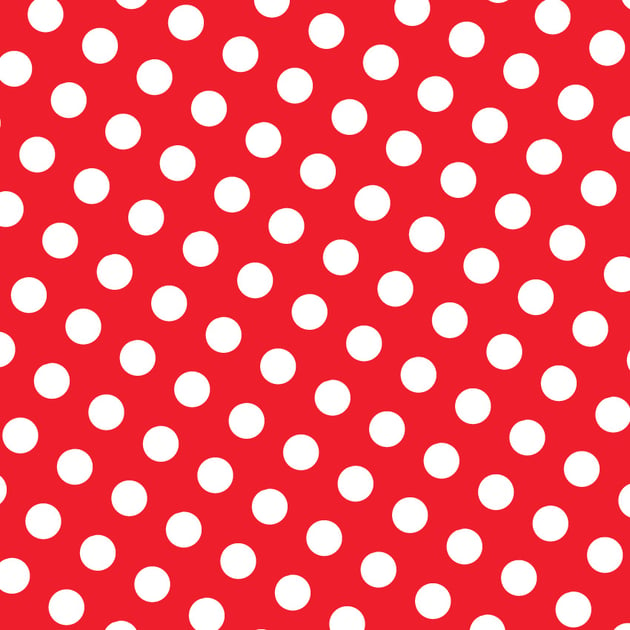
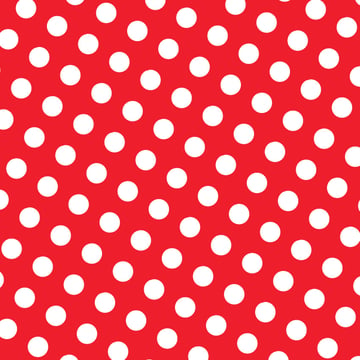
Popular Illustrator patterns from Envato
Envato is an excellent resource for dotted patterns. Here’s a short list of some of the most popular Illustrator patterns that you can find.
20 Dotted Pattern Backgrounds ( JPG)
Here’s a versatile set of stylish and eye-catching dotted patterns! Perfect for adding a playful, elegant, or retro touch to your projects, these high-quality textures are ideal for digital art, branding, wallpaper, and more.
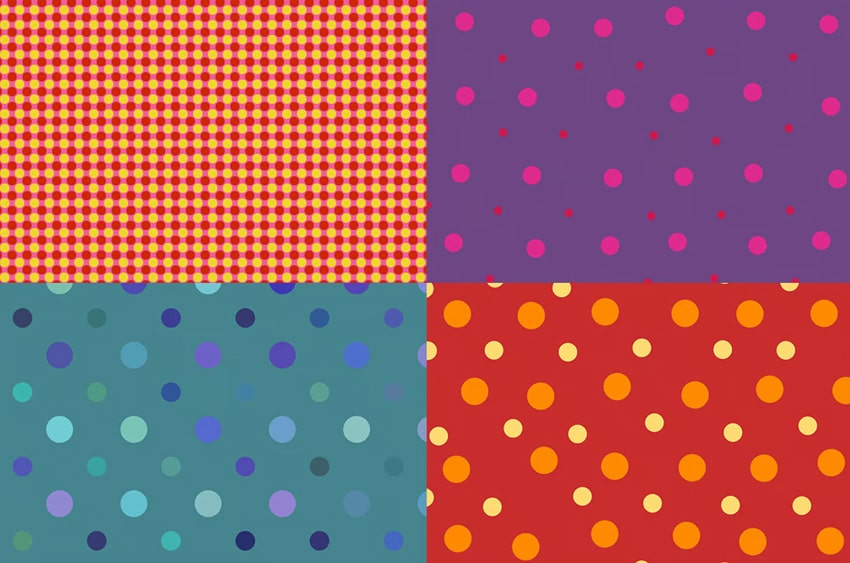
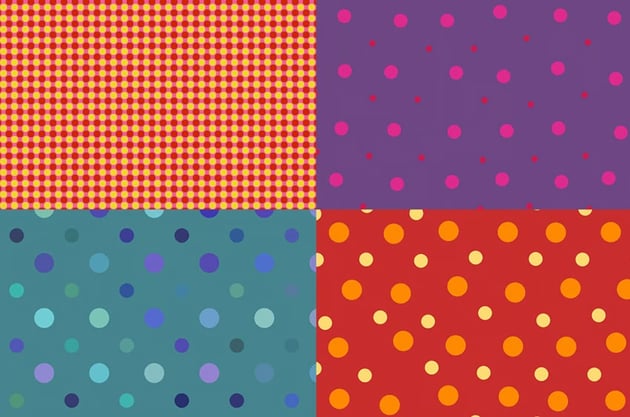
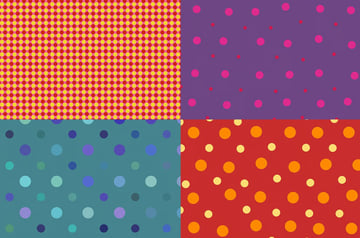
Irregular Polka Dot Patterns (AI, EPS, JPG, PNG)
Featuring organic dot designs, this set of irregular polka dot patterns adds a playful and artistic touch to any project. Perfect for textiles, branding, digital designs, and more.



Abstract Polka Dot Patterns (AI, EPS, JPG, PDF, PSD, PNG, SVG)
These dynamic dotted patterns add a bold and stylish touch to any project. They have a playful, hand-drawn style that differentiates them from other designs.
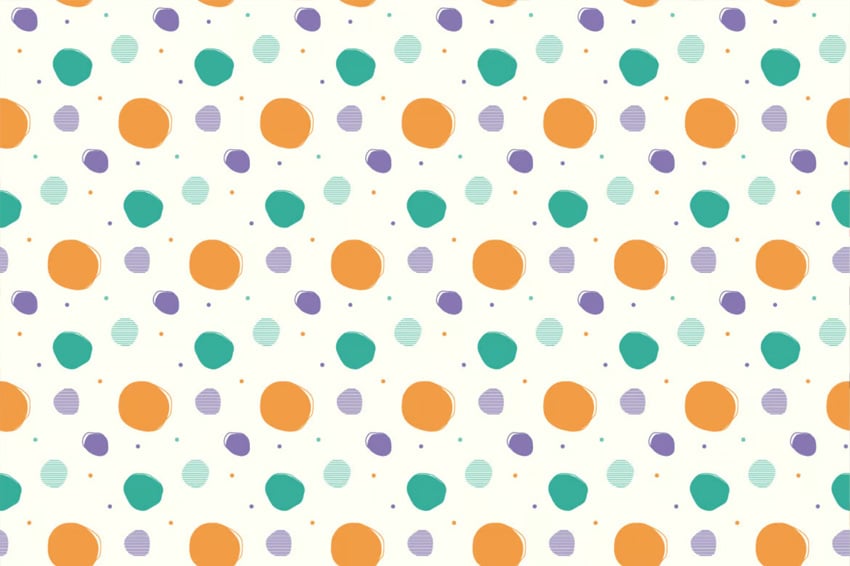
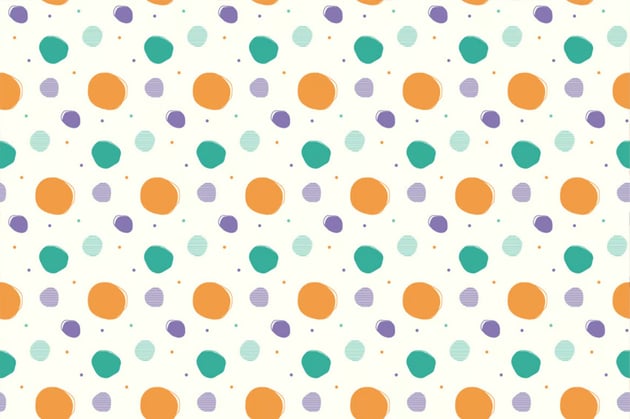
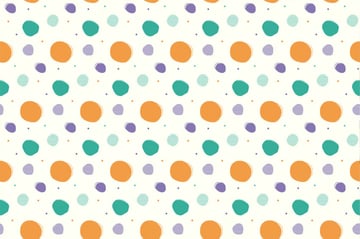
Polka Dot Seamless Pattern in Soft Color (AI, EPS, JPG, PDF, PNG, PSD, SVG)
Elevate your designs with this collection of dotted patterns! With delicate, soothing hues and perfectly spaced dots, this set brings a calm and elegant touch to any project. Ideal for backgrounds, fashion, home décor, and more.
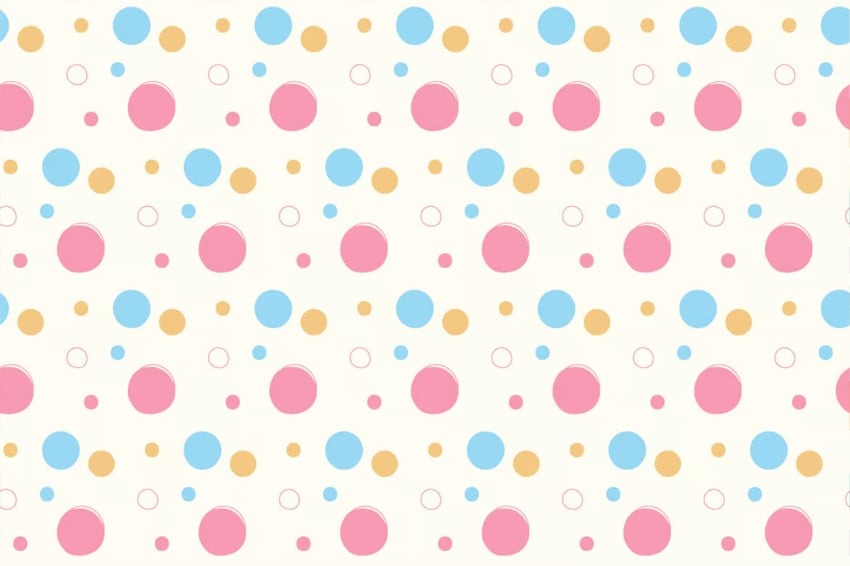
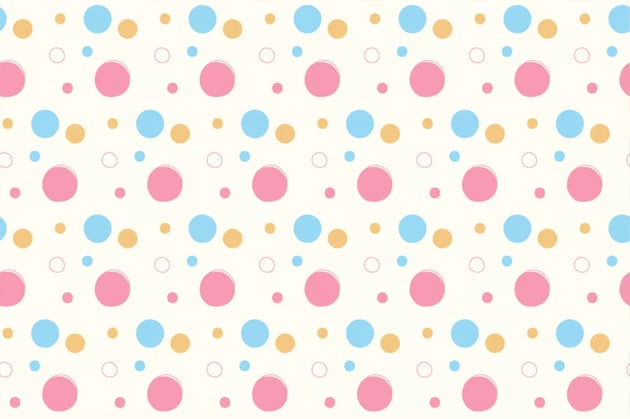
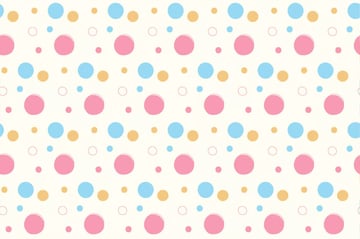
Polka Dot Editable Text Effect (AI, EPS)
Add a playful and eye-catching twist to any text with this fully editable graphic style! Perfect for giving your text a fun, bold, and dynamic look, this effect transforms ordinary words into a standout statement.
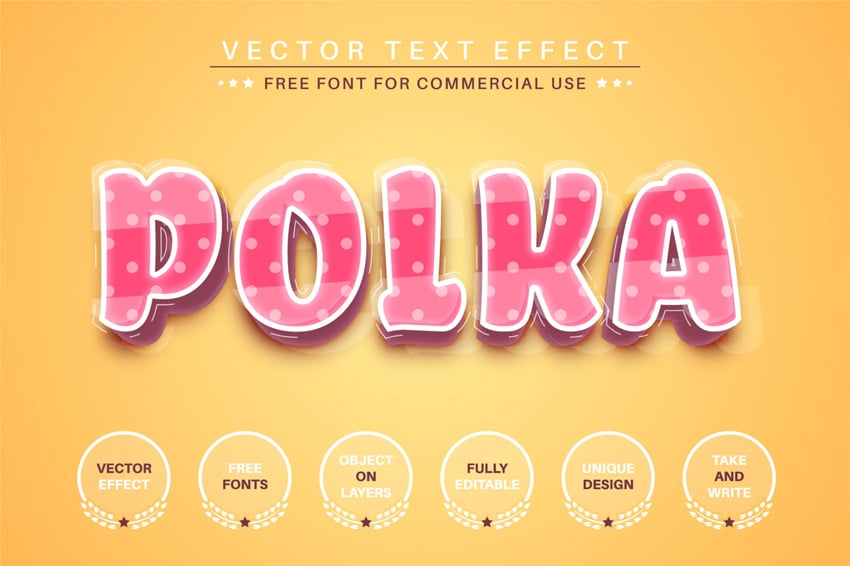
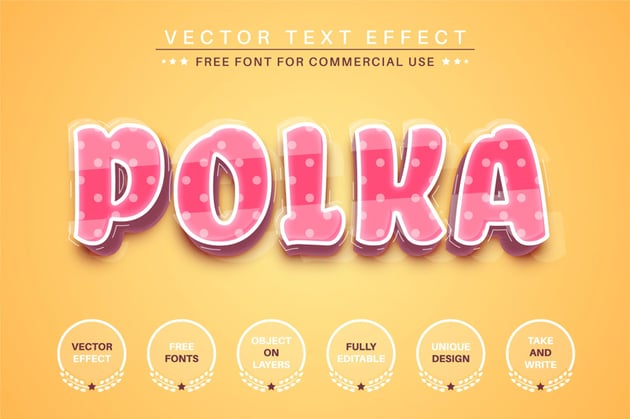
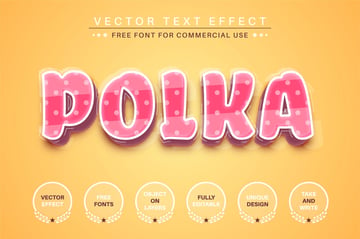
Want to learn more?
We have loads of tutorials on Envato Tuts+, from beginner to intermediate level. Take a look!