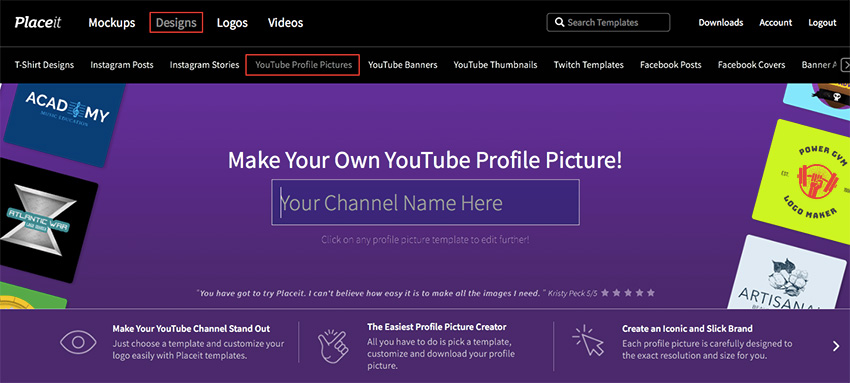YouTube is one of the hottest social media platforms around today, and with so much great content competing for attention, anything you can do to make your account stand out is a win. That’s why you need to make every aspect of your account as eye-catching as you can, starting with your YouTube profile picture.
Today we’ll show you how to make a YouTube profile picture using the YouTube profile picture maker from Placeit. It offers a ton of templates in the perfect YouTube profile picture size. What’s more, you can customise them and change your YouTube profile picture in a matter of minutes. In fact, the YouTube profile picture creator is so easy to use that you don’t need any graphic design experience whatsoever to create a good YouTube profile picture.
Follow along with us over on our Envato Tuts+ YouTube channel:
How to Make a Profile Picture for YouTube Using a YouTube Profile Picture Maker
Step 1
Navigate to Placeit and sign up for FREE! Then click on Designs in the header menu.
Select YouTube Profile Pictures in the sub-menu.
Step 2
Now you have two choices. You could type the name of your YouTube Channel in the search bar and narrow your search to the YouTube profile picture templates dedicated to your category, as below:
Or browse the entire catalogue of templates in the YouTube profile picture maker, select the design you like the most, and use the customisation features to make a YouTube profile picture.
Step 3
Once you’ve identified a YouTube profile picture template you like, click it and it will open in Placeit’s YouTube profile picture creator app.
Start to customise your template by going to the lower right hand of the YouTube profile picture maker app and selecting the background colours first. This will set the tone for all your other design choices.
Note that if you want to upload your own photo, this is where you can do so by clicking on the Custom Image box. Alternatively, you can elect not to use a photo by selecting No image and choosing a beautiful colour overlay for your background instead.
Move to the area above the background colour section of the YouTube profile picture template. This is where you can select an icon to use in your design. I’ll replace the peace heart with another symbol and change the colour of the icon.
Step 4
Now we move to the left side of our template.
Starting at the top of the template, you can enter the name of your channel and a tag line if you care to.
Once you’ve entered your text, you can keep the default fonts or select different fonts from the dropdown menu. Once you’ve made your changes, you can select the colour of the fonts to match your selected colour scheme.
Step 5
Our next step is to use the YouTube profile picture creator to adjust the various elements in the template so that they fit perfectly together. You can click on each element of the design and move it around the design or click on the corners of an element to scale it up or down.
You should feel free to experiment as much as you like, knowing that if you’ve scaled and/or moved the elements in your design and you aren’t happy with your work, you can simply hit the Reset Layout button in the top right of the template, and everything will be reset to its original position.
Step 6
Look at your YouTube profile picture template design as a whole and make any tweaks to the text, fonts, colours, icon, background or anything else you feel is necessary to make it just right.
Once you’re satisfied with your design, hit the Download button at the top of the screen and download your design for a small fee. Alternatively, if you regularly need to create cool social media banners, posters, and other resources, then the monthly plan may be the best deal for you. And that’s how to make a YouTube profile picture.
Step 7
Now that you know how to make a profile picture for YouTube, I’ll show you how to change your profile picture on YouTube. First go to your YouTube page and click your placeholder image in the top right corner of the page.
The thing to remember in figuring out how to change your YouTube profile picture is that your profile picture comes from your Google Account. So you need to go to Manage Your Google Account to change your YouTube profile picture.
Step 8
Now select Personal Info to the left of the window. Go to the Profile section in the middle of the window and click your placeholder picture to upload the photo you downloaded from Placeit.
Now click Upload Photos in the upper left-hand corner of the window and either drag your photo to the centre of the window or use the Select A Photo From Your Computer option.
Find the photo on your hard drive and hit Choose to upload it.
Step 9
Once your photo uploads, you can resize it or rotate it as you like. The good thing about using the Placeit template, however, is that their YouTube profile picture size is created to fit the YouTube profile perfectly, so you shouldn’t need to make any adjustments here. Hit Set As Profile Photo after you’ve uploaded your photo.
Step 10
Your job is now done. That’s how to change your YouTube profile picture in ten easy steps. Note that your changes may take a few minutes to show on your channel, so don’t panic if you don’t see your new profile photo immediately.
Other Awesome YouTube Profile Picture Templates
Gaming Logo Design Template for Gaming Channel
Gamers will love the many awesome YouTube profile picture templates dedicated to gamers. This one offers many levels of customisation so that you’re guaranteed to create a design that’s uniquely yours.
Beauty Logo Template to Create a Makeup Artist Logo
If you’re a beauty blogger looking for a stylish contemporary YouTube profile picture template to differentiate your channel, check out the tasteful range of templates offered at Placeit, like this one.
Logo Maker for Self Defense Classes
With these templates, you never have to worry about getting the perfect YouTube profile picture size again because each and every template is optimised just for the YouTube profile picture dimensions, thus taking the headache out of designing your very own profile picture.
Beauty Logo Maker for Bloggers
Wondering how to make a YouTube profile picture for your fashion blog? Templates like this one at Placeit have you covered. Just follow the instructions we’ve outlined for you above, and you’ll have your very own template in no time.
Weightlifting Logo Maker
Good YouTube profile pictures are within your reach with the Placeit YouTube profile picture creator. Whether you’re in the market for a picture for your fitness channel or something else entirely, you’ll find a range of templates to suit your taste and needs at Placeit.
Make a YouTube Profile Picture Today
Now that you know how to change your profile picture on YouTube, why not use the wonderful YouTube profile picture maker from Placeit to make a profile picture for YouTube and share it with us in the comments below. We’d love to see what you come up with.
And if you’re interested in other designs and cool mockups, check out these handy roundups of the best resources in different categories: