For those who use Smart Objects in Photoshop, you’re probably aware that when a Smart Object is duplicated, the duplication and the original Smart Object share the same source file. This means, that if you were to edit the source (by double-clicking on either Smart Object), the changes would be reflected on both layers.

However, there may be many situations where you’d like to duplicate a Smart Object, but make changes that are specific to only the duplicated layer. Here’s a tip for you!
Instead of duplicating your Smart Object as you normally would (Command/Ctrl + J, dragging the layer to the New Layer icon, etc), you’re going to want to right-click on the Smart Object in your Layers panel, and choose the “New Smart Object via Copy” option.
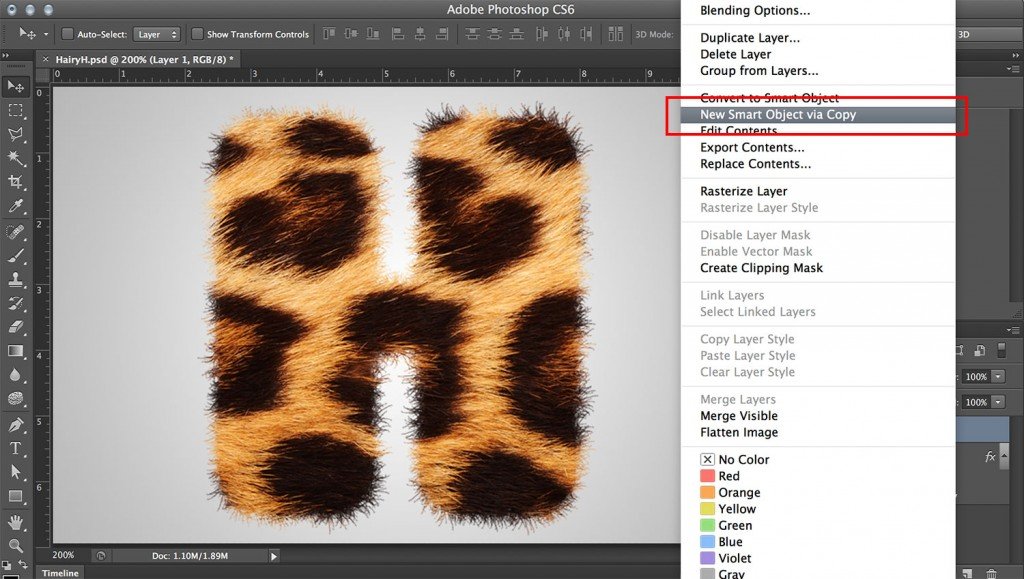
Now, if you were to edit the source of the duplicated Smart Object, the changes would only appear on the new duplication! The original Smart Object will remain in tact.
