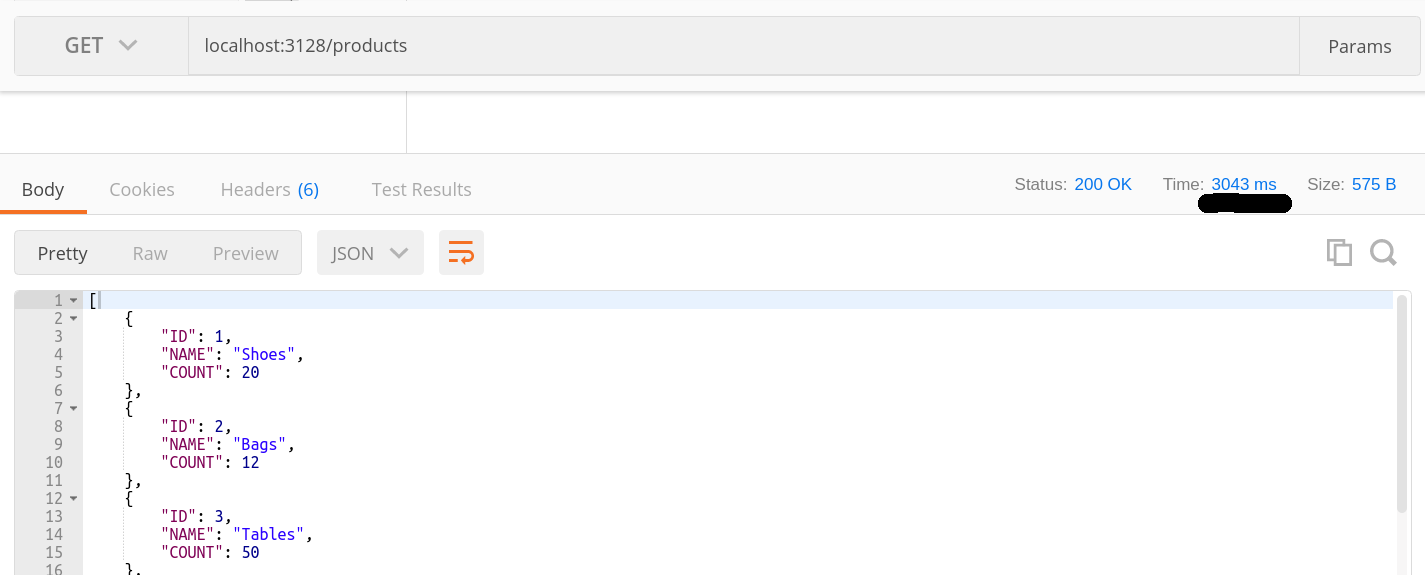One of the things that affect how users interact with our applications is its speed. Even though some users generally have a poor connection, they are expecting some minimum level of speed when using the application. To give our users a seamless experience, we are going to consider the possibility of optimizing our requests in node by using the concept of caching.
Trust me, your users will thank you.
In this article, we are going to look at how to optimize requests in our Node applications by caching responses to requests. Now, you may be wondering what caching is all about.
Caching generally involves storing and retrieving data from a high-performance memory
Why Use A Cache
The goal of caching is to save your server the stress of having to do the same thing over and over again that results in the same output. Let’s take for example, you have a page that generates a report of a companies inventory for the previous day for accountability. Now, let’s imagine that the report page will be viewed at least a thousand times daily by different auditors. Generating a single report wouldn’t be a problem, but if the same report is going to be generated every single time a thousand times, then you need to look for a better way to do it and that’s where caching comes in.
Requirements
To enable you to follow through the article, you need to have the following :
- Node installed on your machine,
- Node Package Manager ( NPM ) installed on your machine
- Some Basic Javascript Knowledge
To confirm your installations, run the following in your terminal :
node --version
npm --versionIf you get version numbers as result, then you’re good to go.
Building A Basic Inventory Application
We need to make a simple inventory reporting application to test caching capabilities with. The main goal is to look at the different approaches to caching in our node applications.
Since you already have npm installed on your machine, create a new project folder and install the necessary packages :
mkdir inventory-app
cd inventory-app
npm init && npm install --save express memory-cache flat-cache redis sqlite3Let’s take a look at the index.js.
Import express and sqlite:
// index.js
const express = require('express')
const sqlite3 = require('sqlite3').verbose();
const PORT = process.env.PORT || 3128 ;
const app = express();
[...]express is a routing framework for Node which simplifies HTTP task. sqlite3 will power the database for this app. The application port is also specified and an express application is created.
Next thing we need to do is to create the server route. Just one route that points to a /products endpoint:
// index.js
[...]
app.get('/products', function(req, res){
setTimeout(() => {
let db = new sqlite3.Database('./NodeInventory.db');
let sql = `SELECT * FROM products`;
db.all(sql, [], (err, rows) => {
if (err) {
throw err;
}
db.close();
res.send( rows );
});
// this was wrapped in a setTimeout function to intentionally simulate a slow
// request
}, 3000);
});
[...]When a request is made to the /products route, a connection is made to our sqlite database and then the query’s executed to fetch all our products. Once this is done, the connection is closed and the response is sent back to the user with all the products that exist in our inventory.
The
sqlitefile is in the Github repository for reference.
To start listening to requests on the port, add the following at the end:
// index.js
[...]
app.listen(PORT, function(){
console.log(`App running on port ${PORT}`);
});
[...]Head to Postman or the browser and visit the /products route to get a list of the items stored in the database:
So far our single-route app works, but imagine having to do this over and over again which is what will be the case when our daily inventory is being reviewed over a hundred times. Let’s take a look at how to optimize requests by making use of some caching functions
Different Caching Options
Using Memory-Cache for caching ( In – Memory )
Earlier on, the memory-cache module was installed. Now, let’s look at how to use it.
Import the module:
// index.js
[...]
cache cache = require('memory-cache');
[...]Create and configure cache middleware :
// index.js
// configure cache middleware
let memCache = new cache.Cache();
let cacheMiddleware = (duration) => {
return (req, res, next) => {
let key = '__express__' + req.originalUrl || req.url
let cacheContent = memCache.get(key);
if(cacheContent){
res.send( cacheContent );
return
}else{
res.sendResponse = res.send
res.send = (body) => {
memCache.put(key,body,duration*1000);
res.sendResponse(body)
}
next()
}
}
}
// app routes
[...]The duration representing how long the values need to stored in the cache will be specified. In the middleware, a unique key based on the request url is generated and a check is made to see if there is already content stored for that key. If content exists, the data is sent back as the response without having to make the extra query to our database.
Now, if there is no content in the cache for the particular key, the request is processed as usual and the result of the request is stored in our cache before the response is sent to the user.
To use the cacheMiddleware edit the index.js to look like this :
// index.js
app.get('/products', cacheMiddleware(30), function(req, res){
[...]
});Notice how specified the duration we want the response for the request to be cached for was specified
We just looked at in-memory method for caching responses. One of the downsides of this method is that once the server goes down, all cached content is lost.
Now, let’s take a look at the using a caching method that persists the data on the server even after it has been restarted.
Using Flat file for caching
We are going to now take a look at how to use files to persist our cached data on the server. To do this, we are going to make use of this package – flat-cache
Install the module by running :
npm install --save flat-cacheNow, tweak the index.js to make use of our new module. The index.js will look like this :
// index.js
[...]
const flatCache = require('flat-cache')
[...]Then the new cache is loaded
// index.js
[...]
// load new cache
let cache = flatCache.load('productsCache');
// optionally, you can go ahead and pass the directory you want your
// cache to be loaded from by using this
// let cache = flatCache.load('productsCache', path.resolve('./path/to/folder')
[...]Now that the cache has been loaded, the next thing to do now is to edit our application route so :
// index.js
[...]
// create flat cache routes
let flatCacheMiddleware = (req,res, next) => {
let key = '__express__' + req.originalUrl || req.url
let cacheContent = cache.getKey(key);
if( cacheContent){
res.send( cacheContent );
}else{
res.sendResponse = res.send
res.send = (body) => {
cache.setKey(key,body);
cache.save();
res.sendResponse(body)
}
next()
}
};
// create app routes
[...]The logic behind this is similar to the in-memory cache. Check if a response already exists for our request using the key and it there already exists a response, it is returned to the user else, the request is executed and the response is saved to the cache before going to the user.
Notice that we ran the
cache.save(). Doing this specifies that the cache is saved as a file in the directory we specified – if you specified any. If no directory was specified the module will determine where to save the ‘cache-file’
To use the flatCacheMiddleware , edit the application routes so :
// index.js
[...]
// create app routes
app.get('/products', flatCacheMiddleware, function(req, res){
[...]
});Now, when the /products route is visited, the following result is obtained :
A productsCache file is also created with the following content :
{"__express__/products":"[{"ID":1,"NAME":"Shoes","COUNT":20},{"ID":2,"NAME":"Bags","COUNT":12},{"ID":3,"NAME":"Tables","COUNT":50},{"ID":5,"NAME":"Laptop","COUNT":140},{"ID":6,"NAME":"Chair","COUNT":200},{"ID":7,"NAME":"Mouse","COUNT":20},{"ID":8,"NAME":"Pen","COUNT":1000},{"ID":9,"NAME":"Chips","COUNT":6303},{"ID":10,"NAME":"Slides","COUNT":22},{"ID":11,"NAME":"Console","COUNT":32}]"}Using MemCached ( A Service )
Another option to consider for caching is memcached. Memcached is a caching client built for node JS with scaling in mind.
To use the Memcached node client, you need to have memcached installed on your machine. Head over here to get it installed.
When you have it installed, you then install the memcached node client by running :
npm install --save memcachedNow that the client is installed, import the module in the index.js:
// index.js
[...]
const Memcached = require('memcached');
[...]Now, go ahead and configure the memcachedMiddleware by tweaking the index.js to look as follows :
// index.js
[...]
let memcached = new Memcached("127.0.0.1:11211")
let memcachedMiddleware = (duration) => {
return (req,res,next) => {
let key = "__express__" + req.originalUrl || req.url;
memcached.get(key, function(err,data){
if(data){
res.send(data);
return;
}else{
res.sendResponse = res.send;
res.send = (body) => {
memcached.set(key, body, (duration*60), function(err){
//
});
res.sendResponse(body);
}
next();
}
});
}
};
[...]A memcached object is created and the object is connected to the PORT our Memcached instance is running on – in this case, 11211. Afterwards, a memcachedMiddleware is also created which is similar to the other middlewares created earlier. If there is no content for the specified key in the cache, the request is completed as usual and the response is stored in our cache. If there is a response for the specified key, the content is obtained from the cache and returned to the user without having to process the request.
Now, edit the /products route and update it to use the memcachedMiddleware :
// index.js
[...]
app.get("/products", memcachedMiddleware(20), function(req, res) {
[...]
});
[...]The memcachedMiddleware(20) above, specifies the duration ( in minutes ) for how long the key is to be stored in the cache.
When a request is made to the /products route from Postman, the following result is obtained :
Using Redis for caching
Now, we have seen how to use in-memory cache and also how to persist our caches using files. Let’s take a look at using redis for caching in our application. Redis stands for **RE**``mote **D**``ictionary **S**``erver that has the ability to store and manipulate high-level data types.
To get started using redis for caching application, install the redis node client by running :
npm install -save redisWe also need to have a redis server running on our local machine. You can head over here to find out how.
When you are sure your redis server is installed and working properly, the next thing to do is to import the necessary modules and create your redis client:
// index.js
[...]
const redis = require('redis')
const client = redis.createClient();
[...]After this, create a redisMiddleware and that’ll look like this :
// index.js
[...]
// create redis middleware
let redisMiddleware = (req, res, next) => {
let key = "__expIress__" + req.originalUrl || req.url;
client.get(key, function(err, reply){
if(reply){
res.send(reply);
}else{
res.sendResponse = res.send;
res.send = (body) => {
client.set(key, JSON.stringify(body));
res.sendResponse(body);
}
next();
}
});
};
// app routes
[...]A check is made to see if a response already exists for our request. If a response exists, then we fetch the value from the cache and return the response. If no response exists in the cache, then the request is executed the response is stored in the redis cache for future requests.
The /products route is also updated to use the redisMiddleware :
// index.js
[...]
app.get("/products", redisMiddleware, function(req, res) {
[...]
});
// set port
[...]When a request to the /products server, you get :
Results and Recommendation
Now, we are going to compare performance for the different approaches we have taken in this article :
- No Caching at all
- In-Memory Caching
- Caching to File
- Using Memcached
-
Using Redis for Caching
- No Caching at All
| Run | Response Time |
|---|---|
| Ist Run | 3043ms |
| 2nd Run | 3027ms |
| 3rd Run | 3019ms |
| 4th Run | 3009ms |
| Avg Time | 3024.5ms |
| Run | Response Time |
|---|---|
| Ist Run | 3045ms |
| 2nd Run | 23ms |
| 3rd Run | 4ms |
| 4th Run | 17ms |
| Avg Time | 772.25ms |
| Run | Response Time |
|---|---|
| Ist Run | 3047ms |
| 2nd Run | 31ms |
| 3rd Run | 8ms |
| 4th Run | 13ms |
| Avg Time | 774.75ms |
| Run | Response Time |
|---|---|
| Ist Run | 3049ms |
| 2nd Run | 9ms |
| 3rd Run | 10ms |
| 4th Run | 16ms |
| Avg Time | 771ms |
| Run | Response Time |
|---|---|
| Ist Run | 3049ms |
| 2nd Run | 6ms |
| 3rd Run | 18ms |
| 4th Run | 10ms |
| Avg Time | 770.75ms |
From the results above, we can see that deciding not caching the files at all does not help improve the response time. The different caching options we have looked at so far have proven to be successful in reducing the average load time.
Conclusion
Caching comes in handy a lot of times, but you need to know when to use it. it may be an overkill especially when the requests made to the application aren’t frequent. Also, POST, PUT and DELETE methods should never be cached because you want unique resources to be affected each time a request is made.
Here’s a link to the GitHub repository. Feel free to leave your comments and questions below