A large number of websites are powered by WordPress and there are tons of different plugins and themes being developed for this powerful content management system. But just like everything it also has some defects that we’d like to change.
The WordPress toolbar is one such design element that some users prefer to have in place while others would do better without it – especially when previewing their WordPress site.
In this article, we’ll walk you through a tutorial on how to hide the WordPress toolbar from the admin panel. Those of you who aren’t programming literate or don’t feel comfortable tweaking their site’s core files can opt for the easier alternative that doesn’t require any coding efforts.
Without further ado, let’s get started.
What Is the WordPress Toolbar?
The Toolbar is an area of the screen just above the site that lists useful administration screen links such as add a new post or edit your profile. –WordPress.org
The WordPress toolbar functions as a navigation bar of sorts that contains links to WordPress related information, reviewing comments, adding posts, and switching between the admin panel and your site. The toolbar also enables users to log out of their site’s admin panel safely and visit the admin panel’s customization pages.

Granted, the WordPress toolbar has a wide range of benefits in store for webmasters, it’s presence on the site’s front end during a user session is often unwanted. Let’s take a look at how you can hide the WordPress toolbar from your site’s front end.
How to Hide the WordPress Toolbar
Now that you know what the WordPress toolbar is and how it serves as a quick navigation bar, let’s move on to the tutorial. In this section, we’ll cover two methods of hiding the WordPress toolbar.
Remove the Admin Toolbar with a simple code
Paste this code into the functions.php file, it can be found in your theme folder:
add_filter('show_admin_bar', '__return_false');
Once you re-load your WordPress website, you should see the changes take immediate effect i.e. you won’t be able to see the WordPress toolbar anymore.
Disable the Admin Toolbar in Settings / Profile Page
Another much easier method is to turn off the toolbar through the Settings Page. Login to your dashboard site and go your profile page (dashboard > users > select your profile).
In the Toolbar section, un-tick the box labeled Show Toolbar when viewing site.
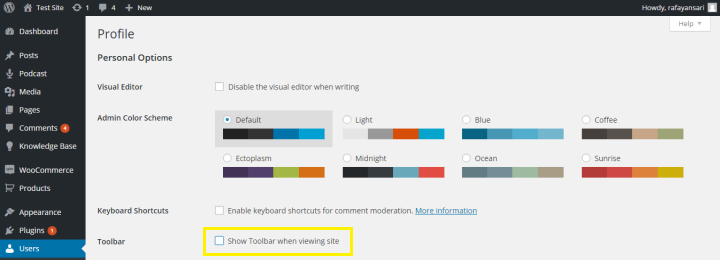
Click the Update Profile button once you’re done.
By now you’ve successfully disabled the toolbar off of the front-end of your site although it will still be visible from the back-end of your site. Removing or hiding the toolbar from your site’s backend could lead to several unwanted problems. For instance, logging out from your admin panel wouldn’t be as simple as hovering over your username and clicking Log Out.
Wrapping It Up
As useful as the WordPress toolbar is on a site’s back end, it isn’t anywhere near as beneficial for us on the site’s front end. Previewing design changes to the site or tweaking CSS code from time to time are a lot easier and cleaner to view with the absence of the WordPress toolbar.
Did you encounter any problems hiding the WordPress toolbar from your site’s back end? If you have any questions or need any help, let us know in the comments section below!