The “Failed To Load Resource” error is one of
the most frustrating issues many WordPress users have been encountering lately.
This error is quite hard to fix since it can be caused by several different issues like plugin compatibility issues and HTTPS URL issues and more.
In this post, we take a look at some of the
causes behind this error and provide a few possible solutions for fixing it.
What Is ‘Failed To Load Resource”
Error?
After researching for this error, we noticed
that many WordPress users have encountered the “Failed To Load Resource” issue
in different ways. Some have found the error in their browser developer console,
some have seen the error in their WordPress admin dashboard, and some others
have come across the issue while performing tasks such as uploading media
files.
As you know, the WordPress system, plugins, and themes run on PHP scripts. These scripts send requests to communicate with the resources stored on your server. When something interferes with these requests, WordPress fails to fetch the resources. This is when you usually encounter issues such as the “Failed To Load Resource” error.
How To Fix ‘Failed To Load
Resource 404’ Error
There are many different reasons for the
“Failed To Load Resource” error to occur. Using outdated plugins or themes, URL
configuration issues, and incompatible plugins are some of the most common
culprits that cause the error.
Here are a few methods you can try to fix it.
Method 1: Deactivate Your
Antivirus Plugins
If you’ve encountered the “Failed To Load Resource” error with a 400 status error, like this: “Failed to load resource: the server responded with a status of 400 () /wp-admin/admin-ajax.php”
Then it usually means either the URL of the resource has been changed or a plugin is preventing WordPress from accessing the specified file. In most cases, an antivirus plugin could be preventing WordPress from accessing some files that it thinks are suspicious.
If you have any antivirus plugins or firewalls
installed on your WordPress website, try disabling them to see if it fixes the
issue.
Method 2: Disable And Reactivate
All Plugins
The error is also commonly caused by plugin compatibility issues. To see whether the error is caused by a plugin or which one needs to be fixed, you can try disabling all of the plugins on your WordPress website. Then reactivate the plugins one by one, each time refresh the page and see if the error appears.
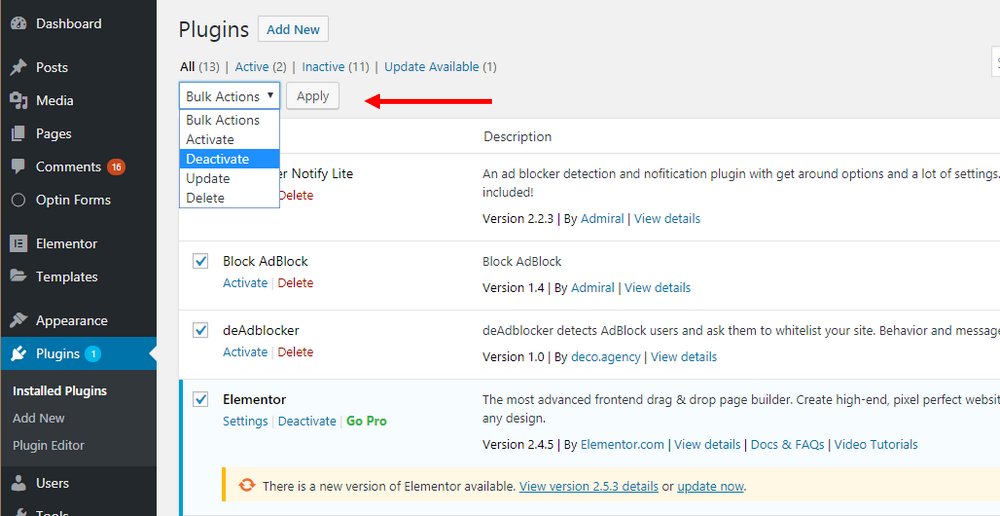
Follow this process until you encounter the
error and find the plugin that causes the error.
Method 3: Update Theme And
Plugins
A few WordPress users have complained about
the “Failed To Load Resource” error appearing in the Chrome developer console
followed by a “the server responded with
a status of 404” message.
Almost all of the reported issues were found
to be caused by either an outdated theme or a plugin. Updating to the latest
patched version of the plugin fixed the problem.
If you’ve recently found the “Failed To Load
Resource” error, try updating your plugins and see if there’s a new version of
your theme is available. If not, report the issue to the developers.
Method 4: Change The Default
WordPress URL
The cause behind many cases of the “Failed To
Load Resource” errors was very obvious. In most cases, the error only appeared
after installing an SSL certificate and switching the website from HTTP to
HTTPS.
Switching a website to use SSL usually means
there will be changes to URLs. Occasionally, WordPress system and plugins might
be confused about whether to fetch resources via the old HTTP or the new HTTPS.
For some users, the issue occurred because of the URL for the WordPress installation was still using the old HTTP after switching the website to HTTPS. All they had to do to fix the issue was to change the WordPress Address URL.
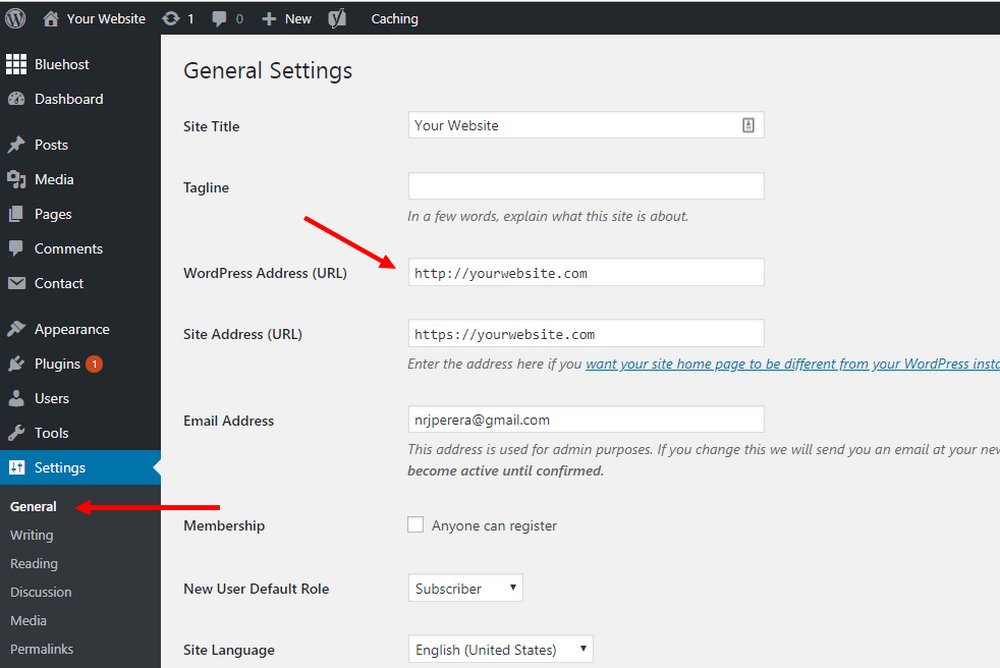
If your website also has mixed URLs in the
WordPress settings, go to the General Settings tab in WordPress dashboard and
change the WordPress Address (URL) to HTTPS.
Keep in mind that this is a very risky
solution. Please ask professional advice from an expert before changing this
URL.
Warning: Changing the default WordPress installation URL could render your
website completely inaccessible if it wasn’t configured correctly. We recommend
consulting a WordPress expert or your web host technical support team for help.
In Case The Issue Persists
Since this error comes in many forms, it’s difficult to offer a guaranteed solution that works for all scenarios. If the above methods didn’t help fix the issue, consider reaching out to your web hosting provider’s customer support team or consult an experienced WordPress developer.