Let’s follow this step-by-step tutorial to learn how to create a Hawaii shirt pattern in Adobe Illustrator. If you don’t have the time to learn how to draw a Hawaiian shirt pattern, then just head over to Envato. The marketplace offers thousands of Illustrator add-ons and create assets that you can download!
What you’ll learn in this Hawaiian shirt pattern tutorial
- How to build a pattern tile for your aloha shirt
- How to use the Pattern Options panel
- How to create and apply a Hawaiian shirt pattern
What is a Hawaiian shirt?
A Hawaiian shirt, commonly referred to as an aloha shirt, is a casual, short-sleeved, button-down shirt originating from Hawaii. These shirts are known for their vibrant and colorful patterns, which often include Hawaiian florals like hibiscus, tropical scenery, or Polynesian motifs. The Hawaiian shirt symbolizes the relaxed lifestyle of the islands and is popular in warm climates or for evoking a laid-back vacation atmosphere.
1. How to create a new document and set up a tile
Step 1
Open Adobe Illustrator. Hit Control-N to create a new document. Select Pixels from the Units drop-down menu, set the Width and Height to 2000 px, and then click the Advanced Options button. Select CMYK for the Color Mode, set the Raster Effects to High (300 PPI), and then click Create.
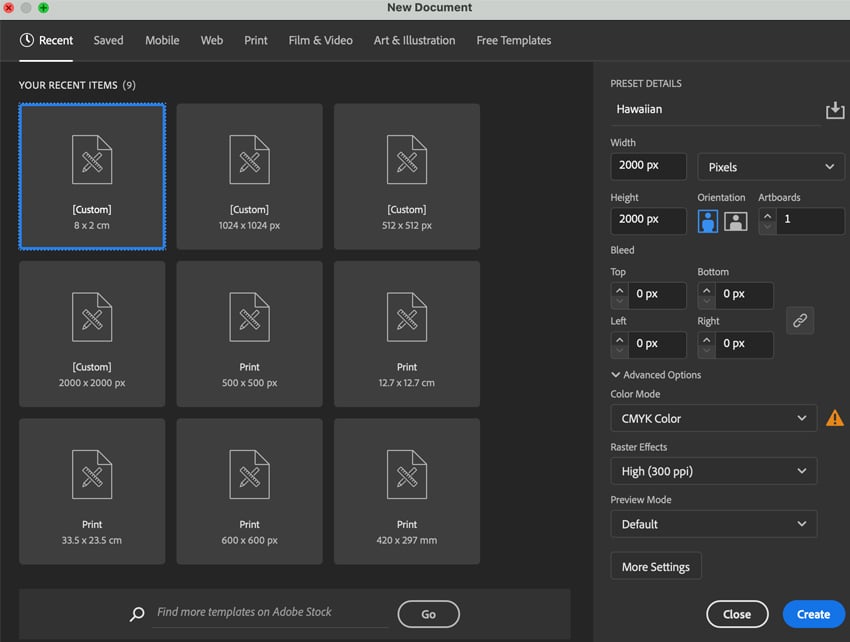
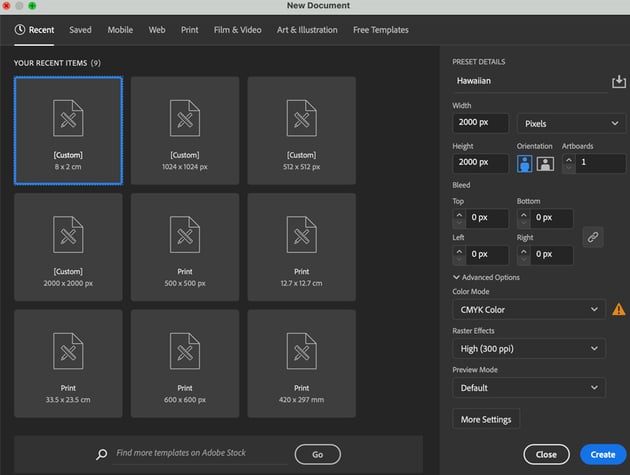
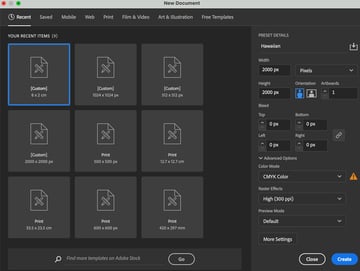
Step 2
Classic Hawaiian shirt motifs are known for their rich depictions of Hawaiian flowers, abundant lush leaves, marine life, sunsets, vibrant colors, and elements layered to add depth to the design. We will begin our design by drawing a few key elements and arranging them to form our Hawaiian pattern design.
Let’s start by sketching silhouettes for our Hawaiian elements. For this aloha shirt tutorial, I sketched some organic forms of hibiscus flowers and leaves. If you don’t know how to draw Hawaiian flowers or have no drawing skills, trace over any tropical plant photo.



Step 3
Once you’ve sketched and saved your illustration as a JPG, place the sketch onto the artboard (Command-Shift-P). Open the Layers panel (Window > Layers) and then the Layer Options sub-menu:
- Name: Sketch
- Select Lock
- Dim Images to:20%
- OK
Create a New Layer on top of the ‘Sketch’ and label it ‘Artwork,’ and then File > Save (Command-S).
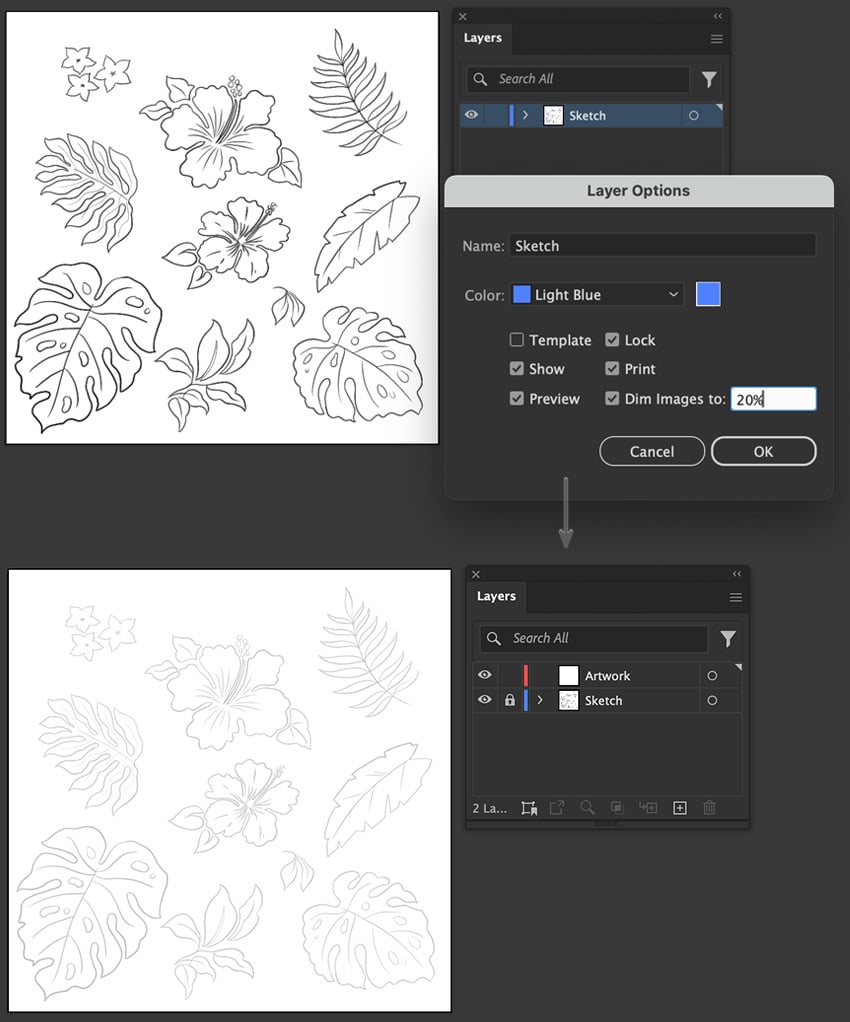
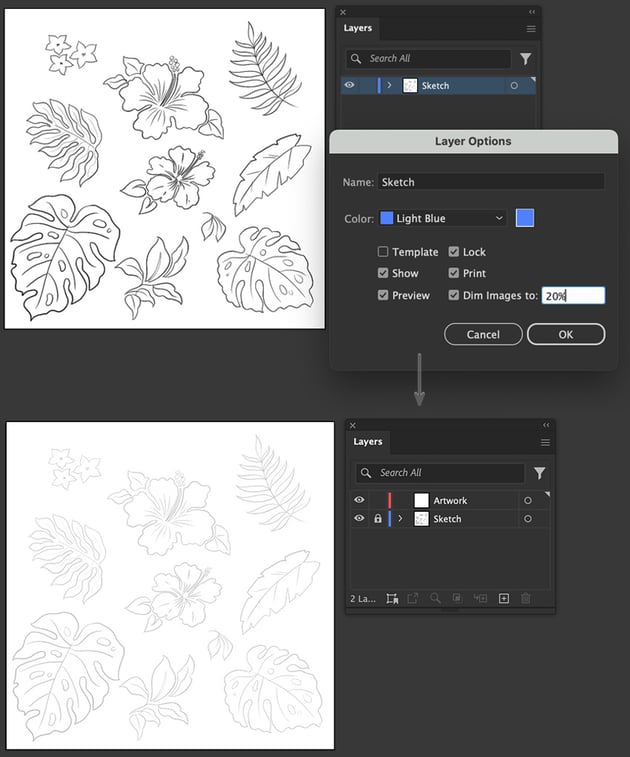
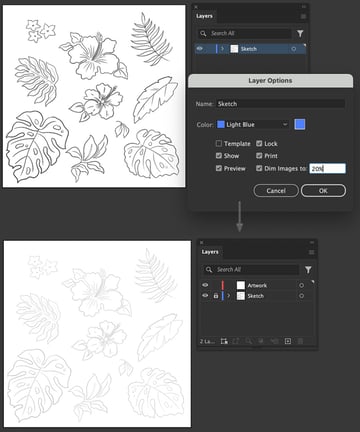
2. How to design a Hawaiian pattern tile
Step 1
We’ll begin by tracing our sketch. Grab the Pen Tool (P) with a null Fill and select a black Stroke of 5 pt, with a Round Cap and Round Join from the Stroke panel. Trace each element’s border shape and create an outline.
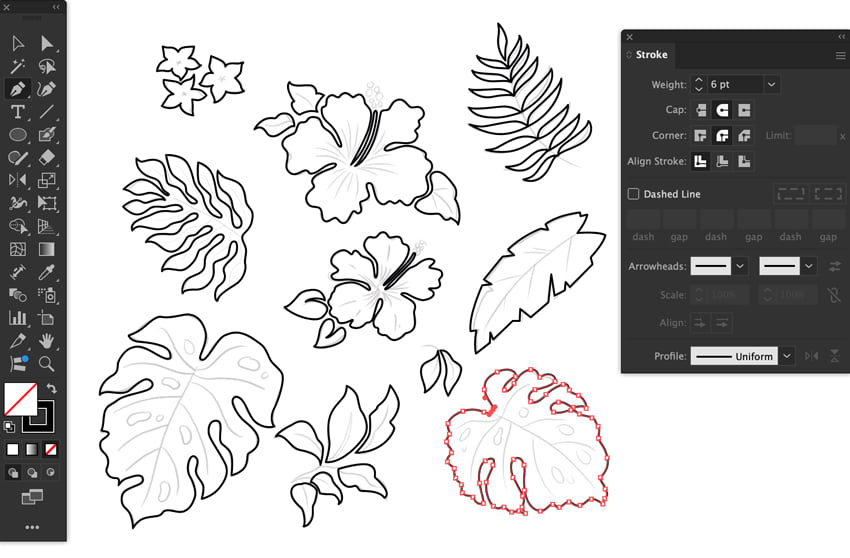
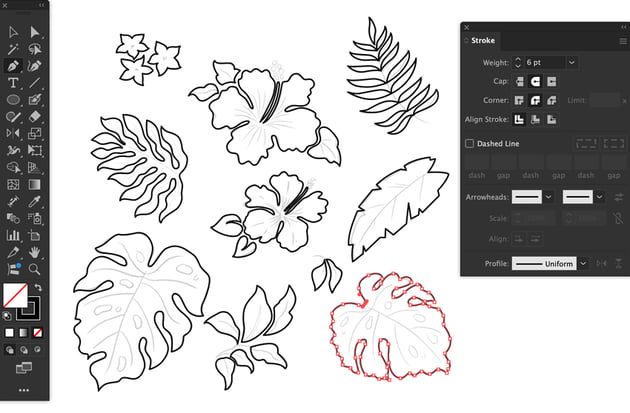
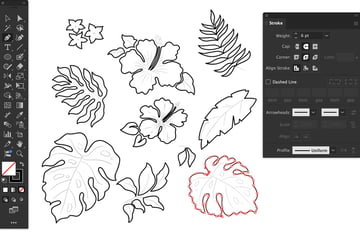
Step 2
Next, let’s add the anatomy of each botanical shape. Take the Blob Brush Tool (Shift-B). Double-click on the brush preset on the toolbar to access the Blob Brush Options panel.
Adjust the Size to 6 pt, Pressure, and a Variation of 5 pt. Set the Angle to 77°, Pressure, and a Variation of 5 pt. Then set the Roundness to 85%, Pressure, and a Variation of 12%. Click OK.
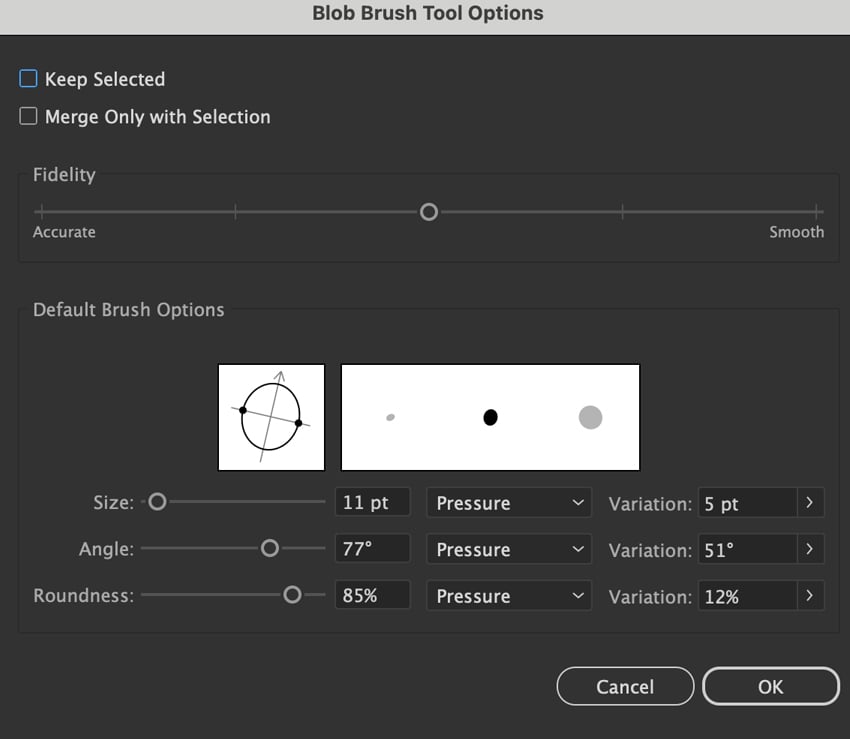
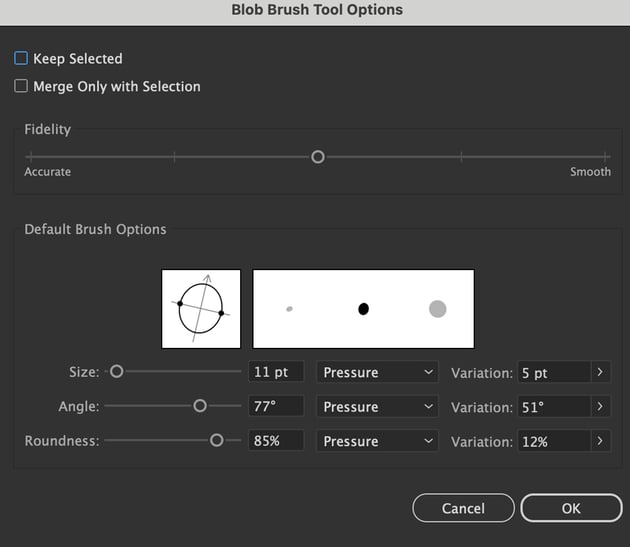
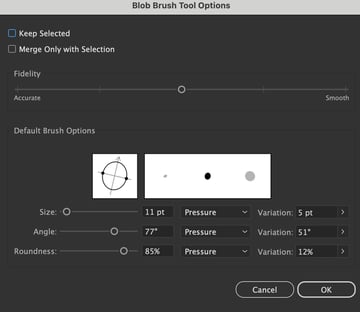
Step 3
Once the blob brush is set, start adding details to the plants. To manage the brush size while drawing, click the left square bracket key ([) to shrink the brush size and the right square bracket key (]) to enlarge.
When you’re done tracing the Hawaiian flowers and leaves, Toggle Visibility off for the ‘Sketch‘ layer in the Layers panel.
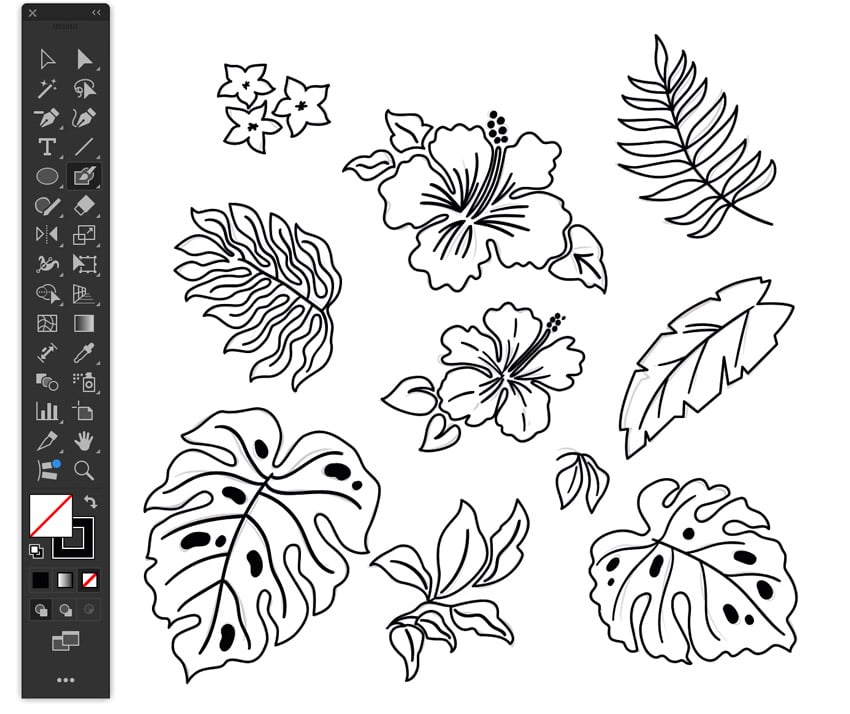
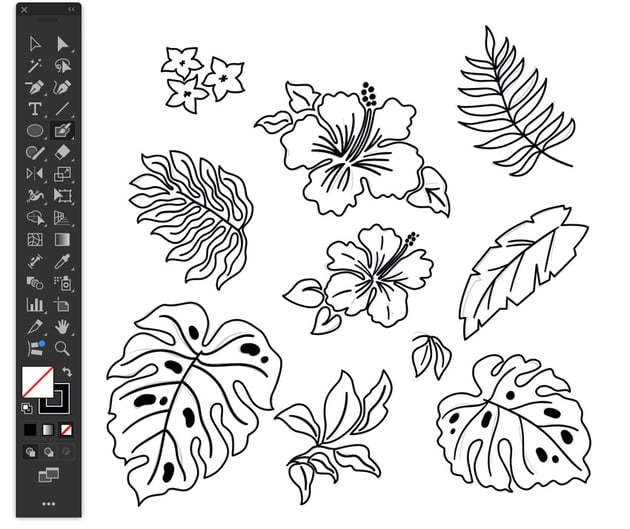
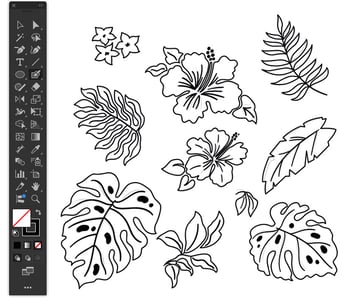
Step 4
Select any of the outline stroked shapes. Select > Same > Appearance, and Lock the selection Object > Lock > Selection (Command-2)
Open the Pathfinder panel: Window > Pathfinder. Now select the interior elements of each shape and choose Shape Mode: Unite from the Pathfinder panel. Repeat this for every element. You can also Unite any group of elements outside the stroked shapes.
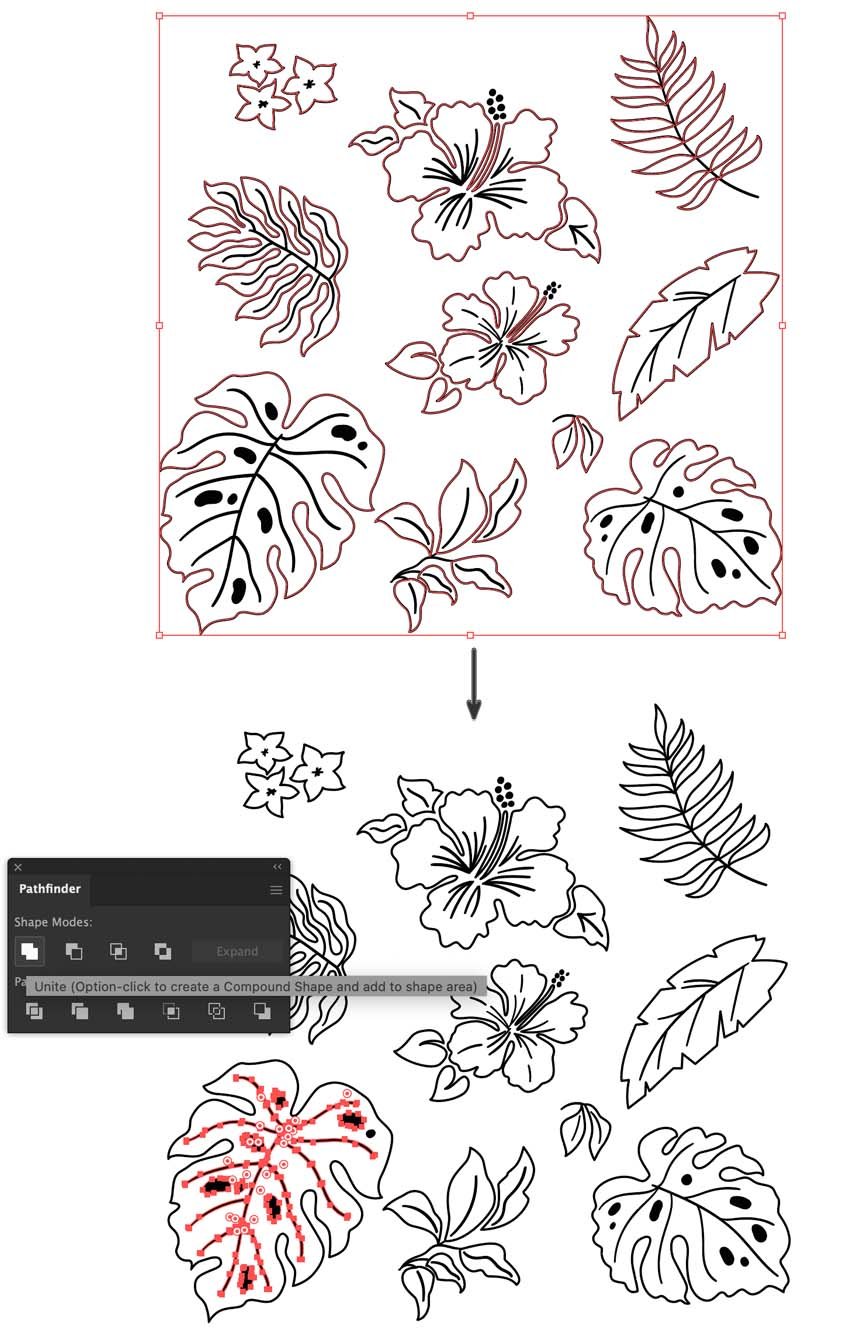
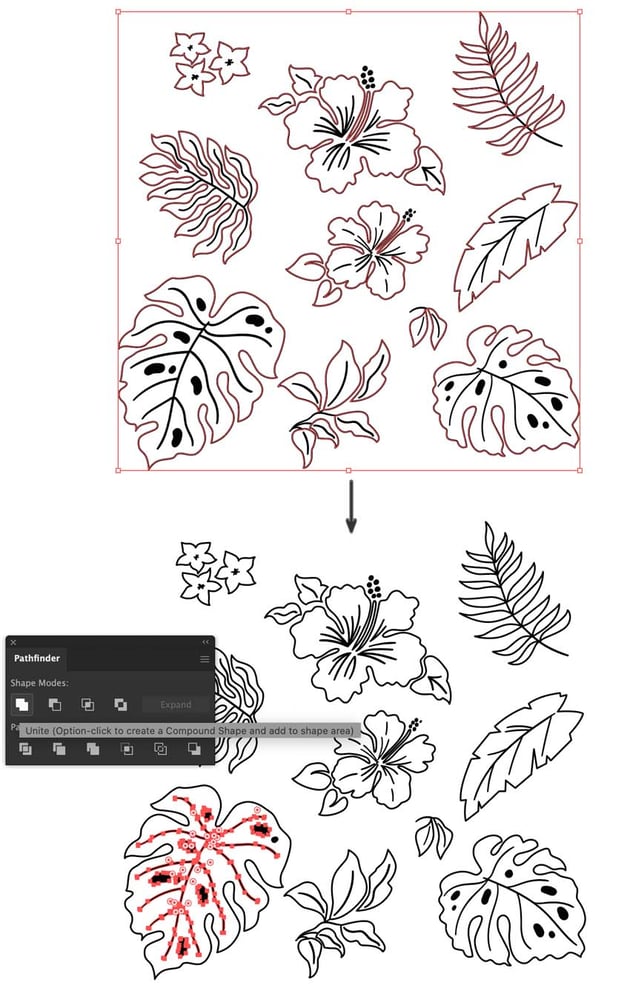
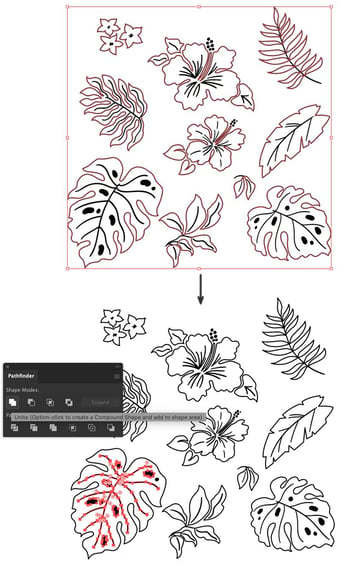
Step 5
Unlock All the locked elements with the shortcut Shift-Alt-2. Then Swap Fill and Stroke (Shift-X).
Next, select each element and its inner elements, and apply an Exclude from the Pathfinder panel: Shape Modes. If an element has no inner detail, you can click Shape Modes: Unite to create a compound shape.
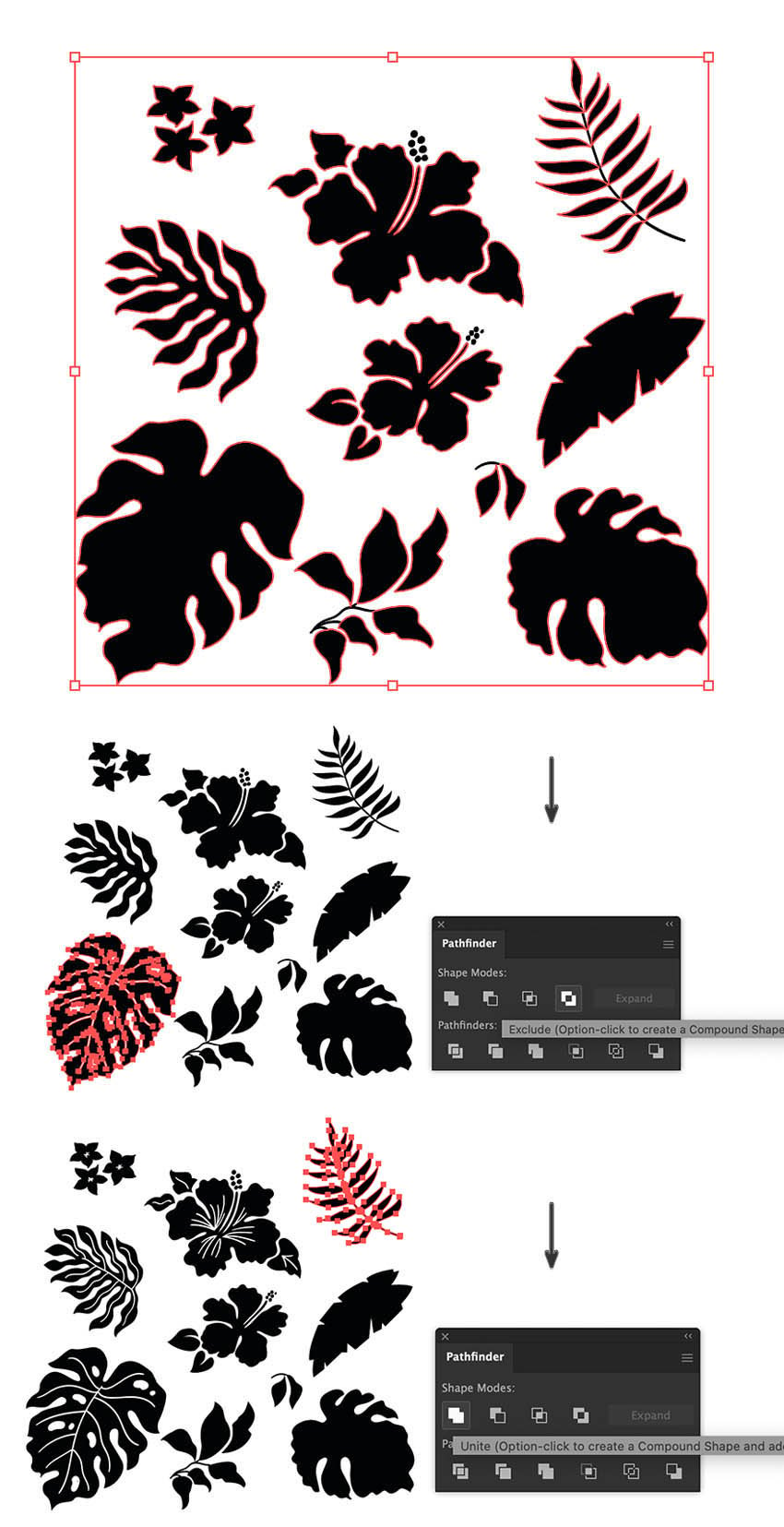
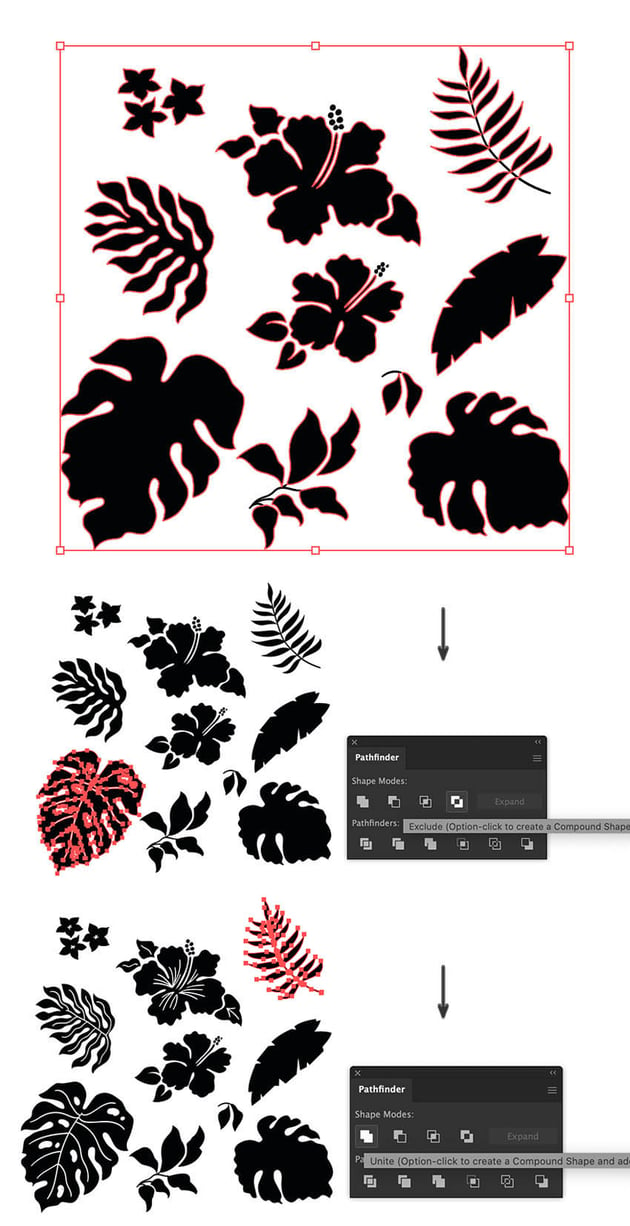
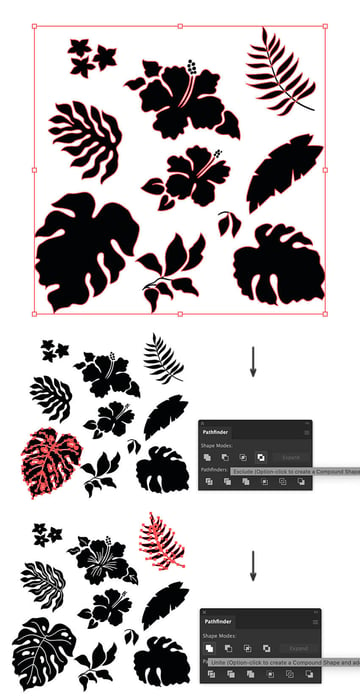
Step 6
To design our aloha shirt, we need two versions of our elements, one white and one colored.
Command-A to Select All. Drag the elements off the artboard and apply a white Fill. Then duplicate the selection by pressing Shift-Alt anddraggingto the side. For this selection, we will apply a sunset color palette of:
- Raspberry-red: C:8%, M:96%, Y:28%, K:1%
- Hot red: C:0%, M:99%, Y:79%, K:0%
- Dark red: C:23%, M:100%, Y:97%, K:21%
- Egg yolk: C:0%, M:47%, Y:95%, K:0%



Step 7
Grab the Selection Tool (V) and select the colored group of tropical elements. We need to place them behind pure white elements, so Object > Arrange > Send to Back (Command-Shift-[).
Once the elements are sent back, you can distribute them randomly behind the white elements. We’ll rearrange the elements when we turn them into a pattern.



3. How to create and apply a Hawaii shirt pattern in Illustrator
Step 1
Select All (Command-A) your shapes and open the Pattern Options panel (Window > Pattern Options). This will open the fly-out menu of this panel. Go to Make Pattern.
Name your pattern ‘Hawaiian Pattern’. Select Hex by Row from the Tile Type drop-down menu. Set the Width and Height to 2000 px. Make sure that the Left in Front and Top in Front buttons are checked.


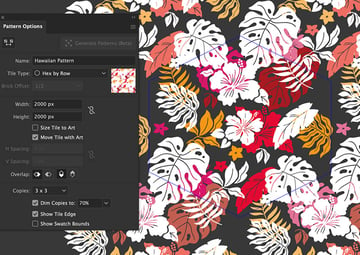
Step 2
Next, move, rotate and scale the elements around to your liking. Experiment with the pattern design. When done, click the Done button to save the Hawaiian pattern in the Swatches panel.
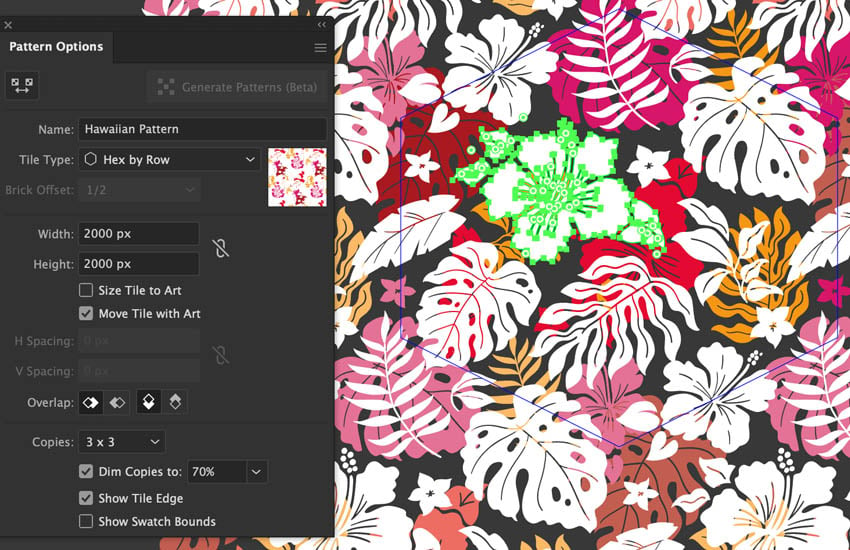
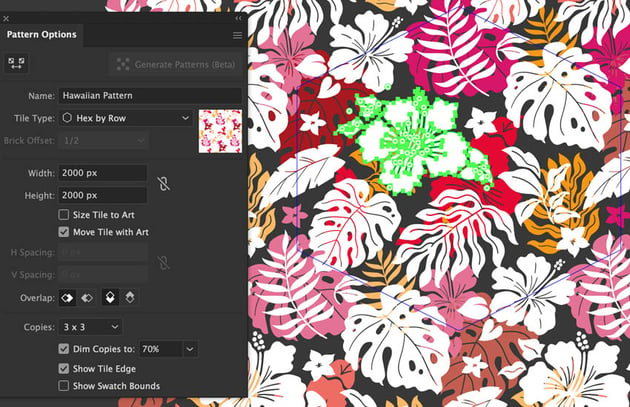
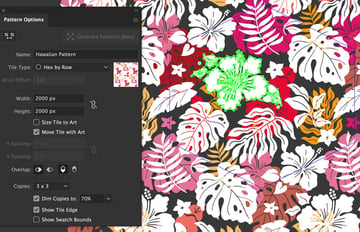
Step 3
Now that we have our pattern designed, take the Rectangle Tool (M) and draw any large rectangle outside the artboard, and apply a blood red Fill of C:8%, M:100%, Y:100%, K:17%. Later, you can change this fill color to any color you choose for your Hawaiian shirt.
Open the Appearance panel (Window > Appearance) and use the Add New Fill button to add a second fill, select it, and apply your saved Hawaiian pattern.
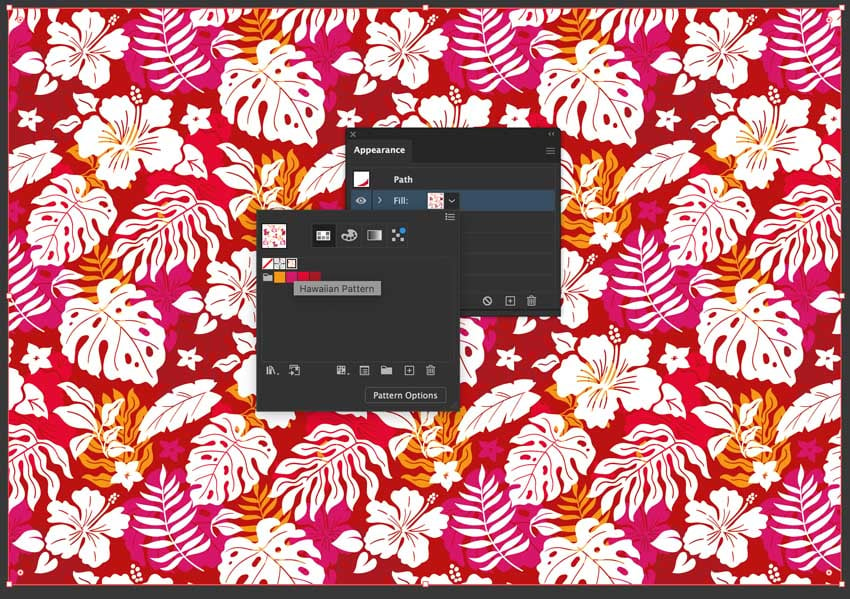
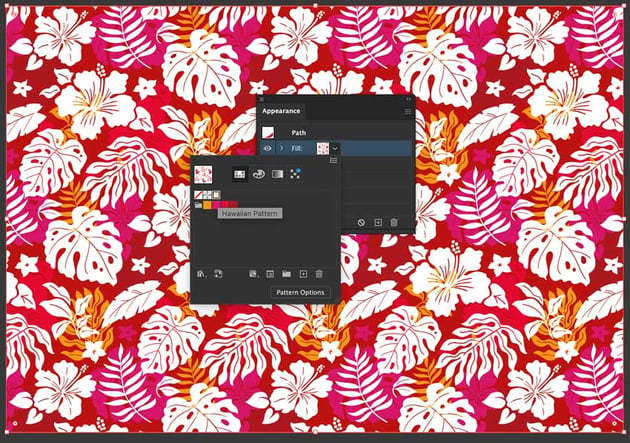
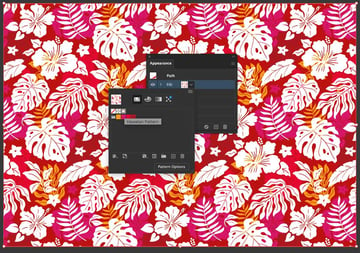
Aloha! Your Hawaiian pattern is resort-ready!
Here’s how the Hawaiian Illustrator pattern should look. I hope you’ve enjoyed learning how to make a pattern in Illustrator and can apply these techniques to some of your current projects.
Feel free to adjust the Hawaiian Illustrator pattern to suit your style. If you don’t have time, you can find some great sources on Envato.



Popular Hawaii shirt patterns from Envato
Envato is a great source of inspiration for pattern ideas and Illustrator patterns. Here is a short list of popular vector patterns you can find in the marketplace.
Blue Hawaiian Shirt Pattern (AI, EPS)
This beautiful, dark blue Hawaiian pattern is a good starting point for bringing sea vibes to your invitations, greeting cards, textiles, prints, posters, or promotional items.



Floral Tropical Vibe Seamless Patterns (PNG)
Capture the essence of a tropical paradise with this set of hand-painted hibiscus patterns and illustrations, ideal for adding a touch of the exotic to your designs!



Dark Elegant Tropical Paradise Pattern (JPG)
This mesmerizing dark pattern works beautifully for cards, wedding invitations, websites, and fashion projects.



Hawaiian Shirt Hibiscus Pattern (AI, EPS)
With this tropical hibiscus pattern, you can effortlessly create an aloha shirt floral design, perfect for adding a touch of paradise to your projects.



Plumeria Seamless Floral Pattern (PNG, JPG)
Escape to a tropical paradise with this Plumeria Hawaii flower pattern. This set is perfect for adding a touch of exotic elegance to spa branding, resort themes, textiles, or any project seeking a tranquil, tropical vibe.
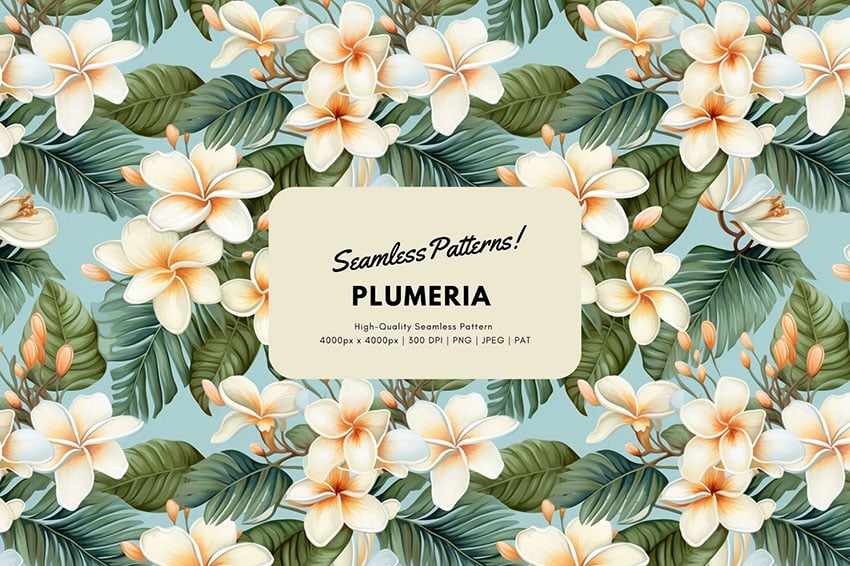
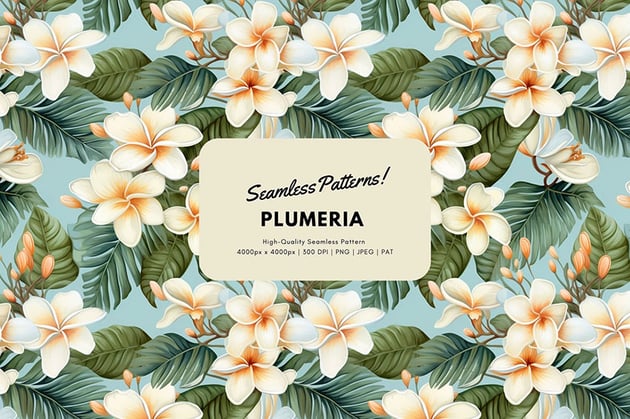

Want to learn more?
We have plenty of tutorials on Envato Tuts+, from beginner level to intermediate. Have a look!