When it comes to comparing professional desktop publishing software, i.e. Publisher versus InDesign, which one stands out as the top choice? Both offer powerful tools for layout design, typesetting, and preparing documents for print and digital publishing.
Being desktop publishing apps, both Adobe InDesign and Affinity Publisher have a lot of the same features and a very similar interface. Let’s contrast Affinity Publisher vs. InDesign in terms of features, performance, interface, pricing, and ecosystem, and see what sets them apart.
InDesign vs. Publisher: Features
Affinity Publisher
Affinity Publisher is a relatively new but very powerful desktop publishing tool that seamlessly integrates with Affinity Designer and Affinity Photo. It benefits from a modern app design and some exceptionally useful features, such as:
- StudioLink: Affinity Designer and Affinity Photo are available within the Affinity Publisher workspace, allowing for streamlined editing and seamless file management.
- Data merge automates the design of multiple deliverables at once. For instance, you can design a business card template, with placeholders for employees’ contact information, and then import a CSV with all of the different employees’ information and link the fields to the placeholders in Publisher. Then watch as Publisher generates unique business cards for every employee.
- Full-featured iPadOS app: For designers who prefer lighter and more portable hardware with touch and drawing capabilities built in, Affinity Designer is available on iPadOS with nearly all the same features you find in the desktop app.
- Adjustment layers are available in the Publisher interface. You can simply add any of the adjustments that you would find in Affinity Photo, without even leaving the Publisher persona.
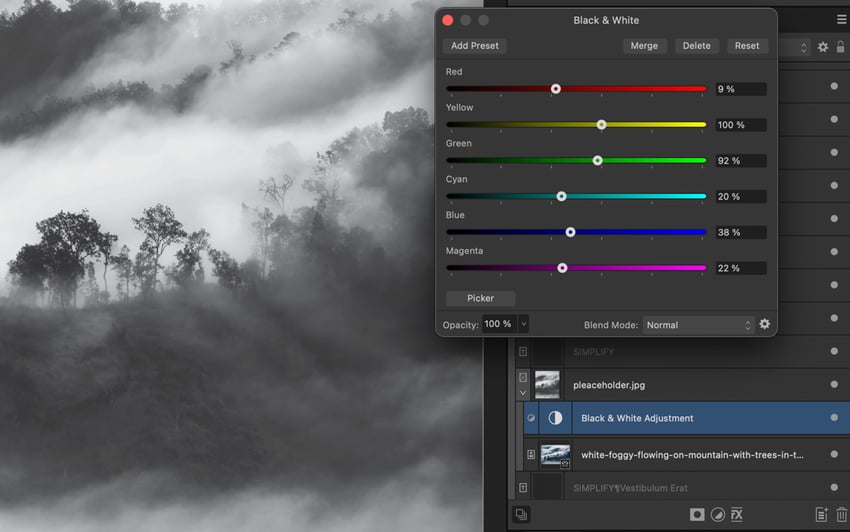
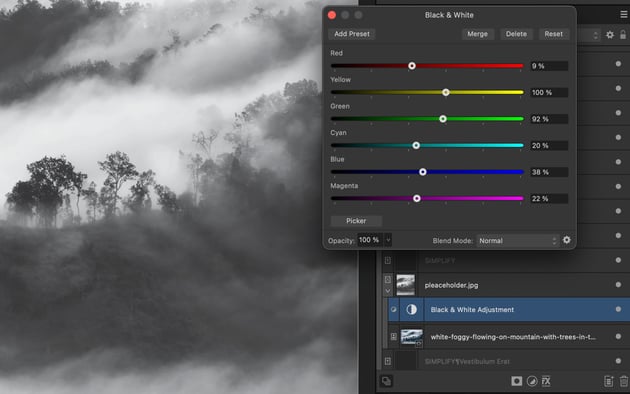
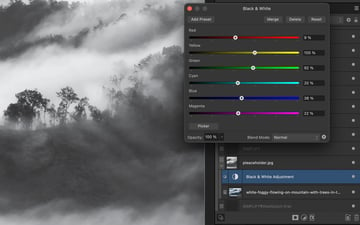
Adobe InDesign
Adobe InDesign has been the industry standard for desktop publishing for years since it unseated QuarkXPress as the go-to desktop publishing application. InDesign has all of the features that you would expect and comes with the power of Adobe Creative Cloud.
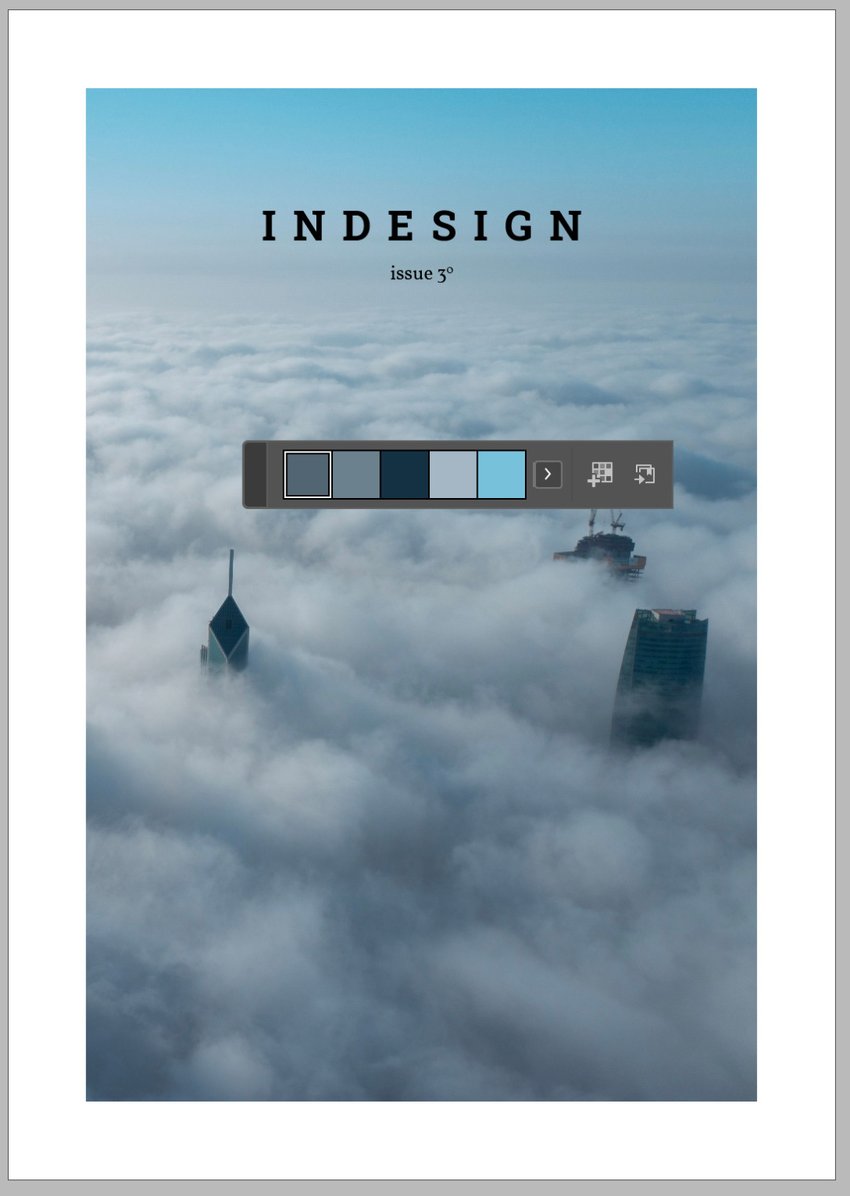
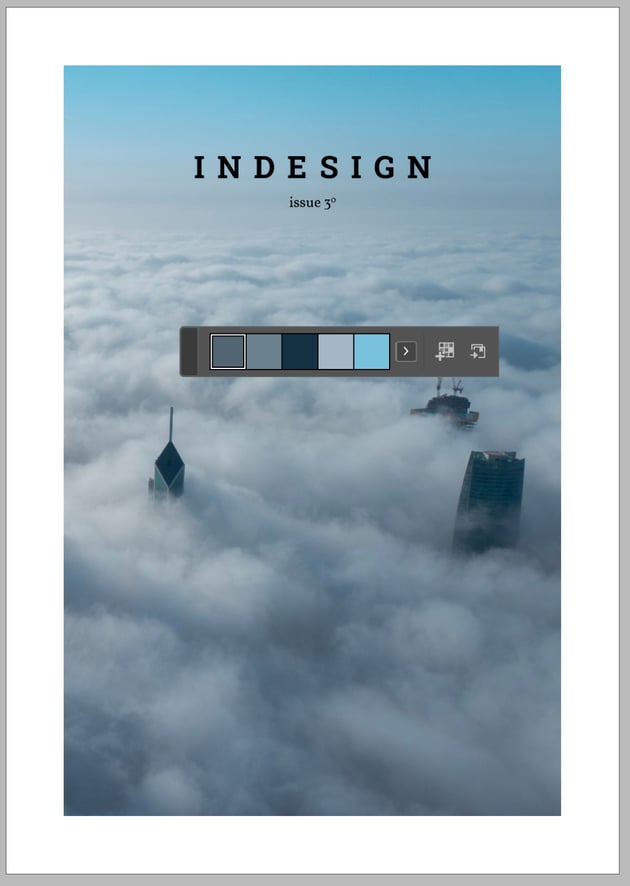
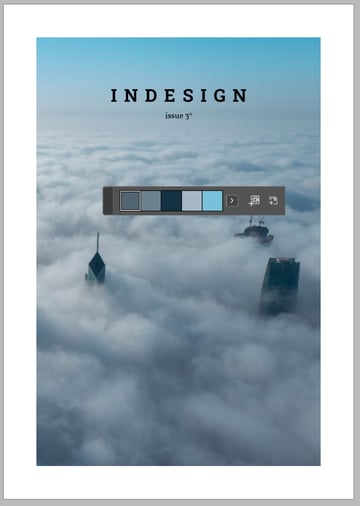
- Creative Cloud integration: Access all of your libraries and cloud documents. You can import Photoshop PSD files and Illustrator AI files and automatically update the instances in InDesign whenever changes are made in Photoshop or Illustrator.
- Extensive Plugins and Support: InDesign has been around for a long time and benefits from a vast ecosystem of INDD templates, plugins and third-party integrations, enhancing its functionality.
- Industry Recognition: It’s widely recognized and used across the publishing and design industries, ensuring compatibility and support. Adobe InCopy, for example, provides unique collaboration tools for copywriters and integrates directly with InDesign.
- Create fillable forms: Adobe PDFs are widely used as a secure replacement for pen and paper documents. InDesign can organize form fields for tightly designed forms.
- AI image generation: this particular feature may either be a pro or a con depending on the designer, but it exists and it is front and center in the newest version of Adobe InDesign.
Verdict: Tie
Affinity Publisher holds its own with a feature-rich offering that competes directly with Adobe InDesign, while offering some more universally useful features. Its StudioLink integration with other Affinity apps alone makes it significantly faster and easier to work with than InDesign.
InDesign’s features, by contrast, are somewhat more niche but could be a deal-breaker. If you work extensively with InCopy, work extensively with PDF documents, or use InDesign-specific graphic templates, it will certainly be a better choice for you.
InDesign vs. Publisher: Performance
Affinity Publisher
Affinity Publisher has the advantage of a newer code base, and it has been optimized for efficiency across contemporary platforms. Even on the iPad, Affinity Publisher offers smooth and stable performance. It has been designed to handle large projects and complex documents effectively on ARM architecture since its release, so now that Apple has transitioned away from the old x86 and x64 architecture and Windows machines are starting to do the same, Affinity Publisher has a distinct advantage.
One caveat may be how Affinity Publisher handles linked files. Since they are designed to handle multiple large image files, both InDesign and Publisher link external files rather than embedding them.
This improves performance and keeps file sizes down but means that you need to keep your work organized to avoid losing files. Having access to Affinity Photo and Affinity Designer files from within Publisher can tend to make designers embed files instead, though, leading to slowdowns. It’s easy enough to simply change files to being linked instead of embedded, but it is an area where new users might struggle.
Adobe InDesign
Adobe InDesign performs well, but it can be more resource-intensive simply due to its age and may exhibit slower performance, particularly on older hardware or during extensive use of complex features. Fortunately, Adobe InDesign files tend to be quite small as long as graphics and fonts are linked instead of being embedded, and InDesign treats linking files as the default workflow.
You may find that images appear blurry as InDesign tries to automatically lower the preview resolution to speed up performance, but you can change the preview settings to see the full-resolution image.
Verdict: Affinity Publisher
Affinity Publisher’s performance optimization and newer code base make it a faster app in general. New systems with Apple’s ARM-based processors are well supported, as are most iPads. It remains to be seen how well either app performs on Windows with the new generation of Snapdragon X machines, but Affinity Publisher should be well positioned to provide great performance given its support for Apple’s ARM processors on the iPad since its debut.
InDesign vs. Publisher: User Interface
Affinity Publisher
Affinity Publisher borrows heavily from the InDesign interface before the introduction of the Properties panel for one simple reason: it works well. Things like page masters and layers are exactly where you would expect them if you’re familiar with InDesign. The most notable differences are:
- Personas: Just like Affinity Designer and Affinity Photo, Affinity Publisher has personas. In its sister apps, the personas are roughly analogous to workspaces in competing Adobe apps. In Publisher, however, the personas provide full access to Affinity Designer and Affinity Photo from within the Publisher interface.
- Clipping and masking are handled the same way in Affinity Publisher as in Designer and Photo, in that you drag and drop layers onto each other in the Layers panel. This is in stark contrast to InDesign, which doesn’t use the Layers panel nearly as much.
- Streamlined guides management: In addition to the rulers, Affinity Designer provides a unified interface for managing columns, rows, and rulers with great precision.
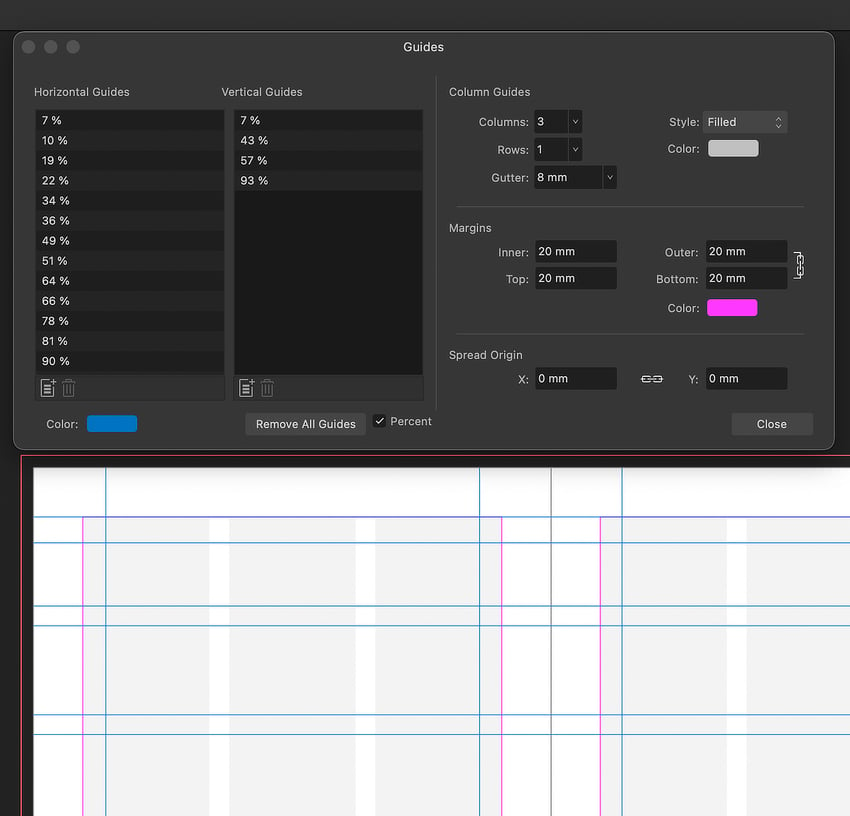
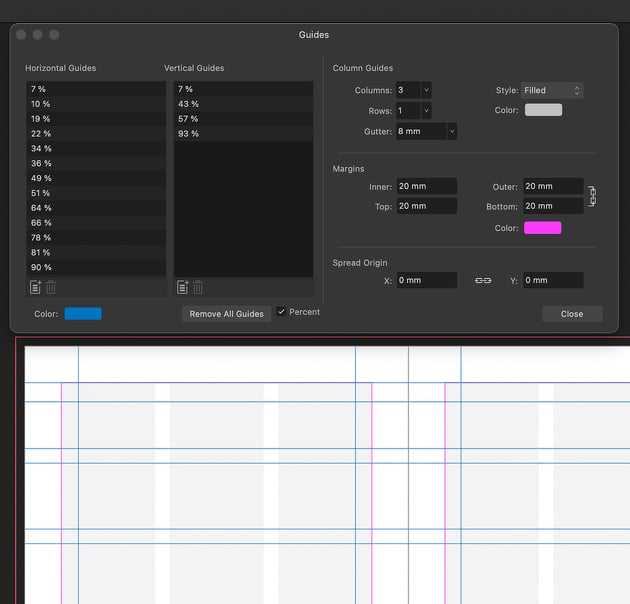
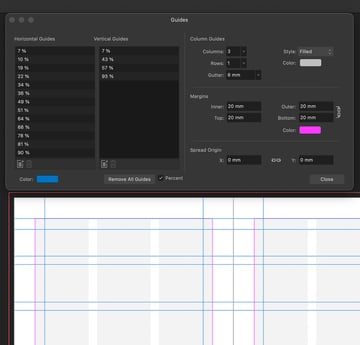
Adobe InDesign
Adobe InDesign’s interface is well established and familiar to seasoned designers, featuring customizable panels and extensive toolsets. Except for the intrusive tooltips that are now in every Adobe app, the interface is clear and easy to use. Like Illustrator, Adobe has begun to shift towards an emphasis on context-sensitive interface elements, and while the old layout is still available, it has resulted in some unique interface characteristics.
- Properties panel: The Properties panel is kind of an expanded version of the command bar, and the tools it provides depend on the type of object selected and the active tool. In practice, it doesn’t always provide the needed functionality, but it does reduce some of the menu management for users without custom workspaces.
- Rich tooltips: depending on your familiarity with InDesign, the large tooltips with videos showing you how to use features may be a blessing or a curse. Unfortunately, as of writing it appears that they still cannot be turned off as they can in Illustrator.
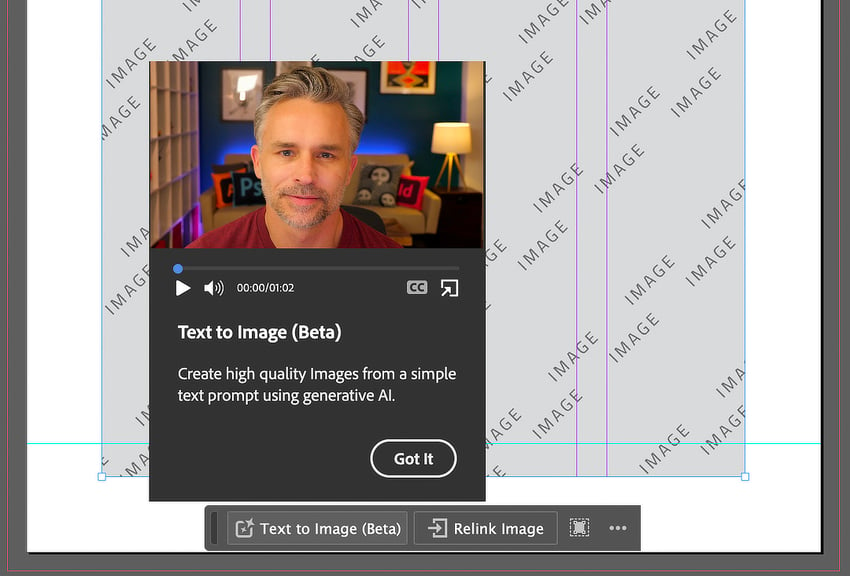
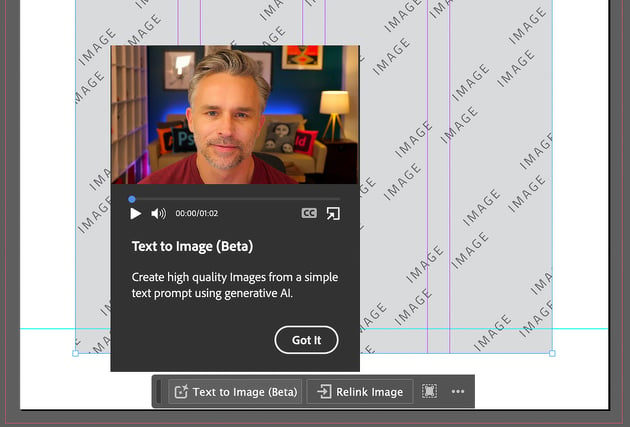
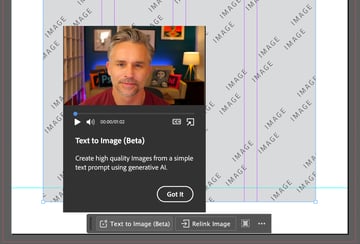
Verdict: Affinity Publisher
Choosing between InDesign and Publisher in terms of the interface is a very close comparison since they both offer intuitive interfaces and cater to professional designers, and veteran designers will probably find Affinity Publisher more familiar than the newer iterations of Adobe InDesign.
The Personas in Affinity Publisher are certainly a massive advantage over Adobe InDesign, though, and they make working with the entire Affinity suite through Affinity Publisher a really smooth experience. InDesign’s interface updates, on the other hand, really don’t offer much to make up for the lack of options. While I don’t always find what I need in the Properties panel in InDesign, I do find that there’s a bit more menu shuffling in Affinity Publisher.
The main thing holding InDesign back is that the newer additions to the interface aren’t particularly useful for every pipeline. Features like the rich tooltips can be incredibly distracting, and there isn’t a clear way to disable them permanently for designers who don’t like them.
InDesign vs. Publisher: Pricing
Affinity Publisher
Affinity Publisher is available under a one-time purchase model. When purchased individually, you get Affinity Publisher for one operating system at a time, i.e. macOS, Windows, or iPadOS. You really need the bundle including all Affinity apps for every supported platform to get the most out of Publisher, though, since you need Affinity Designer and Affinity Photo installed to access them from Publisher’s persona interface.
Fortunately, that bundle is very competitive, even if you don’t plan on using every app on every supported platform. You’ll get regular updates, and when a newer version of the Affinity apps comes out, you can continue to use the older version (currently version 2) without purchasing the upgrade.
When version 2 was released, Affinity did not offer a discount to those who had purchased version 1 but did offer a limited-time discount to everyone and has since offered a 25% discount to owners of the version 1 apps. It remains to be seen how version 3 will be handled, but I strongly recommend that you check out the pricing page because it regularly offers discounts.
Adobe InDesign
Adobe InDesign is available only through Adobe’s subscription-based Creative Cloud. A lot of different bundles are available, and I strongly recommend that you check the plan pricing on Adobe’s site. Access to other Creative Cloud features strongly depends on what bundles are available when you purchase.
The full suite includes access to Adobe Fonts, mobile apps, and a whole host of other apps for everything from publishing to photography, motion design, and video editing. No matter which bundle you go with, though, the current pricing represents a significant and ongoing cost. There are even some creatives that are looking into cancelling Adobe and finding alternatives.
Verdict: Affinity Publisher
Affinity Publisher’s upfront pricing model provides significant cost savings over Adobe InDesign’s subscription-based model. It also ensures that you can create without worrying about losing access to your work should you decide not to continue making subscription payments.
InDesign vs. Publisher: Ecosystem and Support
Affinity Publisher
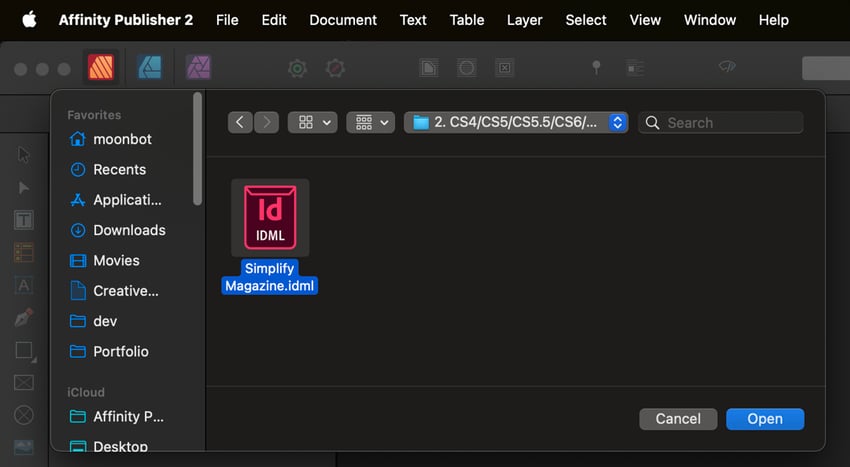
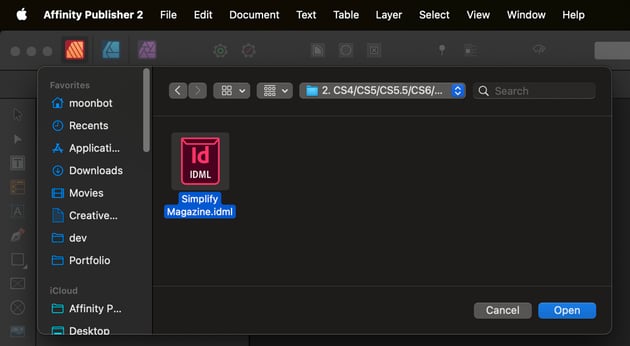
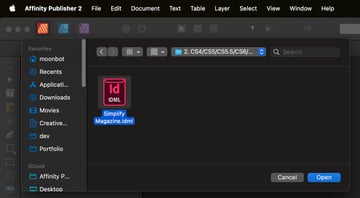
Affinity Publisher focuses on compatibility with various third-party applications and formats, ensuring flexibility in workflow and file handling. Although the Affinity ecosystem is small, it is exceptionally well integrated in Publisher, which brings all of the applications together in one place. Affinity also offers support for a wide variety of file formats, including InDesign IDML files.
Adobe InDesign
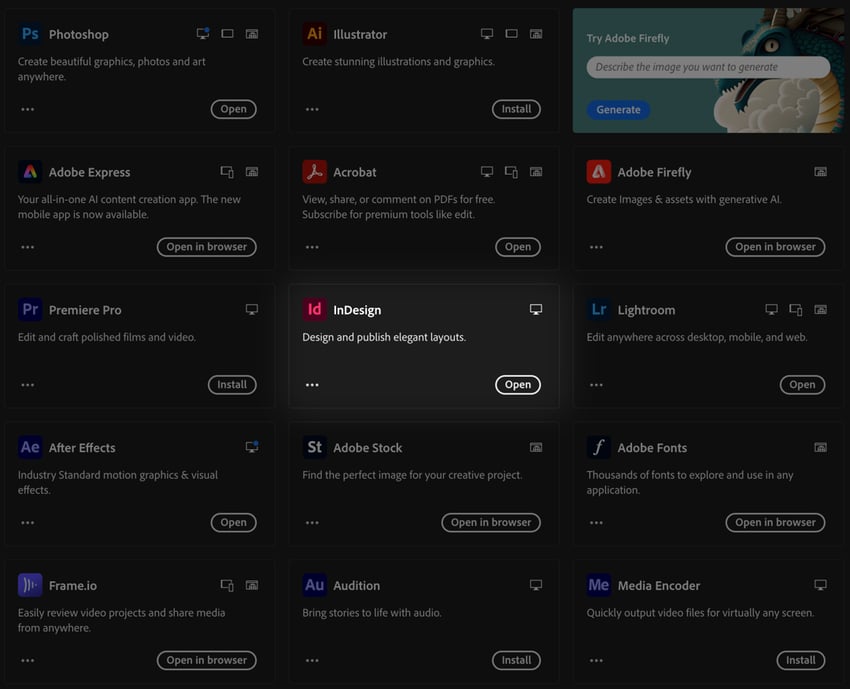
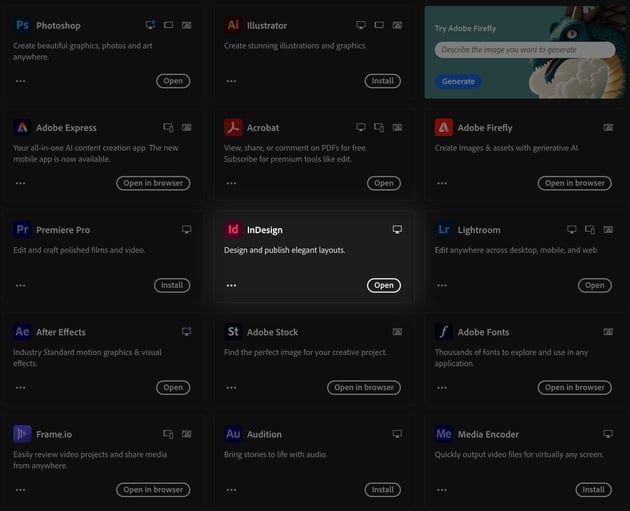
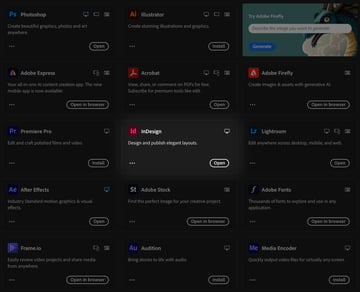
Adobe InDesign benefits from Adobe’s extensive ecosystem. Creative Cloud, Adobe Stock, Fonts, and the other applications in the Adobe ecosystem are extremely powerful. No matter what creative project you have in mind, Creative Cloud is going to have what you need, from print production with InDesign to motion graphics and video editing with After Effects and Premiere Pro.
Verdict: Adobe InDesign
The minimal ecosystem of InDesign or Publisher and the massive Creative Cloud ecosystem is a somewhat one-sided comparison. Users heavily invested in Adobe’s suite of tools and large companies that rely on Creative Cloud for collaboration will probably find the integration with Creative Cloud libraries and cloud files useful. The full support for fillable PDF forms is also a much more streamlined production environment than trying to create PDF forms in Adobe Acrobat.
That said, Affinity Publisher’s emphasis on support and the extremely tight integration with Affinity Designer and Affinity Photo are extremely powerful. Even if you have a large amount of work done with Adobe applications, you can still open it in Affinity Publisher for the most part. The same cannot be said for opening Affinity files in Adobe InDesign.
Affinity Publisher vs. InDesign: Conclusion
Publisher versus InDesign is a comparison of two very powerful tools for desktop publishing. Affinity Publisher has emerged as a strong contender in a relatively short time.
With its competitive feature set, tight integration with other Affinity apps, efficient performance, intuitive interface, and cost-effective pricing model, Affinity Publisher is not only a viable alternative to Adobe InDesign, but it’s also a substantial upgrade in many ways. In our other comparisons like Affinity Designer vs. Adobe Illustrator and Affinity Photo vs. Adobe Photoshop, Affinity has primarily been a good choice for freelancers and small businesses. In the case of Affinity Publisher vs. Adobe InDesign, Publisher stands out as the better option across the board.
The ability to create PDF forms, one advantage that InDesign maintains, is still available within Adobe Acrobat. Ultimately, your choice should align with your specific workflow requirements and budget considerations, but having used Affinity Publisher as my primary desktop publishing application for the last few years, I routinely find that InDesign lacks features I expect, like the ability to add adjustments to images without going to a different app.
I hope this comparison helped you make a decision or at least gave you some insight into which app might be better for you. Check out this article on getting started as a graphic designer.