Audacity, renowned for its open-source prowess, stands as a versatile audio editing software, catering to both beginners and those at an intermediate level. The key to unlocking its full potential lies in the use of Audacity plugins. In this article, we delve into the realm of free Audacity plugins, spotlighting those that stand out in 2024. Each plugin we discuss not only enhances the functionality of Audacity but also enriches your audio editing experience.



Ai generated image for Envato Tuts+ article on 5 Best Free Audacity Effects Plugins to Download in 2024.
As we explore these plugins for Audacity, ranging from the best Audacity plugins for specific effects to those ideal for general use, it’s essential to highlight that these tools are readily available for free download. Audacity’s flexibility and capability are magnified through these add-ons, making it a powerful tool in your creative arsenal.
For a more comprehensive suite of creative tools, consider exploring Envato Elements. It offers a vast array of professional-grade digital content that complements and extends the capabilities of Audacity. Whether you’re looking for assets for audio production or other creative projects, Envato Elements is a valuable resource.
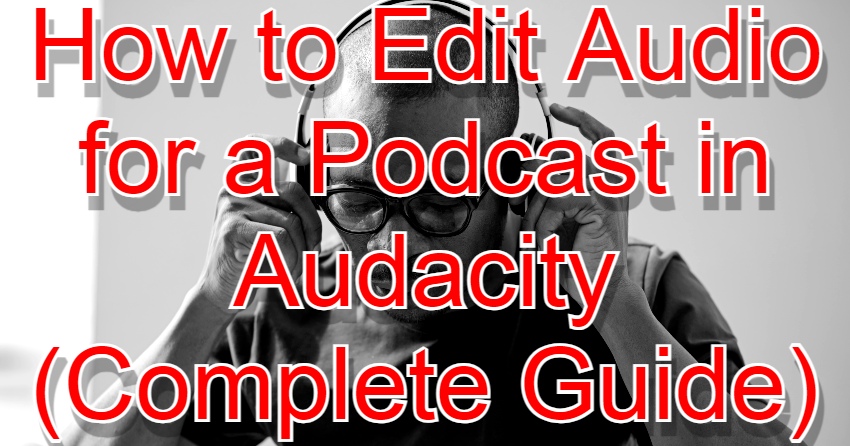
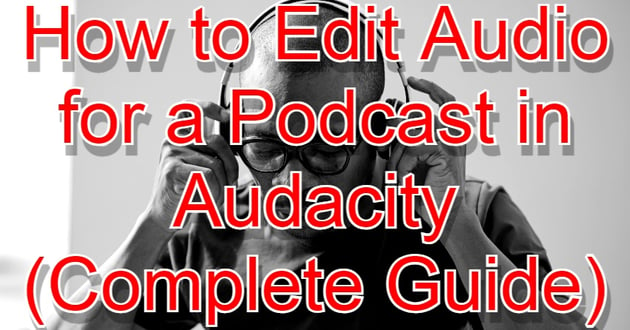
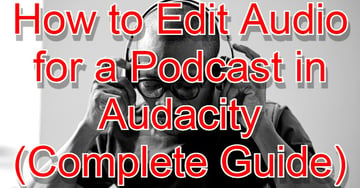
Main image for article How to Edit Audio for a Podcast in Audacity – Computer Guide.
For those starting or looking to deepen their understanding of Audacity, Envato offers a range of related content. These include comprehensive guides like “How to Edit Audio for a Podcast in Audacity (Complete Guide)“, which is perfect for both beginners and experienced podcasters, and “What is Audacity Audio Software & How to Start Using It“, a beginner’s guide to the software.
Stay tuned as we dive into the best free Audacity plugins of 2024, providing you with detailed insights and tips on how to make the most of these fantastic tools.
Jump to content in this section
Installation and Usage Tips
If you’re new to Audacity and its wide range of plugins, don’t worry! This section will guide you through the process of downloading, installing, and using some of the best Audacity plugins available.
Downloading and Installing Plugins for Audacity
Step-by-Step Guide:
Step 1: Visit the Official Plugin Page:
- Go to Audacity’s plugin page.
- This page features a variety of plugins categorized by their functionality (e.g., Noise Removal, Equalizer, AI plugins, etc.).
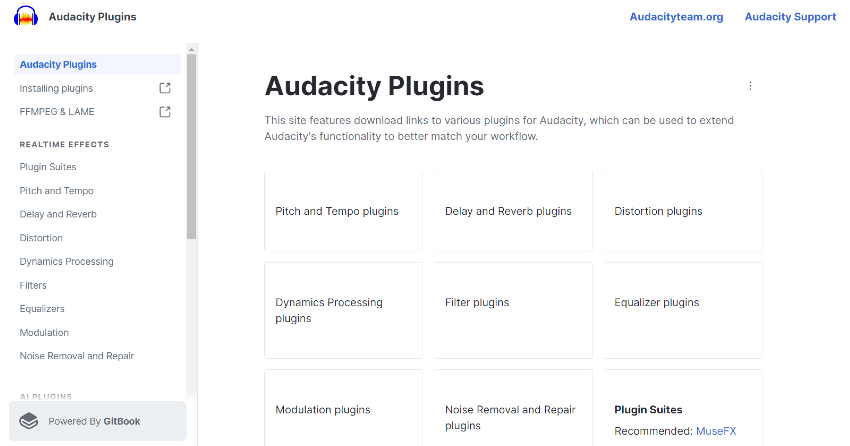
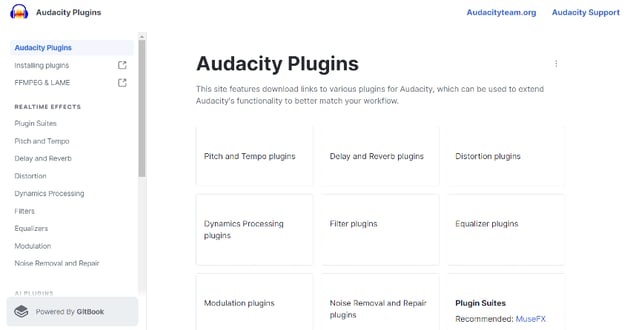
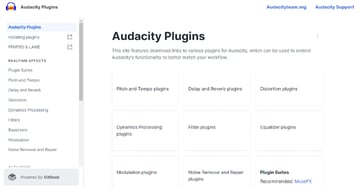
Step 2: Choose Your Desired Plugin:
- Browse through the categories.
- Select a plugin that suits your needs. Each plugin has a brief description of its functionality.
Step 3: Download the Plugin:
- Click on the download link for the chosen plugin.
- Ensure you download the correct version compatible with your operating system and Audacity version.
Step 4: Install the Plugin in Audacity:
- After downloading, open Audacity.
-
Navigate to
Edit>Preferences. -
In the Preferences window, go to the
Effectstab. -
Find the option to
Add/Remove Plug-ins. -
Click on
Add NeworOpen...(the wording may vary based on your version of Audacity). -
Locate and select the downloaded plugin file (usually with
.nyextension for Nyquist plugins or.lv2for LV2 plugins). -
Click
OKorOpento add the plugin to Audacity.
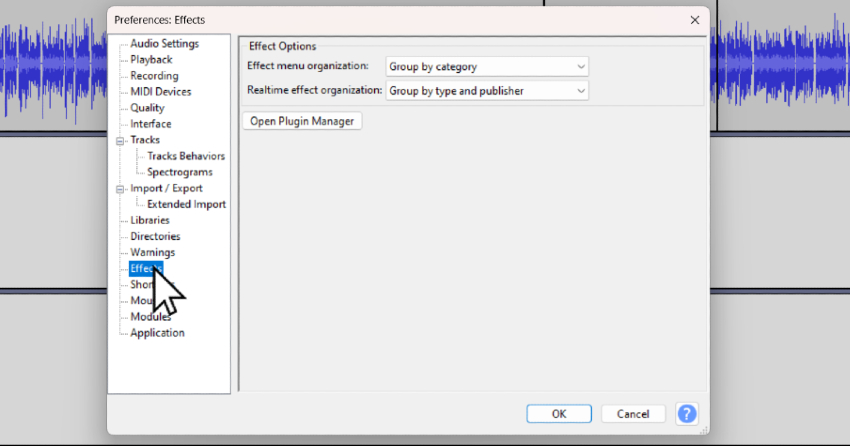
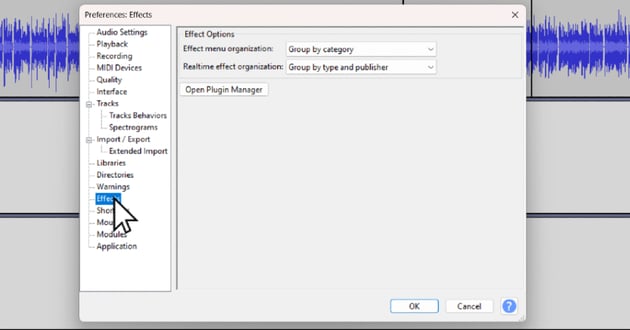
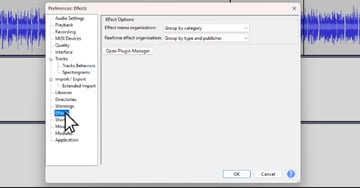
Step 5: Enable the Plugin:
- Some plugins might be enabled by default. Others may require manual enabling.
-
In the
Add/Remove Plug-inswindow, you can see a list of all plugins. -
Find your newly added plugin and ensure it is enabled. If not, select it and click
Enable.
Step 6: Restart Audacity (if required):
- Some plugins may require you to restart Audacity for them to become active.
Additional Tips:
- Check Compatibility: Before downloading, verify that the plugin is compatible with your version of Audacity.
- Plugin Formats: Be aware of different plugin formats like Nyquist, LV2, VST, and VST3. Each may have a different installation method.
- Locating Plugin Files: Some plugins might be downloaded as ZIP files. Extract these files to access the plugin.
- Safety: Only download plugins from reputable sources to avoid security risks.
Using Plugins in Audacity:
Once the plugin is installed and enabled, you can use it in your projects:
- Open an Audio Project: Start Audacity and open an audio file.
-
Access the Plugin: Go to the
Effectmenu. Your installed and enabled plugins will be listed here. - Apply the Plugin: Select the desired plugin. Adjust the settings in the plugin interface and apply them to your track.
- Preview: Many plugins offer a preview option to listen to the effect before applying it.
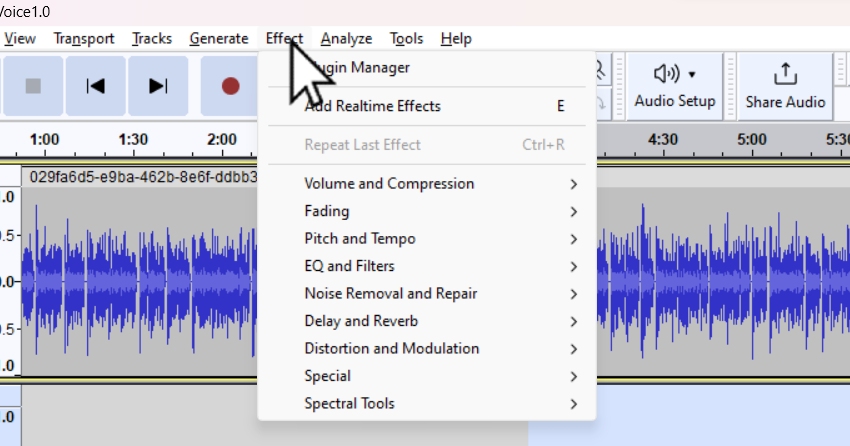
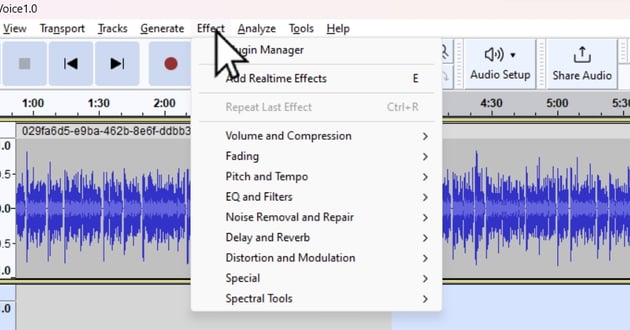
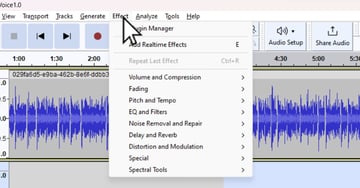
User clicking on Effects menu option for article on paid or free Audacity plugins.
Troubleshooting:
-
If a plugin does not appear in the list after installation, try rescanning plugins via
Effect -> Plugin Manager -> Rescan Plugins. - For detailed plugin usage instructions or troubleshooting, refer to the specific documentation provided with the plugin or available on the plugin’s website.
For more detailed guidance on using Audacity, especially for specific tasks like podcast editing, check out “How to Edit Audio for a Podcast in Audacity (Complete Guide)“. This resource is perfect for gaining a deeper understanding of audio editing in Audacity.
5 Best Free Audacity Effects Plugins to Download 2024
Xfer Records OTT
Brief Overview: The Xfer Records OTT plugin is a multi-band compressor that offers high-quality sound manipulation, primarily used for enhancing electronic music tracks.
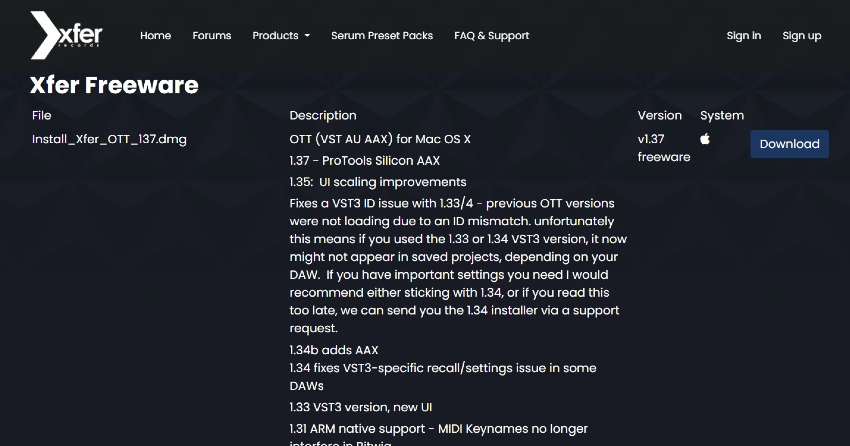
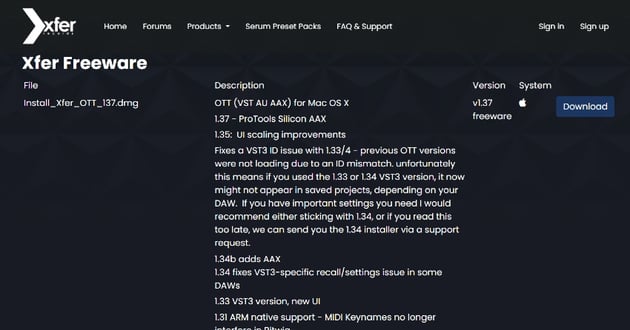
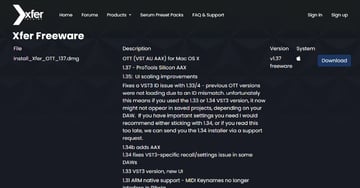
Key Characteristics:
- Three-band upward and downward compression.
- Depth control to scale the amount of compression.
- Time control for adjusting attack/release times.
- High-pass and low-pass filters for frequency control.
- Simple and user-friendly interface.
Ideal Usage: Particularly effective for electronic music genres like EDM, House, and Dubstep.
Compatibility/Relevance: While compatible with various DAWs, its compatibility with specific versions of Audacity may vary.
Acquisition/Access: Downloadable from Xfer Records’ freeware page.
Installation Guide:
- After downloading the plugin from the Xfer Records website, extract the zip file.
- Copy the extracted VST plugin file (.dll for Windows or .vst for Mac) to your DAW’s plugin folder.
- In Audacity, go to ‘Effect’, then ‘Add / Remove Plug-ins’, find OTT, and click ‘Enable’.
- Restart Audacity to integrate the plugin.
Advantages:
- Offers precise control over sound dynamics, suitable for both subtle and intense sound manipulation.
- User-friendly interface that’s easy to navigate, making it accessible for beginners.
- Enhances specific audio elements like vocals and leads, especially in electronic music.
Limitations:
- May require some experimentation to manage over-compression and achieve the desired sound.
- Users new to compression techniques may have a learning curve.
TDR Nova
Brief Overview: TDR Nova, a dynamic equalizer plugin, is renowned for its extensive audio editing capabilities. It’s celebrated for its blend of versatility and precision, making it a sought-after choice for Audacity users.
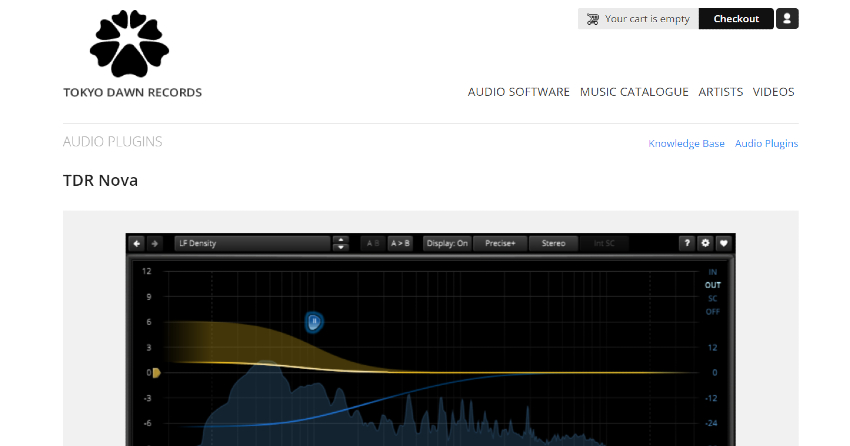
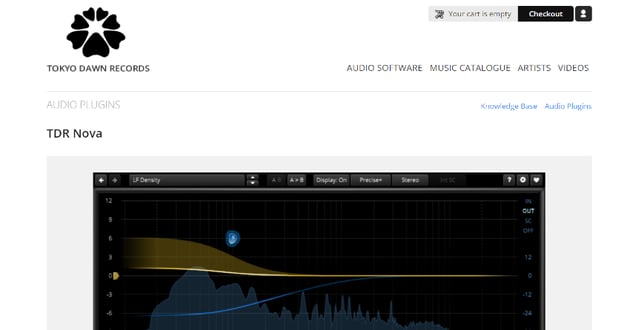

Key Characteristics:
- Dynamic equalization suitable for various audio tasks.
- Features parametric equalization and dynamic processing.
- Open-source design, offering adaptability for diverse audio projects.
Ideal Usage: TDR Nova is perfect for professional-grade audio editing, excelling in tasks like vocal mixing, instrument balancing, and mastering.
Compatibility/Relevance: This plugin is broadly compatible with most Audacity versions, significantly enhancing Audacity’s functionality as an all-encompassing audio editing tool.
Acquisition/Access: TDR Nova can be downloaded from Tokyo Dawn Records.
Installation Guide:
-
For installation, the plugin should be placed in a VST plugin directory. Common paths for VST plugins on Windows include
C:Program FilesVSTPlugins,C:Program FilesSteinbergVSTPlugins, andC:Program FilesCommon FilesVST2. - Once downloaded, extract the plugin if necessary.
-
Copy the extracted plugin file to Audacity’s plugin folder, typically found in
C:Program Files (x86)AudacityPlug-Inson Windows or/Library/Application Support/audacity/Plug-Inson Mac. -
Open Audacity and navigate to
Effect > Add / Remove Plug-ins...to enable TDR Nova. - Restart Audacity to complete the integration process.
Advantages:
- Offers incredible versatility for both simple and complex editing tasks.
- User-friendly interface, suitable for all user levels.
- Significantly improves audio quality with advanced equalization and processing techniques.
Limitations:
- Advanced features may present a steep learning curve for beginners.
- Requires careful adjustments to prevent over-processing.
TDR Nova is highly recommended for experienced audio editors and professionals in music production who are in search of a dynamic equalizer that provides both basic and advanced functionalities.
Valhalla Super Massive Reverb
Brief Overview: Valhalla Super Massive Reverb is renowned for its expansive reverb capabilities, offering an exceptional tool for enhancing audio depth and atmosphere.
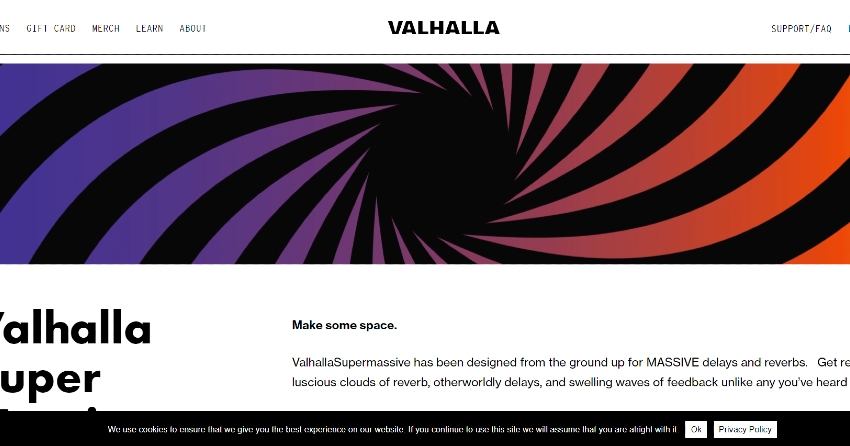
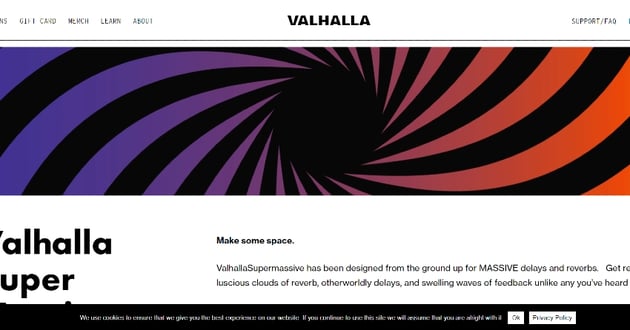
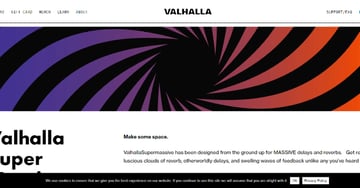
Key Characteristics:
- User-friendly interface for ease of use.
- Advanced reverb capabilities for a range of audio effects.
- Versatile settings for creating both subtle ambiance and vast soundscapes.
Ideal Usage: Ideal for adding reverb to music tracks, enhancing podcasts, and creating atmospheric soundscapes in various audio projects.
Compatibility/Relevance: Widely compatible with different Audacity versions, making it a versatile choice for various setups.
Acquisition/Access: Downloadable from Valhalla DSP.
Installation Guide:
- Download the plugin from the Valhalla DSP website.
- On Windows, during the setup process, ensure to install the plugin inside of the Audacity Plug-Ins folder for successful activation.
- For Mac, follow the setup wizard using the default installation location.
- In Audacity, navigate to Effect > Add / Remove Plug-ins.
- Click ‘New’, find the plugin, and click ‘Enable’.
- The plugin should now be available under the Effect menu in Audacity.
Advantages:
- Intuitive design suitable for detailed audio editing.
- Versatility in creating a range of reverb effects.
Limitations:
- Some learning may be required for users new to reverb effects.
Valhalla Super Massive Reverb is highly recommended for podcasters, music producers, and audio editors. It stands out for its exceptional reverb quality and user-friendly interface, offering the ability to enhance audio tracks with rich, atmospheric effects.
Audacity VST Plugin
Brief Overview: The Audacity VST Plugin significantly enhances Audacity’s capabilities by introducing a variety of virtual musical instruments, expanding the possibilities for music production and composition.
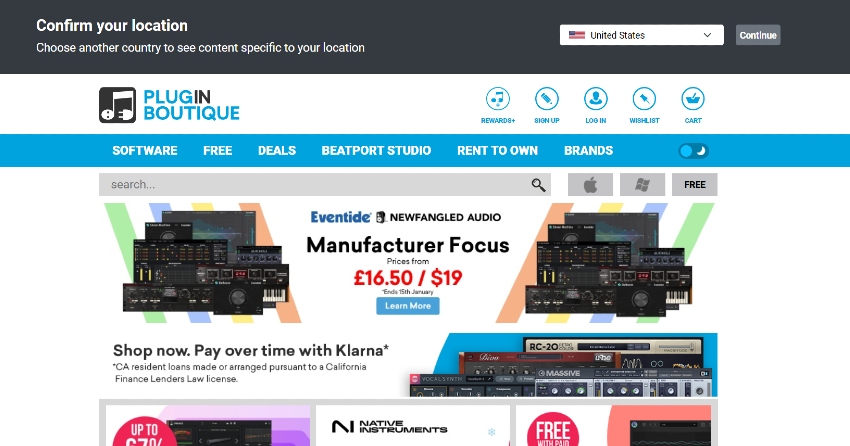
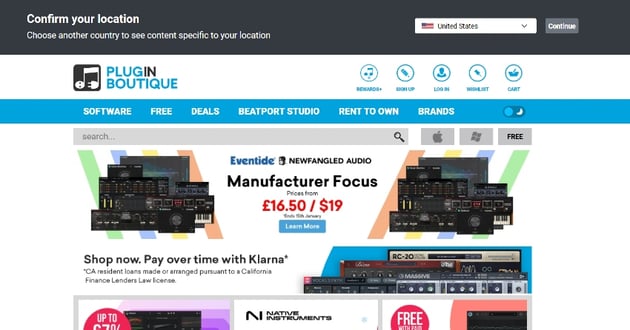
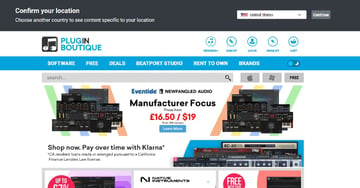
Key Characteristics:
- Offers a wide range of virtual instruments, including pianos and guitars.
- Enhances Audacity’s music creation functionality.
Ideal Usage: Ideal for music producers, composers, and anyone engaged in digital music creation.
Compatibility/Relevance: Compatibility varies with different Audacity versions; some instruments may require additional configuration.
Acquisition/Access: Downloadable from reputable sources such as Plugin Boutique and VST4Free.
Installation Guide:
- Download the VST plugin from either Plugin Boutique or VST4Free.
- Locate Audacity’s plugin folder (Windows: C:Program Files (x86)AudacityPlug-Ins; Mac: /Library/Application Support/audacity/Plug-Ins).
- Copy the .dll (Windows) or .vst (Mac) file to the Audacity plugin folder.
- Enable the plugin in Audacity via Effect > Add / Remove Plug-Ins.
- Restart Audacity to integrate the plugin.
Advantages:
- Broad selection of virtual instruments enhances creative capabilities.
- Integrates seamlessly with Audacity.
Limitations:
- Varying compatibility with different versions of Audacity.
- Some virtual instruments may require technical knowledge for optimal use.
LADSPA
Brief Overview: LADSPA is a comprehensive suite of audio filters and effects, enhancing the sound editing capabilities of Audacity significantly.
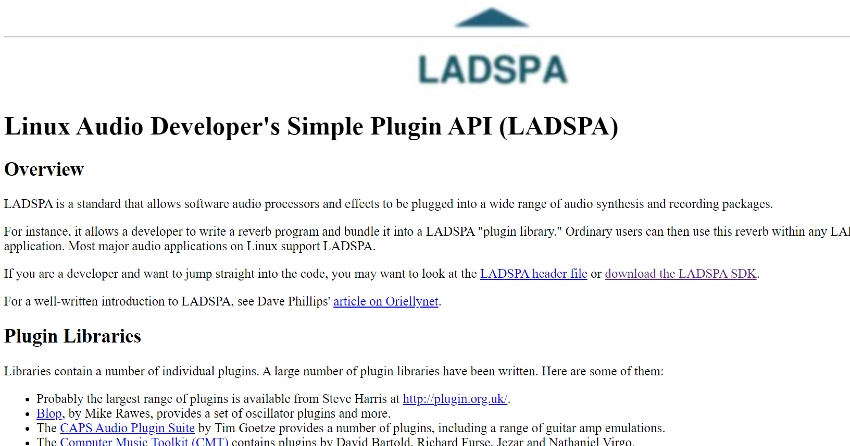
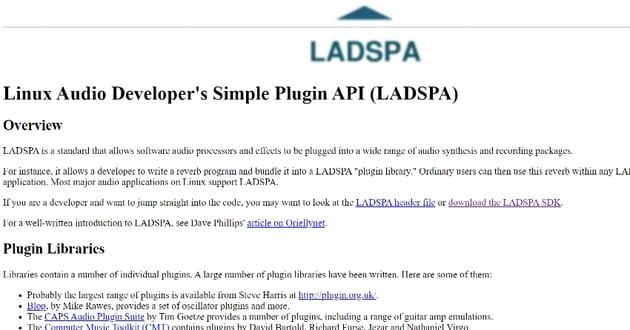
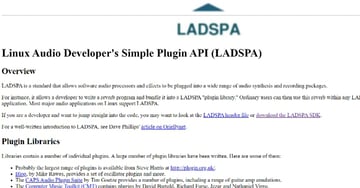
Key Characteristics:
- Offers a wide variety of audio filters and effects.
- Multi-platform compatibility, supporting a range of audio editing needs.
Ideal Usage: Perfect for creative audio effects applications and advanced sound filtering.
Compatibility/Relevance:Offers robust functionality across various operating systems, ensuring seamless integration with Audacity.
Acquisition/Access:LADSPA plugins can be downloaded from http://www.ladspa.org/download/index.html and the Audacity Plugins page.
Installation Guide:
- Obtain the desired LADSPA plugin from a reputable source.
- Locate Audacity’s plugin folder (Windows: C:Program Files (x86)AudacityPlug-Ins; Mac: /Library/Application Support/audacity/Plug-Ins).
- Extract and copy the plugin file (.so for Linux, .dll for Windows, .dylib for Mac) to the Audacity plugin folder.
- Open Audacity, go to Effect > Add / Remove Plug-Ins, find the LADSPA plugin, and click Enable.
- Restart Audacity to access the new plugin. Ensure compatibility with your OS.
Advantages:
- Extensive range of effects, suitable for different audio projects.
- Versatile and compatible with multiple platforms.
Limitations:
- Requires a certain degree of technical knowledge for optimal use.
Each of these free Audacity plugins adds unique capabilities to your audio editing toolbox. For more in-depth guidance on audio editing in Audacity, check out “How to Edit Audio & Sound in Audacity Software (Complete Guide)” and “How to Quickly Cut and Trim Audio in Audacity“. These resources provide comprehensive insights into maximizing your use of Audacity for various audio projects.
Start with Amazing Audio with Envato Elements
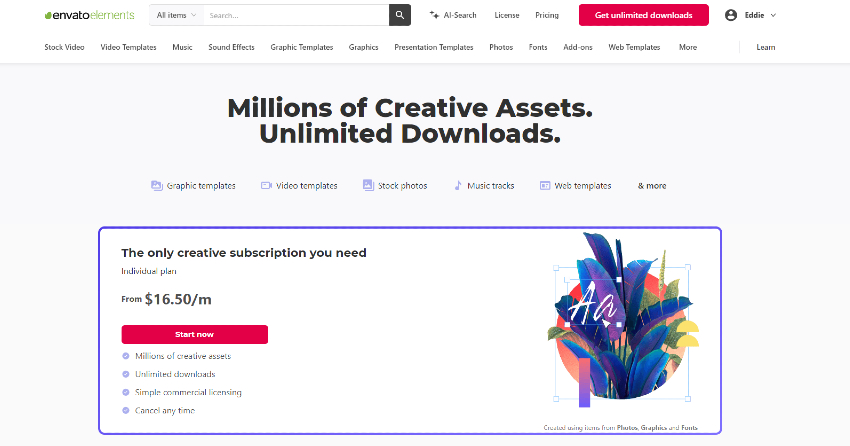
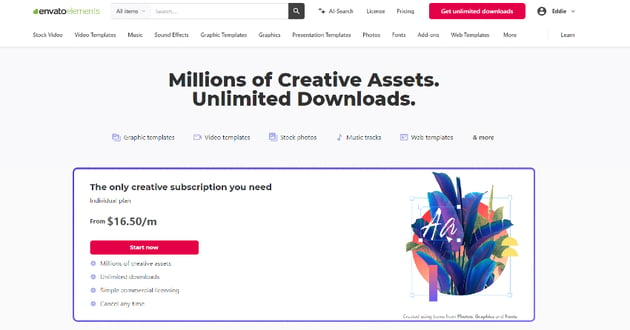
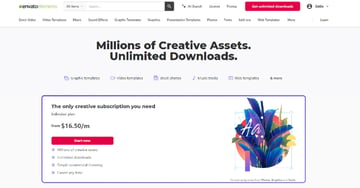
For a more comprehensive creative experience, Envato Elements offers a vast collection of high-quality digital content. From audio samples to graphic designs, it’s a valuable resource for any creative project.
Conclusion
These free Audacity plugins in 2024 offer a range of functionalities that can significantly enhance your audio editing capabilities. Whether you’re a music producer or a podcast editor, these tools will help you achieve professional-quality audio.