Agenda slides can be used as a plan for your presentation. They can give you the structure and help you set the tone for what your audience needs and expects. This is true for any type of agenda, whether a team meeting or a conference agenda.
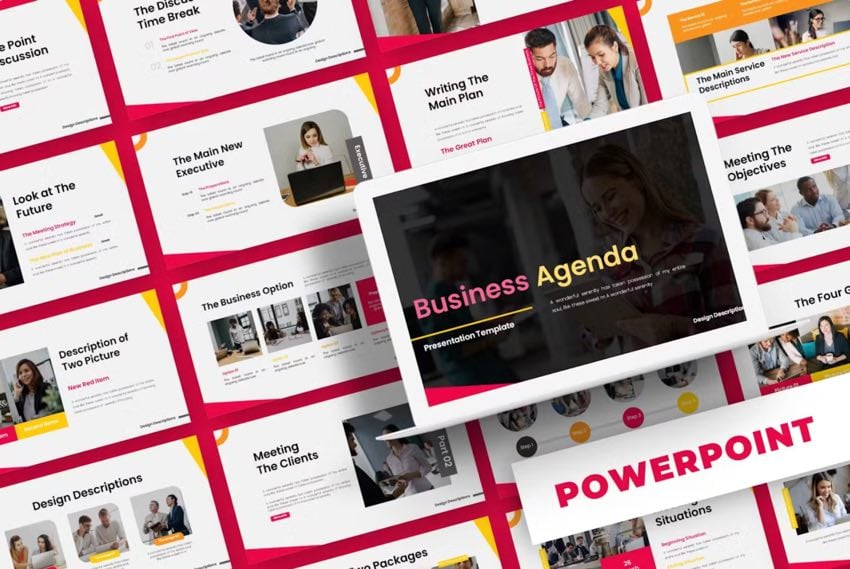
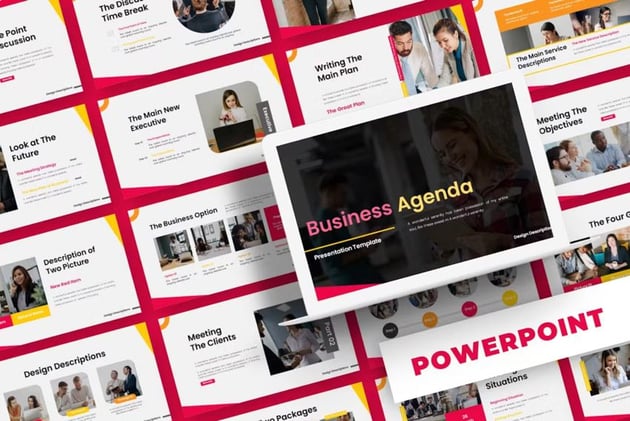
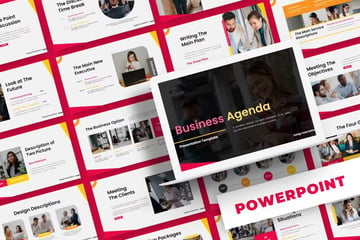
In this article, we’ll examine the different types of agendas and what should be on the slides. You’ll also learn how to create agenda slides for PowerPoint presentations.
Types of Meeting Agendas
Here are some of the different types of agenda slides that you can create:
1. Team Meeting Agenda



Team or staff meetings typically include status updates, discussion topics, and next steps. With this type of meeting, you can use a PowerPoint agenda slide to discuss your topic so that you don’t run over your allotted time and stay on topic. Doing this can also increase meeting productivity. When you send out your agenda ahead of time, it can give attendees a chance to prepare for the meeting.
2. Customer Team Meeting Agenda
When you meet with clients or customers, the agenda slide in PowerPoint should be tailored to address their needs. The slide can also show how your team can help the customer or the services that you can provide to your client. This meeting can include discussing client needs, planning for future collaboration, or providing project updates. To impress your client, keep records of your meetings and the client’s points of interest so that you can discuss the client’s needs in the next meeting.
3. Leadership or Executive Meeting Agenda



This type of meeting typically requires a more formal and detailed agenda PowerPoint template. The template should include information like:
- meeting minutes from the last meeting
- key business metrics
- any roadblocks
The agenda is commonly sent to the attendees ahead of time, giving them an opportunity to prepare.
4. Conference or Large Meeting Agenda
The agenda PPT slide is what you give attendees so they know where to go. Typically, conferences can be large events, so the agenda will include information such as:
- scheduled events and activities
- venues
- meeting times
- speakers
- topics
The agenda can help more than the attendees. It can help the organizers ensure everything flows correctly.
5. Project Meeting Agenda
A project meeting agenda template in PPT is where you discuss all of the project details. You want the whole team to be up to date on everything related to the project without wasting time. You can discuss status updates, any blockers that need to be addressed, whether or not you’re on track, what the next steps are, and if any changes need to be made to the timeline or work tasks.
How to Create a PowerPoint Agenda Slide
Here’s how to create a PowerPoint agenda slide using a premium template from Envato Elements.
I’ll use PowerPoint version 16.83 on macOS for this tutorial. However, your program can look and act differently if you have a different operating system.
1. Download a Template
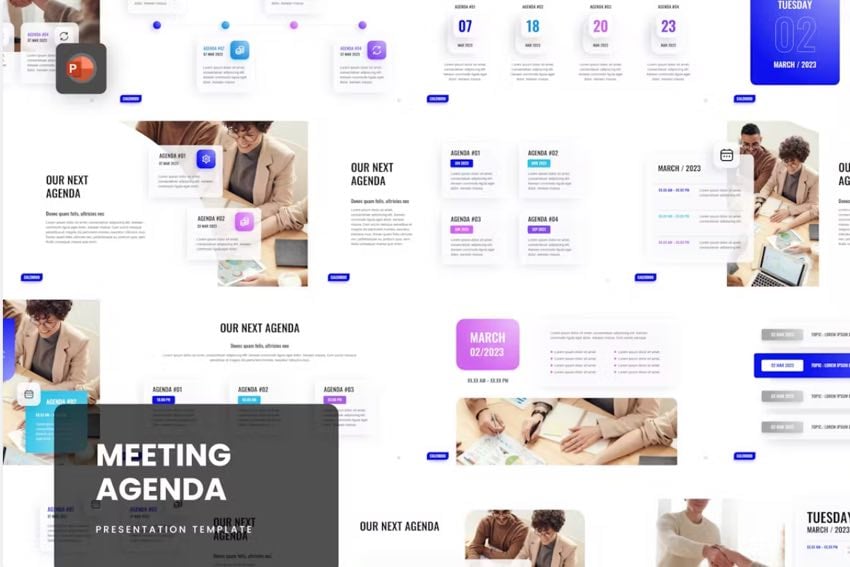
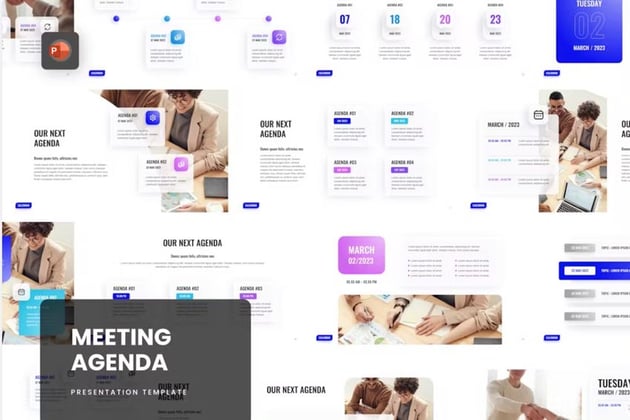
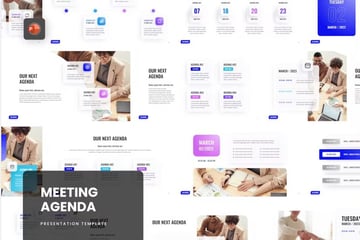
The first step in creating an agenda PPT slide is downloading a premium Envato Elements template. Many templates have an agenda PPT slide. In this tutorial, we’ll use the Meeting Agenda PowerPoint template from Envato Elements. This template has editable charts and design elements and is available in 16:9 widescreen format.
2. Add Your Company Logo
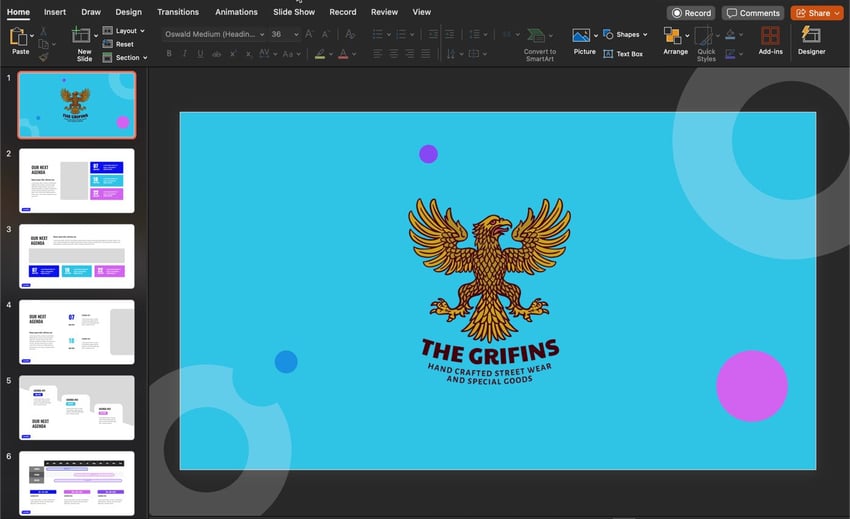
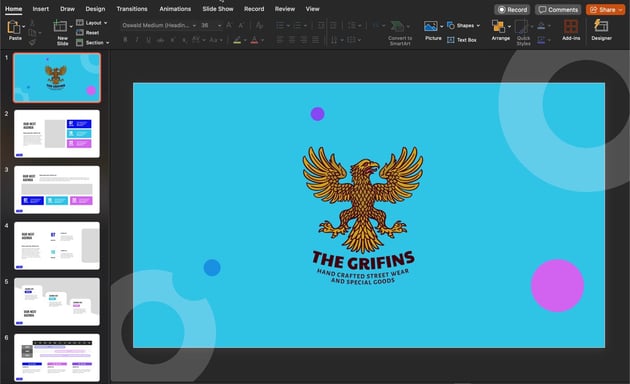
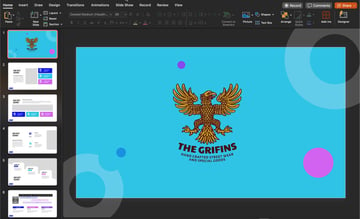
Most presentation agendas include the company logo, which is great to add to the first slide. For this tutorial, we will use the griffin graphic from Envato Elements. Let’s replace the logo on the first slide with the company logo. Delete the logo that comes on the slide and replace it with your logo. To add the griffin logo, I had to remove the graphic’s background and change the slide’s background color. Here are some tutorials that show how I did it:
3. Enter Your Agenda Items
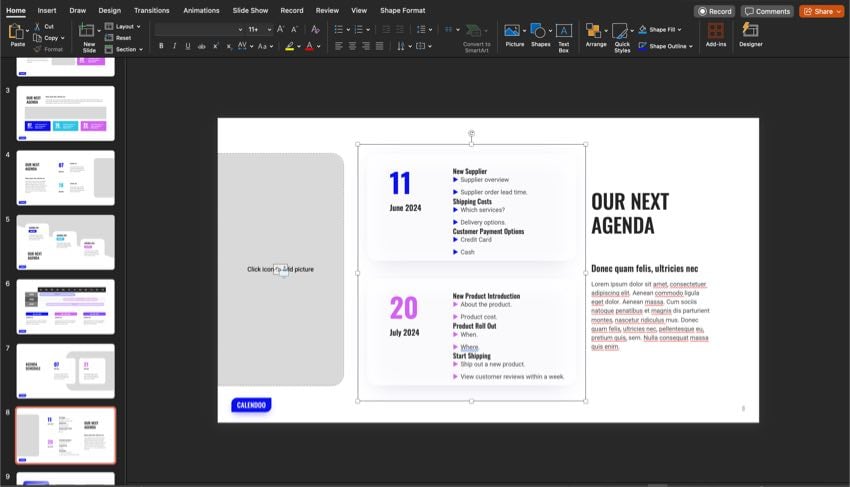
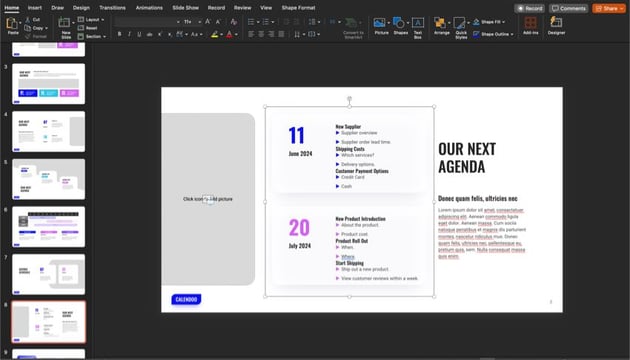
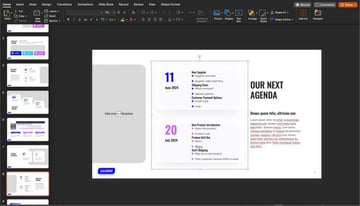
After you choose your agenda template in PPT, you need to add your agenda items to your slide. We will add the agenda items to slide eight in this example. Use the text boxes in the template to add your agenda items to your PowerPoint agenda slide.
4. Add Attendees
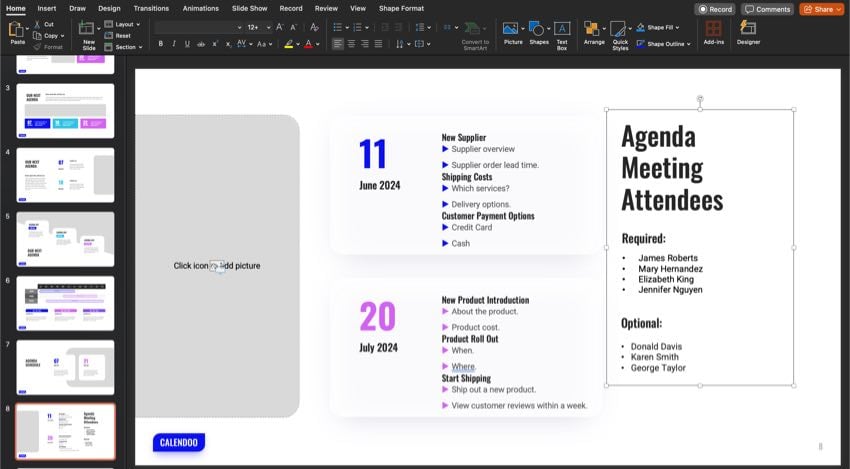
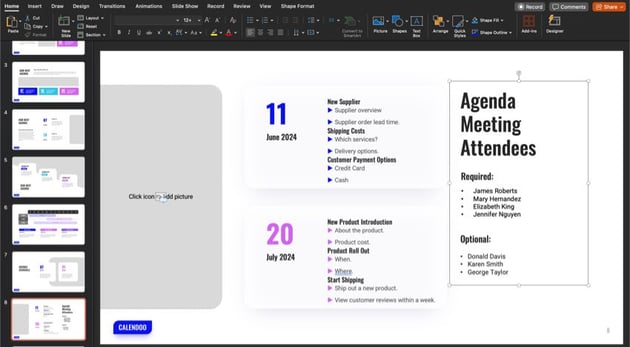
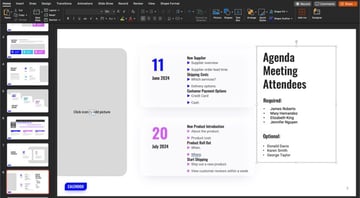
Most PPT agenda slides have a list of attendees. Your attendees should be listed in two categories:
- The first category is called required. These are people who know about the agenda items and need to be at the meeting.
- The second category is optional. These people don’t need to attend the meeting, but they could be helpful.
So the attendees will be added in these two categories.
5. Customize the Template
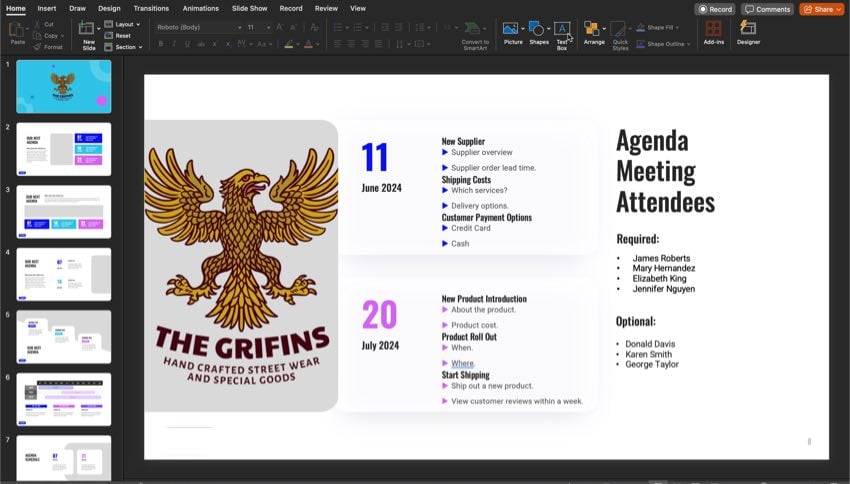
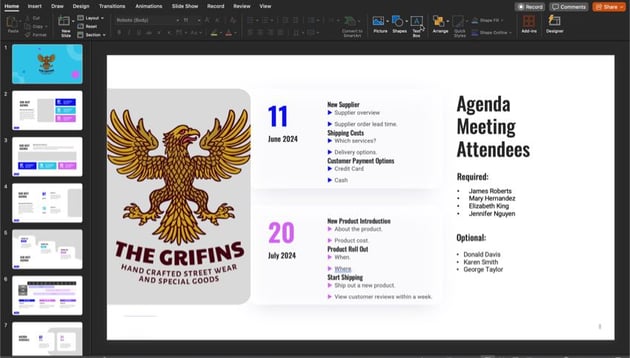
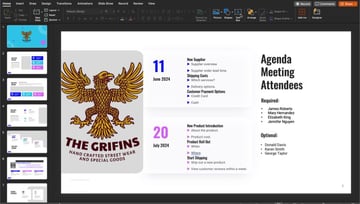
Next, you should customize your agenda using a PowerPoint slide. You can customize your template by changing the color scheme or adding the company logo. In this tutorial, we’ll be adding the company logo to the slide. The placeholder on the slide makes it simple to add the logo.
6. Save Your Agenda
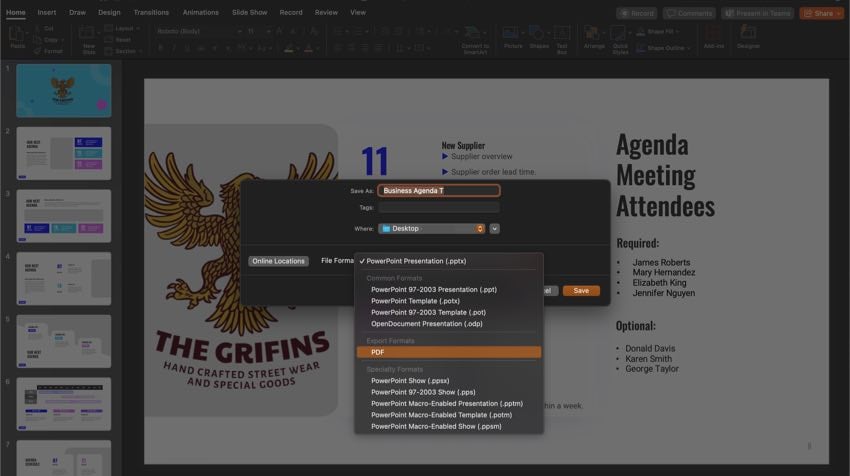
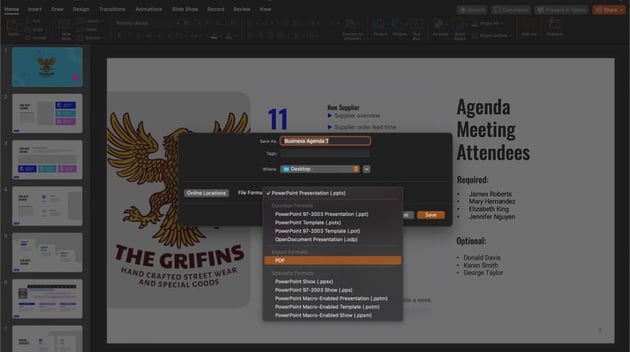
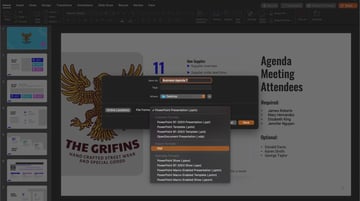
If necessary, you can save your agenda slide in PowerPoint as a PDF. To do this, click File, then Save as, and select PDF.
How to Use Outline View to Create an Agenda
Did you know that you can also use the outline view in Microsoft PowerPoint to create a PowerPoint agenda slide? Here’s how:
1. Switch to Outline View
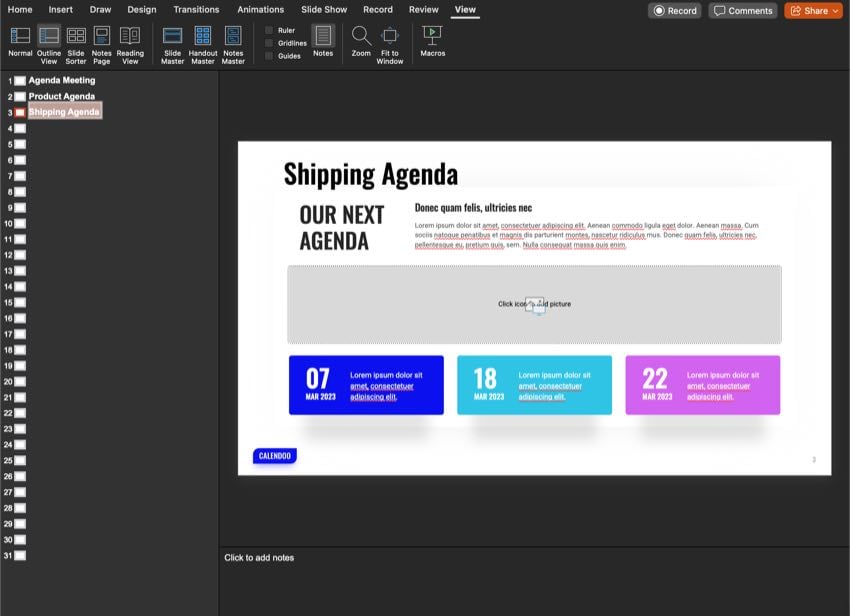
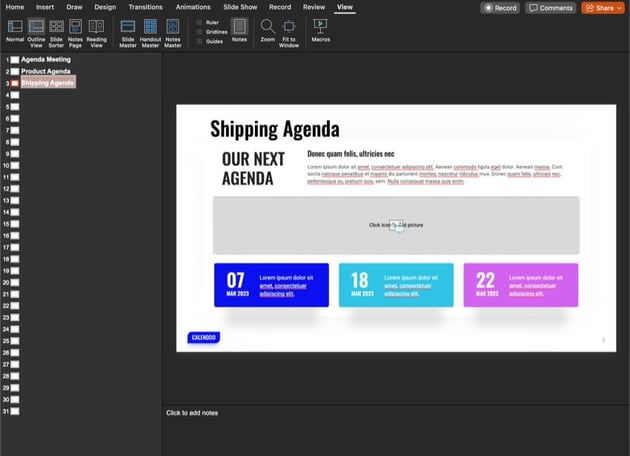
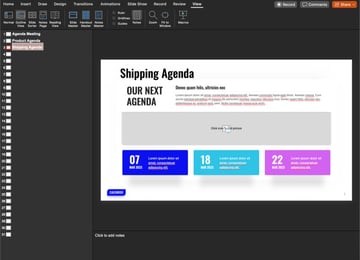
To switch to outline view and create an agenda slide, click View and then Outline View. You need to have headings on your slides for this to work. Otherwise, the outline will appear blank.
2. Copy the Outline
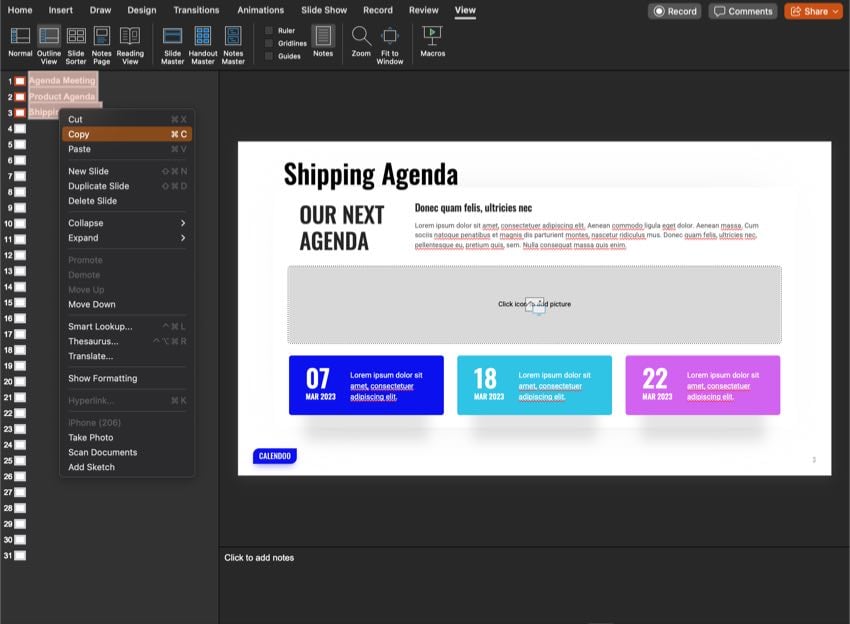
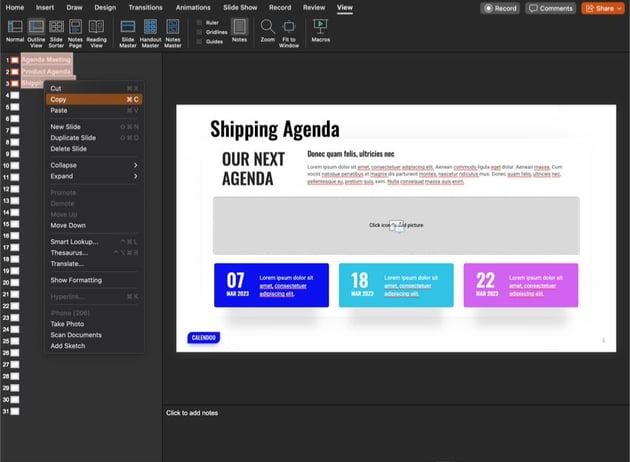
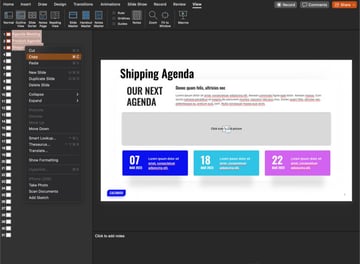
Next, to create an agenda slide PowerPoint, copy the outline by highlighting the text, and then right-click and click Copy.
3. Add the Text to the Slide
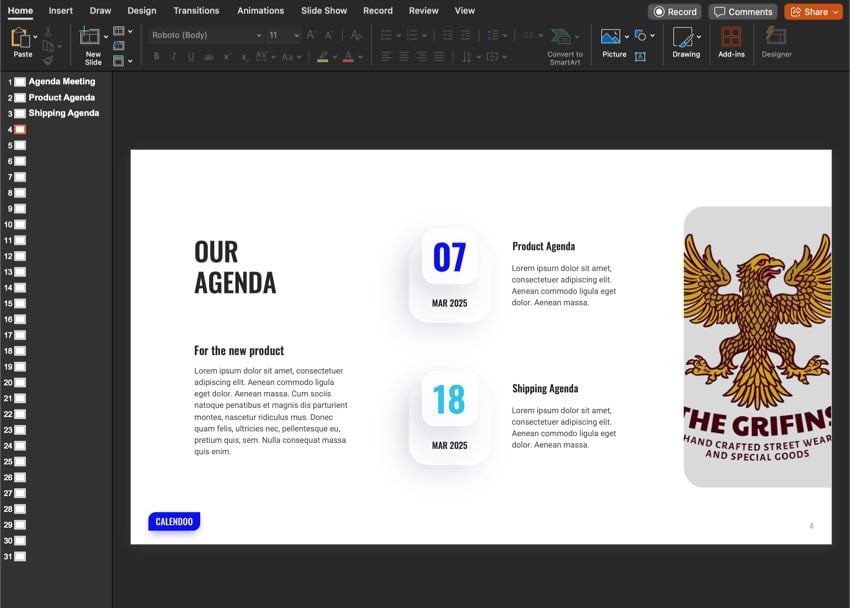
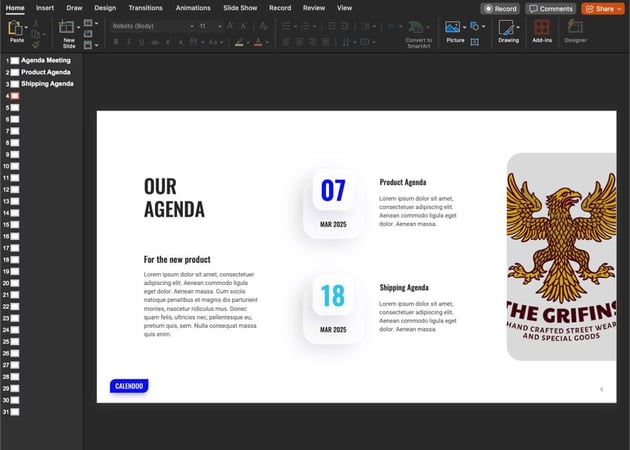
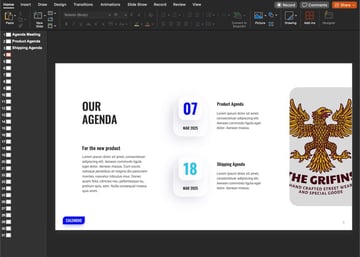
To finish your PPT agenda slide, Paste the copied text onto the slide. You may need to copy each agenda point separately and add them to the text boxes where they would go. You may also need to format the text to suit your needs.
Learn More About PowerPoint
Learn more about agenda slides for PowerPoint by reading these helpful articles:
Want to see more templates? Find more agenda PowerPoint templates in these articles:
Your Top Source for Premium PowerPoint Templates (Unlimited Downloads)
Envato Elements is the best site for high-quality PowerPoint templates. What is Envato Elements? It’s a subscription service that gives you access to premium digital assets. These assets include premium PowerPoint templates, fonts, images, audio, etc. If that sounds useful, sign up for a subscription, and you get unlimited access to as many digital assets as possible.
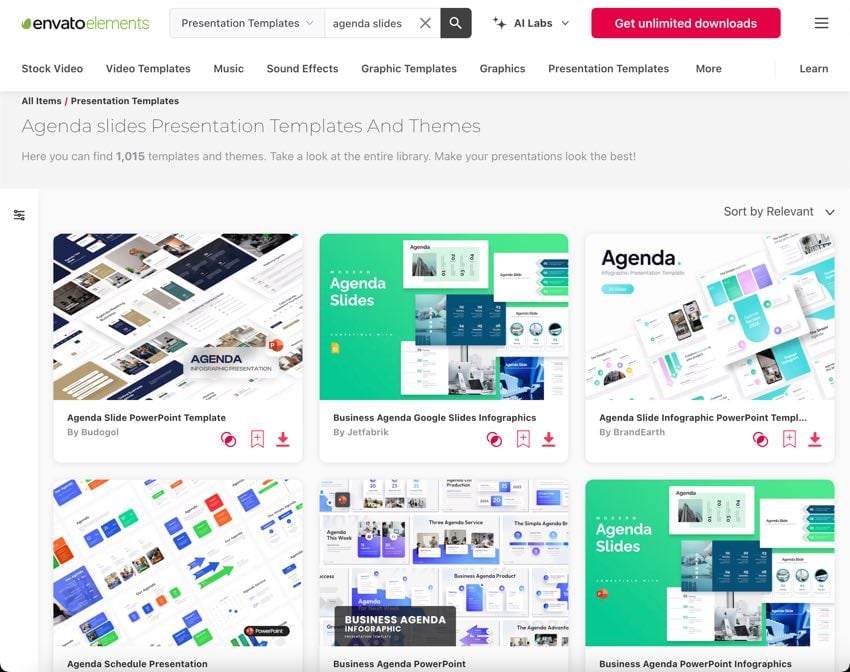
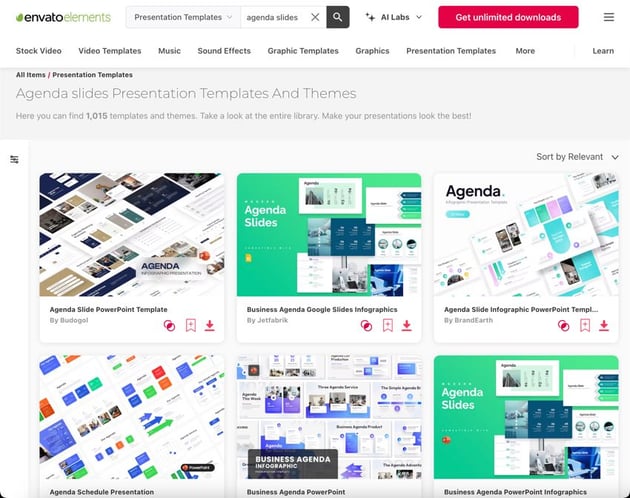
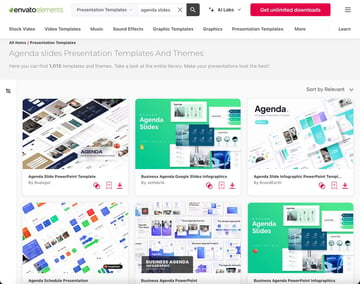
Using a template saves time because each premium template is already laid out and designed. Meaning that all you have to do is put your text and images into the placeholders. Professionals make every template look impressive and stylish.
When you master how to create agenda slides for PowerPoint, you’ll be able to organize your content and show your audience a well-thought-out agenda presentation. Don’t forget that you can save time creating your agenda slide using a template. If you want to save time, try signing up for Envato Elements today!