Envato AI ImageGen is the first feature available on Envato Labs, the testing ground for new AI features that are being created for Envato Elements subscribers. (Hint: be on the lookout for more features soon!)
ImageGen is Envato’s new text-to-image generator designed to help Envato Elements subscribers generate unique, high-quality images for their projects using AI. And it’s available now!
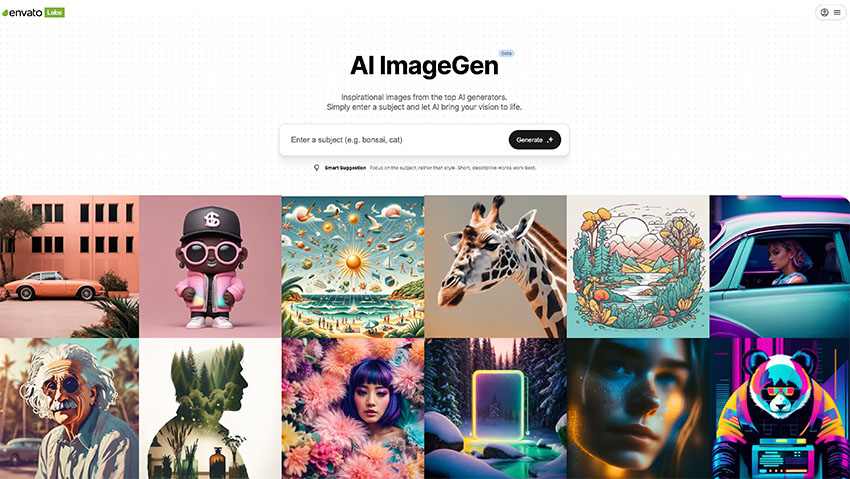
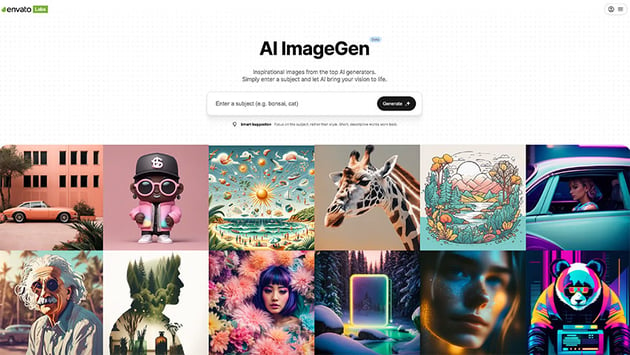
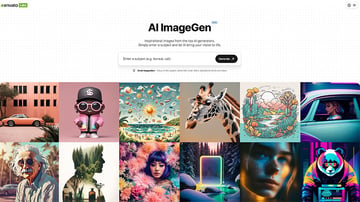
Advantages of Envato AI ImageGen
Save time: generate images in diverse styles easily within your browser—no need to install software or learn prompt engineering.
All in one: if you’ve been wanting to try AI generation for images, this is a great opportunity that’s currently included in your Elements subscription. There’s no need to pay any other generative AI subscriptions or fees.
How Does It Work?
Using Envato AI ImageGen is really easy. You just need to log in to your Envato Elements account and visit labs.envato.com, or navigate to AI ImageGen from “AI Labs” in the Elements navigation menu.
Once you’re there, all that’s left is to do is type whatever you wish to create in the search bar and click Generate. For the following example, the prompt was “cat cooking an omelette”.
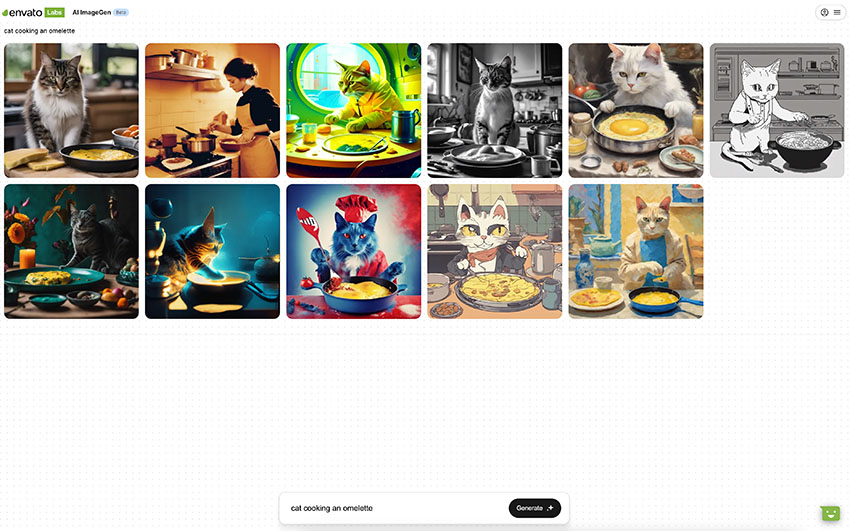
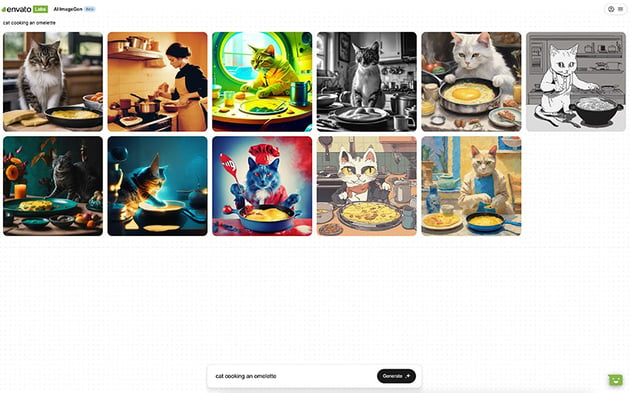

ImageGen will then provide a few styles using the prompt. If you’re drawn to a specific style, you can click on an image and then click on Use Style to get new images based on it.
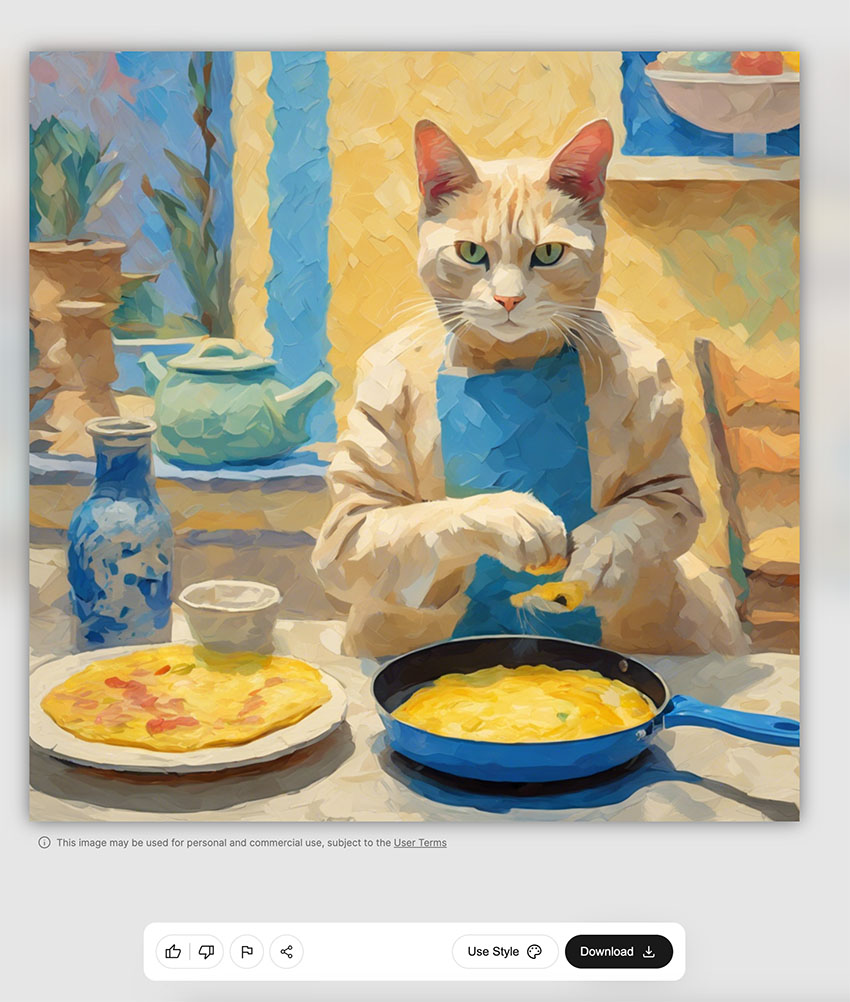
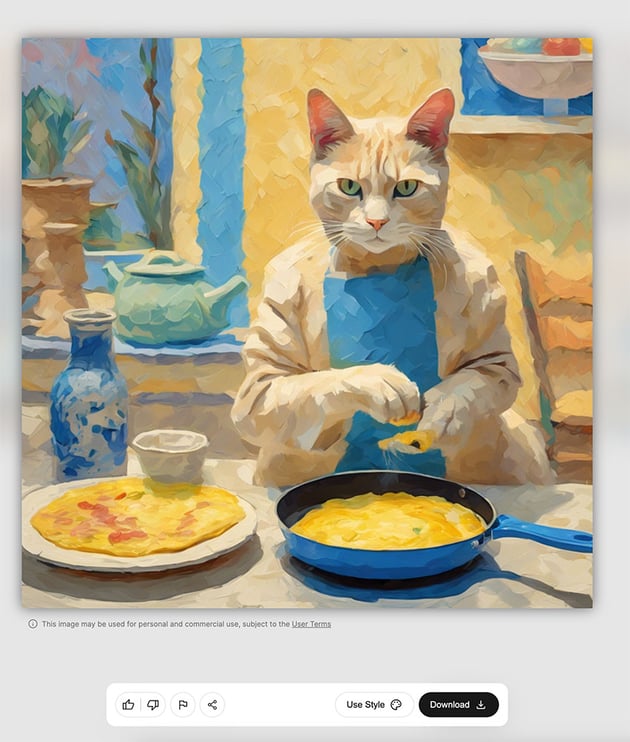
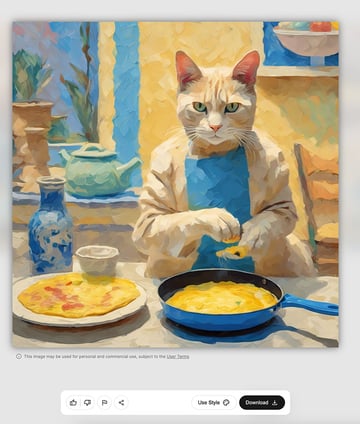
If you’re happy and wish to download it, simply click on the Download button and you’ll automatically get a JPG file.
Additionally, if you want to generate a different prompt, you only need to write it in the bar at the bottom of the screen, and you’ll get the new styles to choose from. Your previous prompts will be shown below, so you won’t lose any work.
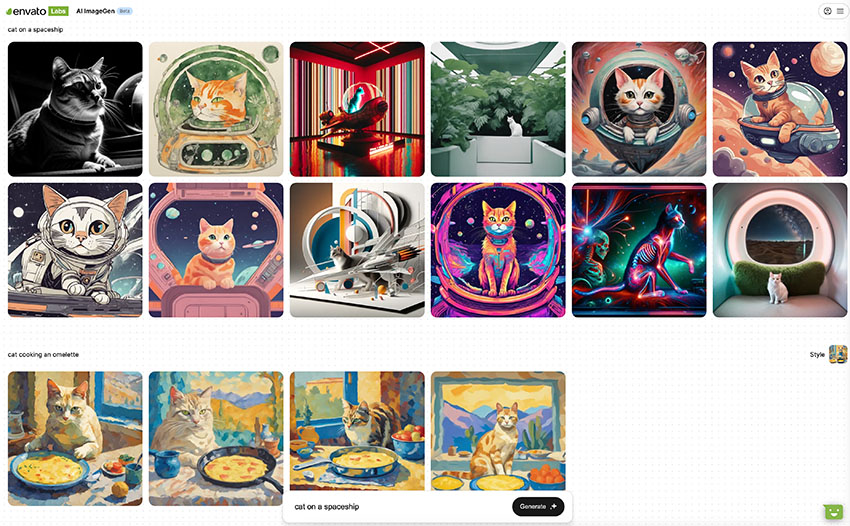
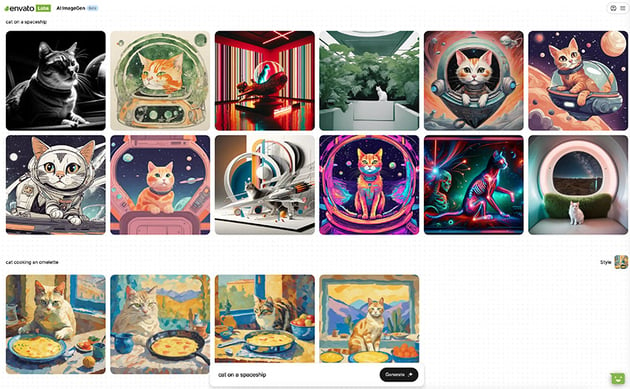
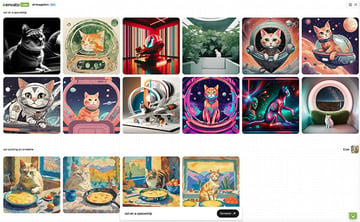
Pro Tips for Writing the Best Prompts
Start with simple prompts. Initially, use basic terms like “sunset,” “forest,” or “cat.” This approach helps you understand the range of styles and capabilities of the tool. Once you’re familiar with it, you can start experimenting with more complex ideas and describing the subject in more detail, e.g describe the scene, time of day, elements you want included, or expressions.
But maybe you’re wondering, “How can I get the specific image I have in mind?” Once you know what you’re looking for, refine your prompt by adding more detail. Describe the scene, mood, objects, and any specific elements you want to include. The more detailed your description, the closer the result will be to your vision. For example, instead of just “cat,” try “a fluffy white cat under a blooming cherry tree at sunrise.”
To improve the quality of the images you generate, practice and experimentation are key. Vary your prompts, observe the outcomes, and adjust accordingly. Detailed and creative descriptions often yield the most striking images.
And That’s It!
Now you know how easy it is to create unique AI-generated images with your Envato Elements subscription. Make sure to keep exploring the new feature and playing with different prompts. If you’d like to learn more about AI features and tools, we’ve got the best content for you: