In the digital age, the emergence of Artificial Intelligence (AI) has revolutionized how designers can create and manipulate their designs. AI tools such as Adobe Firefly make it somewhat easier for designers to quickly generate visuals with minimal effort. This article will discuss what Adobe Firefly is, how to get Adobe Firefly, and how to use Adobe Firefly effectively to maximize its potential.
What Is Adobe Firefly?
Adobe Firefly is generative AI that allows you to create visuals using various features like text to image, generative fill, text effects, and more.
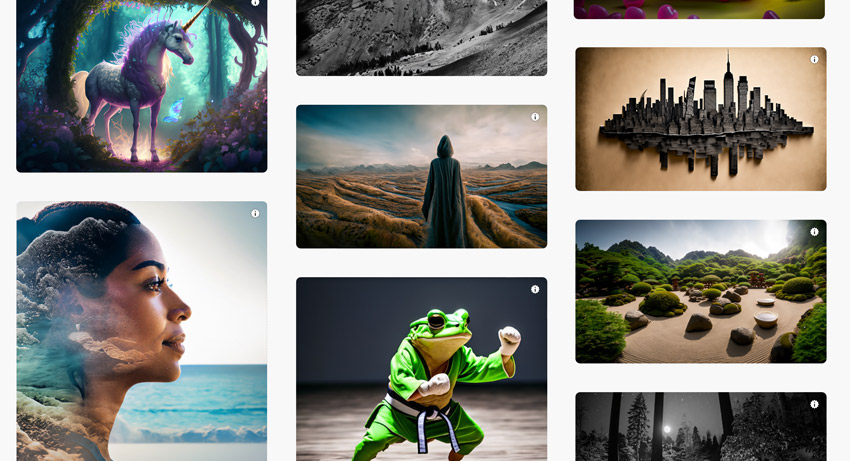
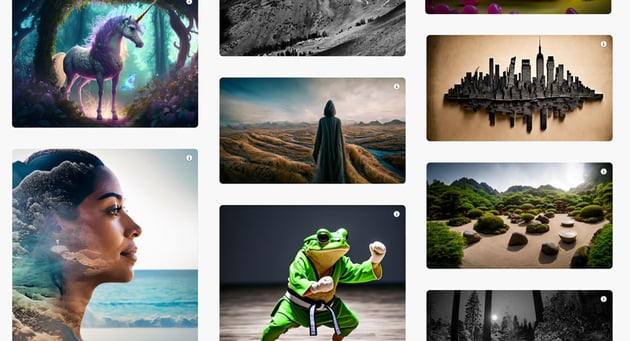
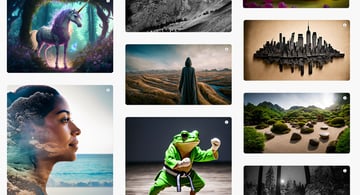
Find out more about Adobe Firefly on our Envato Tuts+ YouTube channel:
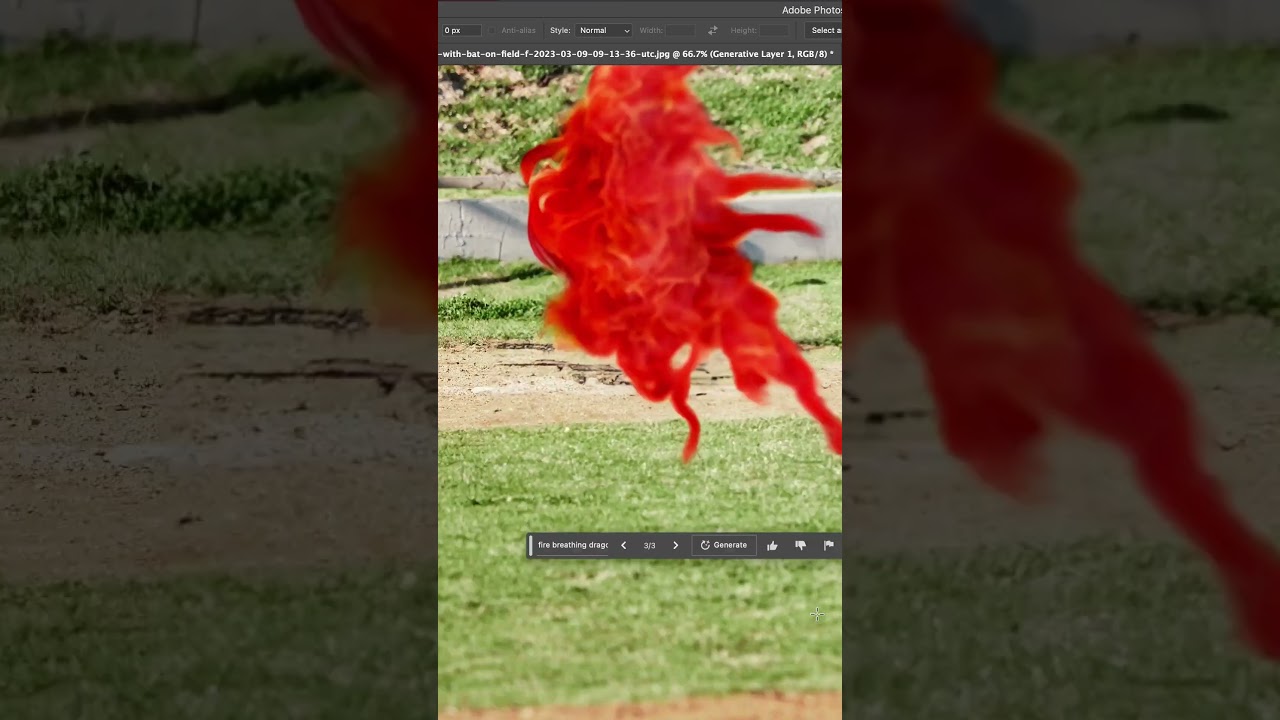
How to Get Adobe Firefly
You can access Adobe Firefly by visiting firefly.adobe.com. Here you can experiment with a variety of generative AI features from the website. But wait, there’s more. Adobe has created a Photoshop Beta app where you can alter images using generative fill, and as you can see, it’s not that accurate.
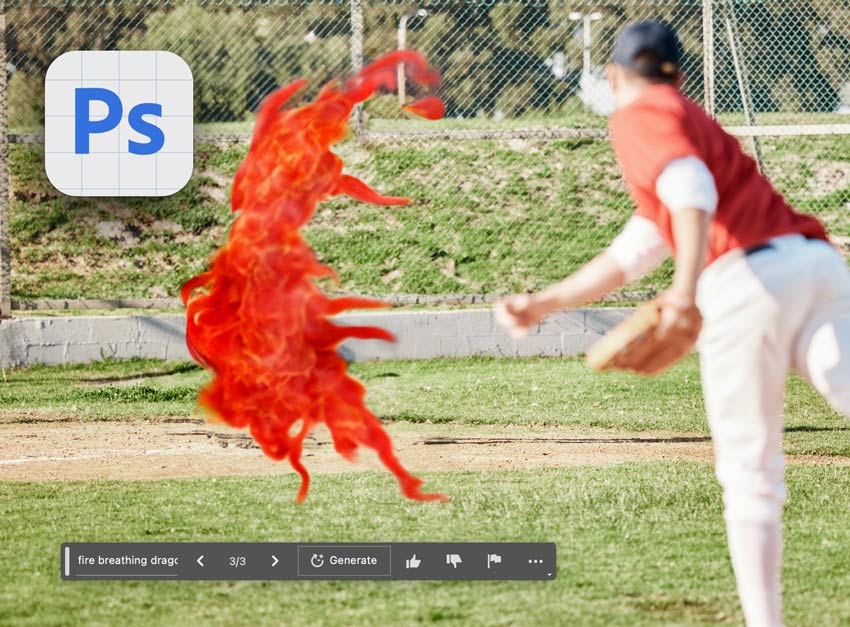
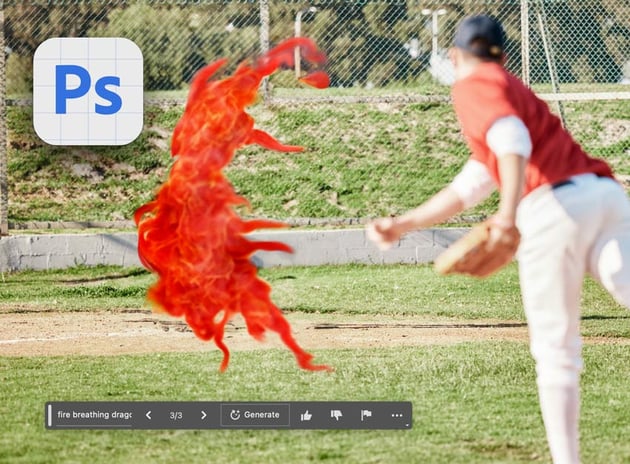
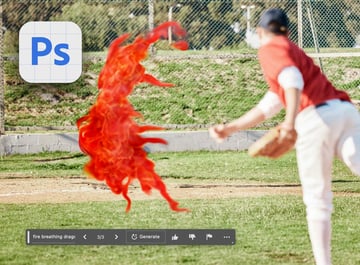
How to Use Adobe Firefly
Step 1
If you’re using Firefly on the web, click on text effects and type out what you want to create. For this example, I wanted to create the letter M inspired by The Little Mermaid. Click Generate.
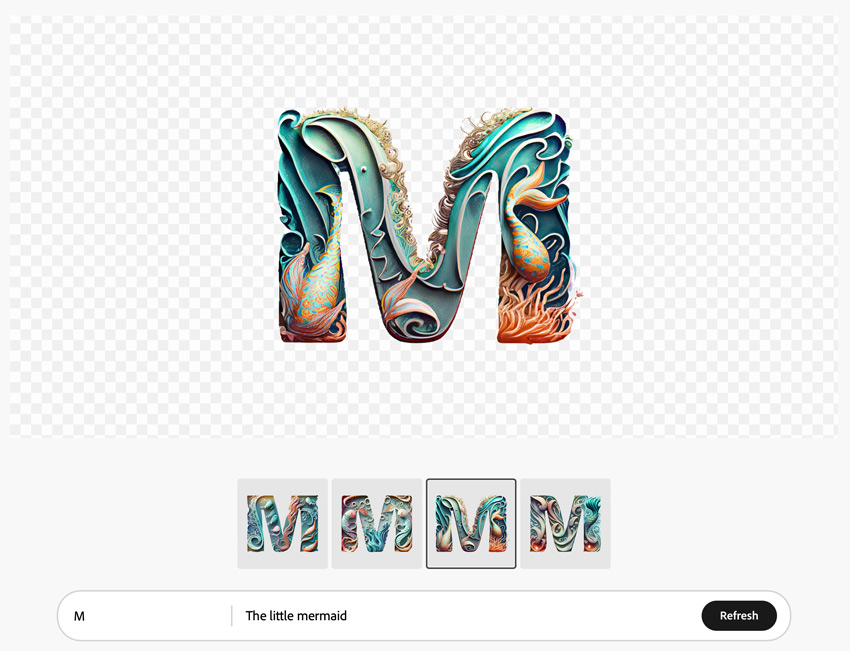
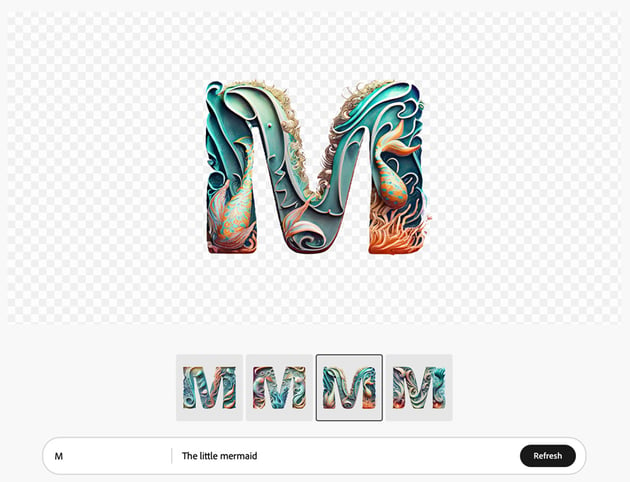
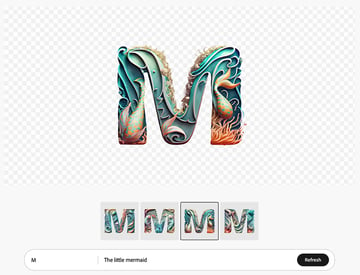
Step 2
Go back to the previous screen and click on Generative Fill. Select one of the examples or upload your own image. Click on Background to remove the background. Type Northern Lights in the description box and click Generate.
Experiment with the options at the bottom to customize the image to your liking.
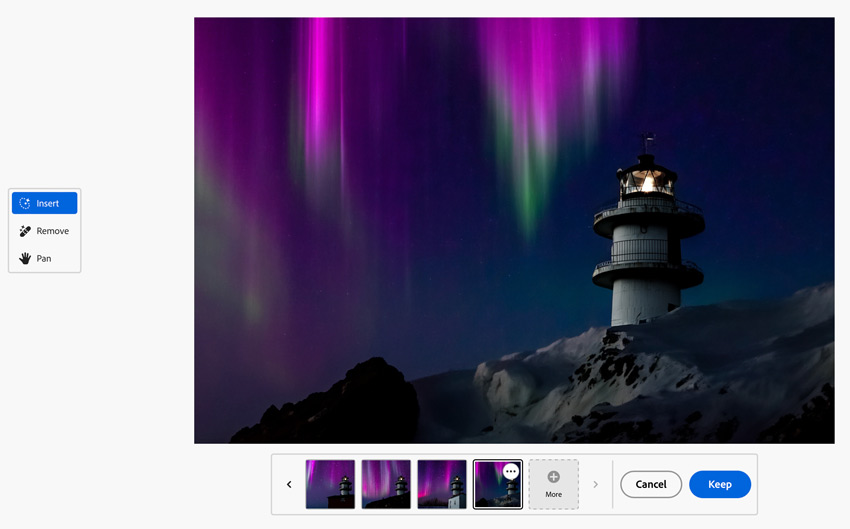
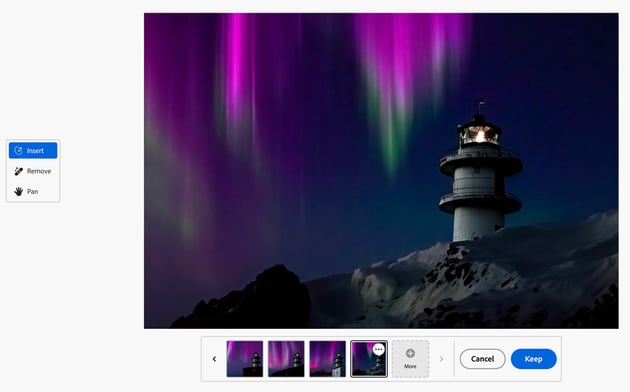
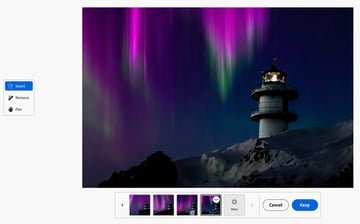
Step 3
Select Generative Recolor from the previous screen and upload your SVG file or use one of Adobe’s samples.
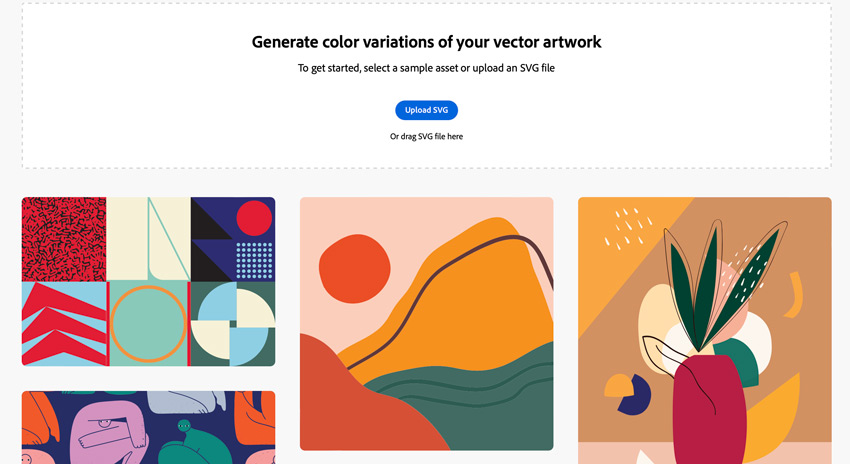
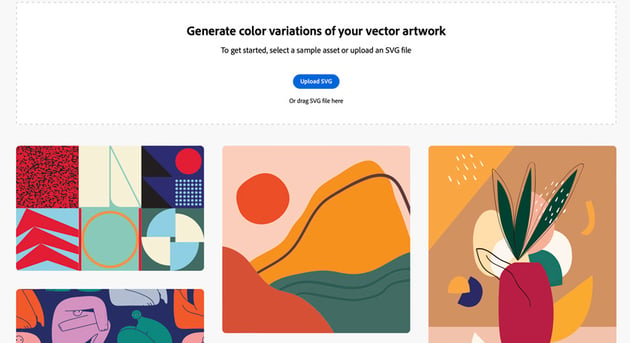
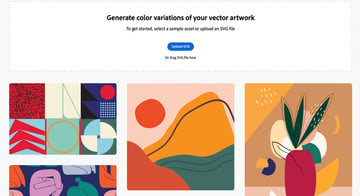
Step 4
Describe your color palette using the text prompt and click Generate.
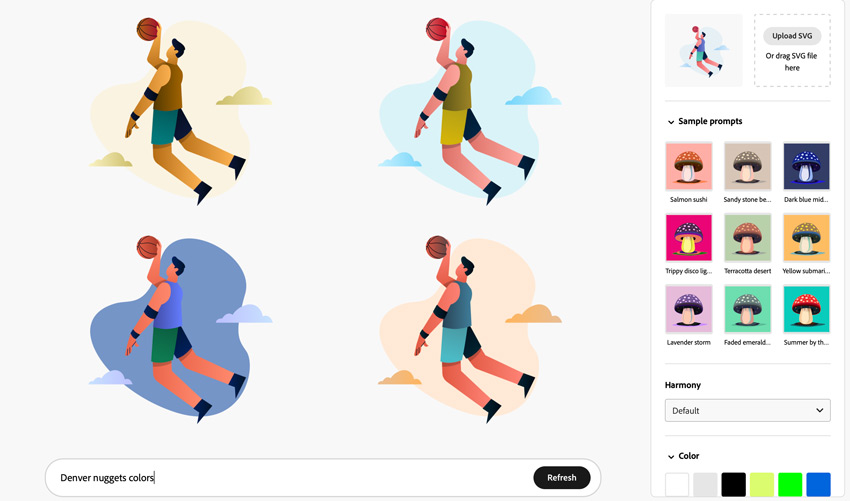
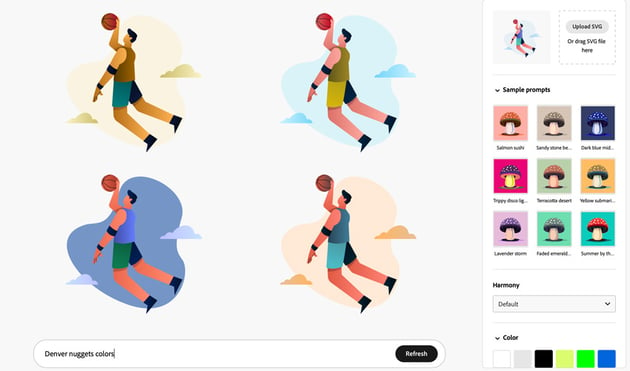
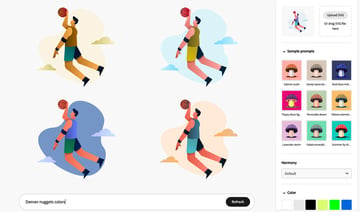
Step 5
Select the Text to Image feature and type out a description of what you would like to create. Customize your image even more on the right side of your screen.
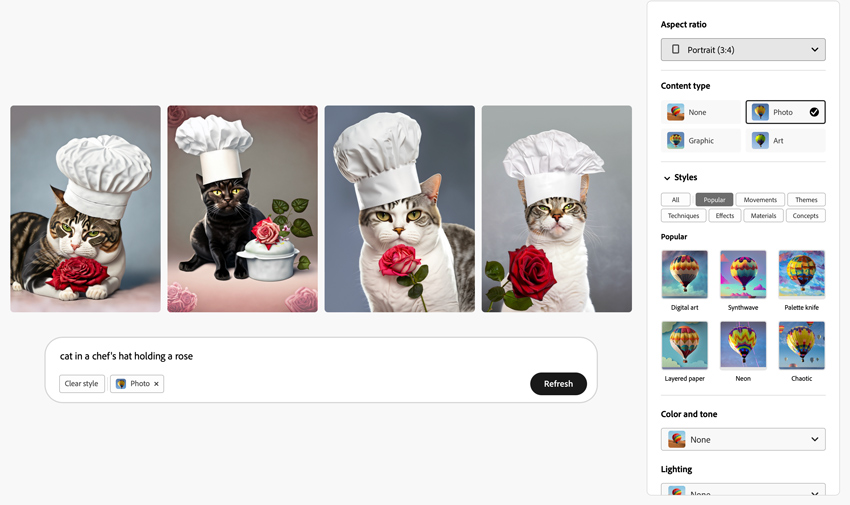
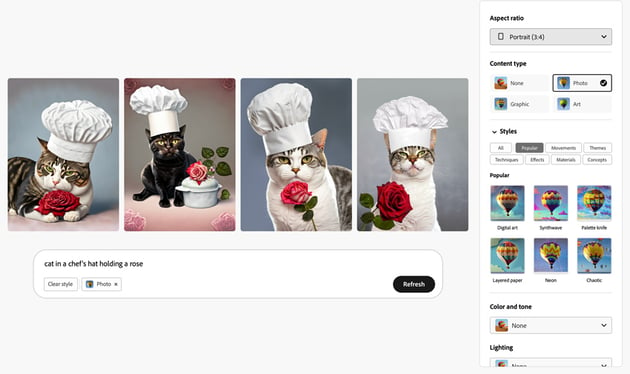
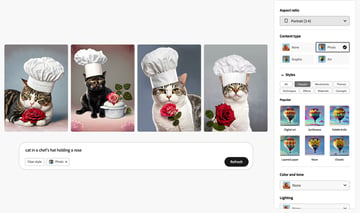
You Did It!
Now you know how to use Adobe Firefly. Take the time to have fun with Firefly and create some amazing visuals. If you’re interested in learning more about how you can elevate your design skills, check out this collection of tutorials.