The Affinity Designer Move Tool (V) is analogous to the Select Tool in Adobe Illustrator. As the name suggests, it allows you to select objects on your page.
You’ll identify it as the black arrow icon at the very top of the toolbar.
Don’t confuse the Move Tool (black arrow) with the Node Tool (white arrow), which is specifically for working with vector objects.
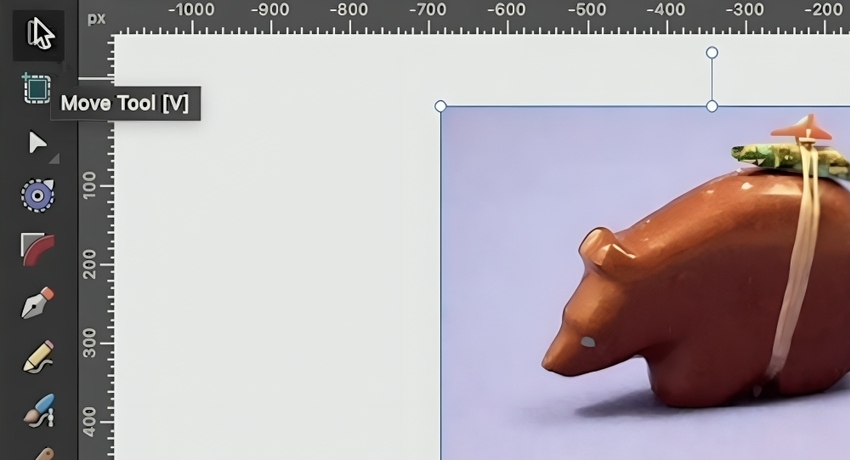
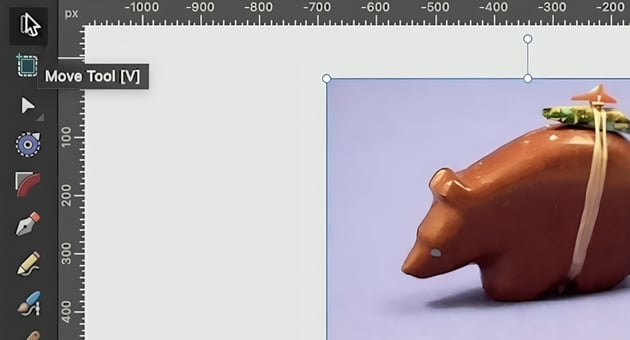
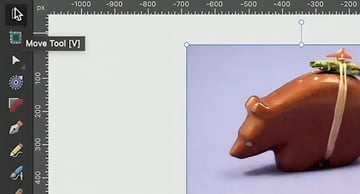
You can select multiple objects with the Move Tool by holding Shift. You can also drag a box around them.
To scale an active selection:
- Use the handles on the sides to scale on the x-axis
- Use the handles on the top and bottom to scale on the y-axis
- Use the handles on the corners to scale on both y- and x-axis at the same time
If you want to keep things proportional while scaling, hold Shift as you drag. If you want to scale from the center of your selection, hold the Command key (or Control on Windows).
We can also rotate using the little handle at the top or just outside the selection, near one of the corners. Holding Shift will make it rotate in 15-degree increments.
Now that we have something selected, you’ll see some options appear on the context bar: