We’ve all had a great candid photo ruined by a pair of glowing red eyes. Today we’re going to learn how to edit an image and eliminate red eye in Photoshop.
How to remove red eye in Photoshop
For this tutorial, we’ll be using this Photo With Red Eye, available on Envato.
Step 1
First, right-click the Healing Brush tool and select the Red Eye Tool found at the bottom of the dropdown list.
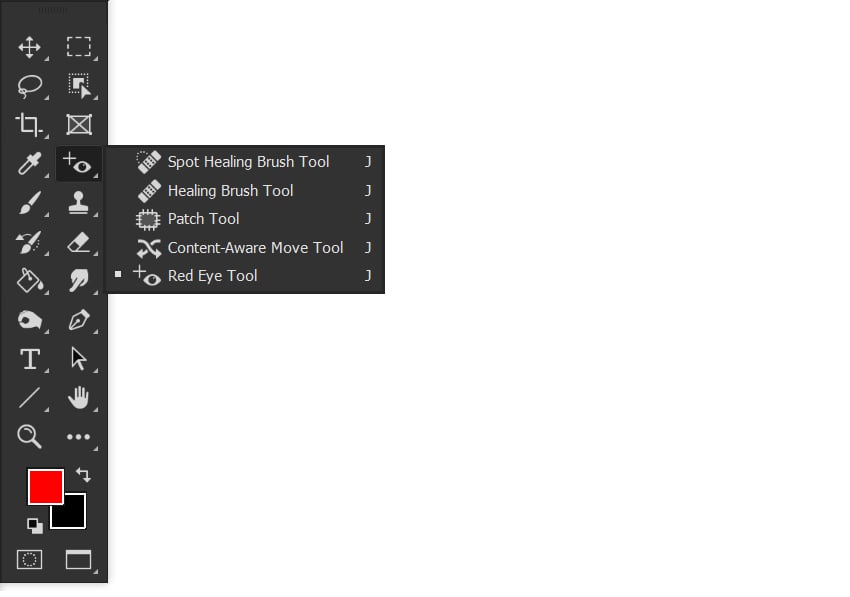


Step 2
Next, create a square selection around the eye using the Red Eye Tool. The selection does not need to be precise. In fact, selecting a slightly larger area is recommended.
The red will automatically be targeted and removed.



Step 3 (Optional)
Finally, deepen the pupil of the eye using the Burn Tool set to 50% Exposure.
If you do not see the Burn Tool in the toolbar, right-click the Dodge Tool and select the Burn Tool from the dropdown list.



You’re done!
That is how to remove red eye in Photoshop. Red eye may not appear as often as it once did, but it can still pop up whenever flash photography is being used. Luckily, the red eye removal tool in Photoshop works wonders! It really is that easy.
Red eye remover online using Envato AI ImageEdit
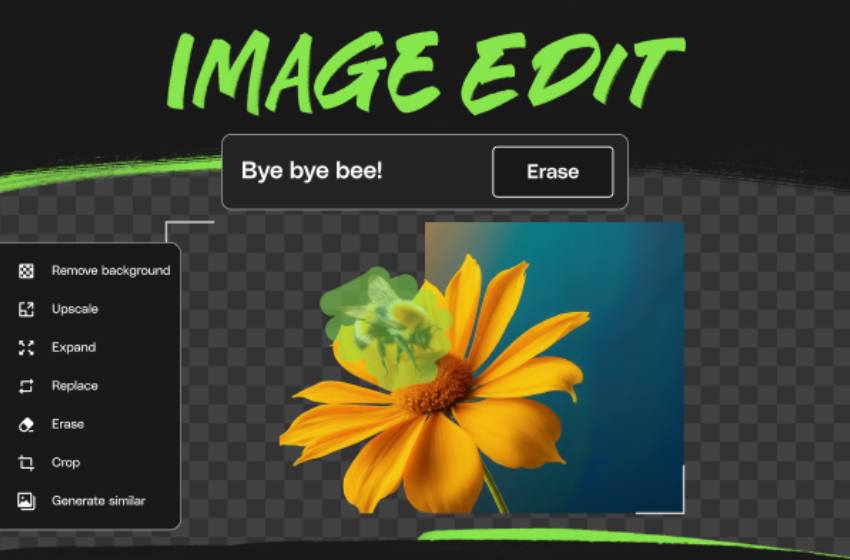
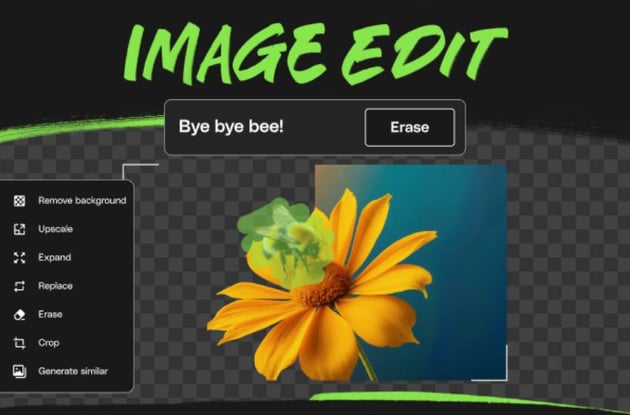
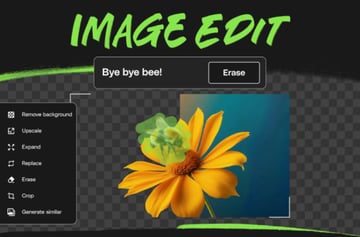
Need a quick photo fix? Try AI photo retouching. Just go to your Envato account and remove red eye using the ImageEdit tool, which is included in your subscription along with a powerful stack of AI tools (these are not available on Enterprise Plans).
This handy feature lets you remove unwanted objects or imperfections, like red eye, from your pictures. Here’s how it works: Envato’s AI tool analyzes the surrounding areas to intelligently fill in the space you select, or it can even generate a new fill based on a descriptive prompt you provide.
Learn more
Want to learn how to retouch photos yourself but don’t know where to start? Our free Photoshop Retouching for Beginners course will teach you all of the retouching basics, covering both the do’s and the don’ts.
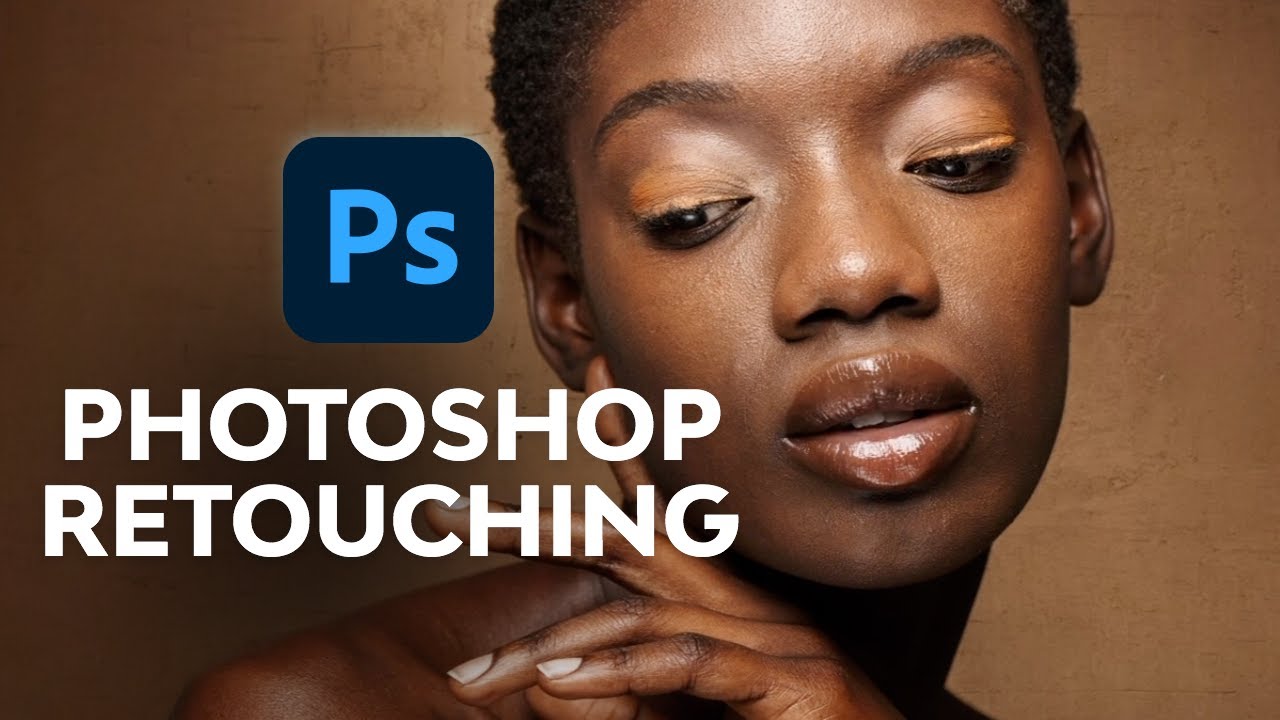
Also, you could check out the following tutorials: