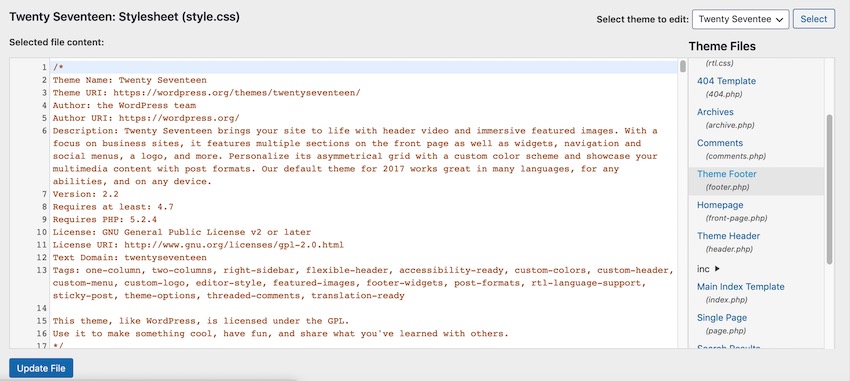So you’ve spent days, weeks or perhaps even months perfecting your WordPress website, and you’re excited to finally publish it—and then you notice the Proudly Powered By WordPress disclaimer in your website’s footer.
WordPress may be one of the world’s most popular content management systems, but chances are you’ll want people to view your website as a unique entity, and not “just another” WordPress website. If you’re running a business, then you may even be worried that crediting another organization will make your business seem less professional.
While it’s possible to remove the Powered By WordPress footer, there isn’t a one-size-fits-all solution, as this process can vary depending on the WordPress theme you’re currently using.
In this quick tip, I’ll be sharing four ways that you can remove the WordPress copyright footer. I’ll start with the quickest and easiest method, before moving on to more obscure fixes—including one that you should only ever use as a last resort.
Is It Legal to Remove the WordPress Copyright Footer?
If you’re concerned about the legal ramifications of deleting the WordPress disclaimer, then don’t worry: WordPress is released under the GNU General Public License (GNU). This free software license gives you the legal right to run, share, redistribute, and even modify WordPress—and that includes modifying its footer text.
1. Remove “Powered by WordPress” Using Theme Customizer
First, you should check whether it’s possible to disable the footer credits via WordPress’s Theme Customizer:
- In WordPress’s left-hand menu, select Appearance > Customize.
- Select Footer > Bottom bar.
- Find the Disable Footer Credits checkbox if one appears and click it.
- Save your changes by clicking Publish.
If the Theme Customizer doesn’t feature a Disable Footer Credits checkbox, then look for any sections labelled Footer settings, Copyright area, or Copyright text, as these often contain settings that you can use to edit the footer or even disable it entirely.
2. Consider Switching to a Different WordPress Theme
If you cannot edit your footer in the Theme Customizer, then it may be easier to switch to a different theme, since a large number of WordPress themes do allow you to remove the Powered by WordPress footnote using the Theme Customizer.
If you’ve invested a significant amount of time into perfecting your website, then you may not be too eager to rip out your current theme, but the rest of the techniques covered in this article require you to touch your site’s code, which is far riskier than switching to a different theme.
If you do decide to change your website’s theme:
- Select Appearance > Themes from WordPress’s left-hand menu.
- Give the Add New Theme button a click, and browse through all the available themes.
- When you find a theme that you want to test, click Live Preview.
- If you’re happy with the results, then click Activate & Publish.
Now, open the Theme Customizer from Appearance > Customize and check whether it’s possible to edit your website’s footer text.
3. Modify Your Theme’s footer.php File
Your theme’s footer.php file contains all the information needed to display your website’s footer, including the Powered By WordPress credit.
You can often remove this credit by deleting the appropriate section of code from the footer.php file. Note that this method typically requires some Internet research, as the code you need to remove will vary depending on your theme.
To open the footer.php file for editing, select Appearance > Theme Editor from the WordPress admin menu. Open the Select theme to edit dropdown and select the theme that you’re currently using. If you’re unsure, then select Appearance > Themes from WordPress’s left-hand menu; your current theme will be labelled as Active.
Towards the right-hand side of the screen, you should see a Theme Files section; select the footer.php file.
Locate the footer code, and delete it. Unfortunately, the footer code can vary dramatically depending on which theme you’re using, so you may need to consult Google in order to pinpoint the line(s) of code that control your website’s footer. For example, since I’m using the Twenty Seventeen theme, I need to remove the following:
get_template_part( 'template-parts/footer/site', 'info' );
Save your changes by clicking Update File.
4. Remove the “Powered by WordPress” Footer Using CSS
If all the above methods fail, then you can hide the footer credits by adding some CSS via the Theme Customizer—but there’s a catch. Spammers commonly use this technique to bury links inside their websites, in the hopes of artificially boosting that website’s Google rankings.
If you hide your website’s footer using CSS, then there’s a chance your site may get flagged as spam, which will damage its search engine rankings. However, if you’re all out of options, or you’re developing a private website where SEO (Search Engine Optimization) isn’t a major concern, then this may be a viable option.
To hide your website’s footer using CSS:
- In WordPress’s left-hand menu, select Appearance > Customize.
- Select Additional CSS.
- Copy/paste the following code into the subsequent text field:
.site-info { display: none; }
Save your changes by clicking Publish.
Conclusion
In this quick tip, I shared four possible ways that you can remove the WordPress disclaimer from your website’s footer. By changing, hiding, or deleting this text, or even disabling your website’s footer entirely, you can ensure that no-one will be able to tell that your website is proudly powered by WordPress.
Flexbox
How to Build a Responsive, Multi-Level, Sticky Footer With Flexbox
Anna Monus
Responsive Web Design
Examining Responsive Navigation: Footer Patterns
Steven Bradley
The Best WordPress Themes on ThemeForest
Explore thousands of the best WordPress themes ever created on ThemeForest. With a low-cost one time payment, you can purchase these high-quality WordPress themes and improve your website experience for you and your visitors.
Here are a few of the best-selling and up-and-coming WordPress themes available on ThemeForest for 2020.