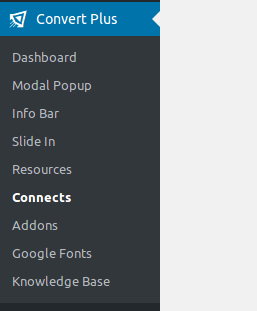A newsletter is a report sent by an organization or business containing any recent news. In an e=commerce business, it might contain news or sales on products which might interest the subscriber.
Newsletters allow you to encourage website visitors to return to your site and can be a powerful tool for boosting sales and viewership. You can leverage newsletter advertising to increase awareness for your brand as well as your new and old products.
But before you can send a newsletter, you need users to subscribe to it! A key tool for collecting newsletter subscriptions is a newsletter popup.
In this tutorial, we will make a newsletter popup using the ConvertPlus plugin for WordPress, available on CodeCanyon. With Mailchimp support, this is a great plugin for collecting email subscriptions and doing email marketing with WordPress.
Before we get started, let’s look at some things to consider before designing a newsletter popup.
Provide an Easy Signup Process
It’s important to make the signup process as seamless as possible. Customers will likely shun away from a popup that contains many fields.
Match Popup Design With Your Brand
Be sure to match your popup with the theme of your site. This will help build credibility and trust in your brand.
Offer Incentives
A popup that offers an incentive such as free shipping, promo discount or free content is more likely to convert as opposed to a popup that has no offer.
Keep Subscribers Engaged
Ensure you plan the content you provide to your subscribers once you have them on board. It’s also important to give timely and interesting information. Don’t over-focus on selling to your subscribers.
Experiment With Different Popups
The first popup will make will not likely be the jackpot that gets you the subscribers you want. Be prepared to experiment with different popups to determine which popup is converting the most.
Getting Started With the ConvertPlus Plugin
We’ll start by downloading the plugin from CodeCanyon. If you don’t have an account, head over to the signup page and create one. Once logged in, you can purchase the plugin from its product page.
You will then get a link to the files, or you can simply go to the downloads section of your account and download the zipped files.
Now log in to your WordPress account. Go to Plugins > Add New and upload the zip files. Then click Install Now and, after it finishes installing, click on Activate Now. You are now ready to create your popups.
Features of ConvertPlus Plugin
So what makes ConvertPlus the best option to create newsletters in WordPress?
Professional, Ready-Made Templates
ConvertPlus comes with over 100+ ready-made templates which allow you to create your popups in minutes.
Inline Forms
You can embed opt-in forms anywhere on the website with just a simple shortcode. This can be inside a post, outside a post or just below your header.
Mobile-Friendly
ConvertPlus allows you to set the kinds device on which each popup will appear. This will ensure your popups are mobile-friendly by letting you create mobile specific versions.
Fast Loading
ConvertPlus is structured to deliver speed and high performance. This has a positive effect on conversion rate.
Form Builder
ConvertPlus comes with a powerful easy-to-use form builder which allows you to design high-quality popups in minutes. It also supports unlimited fields, analytics graphs, and third-party sync.
A/B Testing
The ConvertPlus newsletter popup plugin allows you to do unlimited real-time tests to find which kind of popup work best to your audience
Conversion statistics
ConvertPlus also gives you a detailed graphical analysis of how your popups are performing. This includes the number of clicks, unique views and conversion metrics. This will enable you to make informed decisions.
Integration With Marketing Platforms
ConvertPlus integrates with most of the major email marketing providers. It also comes with export functionality that allows you to download email data collected from subscribers. Integrations include MailChimp, Hubspot, and others.
Getting Started With ConvertPlus
There are several steps required to make your popups live:
- create a campaign
- select the display position
- select and customize the popup template
- set a popup trigger
Let’s look at each of these steps in more detail.
Create a Campaign
Creating a campaign has never been this easy. ConvertPlus comes with a built-in lead collector that can integrate with most popular email marketing tools. Integration is possible via the ConvertPlus Addons tool.
With Addons you can be able to integrate with third-party software such as Aweber, Sendgrid, Constant Contact, Contact Form 7, ConvertFox, icontact, and many other email marketing tools.
Integration With MailChimp
Although there are a number of email marketing providers which you can integrate with ConvertPlus, we will use MailChimp. MailChimp is a very popular email marketing platform that has a free plan for small businesses that allows them to send up to 12,000 emails per month to up to 2000 subscribers.
To use MailChimp, you will first need to install it. To do that go to Addons under the ConvertPlus menu.
Next, scroll to the bottom until you see MailChimp and click on Install.
You will then need to obtain the MailChimp API for authentication purposes. If you don’t have a MailChimp account, simply go to the MailChimp website and create an account. It just takes a few minutes.
You can now be able to create your campaign with the help of Mailchimp. Simply go to Connects and click on Create New Campaign.
Next, add the name of the campaign, select MailChimp as the email marketing tools and click Next.
In the next step, you will need the MailChimp API Key which will allow you to authenticate to your MailChimp account. You can find instructions on how to get the key from the MailChimp documentation. Enter the key and click on the Authenticate MailChimp button and finish creating your campaign.
Select the Popup Position
ConvertPlus provides various ways to build popups. These include:
- modal popup: This popup appears on top of the main content of the website. It is very effective for grabbing the users attention hence leading to more conversions.
- info bar: An infobar is a popup that appears at the top or bottom of the screen with toggle and sticky options. This is an effective way to amplify your call to action.
- slide in: this is a popup that slides into the main screen from the corners of the screen in an animation
You can also choose before post, after post, within a post, or widget box placements.
Create and optimize popup
We are going to use one of the already available popup designs and tweak it. Under the ConvertPlus menu, click on Modal Popup and next click on Create New Modal.
There are different types of templates to choose from as shown below. Since we are interested in opt-ins, we will select that tab and choose a template.
After you select your desired template, you will be directed to the page below which contains a live editor where you can change any attribute of a popup such as name, design, background, or submission details.
I’ve customized my popup to look like this:
Set Trigger
The last part of the newsletter is to handle the behavior of the popup. We achieve this by setting triggers. Some triggers include:
- exit intent trigger
- well-timed trigger
- after scroll trigger
- cookie control
- referrer detection
- user inactivity trigger
- after post trigger
- two-step popup
- device detection
- page-level targeting
These triggers give you a lot of control over when and how you popup will pop up. I won’t go into details here, but you can learn all about them in the ConvertPlus documentation.
We want to show our popup when the user tries to exit the screen, so we’ll use the exit intent trigger. We’ll set it up to target visitors only new users and to display anywhere on the site.
Submission
ConvertPlus manages leads in its own database, but you can also send leads to the campaign we integrated with MailChimp. To do that, click on Submissions and select the desired campaign from the dropdown list. After users have successfully submitted their details, you will want to redirect them or issue a message for any other instructions.
Ensure you save your changes after every step. Our popup is now complete and it collects leads via MailChimp. You can also be able to view a graphical analysis of how your campaign is performing via the campaigns menu.
Conclusion
Email marketing is crucial for running a successful online business. If used properly popups can make this process seamless. If used poorly, popups can drive visitors or potential customers away from your site!
So follow these guidelines, and consider using a professional lead generation or popup plugin from CodeCanyon. And while you’re here, check out some of our other posts on creating WordPress popups and newsletters.