If you aren’t too sure how Cricut monogram fonts work and what is the best Cricut font for monogram, this tutorial will help you to overcome any intimidation you may have. This ready-to-use method to make a split letter monogram will have your project up and running in no time at all!
Monogrammed clothing is a great way to set your event apart with very little effort and on a budget. With a few very easy-to-follow steps, we are going to create our own Cricut monogram perfect for any event.
Learning how to make a monogram on Cricut is particularly popular when it comes to weddings, so we will be creating this project to suit a wedding bachelorette type of event. If you would like to follow this tutorial alongside the video version, check out the YouTube version of this tutorial on monogram fonts for Cricut from the Envato Tuts+ YouTube channel:
Choosing a Monogram Cricut Font
Our first step is to choose a font. Now, you can of course create your own split monogram font, but there are already many fonts that are already split, so you don’t need to make one yourself. You can choose a font that is already a split letter monogram and save yourself some time!
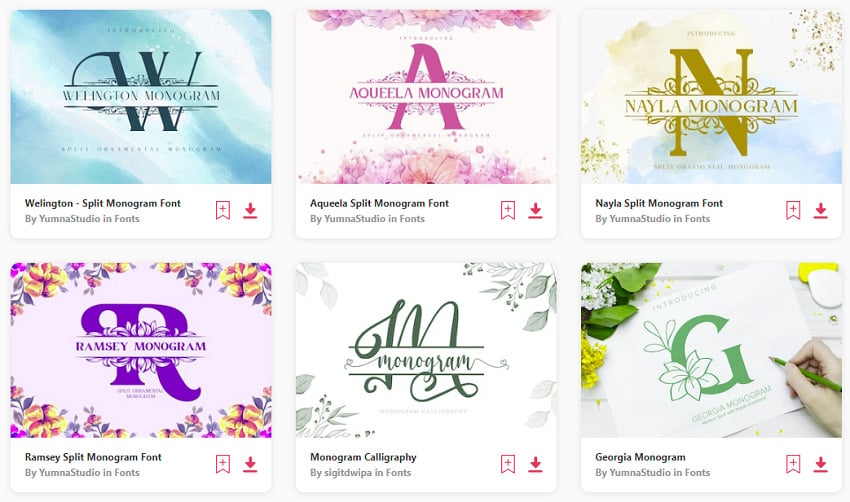

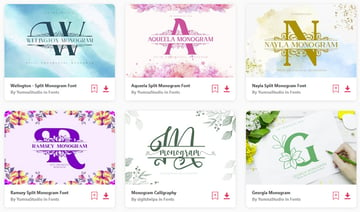
There are so many different monogram split letter font options that we can use from Envato Elements, but the type of font I am looking for is one that already has been split for us, so there is a gap in the middle of the letter, which has room for us to add the surname in the middle.
What Supplies Do I Need to Learn How to Make a Split Letter Monogram on Cricut Design Space?
We will be using this font on a T-shirt, so we can use a font that has as many flourishes as we want, as we don’t have to worry about the vinyl lifting. You want to choose a particular style of font that is best suited for your event. As this is for a wedding, we can look for something that is a bit more regal because the flourishes are well suited to many different wedding themes.
These types of monogram fonts for your Cricut can also work on so many different projects, and you can use them to cut monogram stencils with Cricut.
I have chosen the Nayla Split Monogram Font because the letters have many flourishes, which perfectly suits our theme of using this for a wedding event. This particular font also comes with an SVG file, so if you are struggling with the font, you can simply upload the SVG file as a normal file upload instead. We will also be using the Addington CF Font for the initial with the name through it.
Once the fonts have been installed, I need to restart Cricut Design Space so that they show up in the program, and then we can get started with how to make a split monogram on Cricut!
1. How to Make a Monogram on Cricut
Step 1
Start off by adding some text: click Text on the left-hand side of the screen.
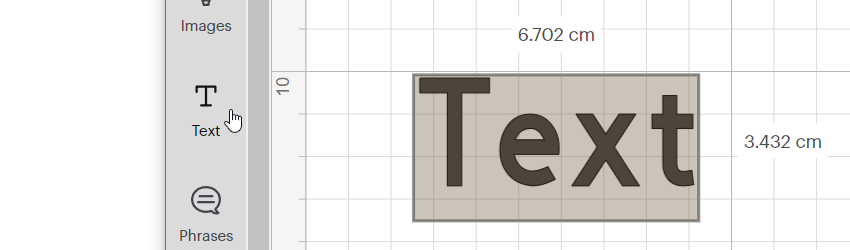
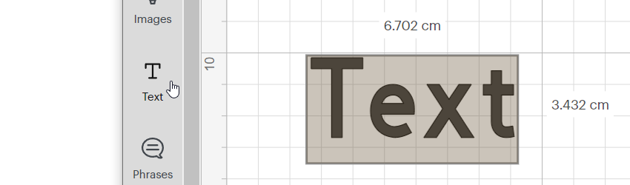
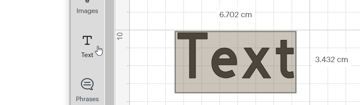
Step 2
Next, we need to select our split letter monogram font, so navigate to the font section and click on the section where it says Cricut Sans.
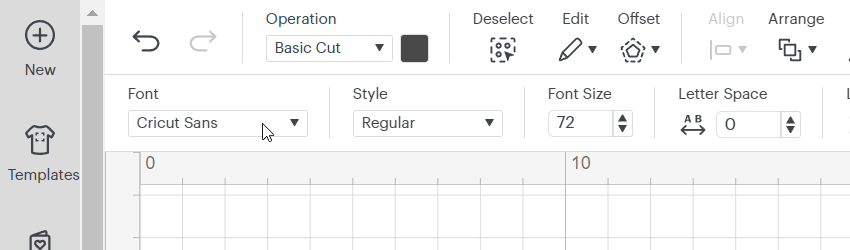
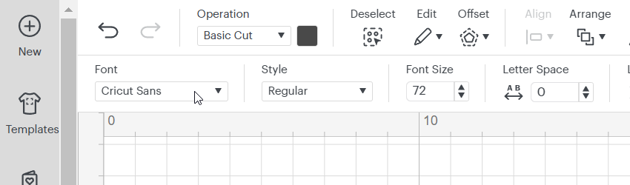
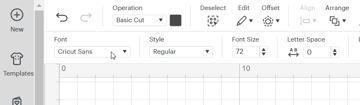
Step 3
As this is a split letter font that we have installed on our computer, we need to select the tab at the top that says System, and only then search for the font we are using.
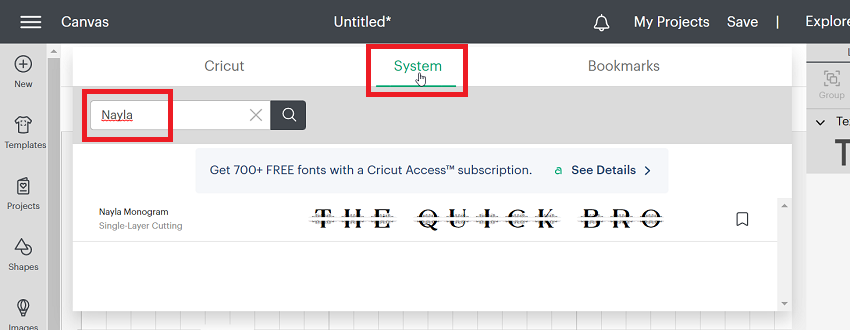
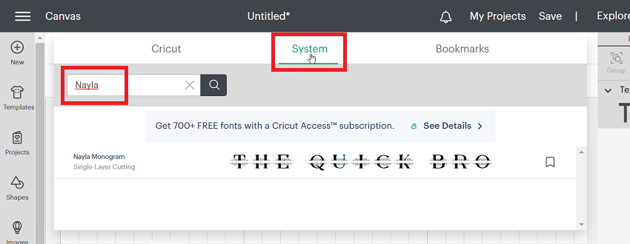
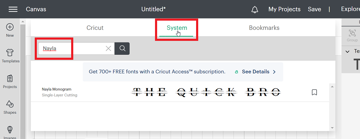
Step 4
Now that we have the Cricut split monogram font displaying, we can simply type in the letter we want as our main Cricut monogram.
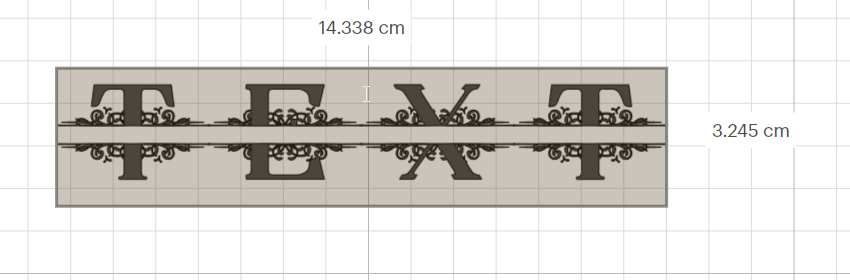
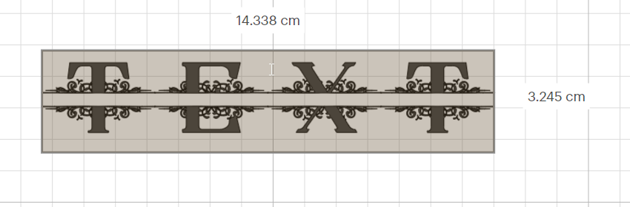
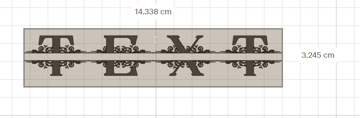
Step 5 (optional)
If the split letter font doesn’t have a pleasing aspect ratio, you can unlock the proportions and make it slightly different if you find it is too wide.
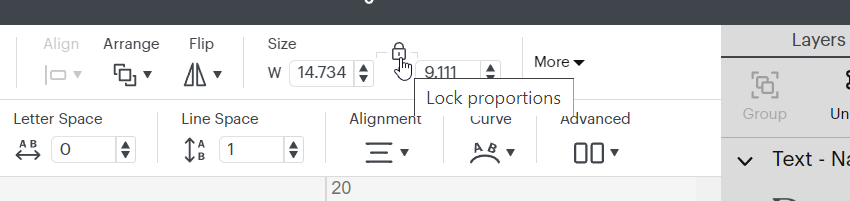
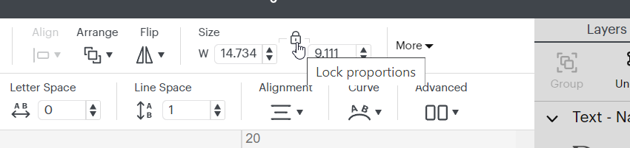
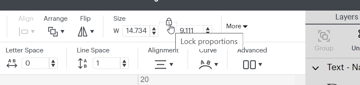
Step 6
Hover over any one of the white boxes on the edge of your monogram split letter to resize the letter to the size you want.
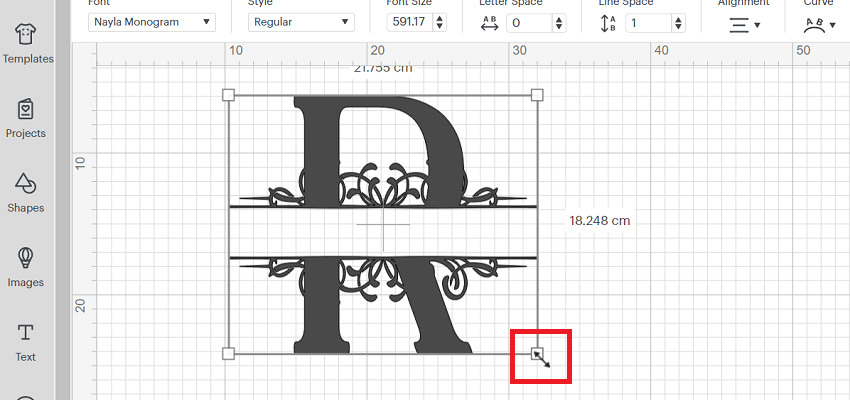
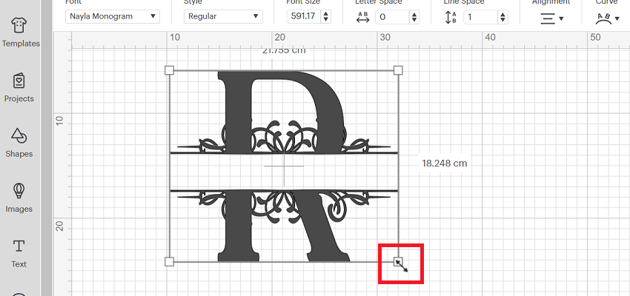
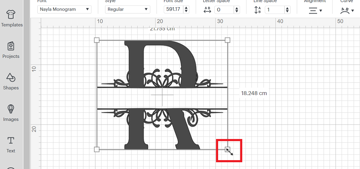
Step 7
Now we need to add another text box for the surname. It will show in the font that we used previously, but we will change it to a different font in the next step.
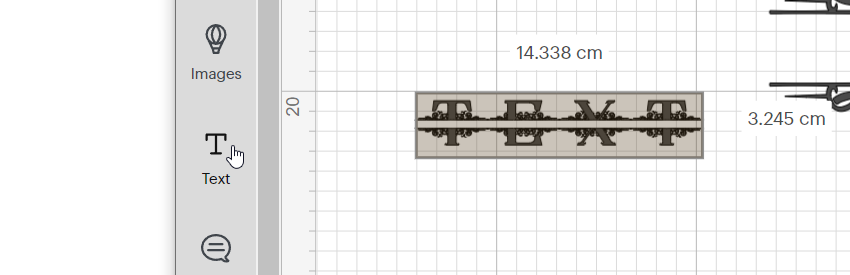
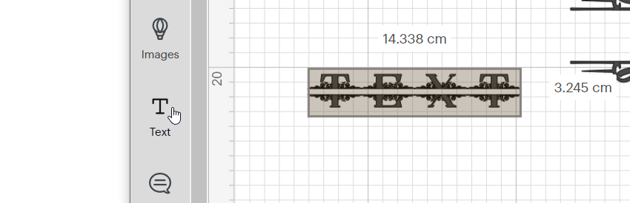
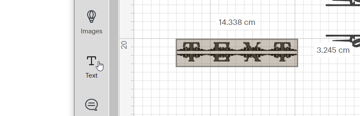
Step 8
Now we’ll choose the second Cricut font for our monograms, and I am using the Addington font, which nicely complements the flourishes of the split monogram font.
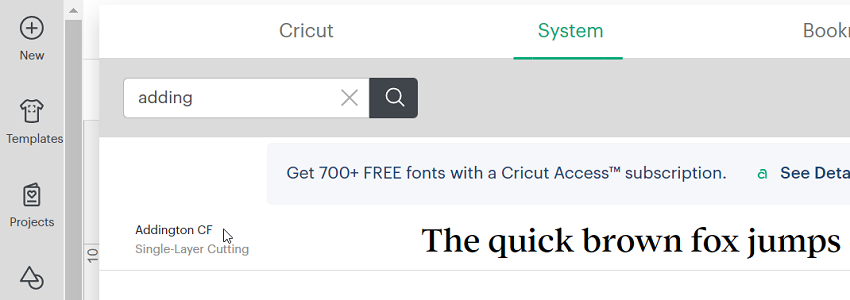
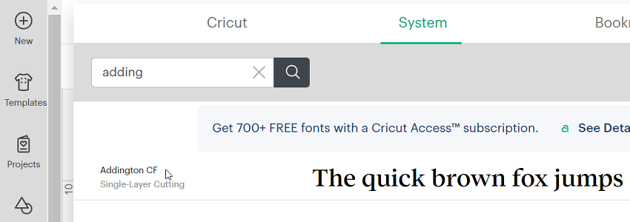
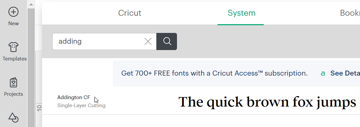
Step 9
Double-click on the text and type in the surname. Using all uppercase letters tends to work best for the surname in a split monogram font, but depending on your font, you may want to play around with using upper or lower case while learning how to make a split letter monogram in Cricut.

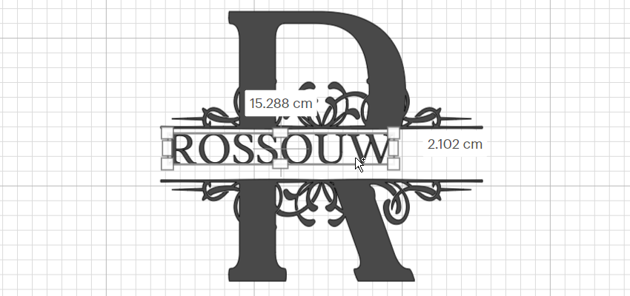
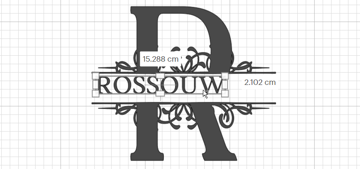
Step 10
Resize the surname to fit into the split monogram font by once again clicking on any white box on the corner of the screen.
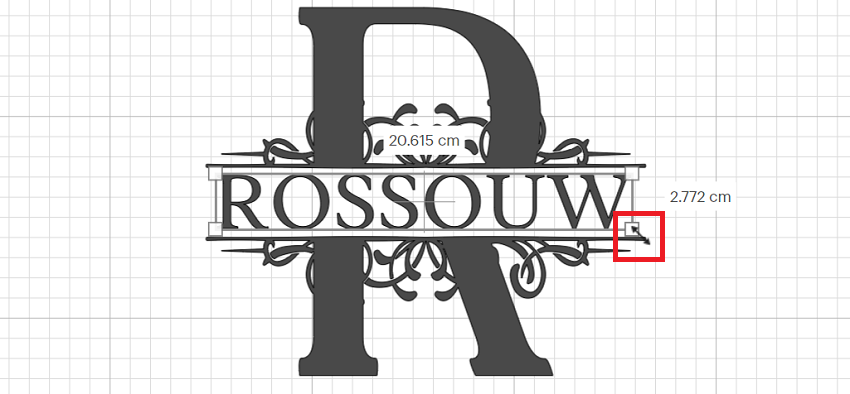
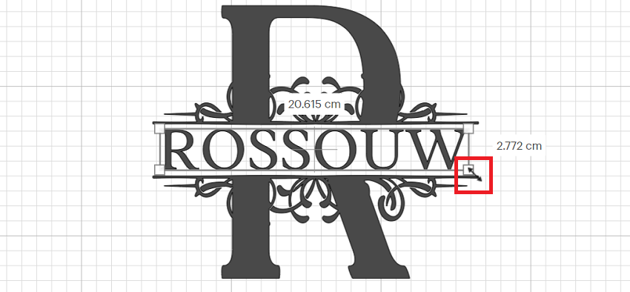

Step 11
You can add in other elements to flesh out your design, using the same monogram fonts for Cricut or using some new ones.



Step 12
Click on the canvas and drag to select every part of the Cricut monogram font.



Step 13
With everything selected, we need to Align all of the layers Center Horizontally to make this into the best Cricut font for a nice centered monogram.
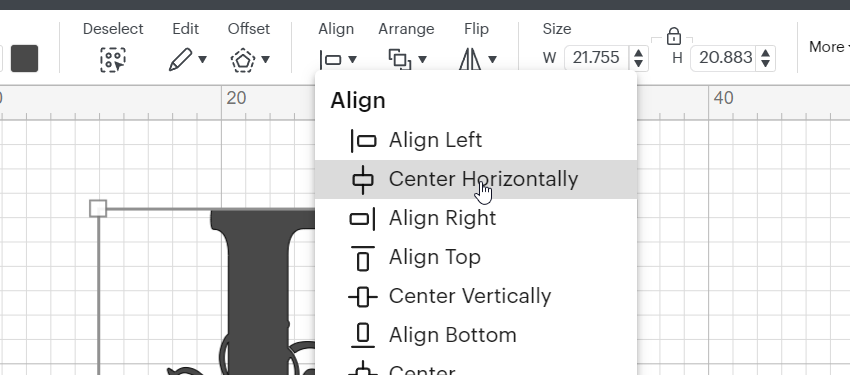
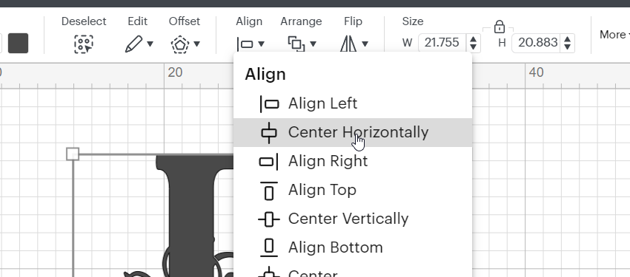
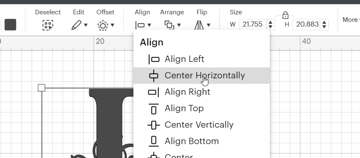
Step 14
Right-click on the layers you have selected, and make sure to attach them to have them all cut in the same place.
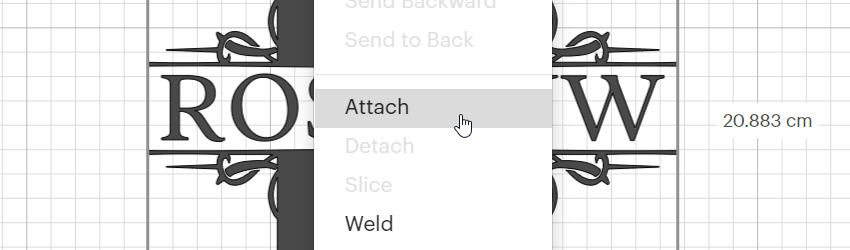
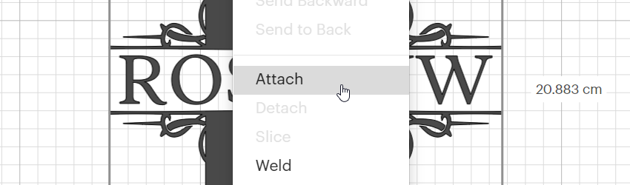
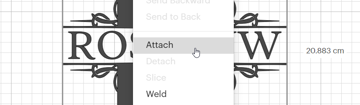
Step 15 (optional)
If you will be using this monogram on a T-shirt, then you may need to flip the design horizontally. I find this easier to do than to mirror it on the next screen—I often forget to do so, and then I end up messing up my monogram split letter project!
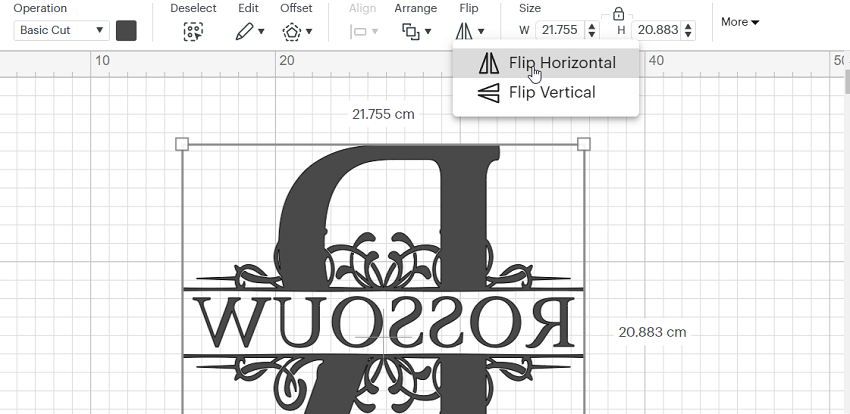
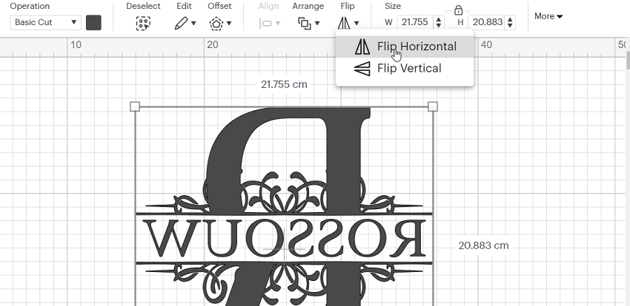
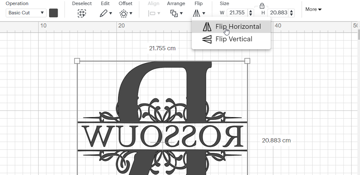
Congratulations!
You have now successfully learnt how to make a monogram on Cricut Design Space. This means that you can turn your project into something like this:



As you can see, this tutorial on how to make a monogram on Cricut is very easy to do, and you don’t even have to manually split monogram fonts—you can use the easy way! If you would prefer to follow on video or see the rest of the application of the Cricut fonts for monograms and how I turned the above into this T-shirt, be sure to check out the full YouTube tutorial.
5 Best Cricut Monogram Fonts
1. Monogram Calligraphy (OTF)



This monogram calligraphy font comes with several different fonts that you can pair in so many ways. There are lots of very elegant options that are super easy to use, and there’s no need to use your character map with this one, which is so useful!
2. Ramsey Split Monogram (OTF & TTF)



This is a simple-to-use monogram font which requires absolutely no design input, so if you are looking for a quick and ready-to-use project that needs very little time to look perfect, this is a great option.
3. Nayla Split Monogram (OTF & TTF)



This is a very elegant monogram font, which is why I used it for this project—it is intricate without being overwhelming, and simple without being plain. The perfect choice for so many different wedding themes.
4. Clarissa Monogram (OTF & TTF)



Veering away from the split monogram style, we have a delicate and sweet botanical font. This is a great choice if you want to just have the letter, or even add in your name with a different style.
5. Farmhouse (OTF & TTF)



This rustic font shows just how different you could go with your monogram style. This one not only has botanicals in the letter, but also divine flourishes around the font too! What is nice about this font is that you also have the option to use the font without the circle.
Take Your Skills to the Next Level
If you want to learn a few new skills or are looking for a specific font for a specific project, check out some of these articles: