Page titles not working with the design of your WordPress pages? Not sure how to hide the titles on your WordPress pages?
WordPress makes it easy for you to hide your page titles by adding CSS code or by using a third-party plugin.
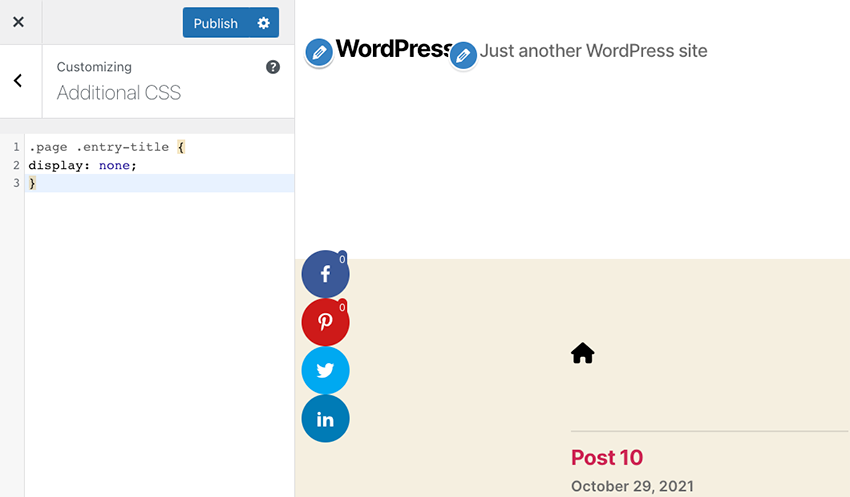
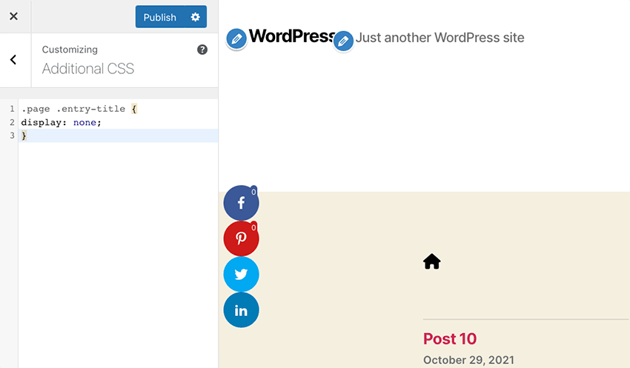
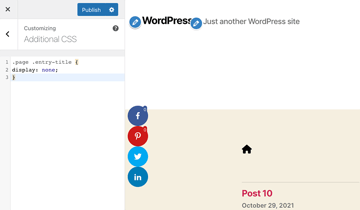
Sometimes you have a design that needs to have your page title placed somewhere besides the default layout. You may not even want to have your page title on your pages.
With a few simple copy and paste CSS codes, you can hide titles on all of your pages or specific pages. Don’t want to mess around with adding code to your website? There are plenty of third-party plugins that can help you effortlessly.
Envato Elements: Unlimited Downloads
Envato Elements is a service that provides an unlimited download subscription, meaning that you are free to download as many items as you like from millions of digital assets. This includes premium WordPress themes and plugins, icons, stock photography, royalty-free audio, and stock video.
The subscription is covered by simple commercial licensing that gives you the rights to use the item in a broad variety of projects, including those of a commercial nature.
The licensing is future-proof, meaning even if you unsubscribe and can’t download items from Envato Elements anymore, any existing registered uses are still covered.
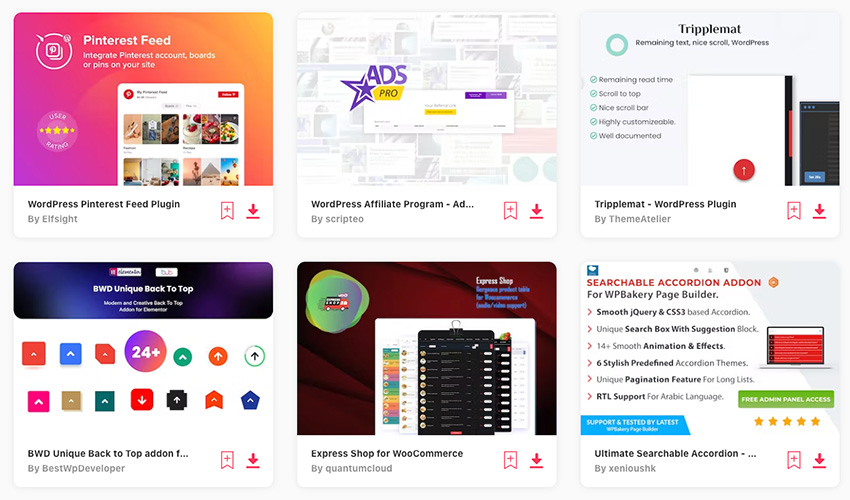
Subscribe today and start creating, or learn more about why Envato Elements is great for WordPress users.
Hiding Your WordPress Pages With CSS
Hiding All Pages
The first method for hiding your web pages will be by adding CSS.
Head on over to WordPress Dashboard > Appearance > Customize. On the left hand menu, click on the Additional CSS section.
Then in the blank text editor, add the following code:
1 |
.page .entry-title {
|
2 |
display: none; |
3 |
} |
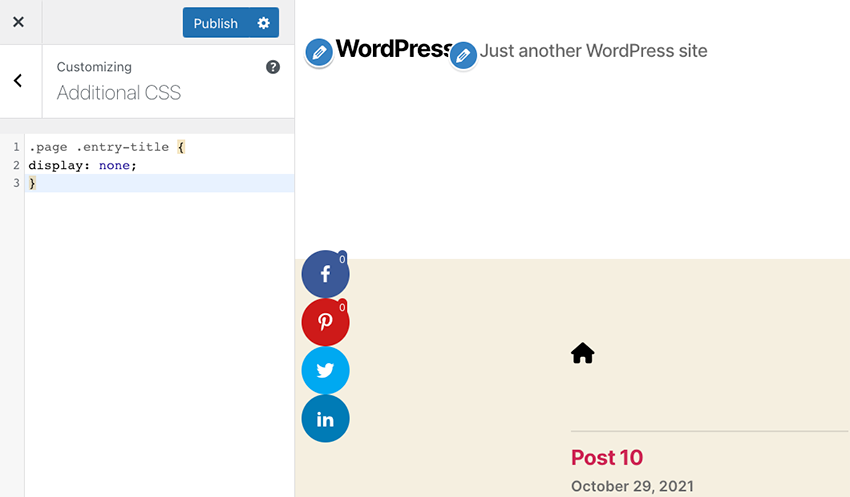
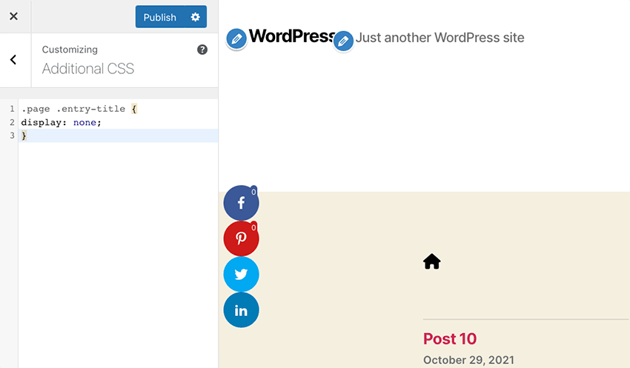
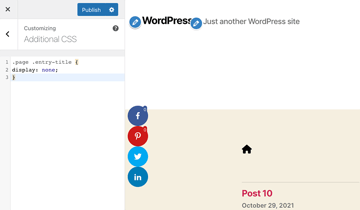
Finally, click on the Publish button. All of the page titles on your WordPress pages should now be hidden.
Hiding Specific Pages
If you want to hide specific pages on your WordPress site, you need to find the page id and then you can add the CSS code.
To find the page id, go to the page you want to hide the title of in WordPress Dashboard > Pages > All Pages. From the list of pages that pop up in the main section of the dashboard, find the page you want to add.
Under the page, hover over the Edit link, but don’t click it. The bottom of your browser will now display the page id. The page id will follow post= in the URL.
Once you have this number, you’re ready to add it to the CSS code.
Go back to the Appearance > Customize > Additional CSS. Add the following code with your specific page id number:
1 |
.page-id-3 .entry-title{
|
2 |
display:none; |
3 |
} |
Replace .page-id-3 with the ID from the page you are trying to hide the title from.
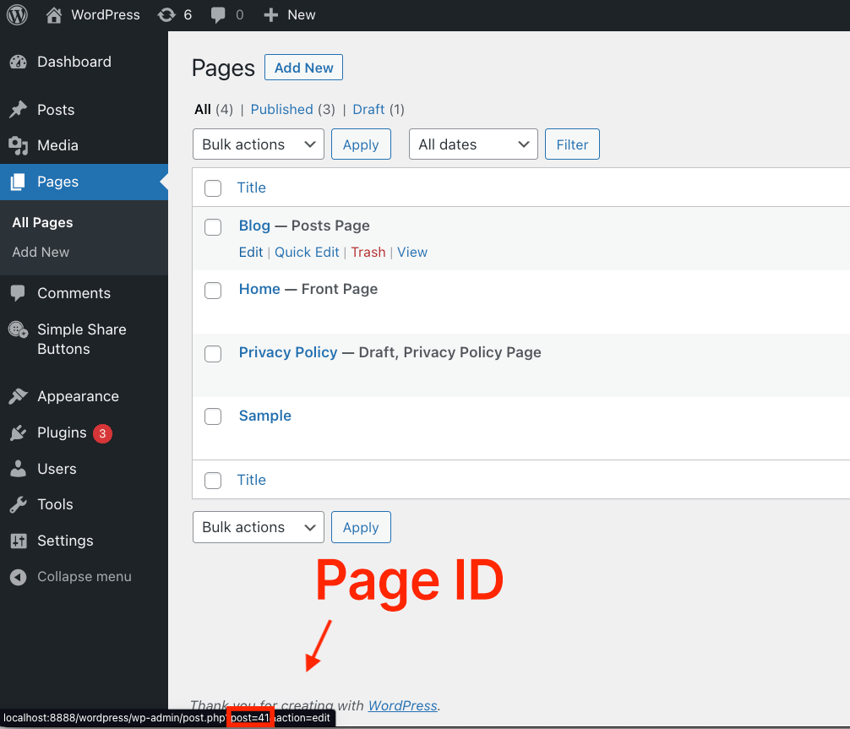
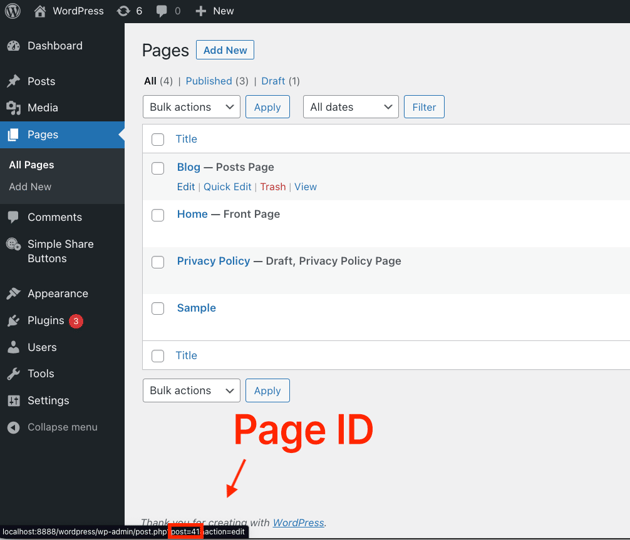
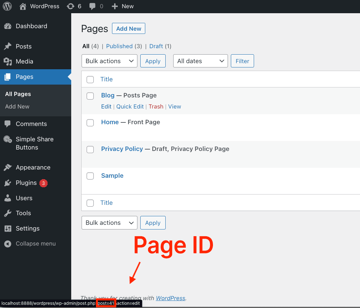
Click on the publish button and the page title for that particular page will be hidden.
Hiding Page Titles With Third-Party Plugins
Another way to hide page titles is with a plugin. We’ll be using the free plugin, Hide Page And Post Title.
After you install the plugin, go to Pages > All Pages in the WordPress dashboard.
Click the Edit link under the page that you want to hide. Next, click the Settings button and scroll down to the Hide Page and Post Title section. Finally, click the Hide the title option.
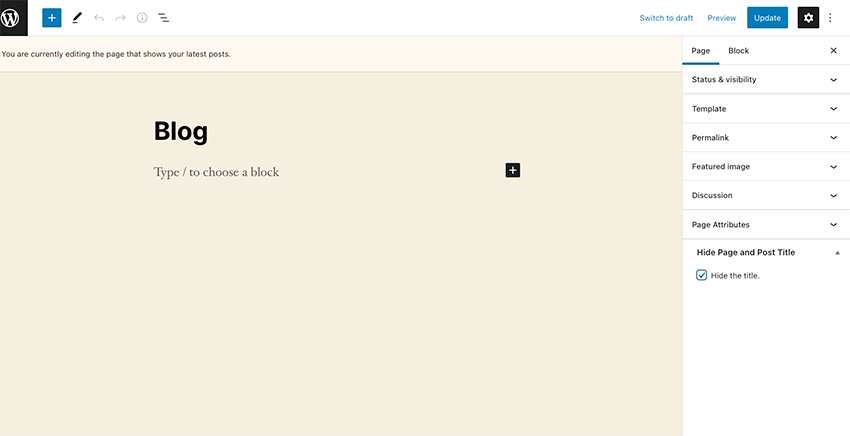
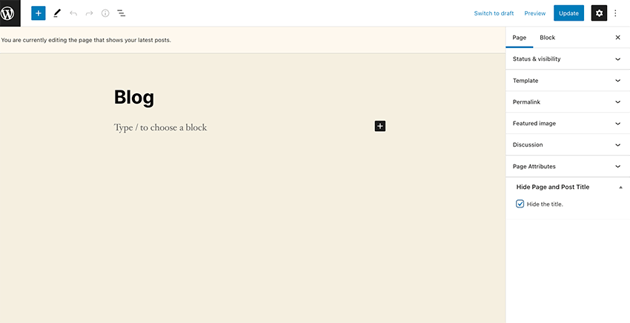
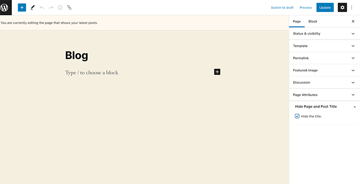
Take Your WordPress Site to the Next Level
WordPress plugins are essential for the success of your site. They give your website extra functionality that is needed to be competitive. Take a look at the articles below for ideas on WordPress plugins that can work for your website.
Hide Your WordPress Page Titles Today
WordPress makes it easy to hide the titles on all or specific pages on your sites. You can hide the titles by copying and pasting a CSS code into your WordPress dashboard or by using a third-party plugin.
Looking to make even more improvements to your WordPress website?
Don’t miss out on a great opportunity for WordPress site owners. Envato Elements has a low monthly subscription that gives you access to not only WordPress plugins and themes but tons of other creative assets.