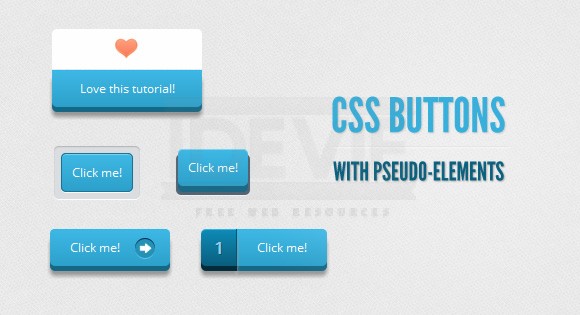Hola, amigos. For the last month or so, I’ve been experimenting with the power of CSS pseudo-elements, specially when it comes to mixing them with buttons and that way recreating some great effects that were only possible to do with sprites, in the past.
In this tutorial, I’ll show you how to create buttons with a twist, using just one anchor tag per button and the great power of CSS.
The font used is ‘Open Sans’ by Steve Matteson.
Markup
The structure of all these buttons needs just one anchor tag for it to work, since we will be creating the other elements with the ::before pseudo-class.
<a href="#" class="a_demo_one"> Click me! </a>
EXAMPLE 1
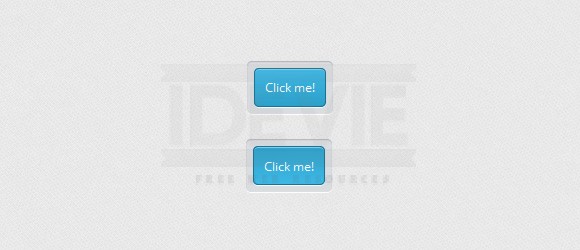
I think this is the easiest one, with a very regular CSS.
CSS
First of all, we will give the general style of the button, including its active state. It is important to notice the relative positioning, since it will help us later with the positioning of the ::before element:
.a_demo_one {
background-color:#ba2323;
padding:10px;
position:relative;
font-family: 'Open Sans', sans-serif;
font-size:12px;
text-decoration:none;
color:#fff;
border: solid 1px #831212;
background-image: linear-gradient(bottom, rgb(171,27,27) 0%, rgb(212,51,51) 100%);
border-radius: 5px;
}
.a_demo_one:active {
padding-bottom:9px;
padding-left:10px;
padding-right:10px;
padding-top:11px;
top:1px;
background-image: linear-gradient(bottom, rgb(171,27,27) 100%, rgb(212,51,51) 0%);
}
Then, we create the gray container using the ::before pseudo-element. Absolute positioning makes our life easier to, believe it or not, position our element:
.a_demo_one::before {
background-color:#ccd0d5;
content:"";
display:block;
position:absolute;
width:100%;
height:100%;
padding:8px;
left:-8px;
top:-8px;
z-index:-1;
border-radius: 5px;
box-shadow: inset 0px 1px 1px #909193, 0px 1px 0px #fff;
}
EXAMPLE 2
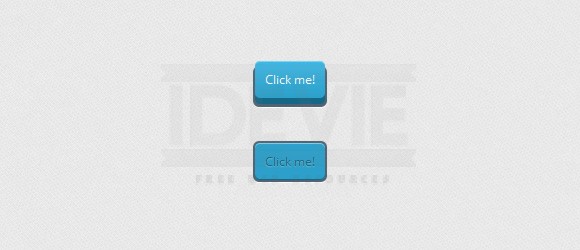
This one is a little bit more complex because of the 3D’ish look. This button is outside of its ‘container’, but when you click it, it goes down:
CSS
.a_demo_two {
background-color:#6fba26;
padding:10px;
position:relative;
font-family: 'Open Sans', sans-serif;
font-size:12px;
text-decoration:none;
color:#fff;
background-image: linear-gradient(bottom, rgb(100,170,30) 0%, rgb(129,212,51) 100%);
box-shadow: inset 0px 1px 0px #b2f17f, 0px 6px 0px #3d6f0d;
border-radius: 5px;
}
.a_demo_two:active {
top:7px;
background-image: linear-gradient(bottom, rgb(100,170,30) 100%, rgb(129,212,51) 0%);
box-shadow: inset 0px 1px 0px #b2f17f, inset 0px -1px 0px #3d6f0d;
color: #156785;
text-shadow: 0px 1px 1px rgba(255,255,255,0.3);
background: rgb(44,160,202);
}
And here’s the tricky part:
Since the position of the pseudo-element depends on its parent, once the parent moves down a few pixels, you have to move up the pseudo-element that same amount of pixels.
.a_demo_two::before {
background-color:#072239;
content:"";
display:block;
position:absolute;
width:100%;
height:100%;
padding-left:2px;
padding-right:2px;
padding-bottom:4px;
left:-2px;
top:5px;
z-index:-1;
border-radius: 6px;
box-shadow: 0px 1px 0px #fff;
}
.a_demo_two:active::before {
top:-2px;
}
EXAMPLE 3
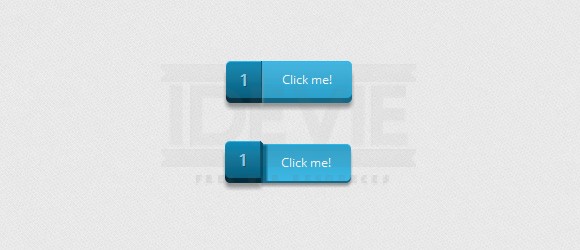
I think this one is my favorite since it was the first one I ever made this way and people seem to really like it. It is a divided button that “breaks” once you click it.
CSS
Again, the first thing we have to do is create the lighter part. In here, you’ll notice a right margin, this is in order to compensate for the width of the pseudo-element if you want to center the button. You don’t need it if that is not a problem for you.
.a_demo_three {
background-color:#3bb3e0;
font-family: 'Open Sans', sans-serif;
font-size:12px;
text-decoration:none;
color:#fff;
position:relative;
padding:10px 20px;
border-left:solid 1px #2ab7ec;
margin-left:35px;
background-image: linear-gradient(bottom, rgb(44,160,202) 0%, rgb(62,184,229) 100%);
border-top-right-radius: 5px;
border-bottom-right-radius: 5px;
box-shadow: inset 0px 1px 0px #2ab7ec, 0px 5px 0px 0px #156785, 0px 10px 5px #999;
}
.a_demo_three:active {
top:3px;
background-image: linear-gradient(bottom, rgb(62,184,229) 0%, rgb(44,160,202) 100%);
box-shadow: inset 0px 1px 0px #2ab7ec, 0px 2px 0px 0px #156785, 0px 5px 3px #999;
}
And then the pseudo-element’s CSS:
.a_demo_three::before {
content:"·";
width:35px;
max-height:29px;
height:100%;
position:absolute;
display:block;
padding-top:8px;
top:0px;
left:-36px;
font-size:16px;
font-weight:bold;
color:#8fd1ea;
text-shadow:1px 1px 0px #07526e;
border-right:solid 1px #07526e;
background-image: linear-gradient(bottom, rgb(10,94,125) 0%, rgb(14,139,184) 100%);
border-top-left-radius: 5px;
border-bottom-left-radius: 5px;
box-shadow:inset 0px 1px 0px #2ab7ec, 0px 5px 0px 0px #032b3a, 0px 10px 5px #999 ;
}
.a_demo_three:active::before {
top:-3px;
box-shadow:inset 0px 1px 0px #2ab7ec, 0px 5px 0px 0px #032b3a, 1px 1px 0px 0px #044a64, 2px 2px 0px 0px #044a64, 2px 5px 0px 0px #044a64, 6px 4px 2px #0b698b, 0px 10px 5px #999 ;
}
EXAMPLE 4
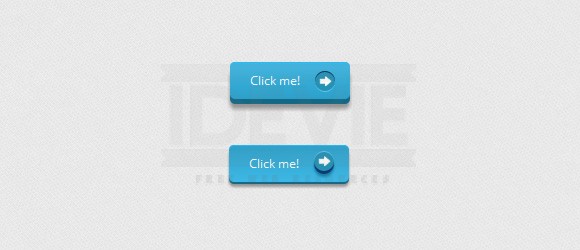
This time, we will use the pseudo-element as a pointer, using one image as a background, though you can use some of those great icon fonts.
CSS
.a_demo_four {
background-color:#4b3f39;
font-family: 'Open Sans', sans-serif;
font-size:12px;
text-decoration:none;
color:#fff;
position:relative;
padding:10px 20px;
padding-right:50px;
background-image: linear-gradient(bottom, rgb(62,51,46) 0%, rgb(101,86,78) 100%);
border-radius: 5px;
box-shadow: inset 0px 1px 0px #9e8d84, 0px 5px 0px 0px #322620, 0px 10px 5px #999;
}
.a_demo_four:active {
top:3px;
background-image: linear-gradient(bottom, rgb(62,51,46) 100%, rgb(101,86,78) 0%);
box-shadow: inset 0px 1px 0px #9e8d84, 0px 2px 0px 0px #322620, 0px 5px 3px #999;
}
.a_demo_four::before {
background-color:#322620;
background-image:url(../images/right_arrow.png);
background-repeat:no-repeat;
background-position:center center;
content:"";
width:20px;
height:20px;
position:absolute;
right:15px;
top:50%;
margin-top:-9px;
border-radius: 50%;
box-shadow: inset 0px 1px 0px #19120f, 0px 1px 0px #827066;
}
.a_demo_four:active::before {
top:50%;
margin-top:-12px;
box-shadow: inset 0px 1px 0px #827066, 0px 3px 0px #19120f, 0px 6px 3px #382e29;
}
EXAMPLE 5
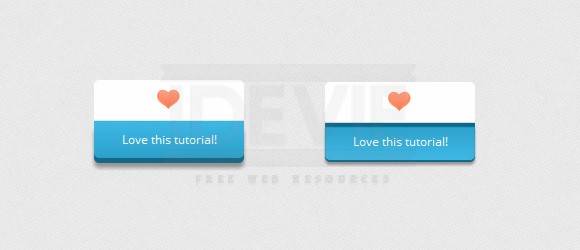
This example is a bit cheesy, I know, but you can use it in so many and really useful ways.
CSS
.a_demo_five {
background-color:#9827d3;
width:150px;
display:inline-block;
font-family: 'Open Sans', sans-serif;
font-size:12px;
text-decoration:none;
color:#fff;
position:relative;
margin-top:40px;
padding-bottom:10px;
padding-top:10px;
background-image: linear-gradient(bottom, rgb(168,48,232) 100%, rgb(141,32,196) 0%);
border-bottom-right-radius: 5px;
border-bottom-left-radius: 5px;
box-shadow: inset 0px 1px 0px #ca73f8, 0px 5px 0px 0px #6a1099, 0px 10px 5px #999;
}
.a_demo_five:active {
top:3px;
background-image: linear-gradient(bottom, rgb(168,48,232) 0%, rgb(141,32,196) 100%);
box-shadow: inset 0px 4px 1px #7215a3, 0px 2px 0px 0px #6a1099, 0px 5px 3px #999;
}
.a_demo_five::before {
background-color:#fff;
background-image:url(../images/heart.gif);
background-repeat:no-repeat;
background-position:center center;
border-left:solid 1px #CCC;
border-top:solid 1px #CCC;
border-right:solid 1px #CCC;
content:"";
width:148px;
height:40px;
position:absolute;
top:-30px;
left:0px;
margin-top:-11px;
z-index:-1;
border-top-left-radius: 5px;
border-top-right-radius: 5px;
}
.a_demo_five:active::before {
top: -33px;
box-shadow: 0px 3px 0px #ccc;
}
IN THE END
And well, this is it, for now. Remember that these buttons are still kind of experimental, so not every browser supports them that well.
Thank you for reading this tutorial and I hope that you find it useful.