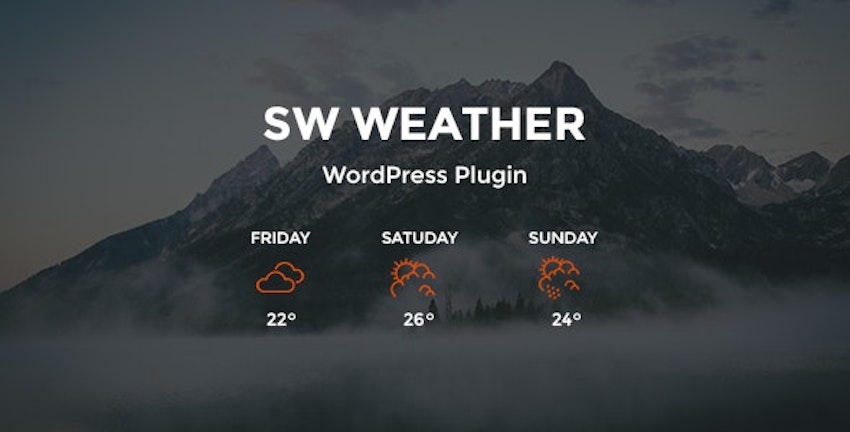Running a venue is difficult to deal with as the weather can have a negative impact on your business. For golf courses, wedding destinations, and even restaurants with patios, bad weather can really take a toll on attendance.
Add a visually pleasing and powerful WordPress weather plugin on your WordPress website to let your potential customers know what weather they can expect at your venue.
Even though we’re powerless against Mother Nature, you and your customers can plan around it.
The weather WordPress plugins available on CodeCanyon will allow you to seamlessly integrate an upcoming weather forecast display on your website to keep everyone informed about the weather at your venue.
The Best WordPress Weather Plugins on CodeCanyon
Discover over 7,000 of the best WordPress plugins ever created on Envato Market’s CodeCanyon. With a cheap one-time payment, you can purchase one of these high-quality WordPress plugins.
Here are a few of the best weather WordPress plugins available on CodeCanyon for 2020.
6 Best Weather WordPress Plugins (From CodeCanyon for 2020)
Here are six of the top-rated WordPress weather plugins that are available for you to download on CodeCanyon:
1. Astero WordPress Weather Plugin
The Astero WordPress Weather Plugin includes much of what you’ll ever want in a weather WordPress plugin. With its clean lines, multiple sizes and styles, and solid feature set, your weather widget will be looking good, even if the weather isn’t. Here are a few of the features of this plugin:
- HTML5 geolocation with IP fallback
- supports 600+ Google Fonts
- fully responsive layout
- local cache
2. Weather for Visual Composer
If you’re using WPBakery (formerly Visual Composer), this plugin gives you a number of easy-to-use elements to drop into your site. With an easily customizable, modern look, this add-on is perfect for websites that need to add basic weather functionality in a stylish way.
With available support for 17 languages, an easily changeable Celsius/Fahrenheit setting, and a set of stylish icons, this plugin puts a heavy focus on getting weather data onto your site quickly, without sacrificing looks. For those used to working in WPBakery, getting everything set up is as easy as dragging the element into your layout and setting a location.
If you like how this plugin looks but aren’t using WPBakery on your site, the publisher also has a standalone version with similar functionality.
3. Always Sunny
One of the more in-depth weather plugins available for WordPress, the Always Sunny Plugin gives a wide range of data and implementation options.
When it comes to adding this plugin to your site, you can place it on your pages in two ways: the first being as a widget, and the second as an embeddable shortcode. This mix makes it just as easy to show weather data in your sidebar as it is to drop it within a page’s content.
Beyond the basic weather measurements of temperature and weather patterns, this plugin throws a few other data points into the mix. Cloud coverage, wind patterns, and humidity levels make it a great addition for golf course websites, vacation spots, and restaurants with outdoor dining.
4. aWeather Forecast
The aWeather Forecast plugin is a uniquely designed weather WordPress widget. It can display weather conditions with its cast of animated icons, animated headers, and full-color customization. This is one of the most charming weather widgets you’ll find!
This widget can display:
- current weather icon and temperature
- current weather conditions
- wind speed and direction
- pressure, humidity, and more
Some features include, but are not limited to:
- Fahrenheit, Celsius, and Kelvin unit formats
- 18 animated icons and 4 animated headers
- select from over 700 Google Fonts
5. City Weather
This weather WordPress plugin allows you to easily add a stylish weather widget to your site. Whether you want to feature your weather widget in your sidebar or as the main display on a webpage, this plugin can easily do it. Here are a few of the features on the weather widget that you can customize to fit your business’s needs:
- background image
- background color
- forecast days
- Fahrenheit or Celsius display
6. WP Weather Widget and WPBakery Add-on
This plugin comes with a customizable element that can easily be dropped into your page template, but it also includes a widget that can be used by any WordPress build.
With all of the standard WPBakery element customization options and five layouts to choose from, you can quickly adjust your weather information to fit your page. Using the OpenWeatherMap API, this plugin lets you display the temperature, daily highs and lows, humidity, and more.
Free Weather WordPress Plugins for Download in 2020
Without a doubt, paid weather WordPress plugins will offer you the most comprehensive set of tools and features. More features, customer support, and overall user experience will be higher with these premium plugins. However, you might not currently have the budget to spend on these premium weather plugins and still need to show the weather forecast to your website visitors.
That is why I have collected a list of five of the best free WordPress weather plugins available.
1. WP-Forecast
This WordPress weather plugin will let you display weather data from AccuWeather and WeatherBug. You can also customize the display features such as location and language.
2. Weather Atlas Widget
The Weather Atlas Widget features a responsive design, a detailed forecast, and weather icons. This plugin is easy to set up and use.
3. Weather Underground
This is a great-looking weather forecast plugin for WordPress. It fits perfectly with many different templates out of the box, including the default WordPress theme.
4. Location Weather
Location Weather is an easy-to-use and customizable weather plugin that allows you to add unlimited weather widgets and get up-to-date weather information to your web pages or sidebar.
5. Weather Station
This weather WordPress plugin collects meteorological data from public or personal weather stations and can display it in many elegant ways on your website. Like most other weather WordPress plugins, it can be installed with a shortcode.
How to Customize the aWeather Forecast Weather WordPress Plugin
Now that we’ve gone over all the best premium and free weather WordPress plugins available, you might be wondering how you can add them to your website.
Let’s take a look at how you can customize a premium weather plugin so it can fit seamlessly into your website.
1. Insert aWeather Into Your Website
First, we need to insert the aWeather plugin into the site once the plugin is installed. Choose Appearance > Widgets from the WordPress admin sidebar. From there, we will look for the aWeather Forecast tab under Available Widgets. We would like the widget to appear in the footer of our website, so click on the tab and choose Footer. The widget will now be added to our website and we can begin customizing it.
2. Type in Your OpenWeather Map API ID
Next, click on the aWeather widget under the Footer section of the widget editor. This will open up the customization options for the widget.
In order for the widget to display the current weather forecast for your desired location, we must add an API key in the OpenWeatherMap APP ID text field. To do this, click on the Get APP ID link next to the field title.
You will then need to create an account on the OpenWeather website in order to obtain the API keys. Click the Sign-Up link on the webpage. Once you have signed up with a valid email, click on the API keys link on the second-level menu header. Copy and paste the API key called default back on the OpenWeatherMap APP ID text field. Your widget will now be ready to display current forecasts from around the world.
3. Configure the Display
Finally, we can adjust the widget to display the weather forecast how we would like. Under the aWeather widget, type in “London, UK” as we would like to show the weather forecast for London. Next, click the drop-down menu titled Units format, and choose Fahrenheit. Lastly, click the save button at the bottom of the widget. You can now view the weather widget on the footer of all your pages.
Install a Weather WordPress Plugin Now!
If you’ve got a business that relies on the weather, then add a stylish-looking weather WordPress plugin from CodeCanyon.
The plugins available will allow you to seamlessly integrate a weather display into your website and give you the option to customize the display so it will fit with your website’s theme.
Also, there are thousands of other high-quality WordPress plugins on CodeCanyon that can help enhance your business’s website. Have a look through this large collection of plugins, and you’ll find helpful plugins in all different types of categories from marketing to eCommerce to social media.
Find the perfect WordPress plugin to help your business succeed and motivate your customers.