Looking to learn how to use Adobe InDesign? This beginner-friendly course will teach you all of the basics you need. This course is aimed at users completely new to InDesign, so no experience is necessary.
Watch the Full InDesign for Beginners Course
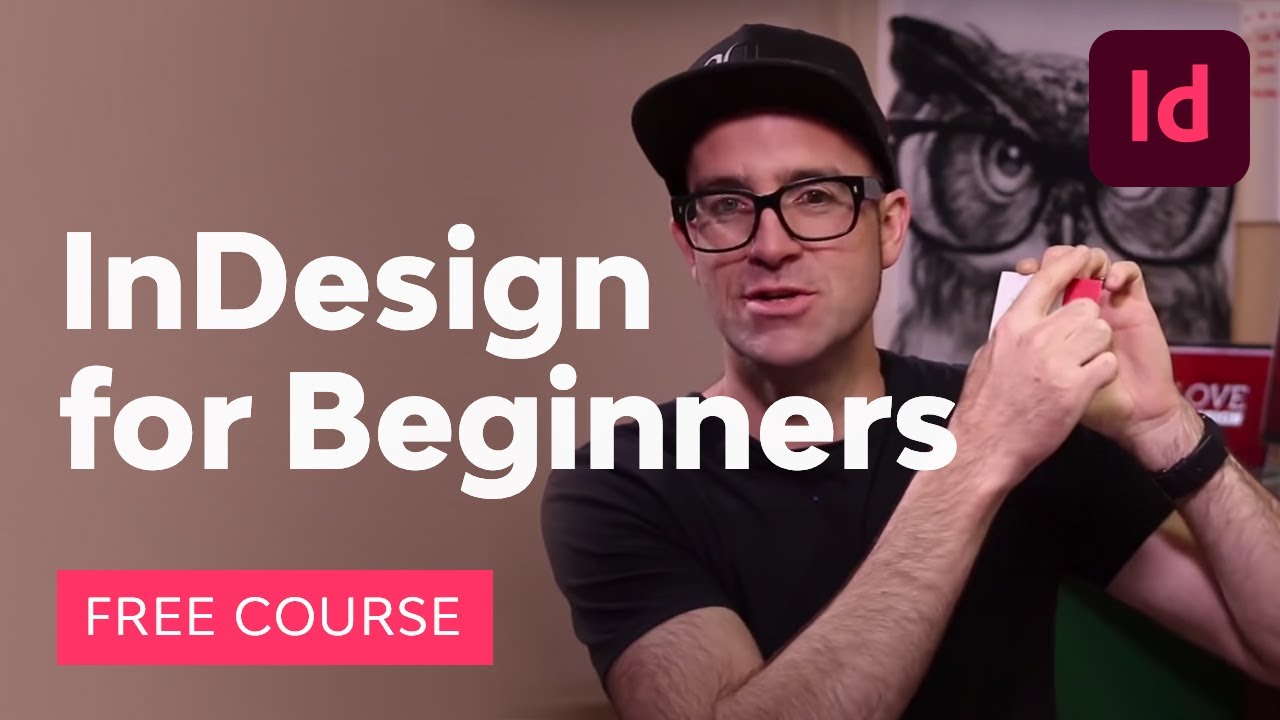
What You’ll Learn
- What is InDesign used for?
- How to create InDesign documents
- How to work with InDesign pages and spreads
- How to import and work with images in InDesign
- How to work with text in InDesign
- How to export and share your InDesign files
- How to open and use InDesign templates
About Your Instructor
Daniel Walter Scott
Sharing is who I am, and teaching is where I am at my best. I’m a digital designer and a certified Adobe instructor. I’ve also won multiple Adobe teaching awards at their annual MAX conference.
Jump to content in this section:
1. Intro to How to Use InDesign
1.1 Welcome to the Course
Watch Video Lesson (1 minute) ↗
Welcome to the course! Ready to get started in Adobe InDesign? Want to learn what is InDesign used for? We’ll start right at the beginning and move together through the software, step by step.
Together, we’ll create a full-page brochure. This includes covering all of the tools to get there and everything you need to know to get it ready for print.
“In this course, I’m going to show you everything you need to know about getting started with Adobe InDesign.”
1.2 Course Project Files and Getting Started With InDesign
Watch Video Lesson (5 minutes) ↗
Before we get started, let’s get everything set up. This includes downloading resource files and making sure your computer is set up properly. This way, your copy of InDesign will look like mine, and we’ll all be on the same page. Ready?
Also, make sure to check out these related links:
2. How to Use Adobe InDesign Pages
2.1 How to Create a New InDesign Document
Watch Video Lesson (11 minutes) ↗
In this lesson, we’ll start by creating our full-page brochure’s cover. We’ll start by creating a New Document in Adobe InDesign. This introduction will give you all the basics you need for creating new documents in the future, too. This includes:
- Creating a new document
- New document presets (we’ll be working at US Letter)
- New document settings
- Margins, bleed, and slug
- Units of measurement
- Viewing your document
- Saving your initial document
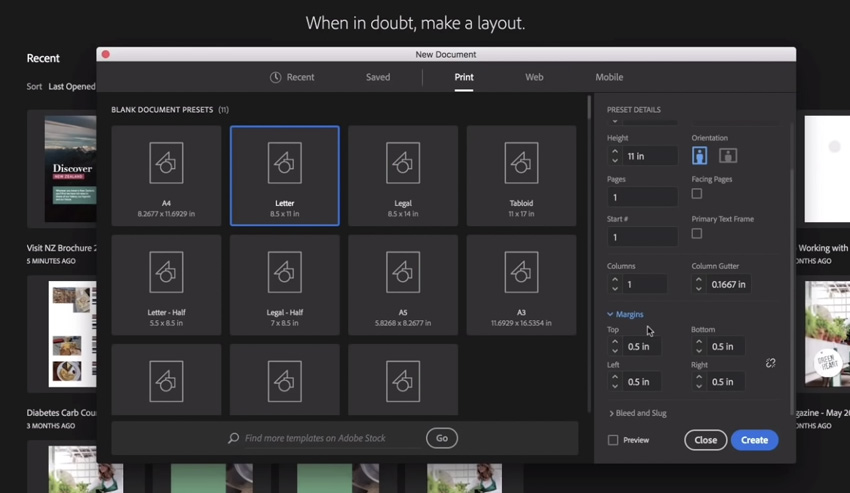
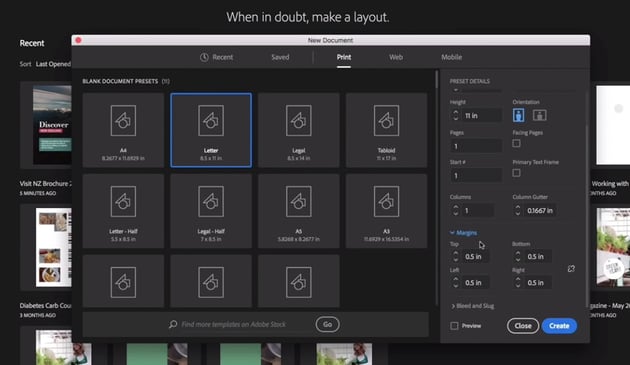
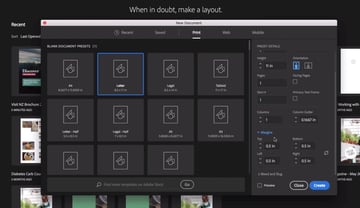
If some of these design terms are new to you, don’t worry! We’ll go through why things like margins and bleeds are important, with some real-world examples too.
2.2 How to Use Color in Adobe InDesign
Watch Video Lesson (14 minutes) ↗
Let’s dig into colors in Adobe InDesign. We’ll begin by creating a simple, colored rectangle using the Rectangular Frame Tool. Then, we’ll explore Swatches in Adobe InDesign. This is a simple yet powerful way to apply, customize, and save colors that you can use in your work.
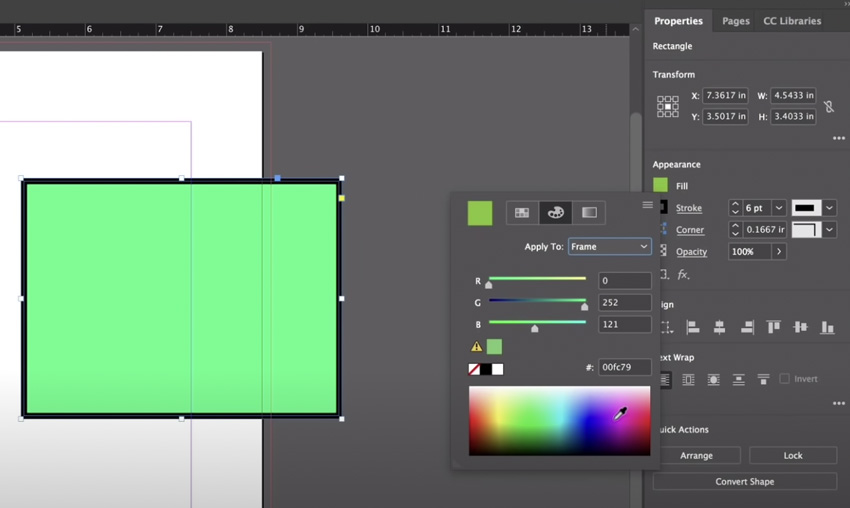
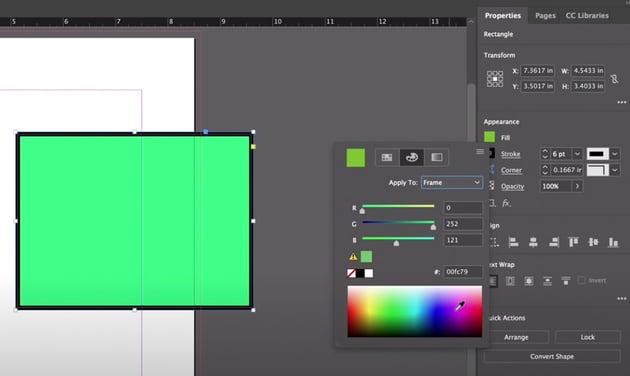
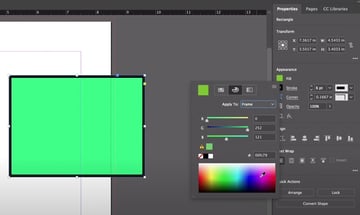
tip
The Fill Color is the color that “fills” the inside of a shape or frame.
The Stroke Color is the color “around” the shape or frame, like an outline.
Curious about things like working with specific corporate colors, or the difference between RBG and CMYK? This video lesson covers those questions too.
2.3 How to Navigate Within Adobe InDesign
Watch Video Lesson (9 minutes) ↗
In this video, we’ll talk about how to navigate around in InDesign. We’ll start with our work area itself. This includes things like:
- Zooming in and out
- Viewing your work
- Panning around your work
- Using shortcuts
This video lesson also takes a look at basic navigation and interaction with objects in your composition. We’ll look at rotating objects, altering the height and width of content in your composition, and arranging elements.
Ready to take a more finalized, print-like view of your work? Let’s walk through how to easily preview your work without guides and margins visible. Tune into this video lesson, and let’s get started.
3. How to Use Text and Fonts in Adobe InDesign
3.1 How to Add and Manipulate Text in InDesign
Watch Video Lesson (6 minutes) ↗
It’s time to start adding text to our work! In this video, we’ll begin by drawing a simple text box using the Type Tool, and then we’ll dig into customizing our text.
These text basics will have you ready to use type in all of your InDesign projects:
- Changing and adjusting the font
- Changing the font color
- Adjusting text boxes
- Duplicating text
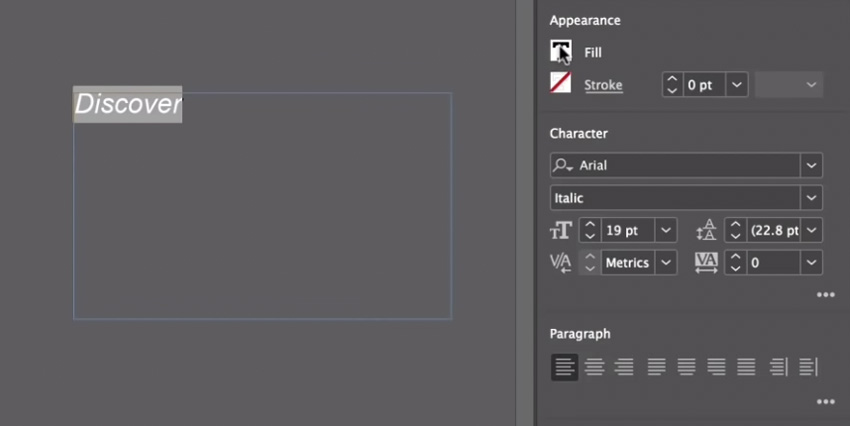
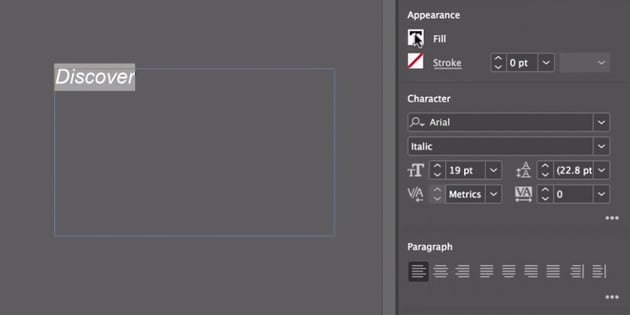
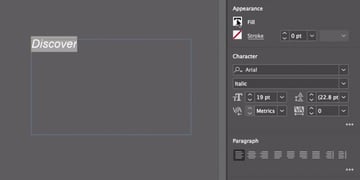
3.2 How to Use Adobe Fonts in InDesign
Watch Video Lesson (13 minutes) ↗
Next, let’s talk about how to add fonts to InDesign.
Adobe Fonts (formerly Adobe Typekit) offers us a huge collection of fonts that we can use in our design work—even for commercial use! We can easily access them right from Adobe InDesign. If you want to know how to add fonts to InDesign, this is the lesson for you.
Walk through accessing and using Adobe Fonts in this video lesson. We’ll also take a look at a few extra polishing tips to help take your text to the next level.
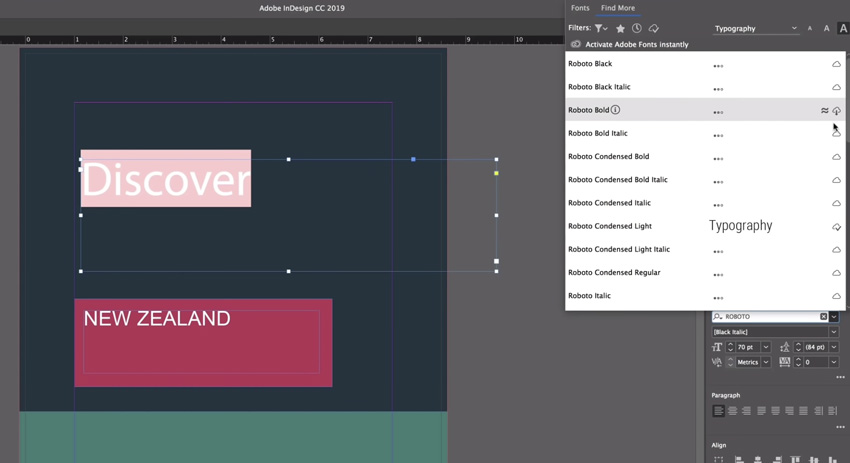
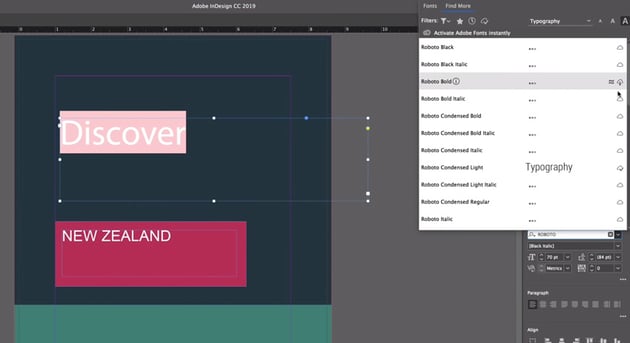
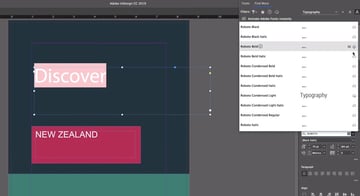
Want to learn more about how to import a font into InDesign? Need to install fonts that aren’t included in Adobe Fonts? Check out these free tutorials from Envato Tuts+ to help you through the process.
4. How to Work With Images in InDesign
4.1 Finding and Using Free and Paid Images
Watch Video Lesson (12 minutes) ↗
Need images for your project? Let’s take a look at your primary options: free images and royalty-free images.
If you’re looking for high-quality, professional images—as well as InDesign templates, illustrations, fonts, and more—check out Envato Elements. One low fee gets you unlimited access to a huge library of content that you can use in your design projects. With simple commercial licensing, it’s a perfect, cost-effective choice for creative professionals.
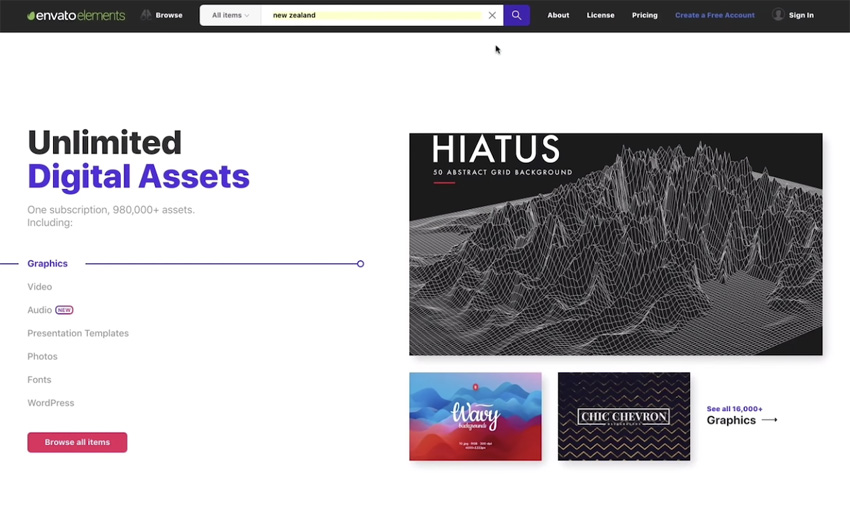
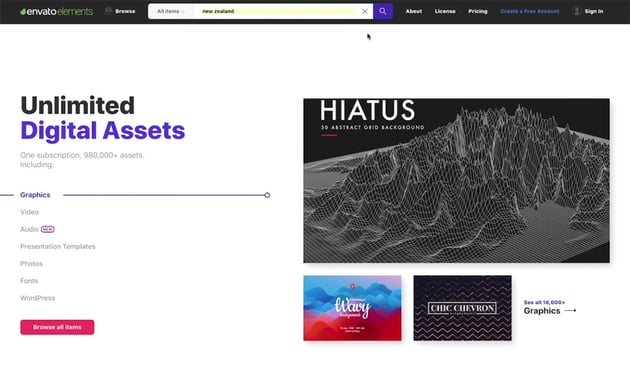
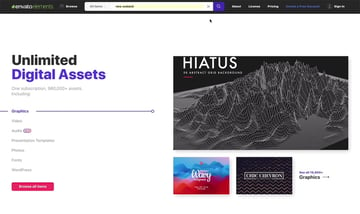
We’ll also take a look at some free image resources in this video! Make sure to tune in to add these resources to your design toolkit.
But how do we use these images? Let’s look at importing and placing images into our InDesign document together, in this part of our video lesson.
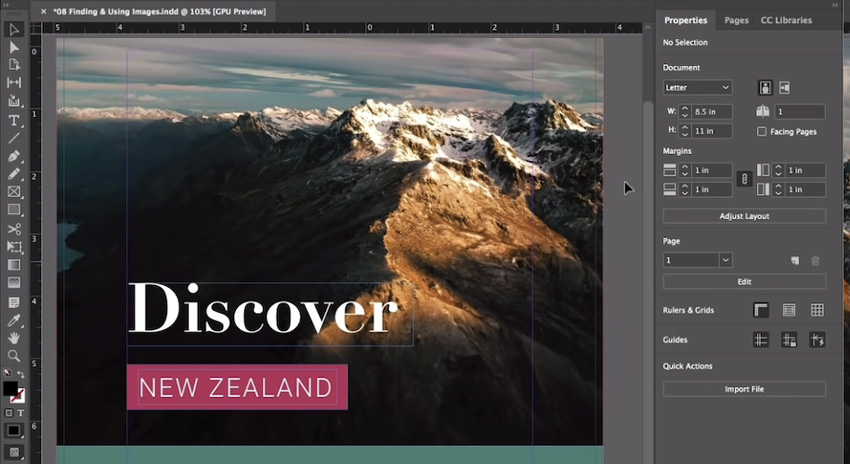
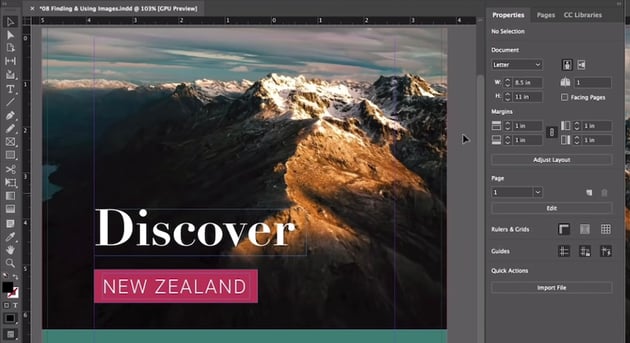
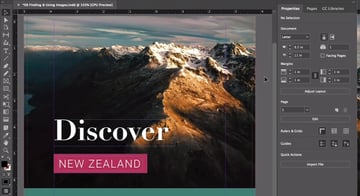
4.2 What Is Image Resolution?
Watch Video Lesson (10 minutes) ↗
Understanding resolution is an essential part of working with images, especially in professional design work. In this video lesson, we’ll dig into all things image resolution in Adobe InDesign, including:
- Understanding what image resolution is
- Why image resolution matters in your design work
- How to figure out an image’s resolution in InDesign
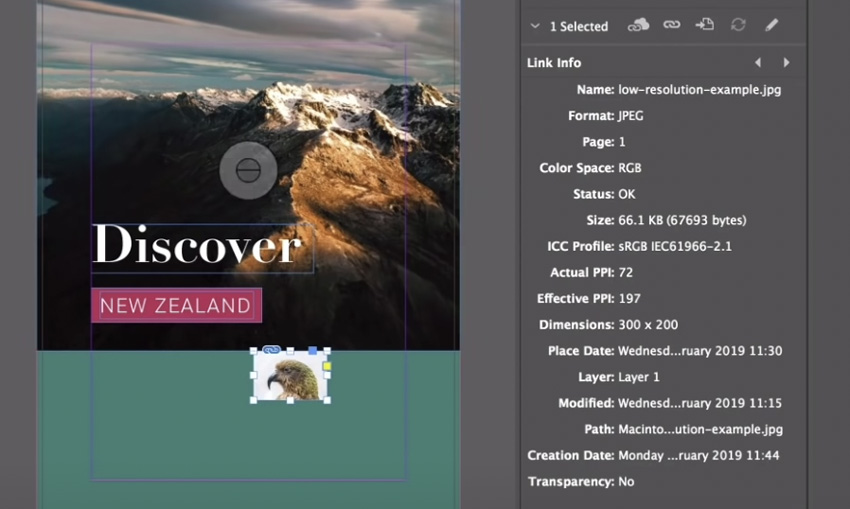
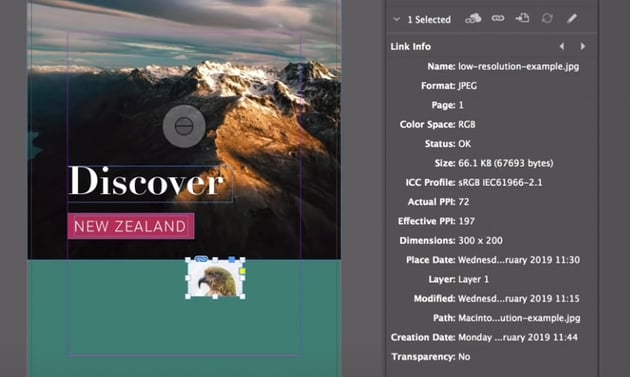
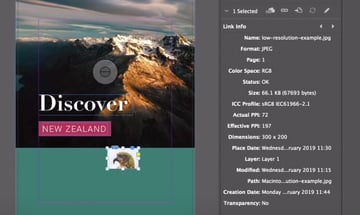
tip
But what about vector imagery? Vector images are resolution-independent, unlike raster images.
5. How to Work With Long Text in Adobe InDesign
5.1 Single Pages vs. Spreads in InDesign
Watch Video Lesson (4 minutes) ↗
Up to this point, we’ve been working on a single page. However, we can also create two-page spreads—two pages displayed next to each other.
Adobe InDesign makes it easy to create both single pages and two-page spreads. We don’t necessarily need to make a new document to do so, either. Ready to create some two-page spreads of your own? Jump into this lesson to get started.
5.2 How to Use Columns and Linking Text Boxes in Adobe InDesign
Watch Video Lesson (6 minutes) ↗
In many cases, you may find yourself working with large amounts of text in your InDesign document. Thankfully, InDesign makes this easy.
Make sure you’re on page two, in our new two-page spread, before you begin this lesson.
In this lesson, we’ll look at linking our text boxes—a convenient way to make our text flow from one box to another. This includes:
- Linking two text boxes
- Creating new text boxes for overflow text
- How to easily create text columns
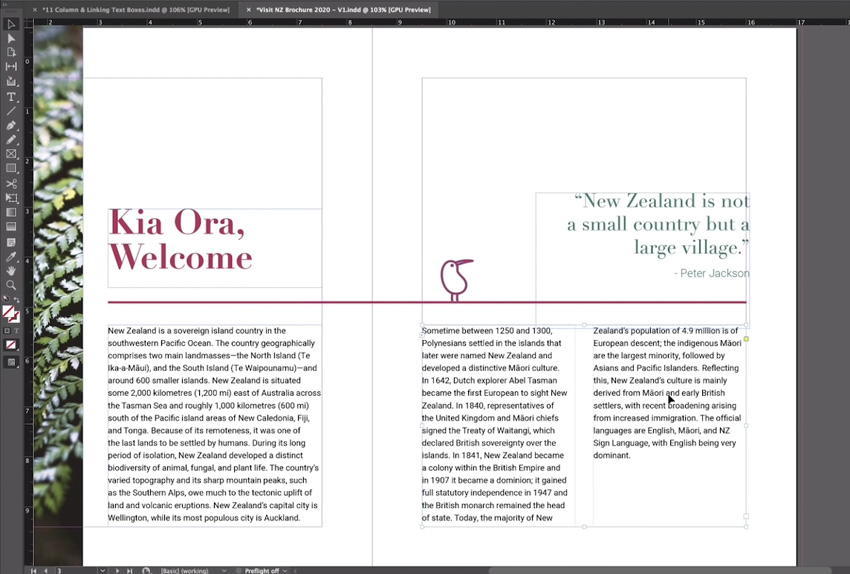
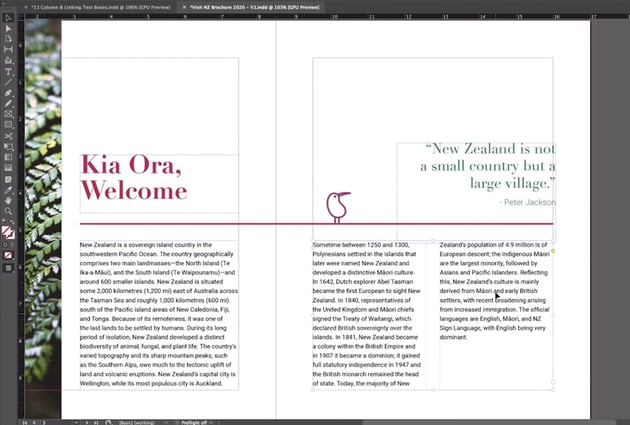
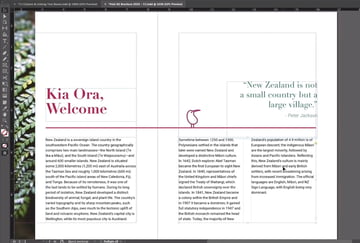
5.3 How to Create Paragraph Styles in Adobe InDesign
Watch Video Lesson (10 minutes) ↗
Paragraph Styles are a simple yet powerful way to create a look and feel for part of your text—and use them again in your document. This is way more convenient than styling your text independently, over and over again. In this video, let’s create, apply, and customize our own Paragraph Styles.
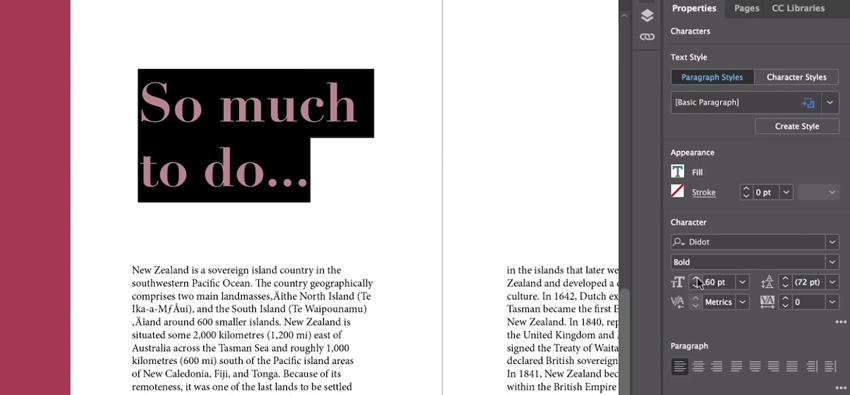
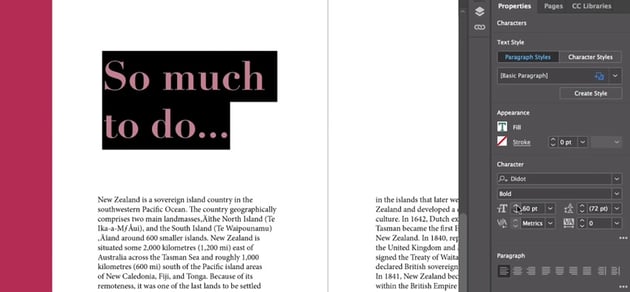
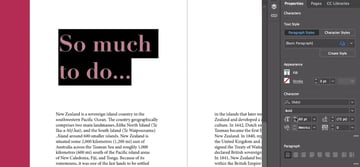
5.4 InDesign Tips & Tricks
Watch Video Lesson (13 minutes) ↗
Adobe InDesign is a very robust program, with lots to see and utilize. Let’s wrap things up with a look at some useful tips and tricks when working in InDesign, such as:
- Importing images into an existing frame via drag and drop
- Frame fitting for image resizing
- The Line Tool
- Copying, pasting, and using content from Adobe Illustrator in Adobe InDesign
- Importing text
It can also be really helpful to just take a look at someone’s workflow—get a feel for what it’s like to polish and finish a design. You can follow along as we finish up our full-page brochure design together.
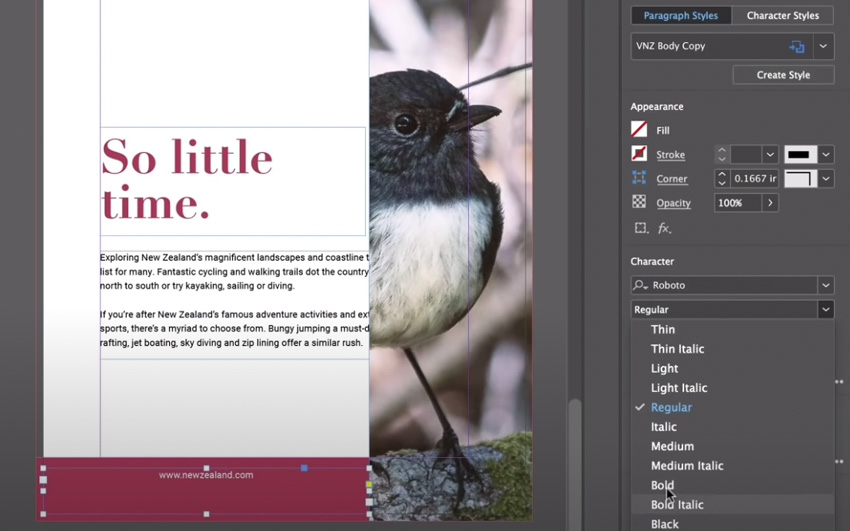
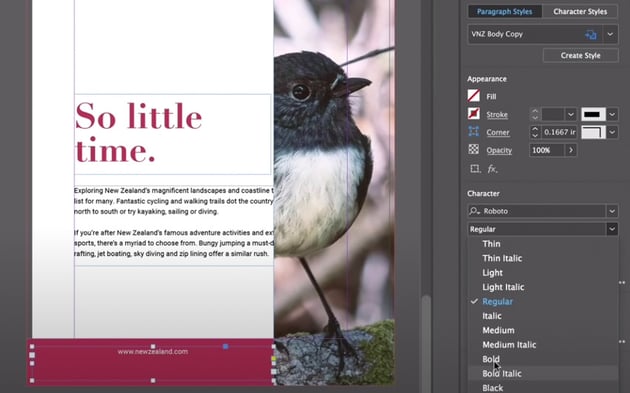
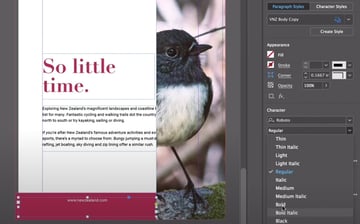
6. How to Export in Adobe InDesign
6.1 How to Export Your InDesign Documents
Watch Video Lesson (9 minutes) ↗
In this lesson, we’ll walk through exporting your work in Adobe InDesign. We’ll export as two file types: JPG and PDF.
tip
You can export your work via File > Export, even if you’re looking for file types other than JPG and PDF.
We’ll also take a look at export settings for your consideration. Different projects will likely have different needs, so it’s good to know where those settings are and what they do. Let’s walk through this process together.
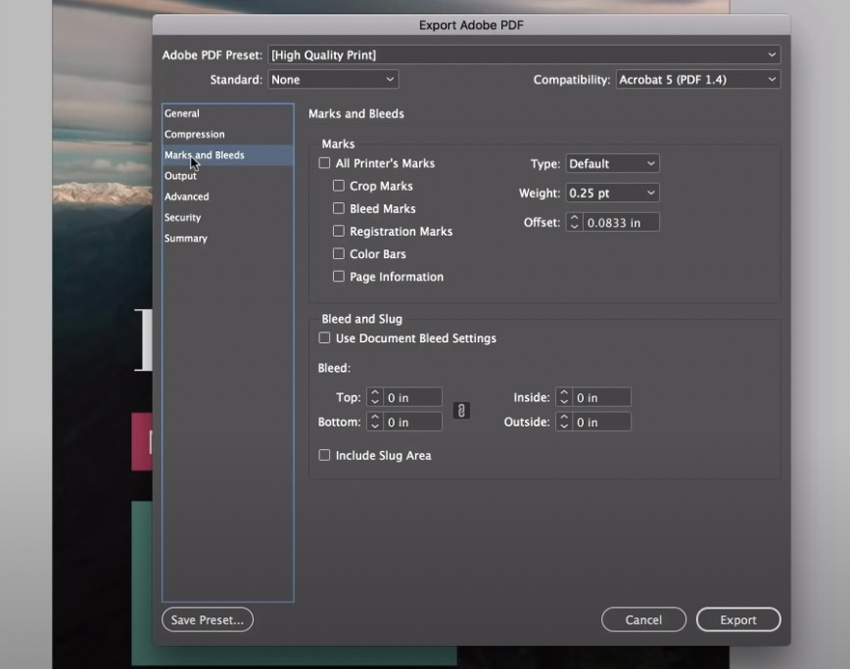
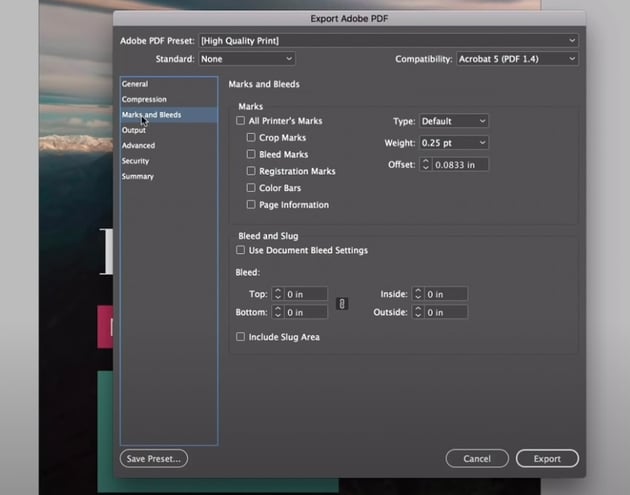
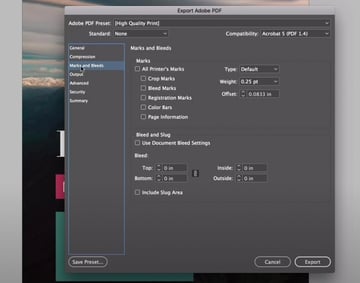
7. How to Share Files in Adobe InDesign
7.1 Sharing Your Adobe InDesign Files With Others
Watch Video Lesson (8 minutes) ↗
What if you need to share your InDesign file with someone else? This is a little more complicated than sending something like a JPG or a PDF. This is the lesson for you if you’ve ever wondered how to package an InDesign file.


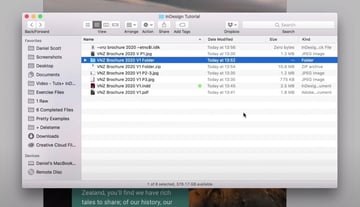
tip
Your InDesign INDD file is a working file—meaning that you can use this file to edit your design. This is different from something like a JPG of your work, which you could no longer edit the same way.
Thankfully, it’s easy to package your work in a sharable way. Go to File > Save to save your work, and then File > Package to get started. This will easily package all of your content for you. It makes figuring out how to package an InDesign file a snap.
tip
Your InDesign document may have a number of dependent Links. This means, for example, that if you share your InDesign document but not the images used in it, it won’t display properly. This is why properly packaging your work is important.
7.2 How to Use Other People’s InDesign Documents
Watch Video Lesson (7 minutes) ↗
Now, let’s take that scenario and flip it around. What about working with someone else’s InDesign documents? In this lesson, we’ll walk through how to do so, as well as some common troubleshooting, such as:
- Missing or broken links
- Missing fonts
- Using IDML files
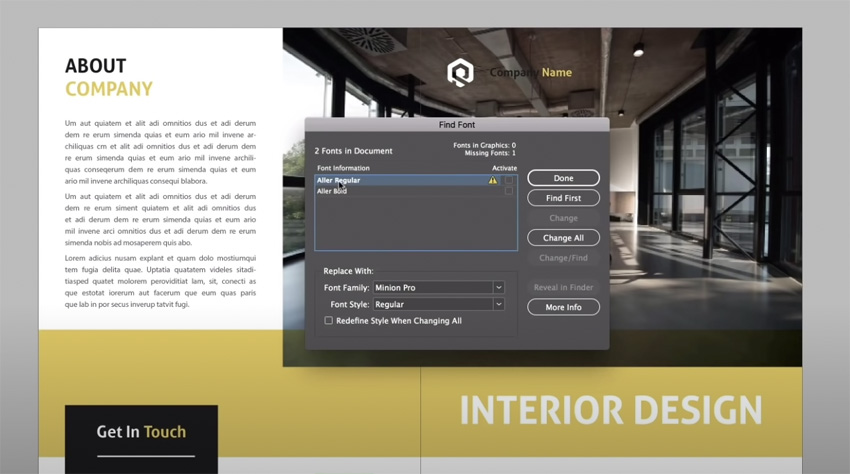
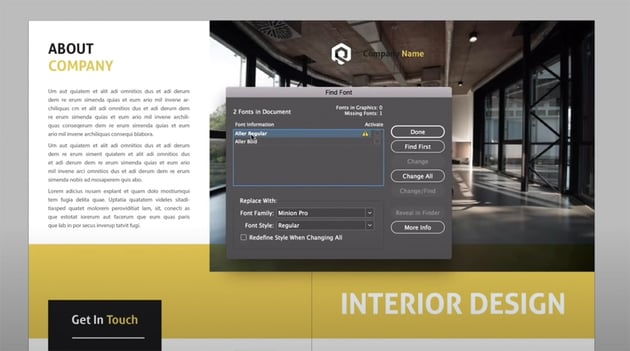
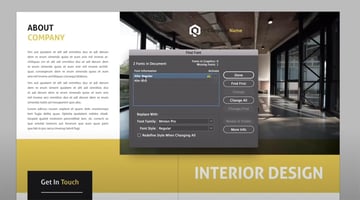
8. Now You Know the Adobe InDesign Basics
8.1 How to Use InDesign Templates
Watch Video Lesson (4 minutes) ↗
If you’re new to InDesign and/or new to design in general, templates can be an amazing way to get started. Thankfully, InDesign has some ready-made templates from Adobe that we can use. In this video lesson, we’ll take a look at how to use InDesign’s templates.

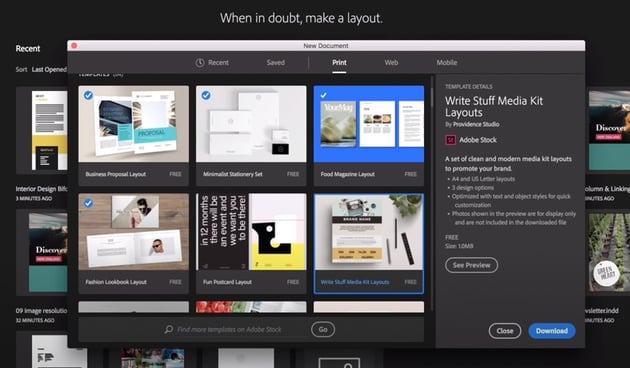
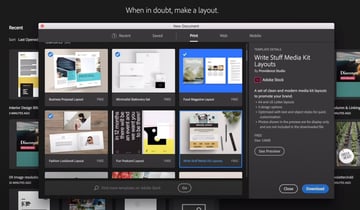
You can also download Adobe InDesign templates on Envato Elements—there are over 10,000 professionally designed templates to download, and they’re all included for one low price. We’ll also take a look at downloading and using templates from external sources, like Envato Elements. This way, you’re ready to use a template from any source you prefer.
8.2 Thanks for Watching!
Watch Video Lesson (2 minutes) ↗
Congratulations! You made it to the end of the course!
As we wrap things up, let’s talk about what’s next—where to learn more, what steps you might want to take, and more. There’s plenty more to explore, and, thankfully, there are plenty of awesome resources out there to take advantage of.
Learn More about Adobe InDesign
Looking to learn even more about InDesign? There are so many InDesign tutorials to check out on Envato Tuts! Here are some more videos for you to watch:
Or, if you prefer a written Adobe InDesign tutorial, check out the wealth of resources on Envato Tuts+. From specific processes to entire design walkthroughs, there is a huge selection of Adobe InDesign tutorial content to enjoy. Here are some to check out right now: