Are you short on time and need to make a background transparent without Photoshop? Using AI to remove a background is easier than ever. In this quick tutorial, we’ll cover two AI tools you can use to remove the background in a photo with AI.
The first option is Envato’s own ImageEdit tool. This is one of the new AI tools for your creative work, which are included in your Envato subscription (excluding Enterprise plans). They’re easy to use, and you don’t need to install any software, create new accounts, or learn any prompts.
Another great option is the image background remover tool by Placeit. You just log in and remove the background from your images in a couple of clicks. Let’s explore how these AI tools work.
How to use Envato’s AI background remover
1. Go to the ImageEdit AI tool
Log in to your Envato account and go to Gen AI in the top left corner. Click on ImageEdit.
If you already have an image you need to remove the background from, go ahead and click on Upload Image. Additionally, you can generate your own image using Envato’s ImageGen technology.
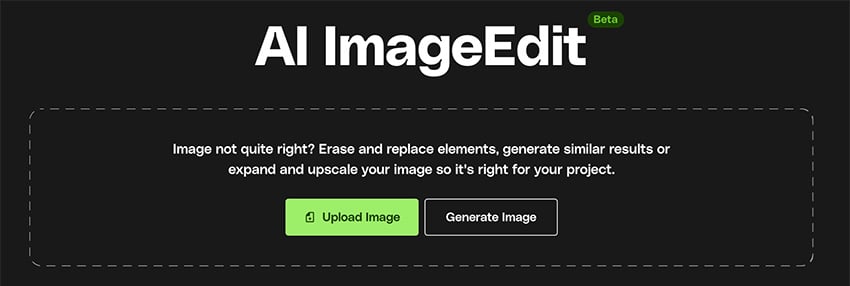
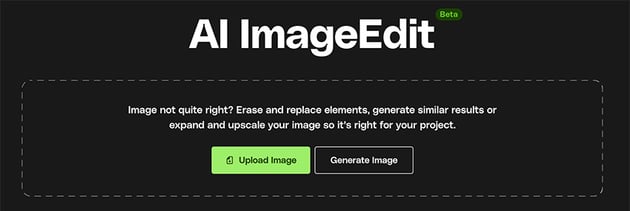

Here’s a tip:
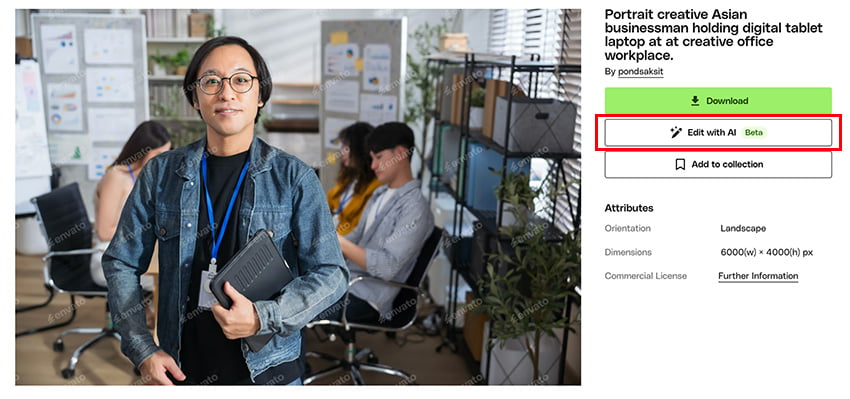
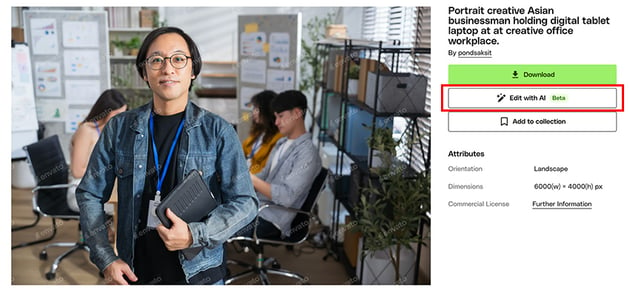
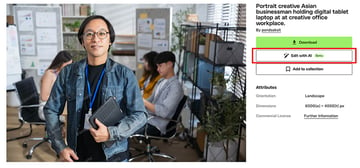
2. Create a transparent background with ImageEdit
Once you have your image on ImageEdit, you just need to click on Remove Background, and the AI will take care of the rest.
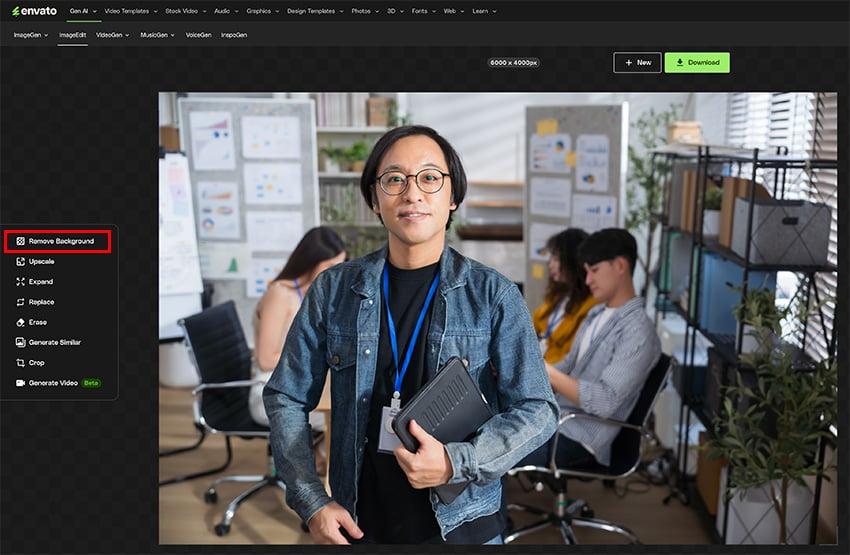
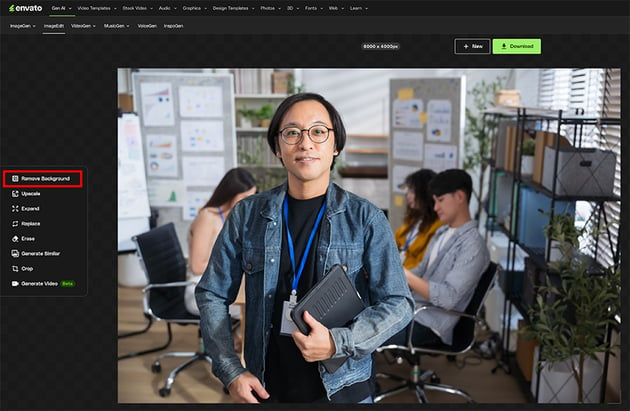
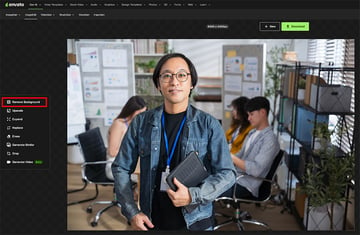
After a few seconds, it will give you two options to choose from:

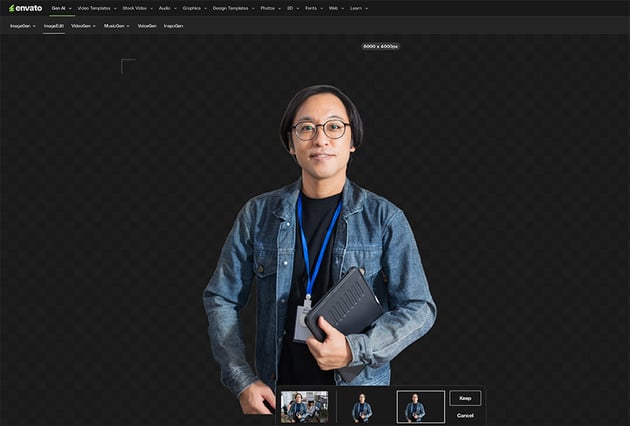
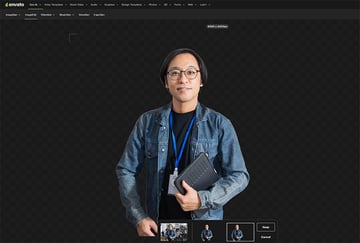
Once you select your desired result, click on Keep, and then you can continue editing your image with a transparent background, or simply download it. And this is how to remove a background in AI using Envato’s ImageEdit.
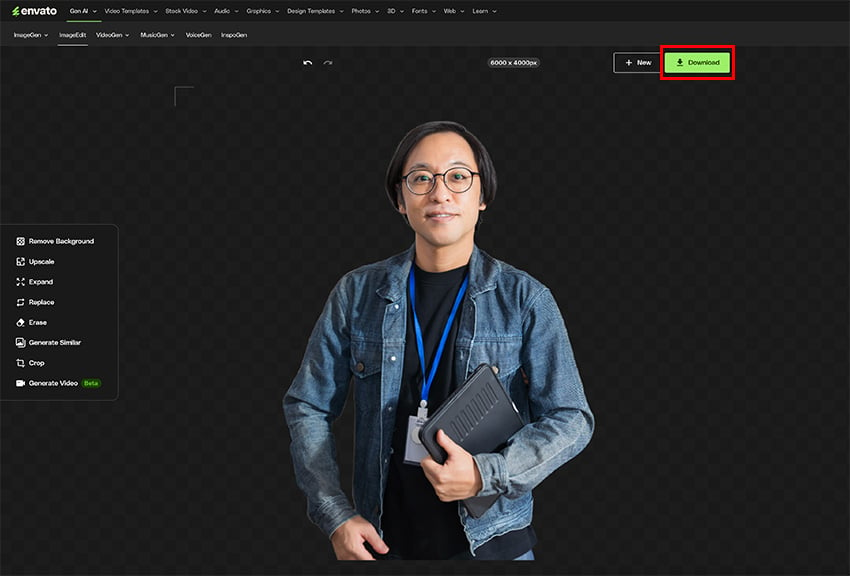
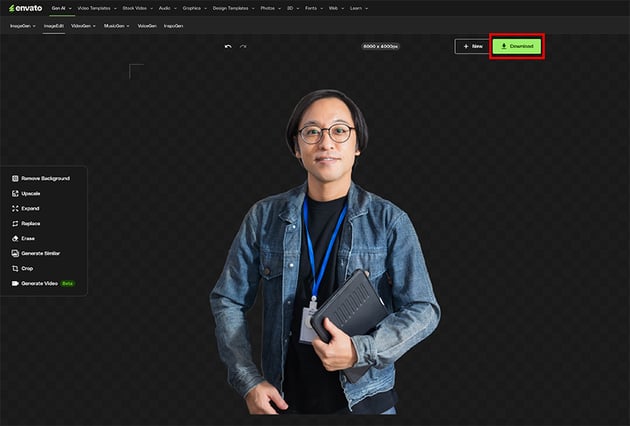
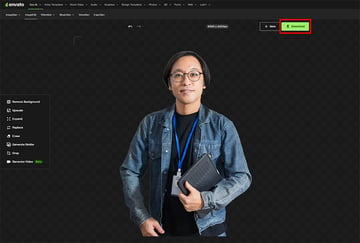
3. Keep exploring the AI background remover
You can continue using ImageEdit as many times as you need. The AI background remover works with many types of images: nature, animals, or objects. Easily isolate your subjects so you can use them for any purpose you have in mind. Here are a few examples:
This is a comparison of the original image and the image without a background, downloaded in low resolution.
4. Customize your new image without a background
If you choose the High Resolution route, you can continue editing your image within your browser. You can easily change the background color, and if you click the + Add button, you can also add text, more graphics, and even a new background image.
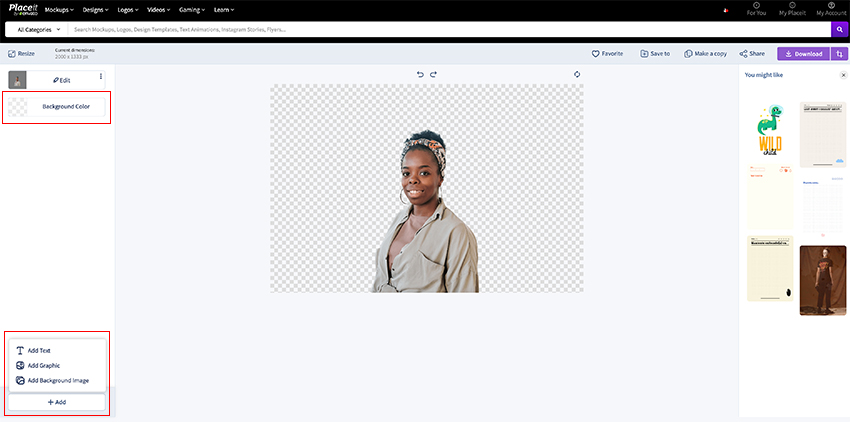
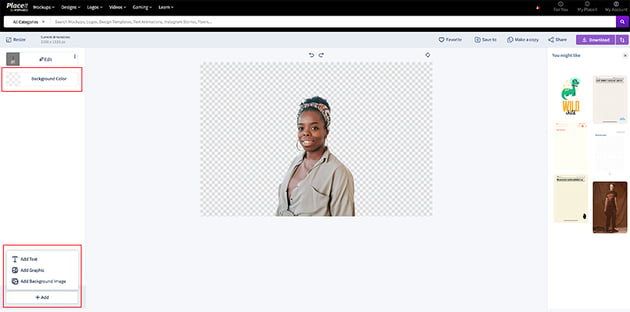
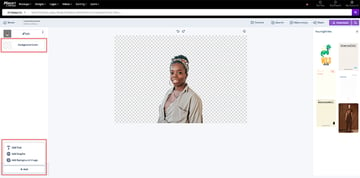
This is an easy tool if you need a new profile picture, a flyer for your products, an invitation, and more. Once you’re happy with your finished product, just click on Download in the top-right corner.
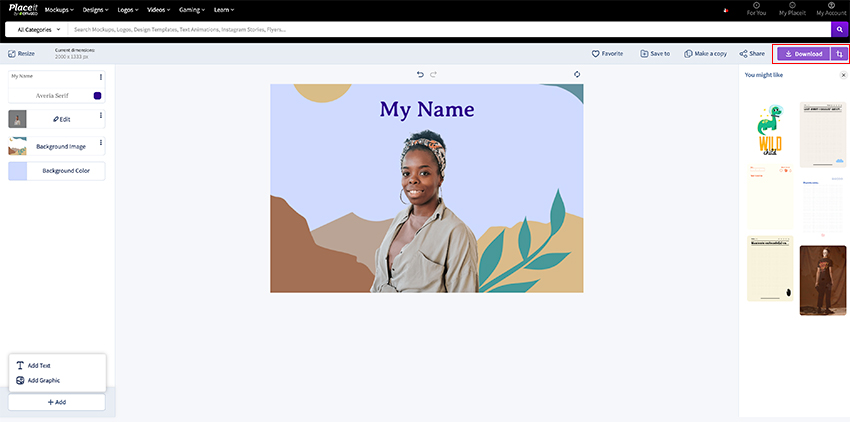
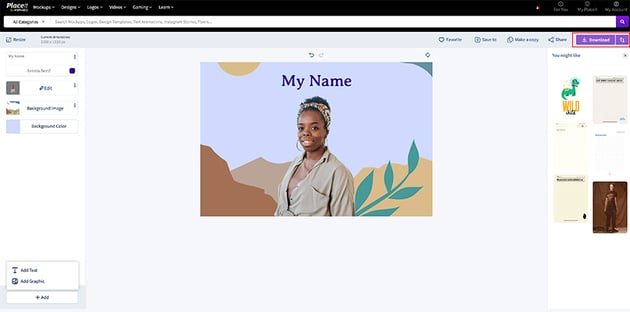
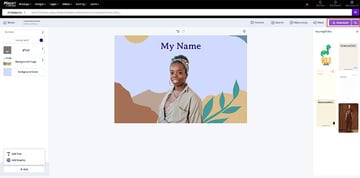
5. Try as many images as you need
Wondering if this AI background remover tool works with other types of subjects as well? It does! Try it with your pets for a fun result, or with objects if you need to create marketing material for instance. Here are a couple of examples:
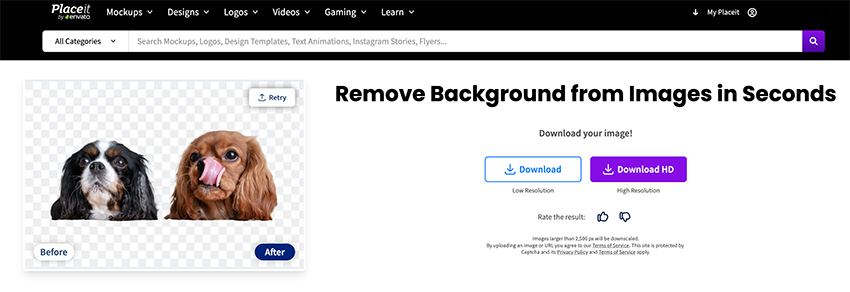
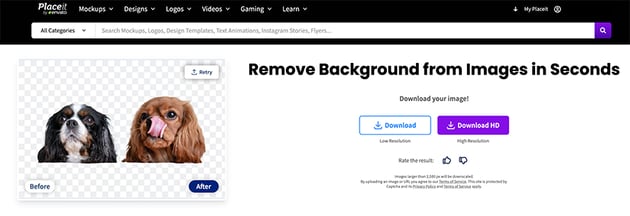
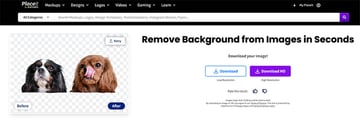
You know how to make a background transparent in seconds!
And just like that, now you can remove a background without Photoshop in a few clicks. Now you know how to remove a background in AI using two quick and easy options, and you’ll have a transparent image you can further edit or use for any project.
Additionally, if you want to learn more photo editing skills, we’ve got more tutorials on how to remove a background from a picture using other software: