Are you unsure of what a robots.txt file is? Do you need to make changes to the robots.txt file, but don’t know how to access it?



A robots.txt file is crucial for any website as it helps to control the behavior of search engines and other web robots. The text file acts as a set of instructions that tells search engines and other robots which pages or sections of your website should be crawled or indexed.
In this article, we will discuss finding and editing a robots.txt file in WordPress. Whether you are looking to block specific pages, allow search engines to crawl your entire site, or disallow the crawling of particular file types, understanding how to edit the robots.txt file is an essential step in taking control of your website’s presence on the internet.
By following these steps, you can quickly and easily edit the robots.txt file in your WordPress site and improve your website’s search engine optimization and protection of sensitive information.
Finding and Editing the robots.txt File
To make changes to a website’s robots.txt file, you first need to access it.
In this section, we will walk you through the steps to access the robots.txt file in WordPress so you can make changes to it.
Install WP File Manager
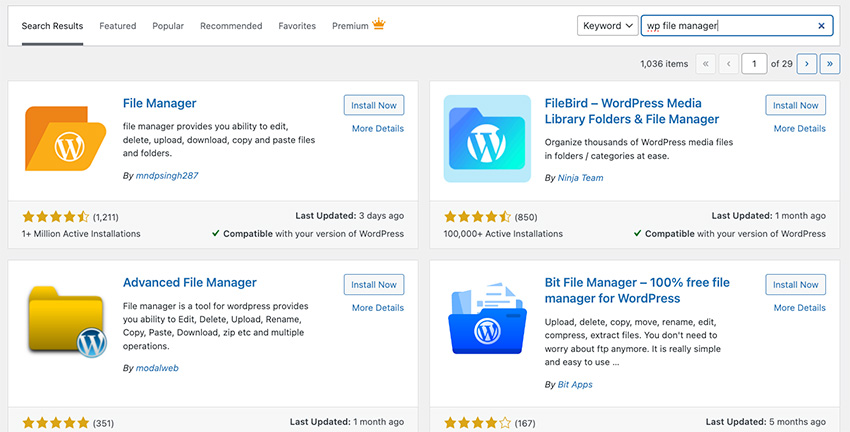
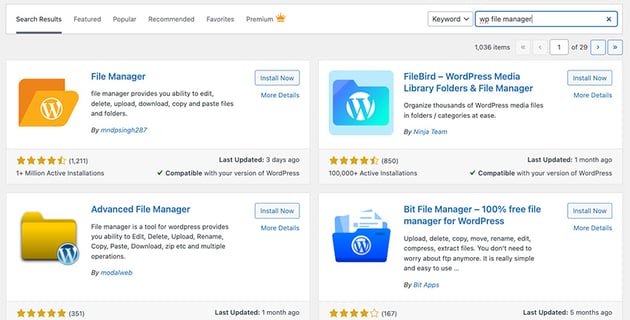
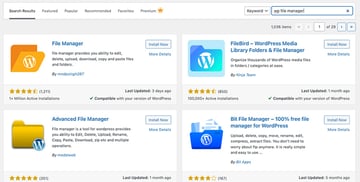
To find the robots.txt file, you’ll need access to your WordPress site’s file manager.
You can access your site’s files through FTP, but installing the WP File Manager plugin is easier. This plugin will display your site’s files for quick editing right from your WordPress dashboard.
Navigate to the Plugins section in the side menu. Search for WP File Manager in the search bar. Click on the Add New button to access the WordPress plugins. Click Install Now and wait for the plugin to install, and then click the Activate button to activate the plugin on your website.
You will now see the WP File Manager on the left-hand sidebar on the WP dashboard.
Locating the robots.txt file
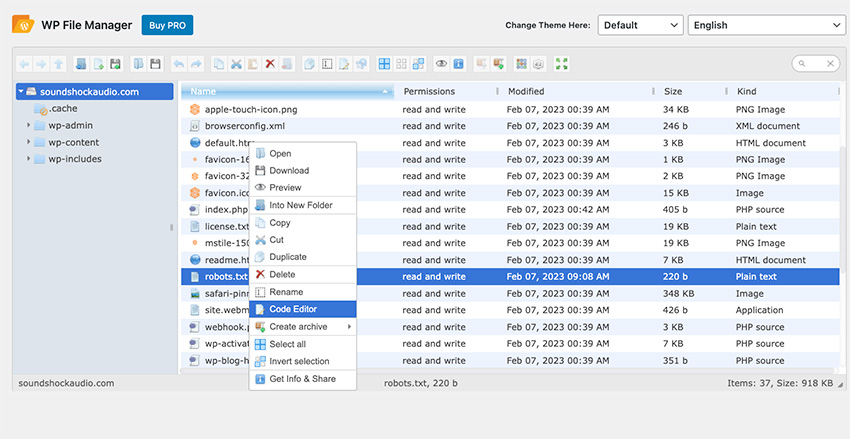
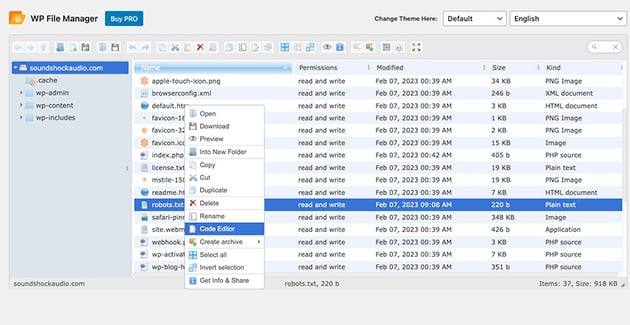
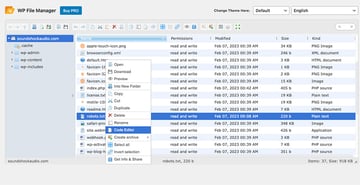
Once you have opened the file manager in the WordPress Dashboard, the next step is to locate the robots.txt file. The robots.txt file is typically located in the root directory of your WordPress site and can usually be found by browsing through the directory structure in the file manager. To find the file, look for a file with the name robots.txt and select it.
If you have trouble finding the robots.txt file, you can also use the search function in the file manager to locate it quickly. Type “robots.txt” into the search bar and press Enter. This should bring up the file in the search results, and you can then select it to open it in the file editor.
Editing the Robots.txt File
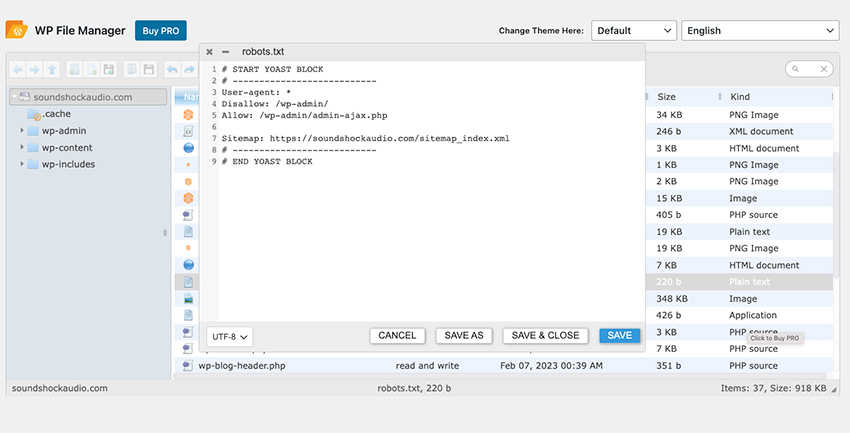
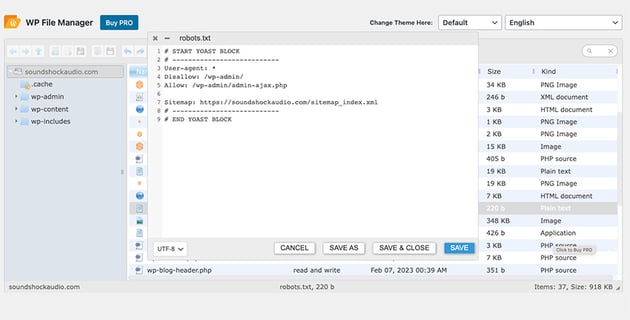
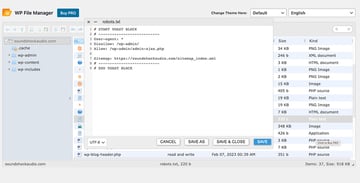
Once you have found the robots.txt file, right-click on the file and a list of options will appear. Choose the Code Editor option. A code editor will now appear where you can make the necessary changes.
Once you’ve made changes to the file, click the Save & Close button. Your changes will now be saved.
It is essential to regularly review and update the robots.txt file to ensure that it reflects the current state of your website and provides the necessary instructions to search engine robots.
Download Top WordPress Plugins
WordPress plugins are essential for the success of your website. The articles below will help have plenty of high-quality plugins that you can add to your WP site right now.
Quickly Edit Your Site’s Robots.txt File
Following the steps outlined in this article, you can quickly and easily access, locate, and make changes to the robots.txt file on your WordPress site.
Whether you are looking to block search engines from indexing specific pages, allow search engines to crawl your entire site, or disallow the crawling of particular file types, understanding how to edit the robots.txt file is an essential step in taking control of your website’s presence on the internet.
Check out all the great tools for WordPress and your other creative projects with unlimited access to Envato Elements.