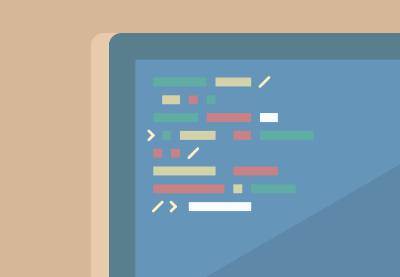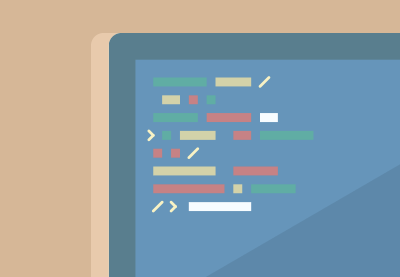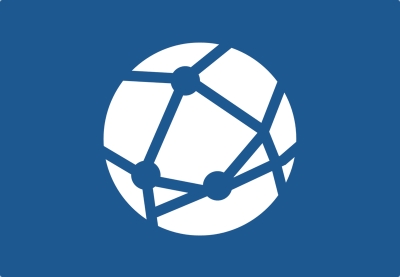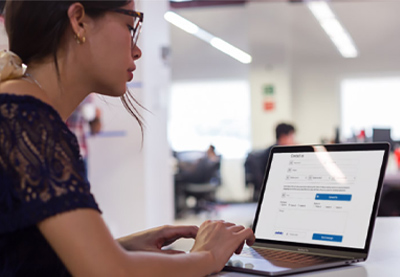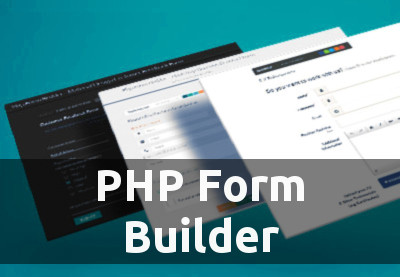In this quick post, we’re going to discuss different ways to open and edit a PHP file. If you are a novice to PHP programming, this article should help you to choose among the best tools available for PHP programming.
PHP is a server-side scripting language which is mostly used to build web applications—these may range from a very simple blog website to a full-fledged eCommerce store. In fact, PHP is one of the most popular server-side scripting languages for web development.
A PHP file is a plain text, human readable file which may contain HTML tags or PHP code. In fact, if you want to open a PHP file, all you need is a simple text editor which is already available on your system. Having said that, the recommended way is to use tools that are built specifically for PHP programming as they provide a lot of useful features like syntax highlighting, code autocomplete, and advanced search, to name a few.
In the next section, we’ll go through a couple of the best editors and integrated development environments (IDEs) available for PHP programming.
Explore the Best Tools for PHP Programming
A PHP file is a plain text file, so you can open it in any text editor like VI, Notepad, or Sublime Text.
For beginners, tools like Notepad++ should do, since they’ll just be running small snippets of code. But as you move towards more serious PHP programming, you should consider upgrading to advanced editors and IDEs that support syntax highlighting, syntax autocomplete, and advanced search features. Nowadays, you could also use cloud-based PHP editors that allow you to work from anywhere and keep your code always online.
When it comes to PHP development, a couple of the most popular and feature-rich editors and IDEs are:
- Sublime Text
- PhpStorm
- Eclipse
- NetBeans
- and more
In fact, there are a lot of editors and IDEs available that support PHP syntax. But it ultimately comes down to your own personal choice—you have to try a few options and select the best fit for you. Personally, I love to work with Sublime Text and PhpStorm. For Windows users, Notepad++ is also a very good choice, as it’s pretty lightweight and is a go-to tool for beginners.
In this article, we won’t go into the details of advanced PHP editors, but if you’re curious about them, feel free to ask questions in the comment section. You can also check out our other articles on text editors, or take our course on choosing a text editor:
How to Open a PHP File?
In this section, we’ll see how you could open a PHP file with the Notepad++ software. You should be able to open a file with the .php extension in any editor that supports PHP and is installed on your system.
So for example, if you have installed Notepad++ and Eclipse on your system, when you right-click any PHP file and inspect the Open with option, you should be able to see Notepad++ and Eclipse as choices along with the other default text editors.
Let’s say that you have a hello_world.php file which you want to open with the Notepad++ editor. Go ahead and right-click the file, and select the Edit with Notepad++ option. That should open that file in the Notepad++ editor, as shown in the following screenshot.
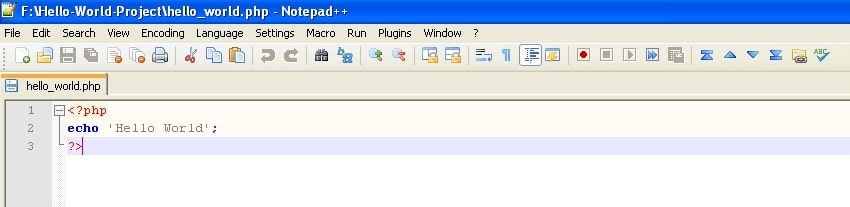
Notepad++ is a pretty lightweight editor, and it’s not in the same league as advanced IDEs like Eclipse and PHPStorm, but it’s still a really useful editor when you are learning the ins and outs of PHP programming.
I hope this post has helped you understand how to open and edit a PHP file and has introduced you to a couple of the best tools available for PHP programming.
The Next Step: Learn PHP Programming
If you want to learn more about PHP programming, check out some of our other posts here on Envato Tuts+.
- PHPHow to Use PHP in HTML
- PHPWhat Is a PHP File?
- PHPWhere Is php.ini, the PHP Configuration File?
- PHPCreating Your First PHP File for WordPress
The Best PHP Scripts on CodeCanyon
Explore thousands of the best and most useful PHP scripts ever created on CodeCanyon. With a low-cost, one-time payment, you can purchase one of these high-quality WordPress themes and improve your website experience for you and your visitors.

Here are a few of the best-selling and up-and-coming PHP scripts available on CodeCanyon for 2020.