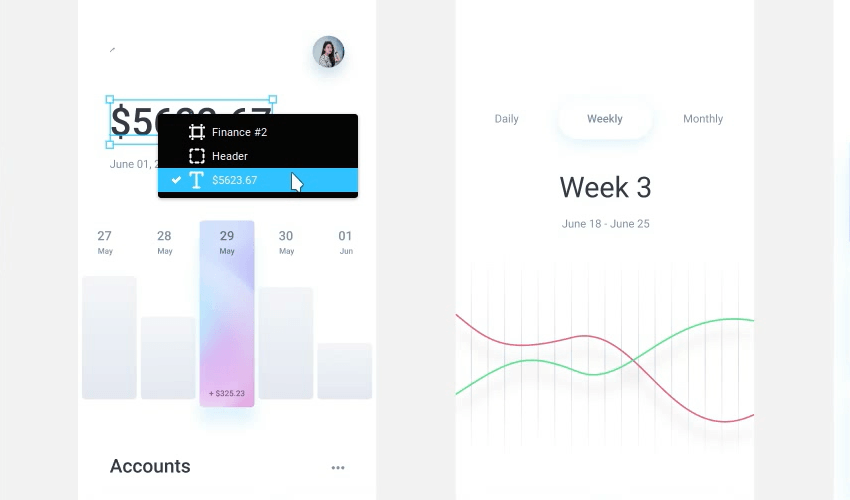Welcome to more Figma tips and tricks! This time we’ll be looking at five things to help you when you’re working directly on Figma’s canvas.
Watch Tips
1. Navigate Nested Layers
You can navigate nested layers within a Figma document by holding down CTRL or CMD (depending on your platform) then right-clicking on the page. You’ll get a small context menu pop up with a list of all the objects nested under the item that you’ve clicked. Click on the object you want in order to select it. Easy!
2. Move the Selection Box During Selection
When you’re drawing out a selection box to try and grab a bunch of items, if you hold down SPACE you can actually move the selection area. This makes it much easier to be specific about what you select.
3. Precision Zooming
You can zoom in and out of a page in Figma much like you can with a lot of applications; hold down CTRL or CMD and hitting the + or – key, but you can add some precision to the process too. Go to and activate Main Menu > Preferences > Keyboard Zooms into Selection.
Once that’s done, select an object, then hit CTRL or CMD and +, and you’ll zoom directly in to the item that’s selected.
4. Zoom Directly Into an Object
Another way to zoom directly into an object is to double-click on its icon in the layers panel.
5. “Nudge” Pan Around Canvas
Figma allows you to do what’s called “nudge panning”. Hold down z and hit the arrow keys to perform small nudges around the canvas. For larger nudges hold down SHIFT + Z then hit the arrow keys.
Figma Learning Resources
Those are five tips for working with Figma’s canvas, learn even more with our series of courses:
The UI kit used in this tutorial is fully compatible with Figma and available from Envato Elements: