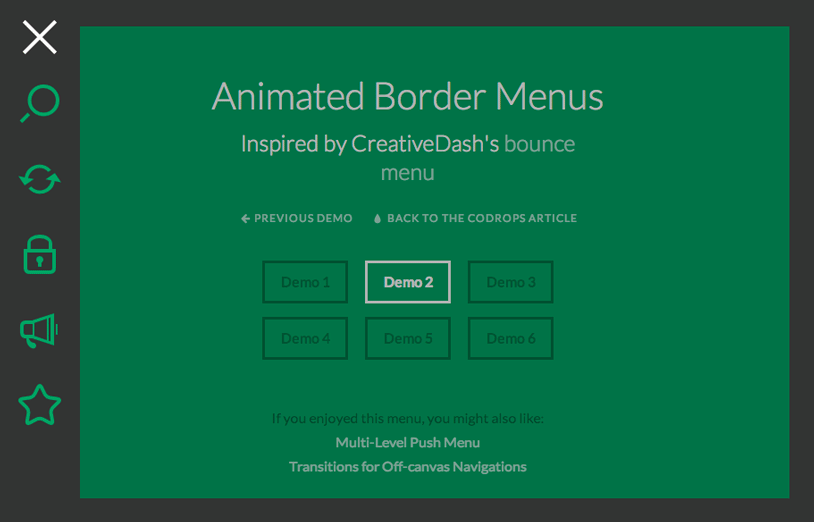The other day I saw a really nice concept of a menu on the UI8 site. CreativeDash implemented that gorgeous concept and I instantly had some ideas for more effects involving border transitions but also with the desktop in mind. So today I want to show you how to create something like that and provide some more inspirational examples.
In this tutorial we will be going through demo 2 where the menu icon is in the top left corner and the border is thickest on the left side.
Please note that we’ll be using transitions and animation on pseudo-elements which won’t work in some browsers (e.g. Safari and Mobile Safari).
So, let’s get started!
The Markup
The HTML structure for our menu will consist of a nav element that will contain a trigger anchor and an unordered list with the menu items which will consist of icons:
<nav id="bt-menu" class="bt-menu"> <a href="#" class="bt-menu-trigger"><span>Menu</span></a> <ul> <li><a href="#" class="bt-icon icon-zoom">Zoom</a></li> <li><a href="#" class="bt-icon icon-refresh">Refresh</a></li> <li><a href="#" class="bt-icon icon-lock">Lock</a></li> <li><a href="#" class="bt-icon icon-speaker">Sound</a></li> <li><a href="#" class="bt-icon icon-star">Favorite</a></li> </ul> </nav>
Let’s style this.
The CSS
Note that the CSS will not contain any vendor prefixes, but you will find them in the files.
Let’s use the border-box box-sizing:
*,
*:after,
*::before {
box-sizing: border-box;
}
And let’s set some styles for the body and the main container:
body {
background: #04a466;
}
.container {
padding: 80px;
}
The padding will help providing some space around our content so that when the border appears, we guarantee that there is enough space around.
The main menu element will have position fixed so that, no matter where we are in the page, the border is always around the viewport. We set an initial border style which we will transition to a bigger border. Setting the initial height to 0 will make sure that the menu does not cover anything initially. The “backward” or closing height transition will have a delay of 0.3s:
.bt-menu {
position: fixed;
top: 0;
left: 0;
width: 100%;
height: 0;
border-width: 0px;
border-style: solid;
border-color: #333;
background-color: rgba(0,0,0,0);
transition: border-width 0.3s, background-color 0.3s, height 0s 0.3s;
}
When we open the menu, we’ll set the height to 100% (but we won’t transition that property) and the border will animate to 90px on the left side and 30px on all the other sides. The background color will be semi-transparent using an RGBA value. This will server as out overlay color:
.bt-menu.bt-menu-open {
height: 100%;
border-width: 30px 30px 30px 90px;
background-color: rgba(0,0,0,0.3);
transition: border-width 0.3s, background-color 0.3s;
}
Now we have to use a little trick. We will add another element using JavaScript which will server as a dummy container covering the whole page except the border. This will allow us to distinguish where we are clicking in order to close the whole thing. We don’t want the menu to close when clicking on the border but only when clicking in the space between.
.bt-overlay {
position: absolute;
width: 100%;
}
When we open the menu, this element will have full height:
.bt-menu-open .bt-overlay {
height: 100%;
}
Let’s style that little trigger element. We’ll give it a fixed position and we’ll show it in the top left corner of the page:
.bt-menu-trigger {
position: fixed;
top: 15px;
left: 20px;
display: block;
width: 50px;
height: 50px;
cursor: pointer;
}
The trigger anchor itself will serve as a container and the span will be the middle line of our hamburger menu icon. So we position it in the middle by setting the top to 50% and giving it a negative top margin of half of its height:
.bt-menu-trigger span {
position: absolute;
top: 50%;
left: 0;
display: block;
width: 100%;
height: 4px;
margin-top: -2px;
background-color: #fff;
font-size: 0px;
user-select: none;
transition: background-color 0.3s;
}
When opening the menu, we will make a cross out of the icon. The other two lines will be created by pseudo-elements and when the menu is open, the middle line will disappear:
.bt-menu-open .bt-menu-trigger span {
background-color: transparent;
}
Now, let’s create the two other lines. The pseudo-elements will be positioned absolutely and their height is going to be the same like of their parent by setting it to 100%:
.bt-menu-trigger span:before,
.bt-menu-trigger span:after {
position: absolute;
left: 0;
width: 100%;
height: 100%;
background: #fff;
content: '';
transition: transform 0.3s;
}
For positioning them correctly, we’ll use translateY:
.bt-menu-trigger span:before {
transform: translateY(-250%);
}
.bt-menu-trigger span:after {
transform: translateY(250%);
}
The cross will be formed when opening the menu by setting the translateY to 0 and rotating the pseudo-elements accordingly:
.bt-menu-open .bt-menu-trigger span:before {
transform: translateY(0) rotate(45deg);
}
.bt-menu-open .bt-menu-trigger span:after {
transform: translateY(0) rotate(-45deg);
}
The unordered list with our icons will also have a fixed position and we’ll set it to the left side of the window:
.bt-menu ul {
position: fixed;
top: 75px;
left: 0;
margin: 0;
padding: 0;
width: 90px;
list-style: none;
backface-visibility: hidden;
}
Let’s set the list items and the anchors to display: block and give them full width:
.bt-menu ul li,
.bt-menu ul li a {
display: block;
width: 100%;
text-align: center;
}
Each list item will be hidden initially and the opacity will be 0. The “backward” transition of the visibility will be delayed until all the other transitions of the transform and the opacity are finished:
.bt-menu ul li {
padding: 16px 0;
opacity: 0;
visibility: hidden;
transition: transform 0.3s, opacity 0.2s, visibility 0s 0.3s;
}
Now we will transform each of the list items differently so that they are all placed in the middle and to the left until they are hidden (-100% on the Y axis):
.bt-menu ul li:first-child {
transform: translate3d(-100%,200%,0);
}
.bt-menu ul li:nth-child(2) {
transform: translate3d(-100%,100%,0);
}
.bt-menu ul li:nth-child(3) {
transform: translate3d(-100%,0,0);
}
.bt-menu ul li:nth-child(4) {
transform: translate3d(-100%,-100%,0);
}
.bt-menu ul li:nth-child(5) {
transform: translate3d(-100%,-200%,0);
}
When opening the menu, the list items will become visible (instantly, because we are not setting a transition for it) and they will fade in. They will also move to their original positions by setting the transform3d to 0 for all axes:
.bt-menu.bt-menu-open ul li {
visibility: visible;
opacity: 1;
transition: transform 0.3s, opacity 0.3s;
transform: translate3d(0,0,0);
}
Now, let’s style the anchors. We will use an icon font and include the font reference and the icon classes in another CSS which will be provided by a service like Fontastic or the IcoMoon app.
By setting the font size of the anchor to 0 and make it transparent, we’ll hide the text:
.bt-menu ul li a {
display: block;
outline: none;
color: transparent;
text-decoration: none;
font-size: 0px;
}
We’ll reset the font size for the pseudo-element which contains the icon. We’ll need to use a pixel-based value because the main element has a font-size of 0 so ems won’t work here:
.bt-menu ul li a:before {
color: #04a466;
font-size: 48px;
transition: color 0.2s;
}
On hover we’ll make them white:
.bt-menu ul li a:hover:before,
.bt-menu ul li a:focus:before {
color: #fff;
}
And last, but not least, we want the icons to be smaller on mobile screens:
@media screen and (max-height: 31.125em) {
.bt-menu ul li a:before {
font-size: 32px;
}
}
And that’s all the style. Now, let’s move on to the JavaScript.
The JavaScript
Our script is pretty straightforward; when we click on the trigger anchor, we toggle the class bt-menu-open and bt-menu-close on the nav element. (Adding the closing class is only needed if you are using animation for the trigger icon effect, just like we do in demo 1. This will allow us to only play the backward animation, when we close the menu).
When we click on the overlay, we will close the menu. We’ll also add some touch support:
(function() {
// http://stackoverflow.com/a/11381730/989439
function mobilecheck() {
var check = false;
(function(a){if(/(android|ipad|playbook|silk|bb\d+|meego).+mobile|avantgo|bada\/|blackberry|blazer|compal|elaine|fennec|hiptop|iemobile|ip(hone|od)|iris|kindle|lge |maemo|midp|mmp|netfront|opera m(ob|in)i|palm( os)?|phone|p(ixi|re)\/|plucker|pocket|psp|series(4|6)0|symbian|treo|up\.(browser|link)|vodafone|wap|windows (ce|phone)|xda|xiino/i.test(a)||/1207|6310|6590|3gso|4thp|50[1-6]i|770s|802s|a wa|abac|ac(er|oo|s\-)|ai(ko|rn)|al(av|ca|co)|amoi|an(ex|ny|yw)|aptu|ar(ch|go)|as(te|us)|attw|au(di|\-m|r |s )|avan|be(ck|ll|nq)|bi(lb|rd)|bl(ac|az)|br(e|v)w|bumb|bw\-(n|u)|c55\/|capi|ccwa|cdm\-|cell|chtm|cldc|cmd\-|co(mp|nd)|craw|da(it|ll|ng)|dbte|dc\-s|devi|dica|dmob|do(c|p)o|ds(12|\-d)|el(49|ai)|em(l2|ul)|er(ic|k0)|esl8|ez([4-7]0|os|wa|ze)|fetc|fly(\-|_)|g1 u|g560|gene|gf\-5|g\-mo|go(\.w|od)|gr(ad|un)|haie|hcit|hd\-(m|p|t)|hei\-|hi(pt|ta)|hp( i|ip)|hs\-c|ht(c(\-| |_|a|g|p|s|t)|tp)|hu(aw|tc)|i\-(20|go|ma)|i230|iac( |\-|\/)|ibro|idea|ig01|ikom|im1k|inno|ipaq|iris|ja(t|v)a|jbro|jemu|jigs|kddi|keji|kgt( |\/)|klon|kpt |kwc\-|kyo(c|k)|le(no|xi)|lg( g|\/(k|l|u)|50|54|\-[a-w])|libw|lynx|m1\-w|m3ga|m50\/|ma(te|ui|xo)|mc(01|21|ca)|m\-cr|me(rc|ri)|mi(o8|oa|ts)|mmef|mo(01|02|bi|de|do|t(\-| |o|v)|zz)|mt(50|p1|v )|mwbp|mywa|n10[0-2]|n20[2-3]|n30(0|2)|n50(0|2|5)|n7(0(0|1)|10)|ne((c|m)\-|on|tf|wf|wg|wt)|nok(6|i)|nzph|o2im|op(ti|wv)|oran|owg1|p800|pan(a|d|t)|pdxg|pg(13|\-([1-8]|c))|phil|pire|pl(ay|uc)|pn\-2|po(ck|rt|se)|prox|psio|pt\-g|qa\-a|qc(07|12|21|32|60|\-[2-7]|i\-)|qtek|r380|r600|raks|rim9|ro(ve|zo)|s55\/|sa(ge|ma|mm|ms|ny|va)|sc(01|h\-|oo|p\-)|sdk\/|se(c(\-|0|1)|47|mc|nd|ri)|sgh\-|shar|sie(\-|m)|sk\-0|sl(45|id)|sm(al|ar|b3|it|t5)|so(ft|ny)|sp(01|h\-|v\-|v )|sy(01|mb)|t2(18|50)|t6(00|10|18)|ta(gt|lk)|tcl\-|tdg\-|tel(i|m)|tim\-|t\-mo|to(pl|sh)|ts(70|m\-|m3|m5)|tx\-9|up(\.b|g1|si)|utst|v400|v750|veri|vi(rg|te)|vk(40|5[0-3]|\-v)|vm40|voda|vulc|vx(52|53|60|61|70|80|81|83|85|98)|w3c(\-| )|webc|whit|wi(g |nc|nw)|wmlb|wonu|x700|yas\-|your|zeto|zte\-/i.test(a.substr(0,4)))check = true})(navigator.userAgent||navigator.vendor||window.opera);
return check;
}
function init() {
var menu = document.getElementById( 'bt-menu' ),
trigger = menu.querySelector( 'a.bt-menu-trigger' ),
// event type (if mobile, use touch events)
eventtype = mobilecheck() ? 'touchstart' : 'click',
resetMenu = function() {
classie.remove( menu, 'bt-menu-open' );
classie.add( menu, 'bt-menu-close' );
},
closeClickFn = function( ev ) {
resetMenu();
overlay.removeEventListener( eventtype, closeClickFn );
};
var overlay = document.createElement('div');
overlay.className = 'bt-overlay';
menu.appendChild( wrapper );
trigger.addEventListener( eventtype, function( ev ) {
ev.stopPropagation();
ev.preventDefault();
if( classie.has( menu, 'bt-menu-open' ) ) {
resetMenu();
}
else {
classie.remove( menu, 'bt-menu-close' );
classie.add( menu, 'bt-menu-open' );
overlay.addEventListener( eventtype, closeClickFn );
}
});
}
init();
})();
And that’s it! I hope you enjoyed this tutorial and find it useful!
Make sure to check out the other demos. The last one is a concept for a fullscreen video player.
Codrops