In the following post, we’re going to look at 10 Squarespace extensions and integrations that will help you build feature-packed websites and better user experiences.
Even the best of content management systems needs a little help sometimes. It’s not because the website builder is insufficient. It’s just not practical to include features and tools for every possible scenario. That would make the platform too unwieldy.
Plus, there’s no point in recreating the wheel and developing a solution for something that already exists and that users trust.
In this list I’ve included a wide range of third-party extensions and integrations for different website types — from small local businesses to giant eCommerce sites — so you’ll find something of use here no matter what you’re selling.
Squarespace Extensions vs. Integrations
That’s right, there’s a difference! Squarespace extensions are a collection of third-party tools to enhance your website. You may also know them as plugins, add-ons, or apps. But the key is in the “third-party”; whilst Squarespace works closely with these services and providers, they cannot provide official support for them.
Squarespace integrations, on the other hand, are “official” and are fully supported.
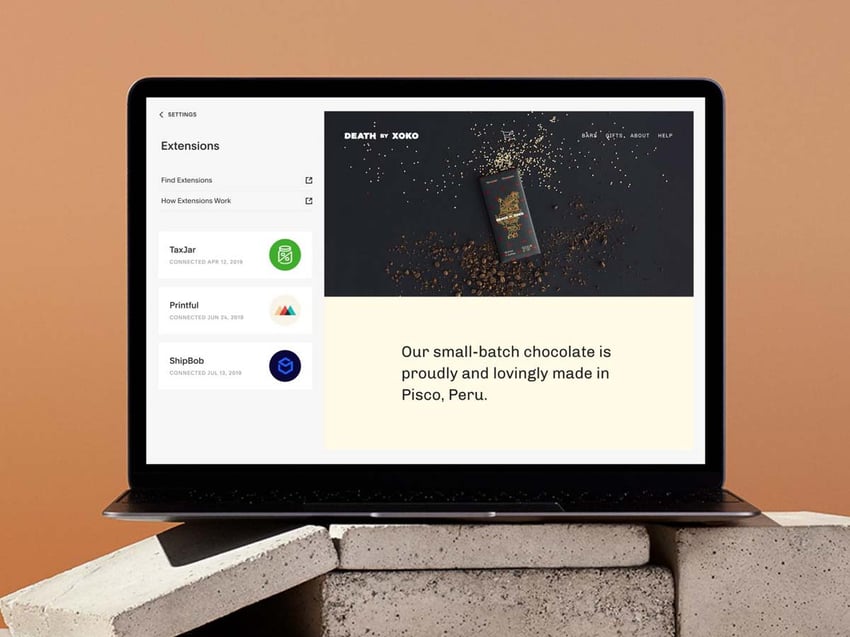
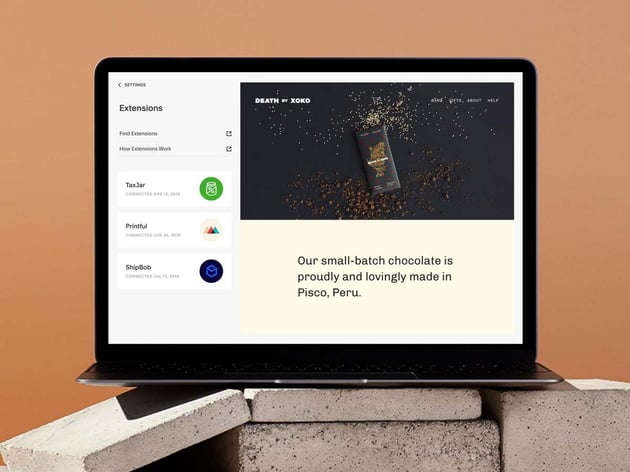
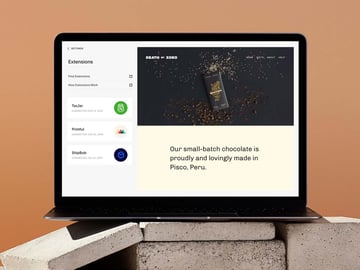
10 of the Best Squarespace Extensions and Integrations
What’s interesting about Squarespace’s extensions is that the website advertises a small collection, especially when compared to something like WordPress’s plugin repository which has thousands (not to mention all the plugins you’ll find on CodeCanyon).
There are a few dozen Squarespace extensions listed and they fall into the categories of:
- Shipping and Fulfillment
- Finance
- Inventory and Products
- Sales and Marketing
For the most part, they’ll help you satisfy your basic needs when it comes to managing an online store. However, there are other apps that can be integrated with Squarespace websites — ecommerce and non-ecommerce — and it won’t require a tool like Zapier or IFTTT to establish the connection.
Let’s have a look at the more useful ones:
1. Acuity Scheduling
Would your business benefit from an online scheduling system? If you’re using one right now that’s outside of your website, you might want to consider switching to Acuity Scheduling.
With Acuity, you can build out an appointment scheduler right within the pages of your website. In addition, this integration will allow you to:
- Create schedules for all kinds of services, classes, and more — both in person and online.
- Sync your external calendars with Acuity.
- Offer bundled and recurring appointments in addition to single ones.
- Collect payments ahead of the appointment.
- Automate reminders.
Because Acuity is a Squarespace product, it seamlessly integrates with the website builder. In fact, there’s no need to install outside software or deal with third-party APIs.
How to Set It Up:
- Go to the Scheduling panel inside of Squarespace.
- Follow the step-by-step process to set things up.
- Integrate with other apps — like ClassPass, ReferralCandy, and Constant Contact — to further automate your booking process.
2. AfterShip
Want to create loyal customers that will return to your store over and over again? Then the entire shopping experience — including post-purchase — needs to be top-notch.
The AfterShip integration will enhance both your shoppers’ post-purchase experience as well as your own brand’s. Once it’s connected to your site, it will enable you to do the following:
- Create a branded order tracking page for customers.
- Provide customers with shipping and delivery notifications.
- Track customer orders through the process so you can respond to customer questions and concerns ASAP.
- Review post-purchase analytics in order to improve your process.
Transparency is always a good way to improve the relationship between a brand and its customers. This Squarespace integration is one way to make it part of your process.
How to Set It Up:
- Create an AfterShip account.
- Go to the Settings panel.
- Open up Extensions.
- Select AfterShip from the Shipping and Fulfillment options and click on Connect.
3. Google Search Console
Squarespace provides its users with a helpful Analytics panel. It’s well-organized and hits on all the important metrics with regards to website activity.
Because of this, I don’t think a Google Analytics integration is needed. What would be useful, however, is an integration with Google Search Console.
This tool provides data related to how your Squarespace website is performing in Google search results. For instance, it will show you data on things like:
- Sitemap status and pages that have been indexed
- Number of search impressions
- Number of clicks
- Ranked keywords
- Internal and external linking sources
You can’t get this kind of data inside of Squarespace, which makes this integration invaluable.
How to Set It Up:
- Create a Google Search Console account for your website.
- Open up the Settings panel in Squarespace.
- Go to Advanced and Code Injection.
- Insert the Google Search Console tracking code into the Header field.
Or:
- Go to Settings.
- Open up the Connected Accounts panel.
- Click on Connect Account.
- Select Search Console and follow the next steps.
4. Intercom
Chat pop-ups have become a mainstay on websites and with good reason. They enable brands to instantly respond to visitors and customers at their time of need.
With an Intercom integration, you have options.
You can customize a bot to provide pre-programmed answers. This is a good option if you run a small website and tend to receive the same type of basic questions from users.
You can also launch a business messenger that your internal marketing or support teams use to speak with customers in real time who need one-on-one assistance.
How to Set It Up:
- Create an Intercom account.
- Open up the Settings panel in Squarespace.
- Go to Advanced and Code Injection.
- Insert the Google Search Console tracking code into the Header field.
5. Mailchimp for Commerce
Another option for communicating with visitors or customers from your website is through email. While you’ll be able to set up contact forms for this purpose, that solution alone isn’t a practical or scalable way to manage your messages.
Squarespace has its own Email Campaigns extension you can use to automate and optimize your business communications.
For those of you building your store with Squarespace, consider integrating it with Mailchimp as well. It will allow you to:
- Add contacts to segmented lists based on a number of factors.
- Send automated, branded messages after someone finishes checking out.
- Create campaigns that help your brand stay top-of-mind with customers and create long-standing and loyal relationships with them.
You’ll also have the ability to review analytics related to your ecommerce communications. This will help you improve the checkout process while also refining your post-purchase emails.
How to Set It Up:
- Go to the Settings panel in Squarespace.
- Click on Extensions.
- Select the Sales and Marketing extensions.
- Select Mailchimp for Commerce and click on Connect.
6. Payment Processors
You don’t need to run an ecommerce site to benefit from adding a payment processor to your website. Whether you want to collect payments for goods sold or services rendered (or soon to be rendered), you can do so by integrating your Squarespace website with one of three secure and trusted payment processors:
You’ll find the option to integrate your payment processor from various areas of the website builder. For instance, the Acuity Scheduling tool gives you the option to set one up while you’re working on configuring the rest of your website scheduler.
How to Set It Up:
- For ecommerce payments, go to the Commerce panel.
- Select Payments.
- Click on the payment processor button you want to use.
- Follow the steps provided to connect the two platforms.
7. ShipBob
When you sell physical products through an online store, there are a lot of logistics you have to worry about. That is, unless you find a tool like ShipBob that will handle the good majority of it for you.
ShipBob is a convenient way to handle order fulfillment. You build the website, get customers to buy your products, and then ShipBob will take care of fulfilling and shipping those orders for you.
In addition, you can use this tool to manage your inventory, track orders in real time, and provide customers with fast and flexible shipping options.
How to Set It Up:
- Create a ShipBob account.
- Go to the Settings panel.
- Open up Extensions.
- Select ShipBob from the Shipping and Fulfillment options and click on Connect.
8. Social Media Accounts
There are a number of reasons why you may want to connect your Squarespace website with social media. With social media integration, you can:
- Embed the latest posts from your account on the home page or in the footer.
- Make it easy for visitors to connect with you on social media or to share your content with their followers.
- Automate the promotion of newly published content to social media.
With Squarespace’s built-in integrations, you’ll be able to connect your website to your accounts on:
- And others
Social media gives you the chance to show off the human side of your brand, so finding ways to connect your channels to your website (and vice versa) is always a good idea.
How to Set It Up:
- Open up the Settings panel.
- Got to Connected Accounts.
- Click on Connect Account.
- Select the logo of the social media channel to connect.
- Authorize the platform to give it access to your site.
9. Tock
If you want to sell advanced reservations or event tickets to your establishment, then you need a system that’ll do a lot of the work for you. Otherwise, you’ll end up spending a ton of time and resources trying to handle it all yourself.
Tock is Squarespace’s online reservation software. Establishments of all types can use it to digitize and streamline their booking system:
- Restaurants
- Museums
- Hotels
- Music venues
- Pop-ups
- Local events
- Breweries
- Tour providers
- And more
With this integration, you can take reservations, enable customers to place pick-up orders, and sell tickets to events. Not only does this simplify the booking process and management of it for your team, but it’ll give your customers a convenient and easy tool to make their own bookings right from your website.
How to Set It Up
Tock isn’t a feature you’ll find inside of Squarespace at the moment. Click the link above to request info and get started.
10. Weglot
If you’re planning on serving an international audience, it might be beneficial to offer them the option to view your content in their native language. However, website translation can be costly, especially as the number of languages increases.
Weglot offers an easy and affordable translation solution for Squarespace websites. Once enabled, you’ll be able to provide your visitors with over 110 translations. What’s more, you can source your translations in one of the following ways:
- Automatically generate translations.
- Add your own manual translations.
- Hire a professional translator.
Once the translations are on your site, you’ll have full editorial control over them. You can also account for differences in language length/size by customizing how individual translations are styled.
How to Set It Up:
- Open the Settings panel.
- Go to Language & Region.
- Click the Connect button in the Weglot box.
- Create your account and start setting up your translations.
Conclusion
I like to think of a website as an extension of one’s team. A website without integrations can feel like you’re running with a ghost crew. A website with the right integrations, on the other hand, can feel like you’re running a well-oiled machine.
That’s why I suggest using website builders like Squarespace that allow for seamless integration with outside apps.
The 10 Squarespace integrations and extensions above will give you the ability to get a lot more done with your website. Whether you automate communications through a chatbot or automated email, or you offload appointment booking and reservations to an app, you and your team can focus more on what matters and what you enjoy while letting your website do the rest.