In this article, I will show how to build a database of competitors reviews that will update itself automatically and how to get insights for your product development
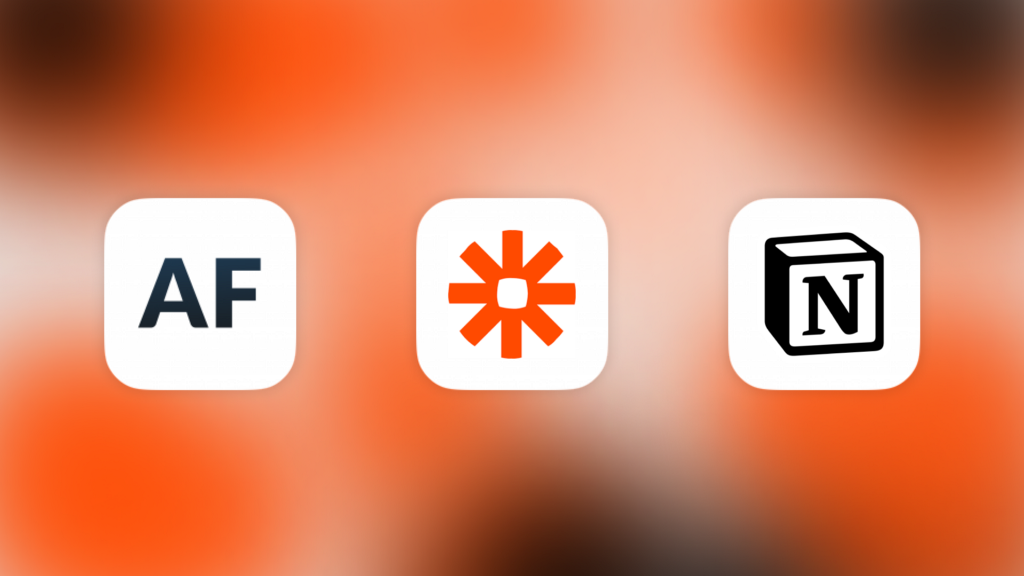
Imagine, that you are building a new product or feature. If it’s something new, you will go to potential customers and ask about how they solve this problem, that your thing solve, do they have this problem, first of all, and so on. During these interviews, you will uncover, who is your competitors.
And if you are building something on an existing market you already know your competitors without even asking clients. In that case, the question is how to build your thing better, than competitors.
You can become a client of competitors, collect screenshots of their features, even notice some details, that you can use in your product/feature. You can find information on how many users competitors have, their ratings.
What can really enhance this research is having qualitative data about what clients think of your competitors. Still, you checked the competitor’s solution but in most cases, you are not your client, so you will need this information.
You can make more user research to get this information but it’s time-consuming. What I want to offer you will not require a lot of time and give you an infinite source of client insights.
If your product is in App Store, Google Play, Amazon, Microsoft Store, Mac App Store there is a way to collect a lot of qualitative data in a short time via client reviews.
And I will show you how to do it with AppFollow, Zapier, and Notion.
Set up an account in AppFollow
AppFollow is the product that will allow you to collect reviews of competitors.
During the registration find apps of competitors and add them. Also, you will need to select the country, from which you would like to collect reviews.
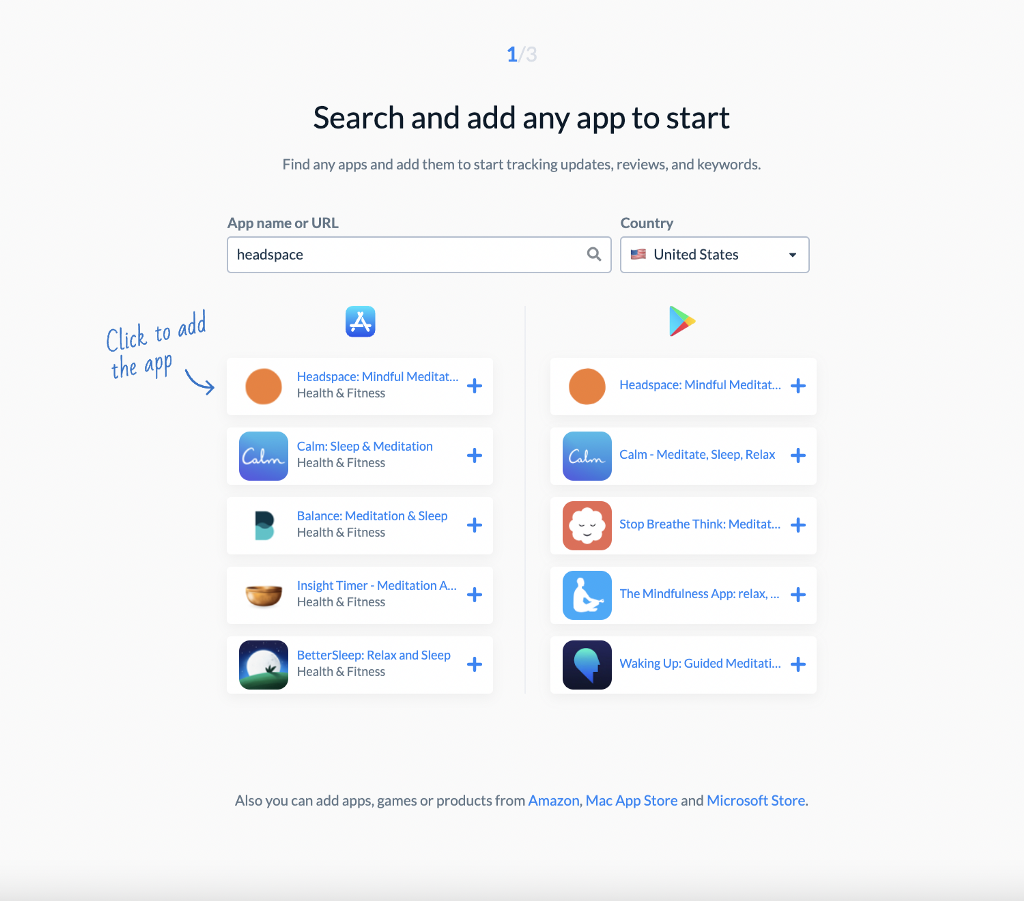
Then you can go to the “Reply to reviews” section and check the list of reviews of your competitor, that you will send to our database later.
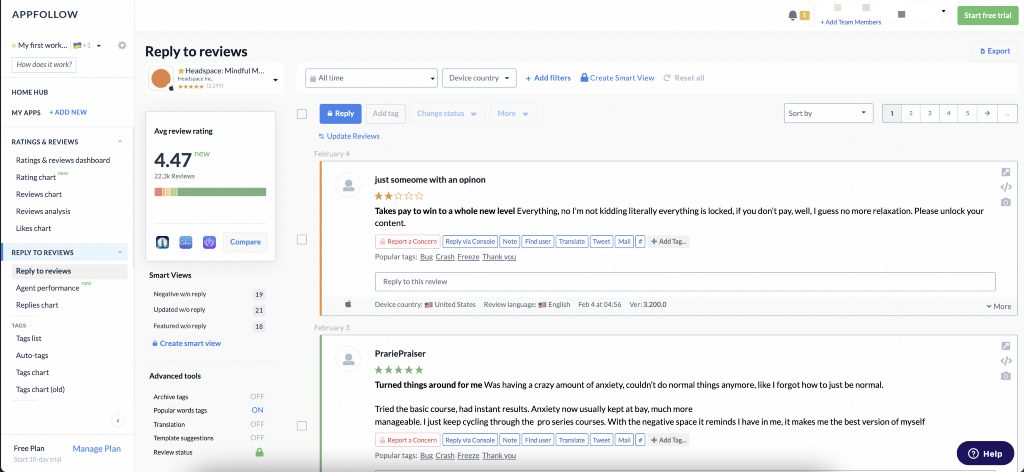
After that, you will need to create a database to collect them in one place which will allow you to label and analyze all reviews, that you will collect.
Create a database in Notion
Notion offers a great interface for databases which is far more user-friendly for me than Google spreadsheets, for example.
So firstly, you will need to create Full page database:
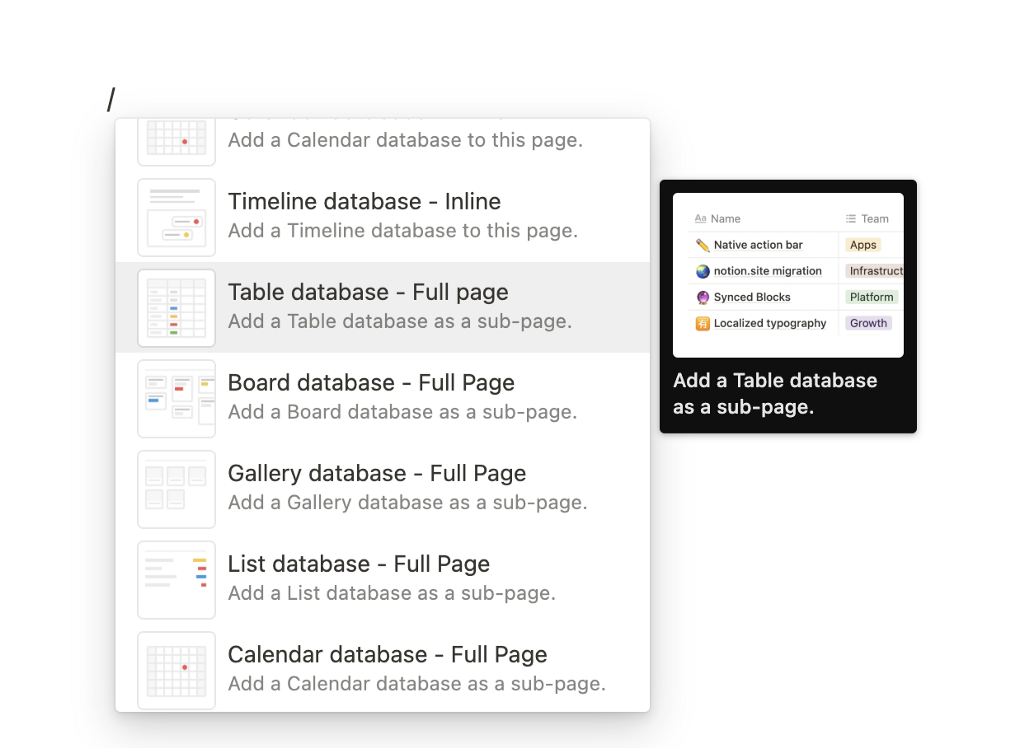
Give it a name that will be understandable (we use “Competitor feedback tank”, for example. And after that add the following fields with these exact property types:
- Feedback (to collect the content of reviews)
- Tag (multi-select property, to later put some tags for better analysis of reviews)
- App (select property, to filter by a competitor)
- Date (date property, to filter fresh reviews it can also be important during analysis)
- Source (select property, to filter ones from Appstore and Google Play)
- Rating (number property)
Before moving on you will need to create pre-defined choices for Source and App, so Zapier could select them automatically later. Create Appstore and Google Play options for Source and some names of your competitors in the App.
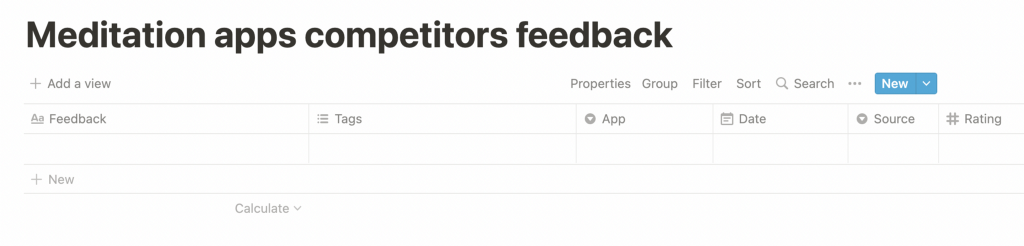
For automation with Zapier, you will need to create an integration client in Notion first. You need to go in Settings & Members → Integrations → Develop your own integration.
Then you will be redirected to the Notion Developers website. Here you can add the name of the integration and permissions that it will have. It’s important to give permissions all permissions to read, update and insert content.
When you submit your integration on the next page you will see Internal Integration Token. You will need it later.
Before we move on to the automation part, let’s add our integration client in the editors of our database, so Zapier will be able to put reviews in it.
Go to the database and share the access with your integration client.
Well done, so you did all the preparations and now it’s time to automate it!
Automate it in Zapier
Zapier is a product that allows you to build integrations between other products. We will use it to connect AppFollow and Notion.
After registration click “Create Zap” and let’s jump into building an integration. Give a meaningful name to your integration, something like “Headspace reviews Appstore” will work.
Let’s set up the trigger. We want, that each time we receive a review on the Appstore this integration will send it to your Notion database.
First, choose the app (AppFollow) and trigger event (New Review).
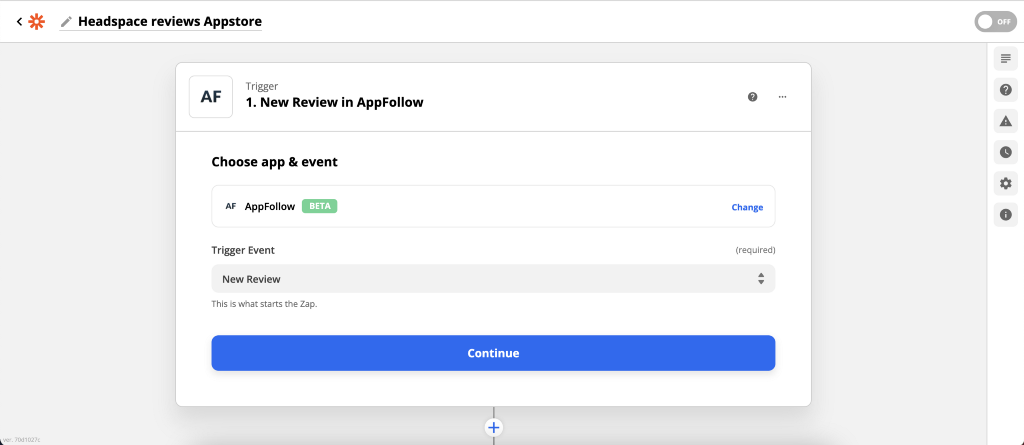
Then you will need to sign in to AppFollow and give Zapier your API key. It can be found in your settings section in AppFollow.
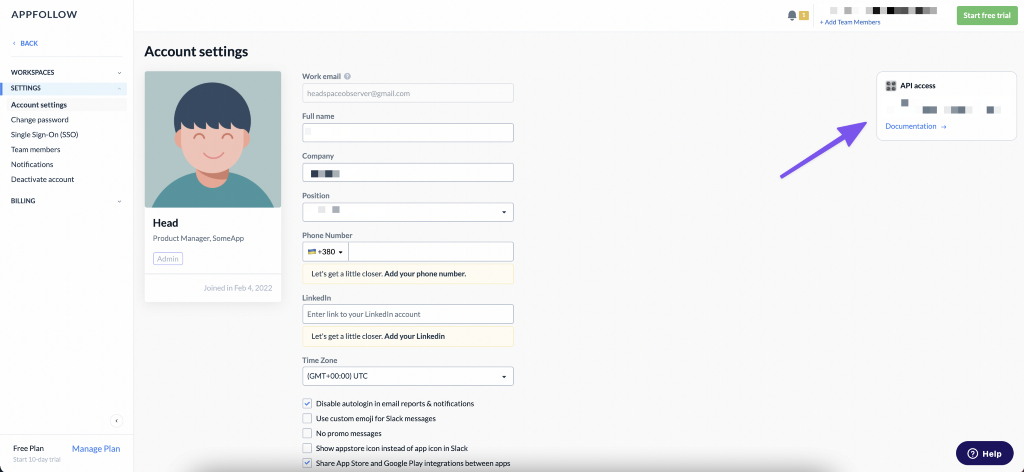
Next, you set up the trigger. Choose the app which reviews this integration will send it to Notion. The first time it’s difficult to understand which app is from Appstore and which is from Google Play. Appstore apps have digits in subtitle.
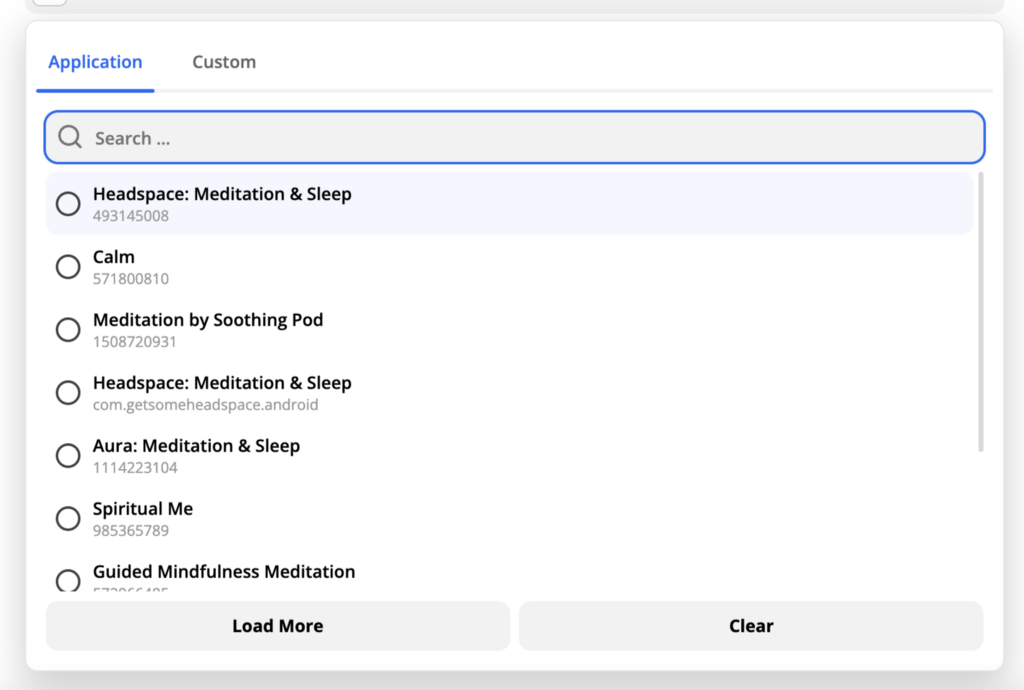
Then you also can choose country and language to additionally filter reviews. After you need to test your trigger to be sure everything works as it should. Normally, you will see one of the feedback of the app.
Now you will create action: putting review into the Notion database. So choose app (Notion) and trigger event (Create Database item).
Next, you will need to add the token of your integration client to sign in to Notion.
You can find the token here https://www.notion.so/my-integrations/internal/ or in Settings & Members → Integrations, you click on three dots and copy your token.
After this is done you can select a database that you shared with the integration client previously.
Also, you should define which content of the review will go to which property of an item in the database.
It should look like this:
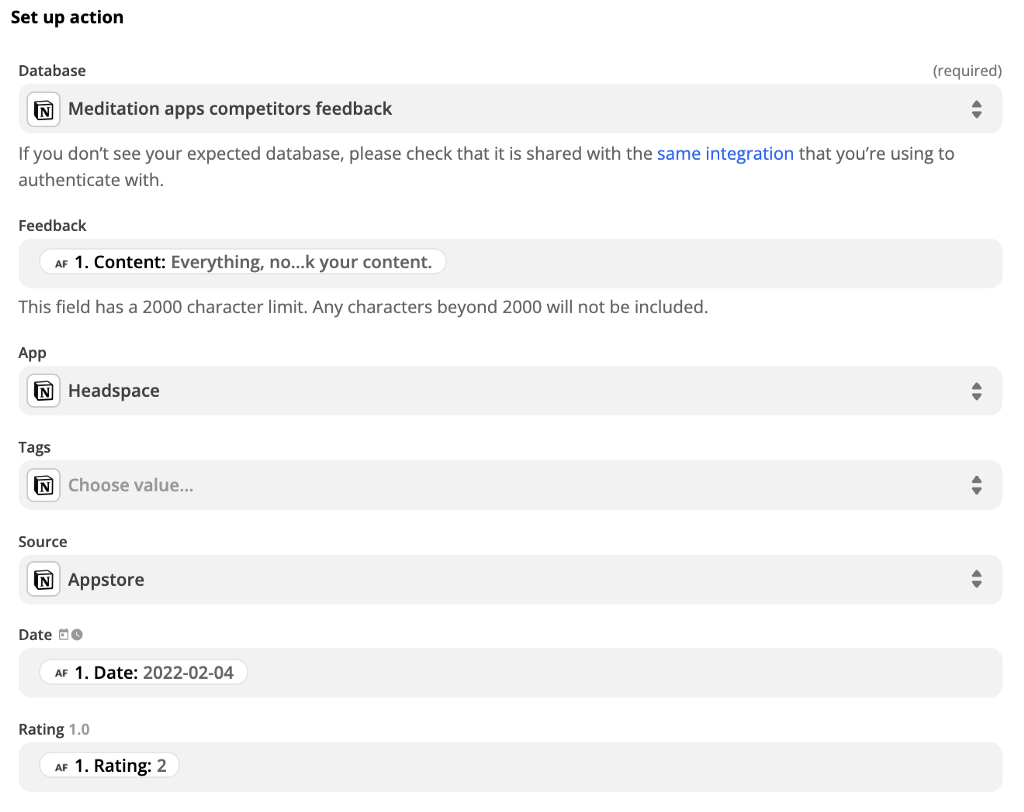
If everything was done properly after you test your zap you will see a new item in your Notion database:
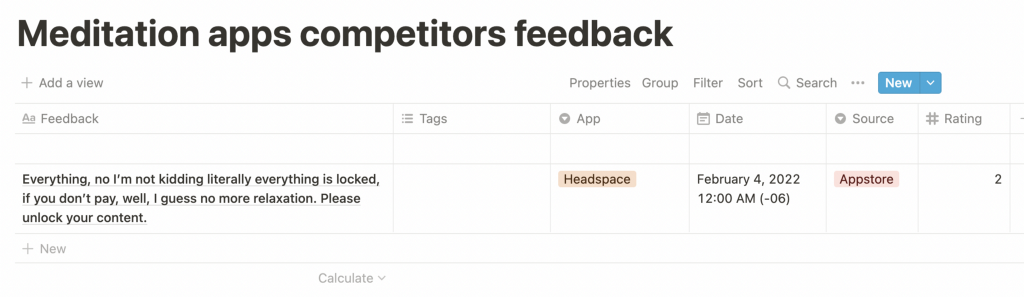
To collect reviews from Google Play you will need to duplicate this zap and just change a few fields. In Trigger, you will need to select the Google Play app (with an internet address as a subtitle). And in Action, you will put Source → Google Play.
And now you have competitor’s reviews collection automated.
To add more competitors you will need to add more apps in AppFollow (by buying paid plan or by creating multiple accounts) and create new zaps in Zapier to send new reviews in Notion.
And after you will just need to analyze it with tags, because after you set up everything it will update automatically, each time a new review will arrive.
Analyze with tags
Now, when you collected reviews you can use tags in Notion. I propose you use three levels of tags:
- The mood of review (positive, neutral, negative, request)
- Feature (onboarding, meditation player, subscription)
- Issue (too much content blocked in the free version, etc)
One disadvantage of all of this is that you will need to put tags manually.
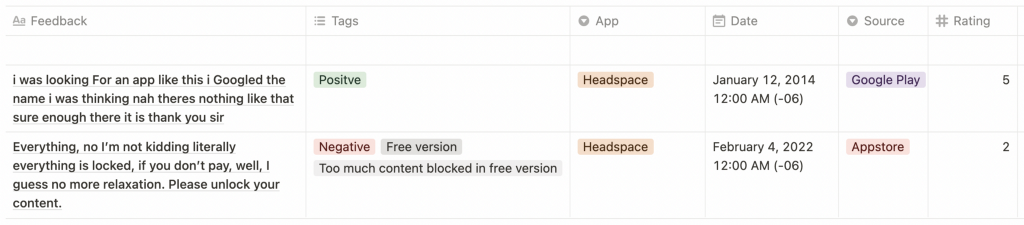
This tagging will allow you to later analyze how much clients are satisfied with one particular feature, or how frequently some issue arrives among competitors. It can also help to prioritize features by seeing how much it’s requested in reviews.
I found it useful to augment the analysis of competitors’ features with clients’ feedback. Like this, I check not only how the interface looks and which parts of it can work for us, but also what clients of competitors think about it.
Thank you for reading and wish you great insights!
If you are interested in competitor analysis, you can also read this:
Competition research — Beyond the tunnel vision
Competitive Analysis in Marketing: Digging for Diamonds
How to automate competitor’s reviews collection to find great insights was originally published in UX Collective on Medium, where people are continuing the conversation by highlighting and responding to this story.