Flat design is dominating the web and I’m sure you all know that Apple created a new look and feel for their OS. I’m really happy seeing the minimal look of the user interface and I know Apple fans are eagerly waiting to test iOS7 this fall. So, while we’re waiting I’m going to show you some great wallpapers and we’ll create a countdown timer in Photoshop. The look and the colour scheme will be based on the iOS 7 wallpapers that have been released. This tutorial will be very quick and beginners will find this Photoshop tutorial helpful in understanding the power of Free Transform.
Step 1
Create a new document in Photoshop 730px by 410px and then let’s create guidelines by just dragging some guides from the Ruler Tool and placing them at the center of the canvas horizontally and vertically.
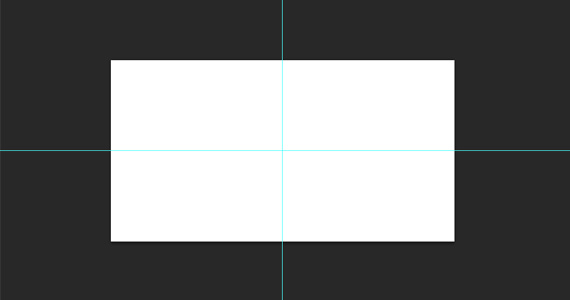
Step 2
Using the Ellipse Tool (U) create a 120px by 120px shape and place it in the center. Hide the fill layer and a stroke of 5px, color to #e1e1e1.
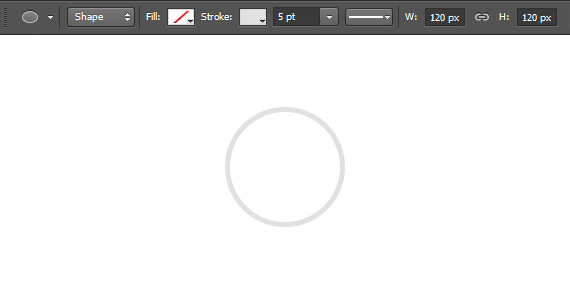
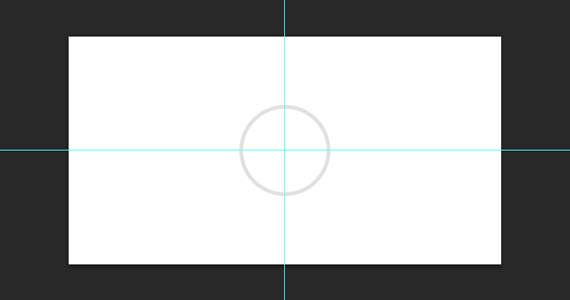
Step 3
Zoom in about 1200% and create a 1px line using the Line Tool (U) starting from the top edge of the circle down to the middle.
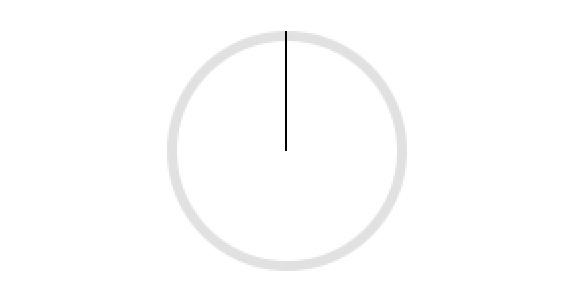
Step 4
Press Ctrl + Alt + T on the keyboard and you will see a transform control. See that Pivot Point (something like the crosshair of a sniper) on the center of the line? Let’s move that to the bottom edge of the line by holding the Alt key on the keyboard and clicking and dragging it to the very bottom.
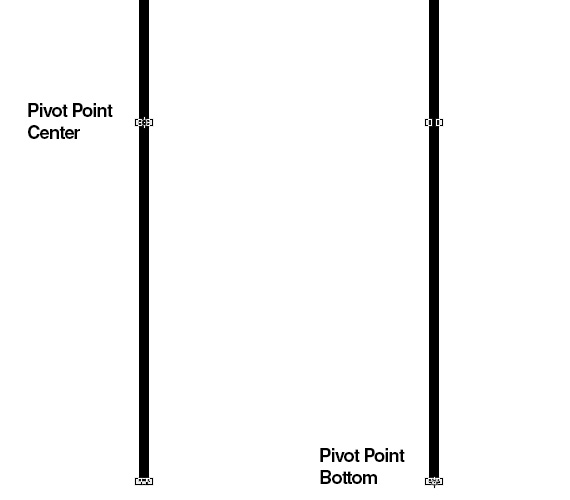
Step 5
Don’t press enter yet. While the transform control is still there change the value of the Rotation to 10 degrees and press enter twice.
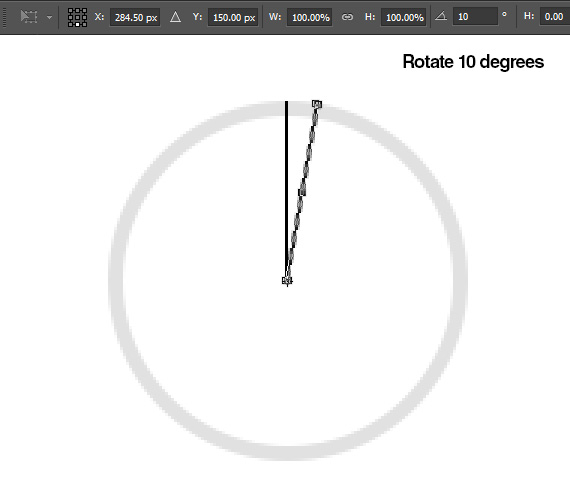
Step 6
Now press Shift + Ctrl + Alt + T on the keyboard, what this does is copy what we did in Step 5. Just continue pressing the keys until you have a spiral line shape.
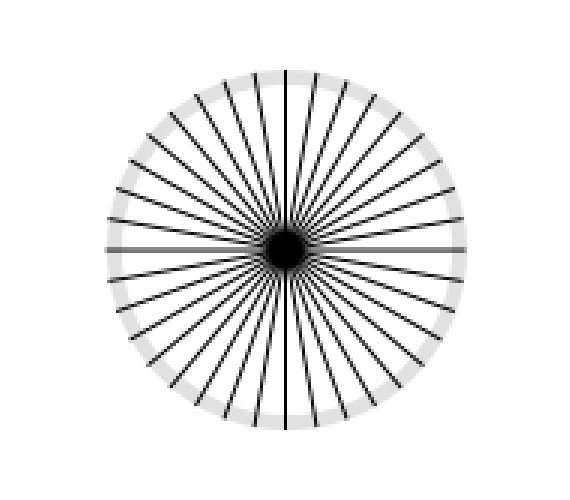
Then change the color to white.
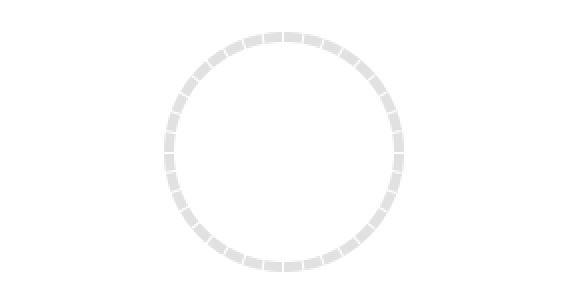
Step 7
Duplicate the base first/base shape that we’ve created and place it at the very top of the layers panel. This will serve as the rotation indicator.
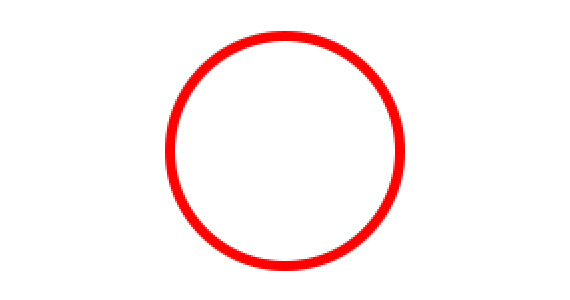
Apply this gradient overlay.
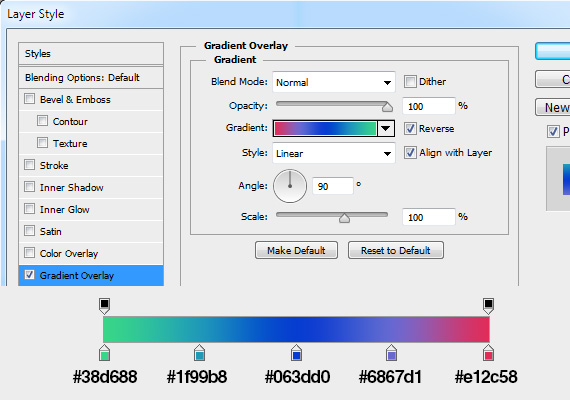
Step 8
Mask the part you want to hide and make sure it matches with the desired day, time, min, sec that we will put it.
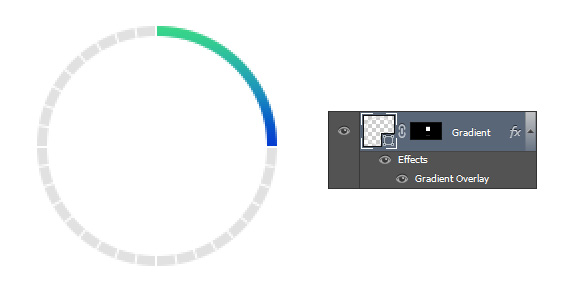
Step 9
Using the Text Tool (T) add a number for the desired day, time, min, sec and add the right label to it.
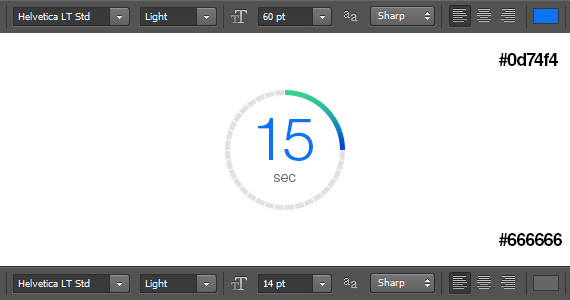
Final Step
Group the layers that we’ve created and duplicate it 4 times and align them horizontally by adding a 20px gap between each timer.
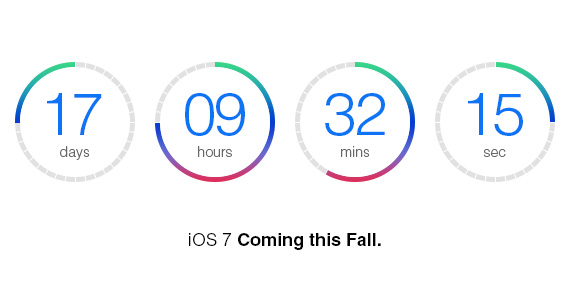
Look what I did here. With the timer that we’ve created I put an iOS7 wallpaper and blurred it about 15%. Then I played with the layer mask to hide the unnecessary parts, added some drop shadows and Boom! I came up with image you see below.

It’s a challenge for you to take this tutorial and go to the next level by just playing with layer mask and adding touches to make it look interesting, yet still minimal.
The Wallpapers
Man Of Steel
Flying Paper Plane
Windmills
Hot air balloon
Hot, Ice, Cozy and Frapp
The Evolution of Man Geek
Paper Plane
Vintage Camera
Air Plane
Space Shuttle
iOS7 Wallpaper
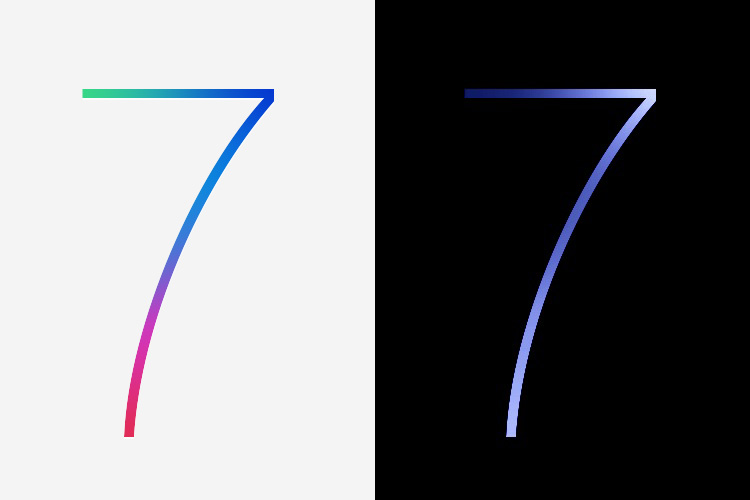
Here is the iOS 7 Wallpaper from WWDC 2013. You can download the wallpaper here.
That’s it guys, I hope you learned something from this tutorial. It will be awesome if you share your results below. If you have questions feel free to drop them below. I would love to hear your thoughts and I am willing to answer your questions. I’ll catch you guys in the comments. Peace!









