Let’s say that a website or blog publishes dozens of posts on a regular basis. They will list these posts in a variety of places on the website in order to make them easily accessible to viewers. What do the website developers use to represent these posts in such situations? They use the posts titles. For example, this particular post is titled “What is Featured Image in WordPress”. Any time you see this title on the website, you will know that we are talking about this post.
Featured images are similar to post titles in this sense. Each post can have a single featured image to represent it. In this post, I will teach you how to use featured images in your WordPress theme.
Featured Images are Not Enabled by Default
The first thing that I would like to discuss is that featured images are not enabled by default. Developers of individual themes have to enable support for featured images. However, the process is quite easy and only requires them to add a single line to the theme’s functions.php file as shown below.
add_theme_support( 'post-thumbnails' );
This one line will give you access to featured images or post thumbnails in your website.
Add Featured Images to a Post in WordPress
If featured images are enabled for your theme, you will be able to set them for individual posts by visiting the Edit Post screen. You can get to the edit post screen by first visiting Posts > All Posts from the WordPress admin dashboard after logging into your account. This should show you a list of posts.
Move your cursor over any post for which you want to add a featured image. This should display a bunch of menu options like Edit and Quick Edit. Clicking on the Edit button will take you to the Edit Post screen for that particular post.
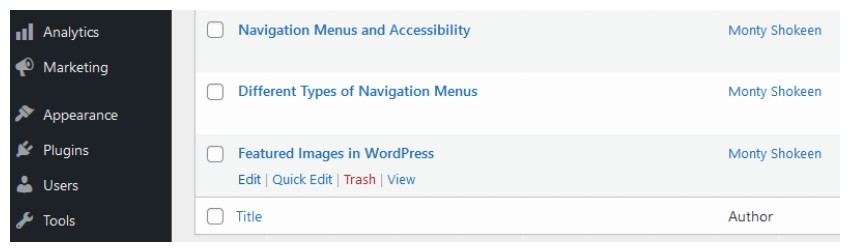
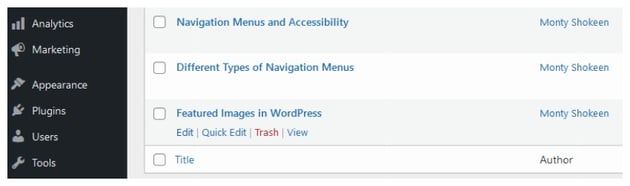
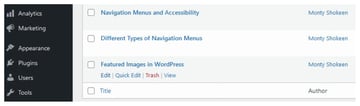
One you are on the Edit Post screen, you will see a bunch of options in the right sidebar. The sidebar will have two tabs called Post and Block. Make sure that you have selected Post. This will show you some general settings related to the post. You will find things like categories and author mentioned here. Scroll down a bit and you will see a section for Featured Image. Click on the Set Featured Image button to open a pop-up that shows all the images from your media library.
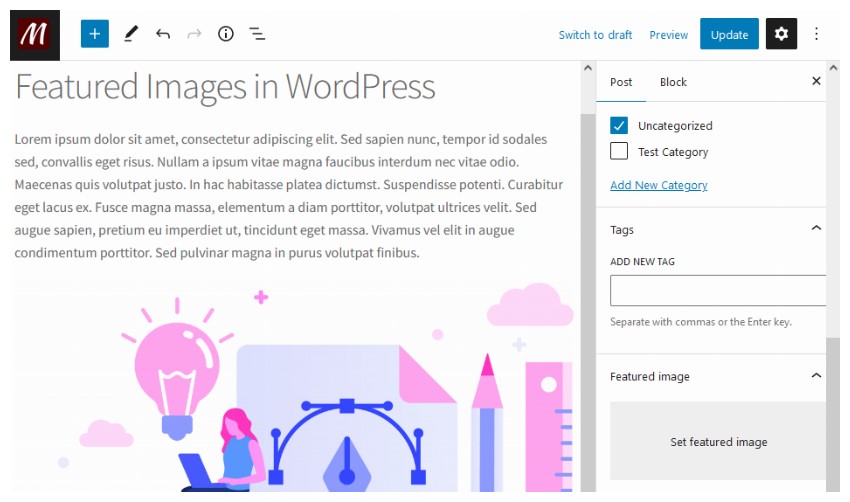
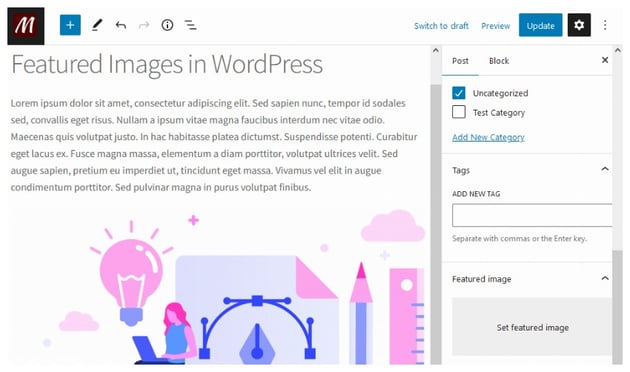
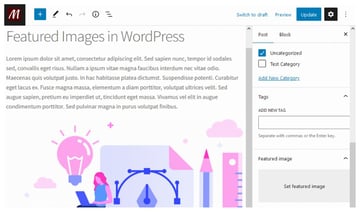
Select the image that you like and then click the Set Featured Image button as shown below. Lets say that the image is not actually currently uploaded on the website. You can simply head over to the Upload Files tab, drop files there to upload them and then set them as featured images.
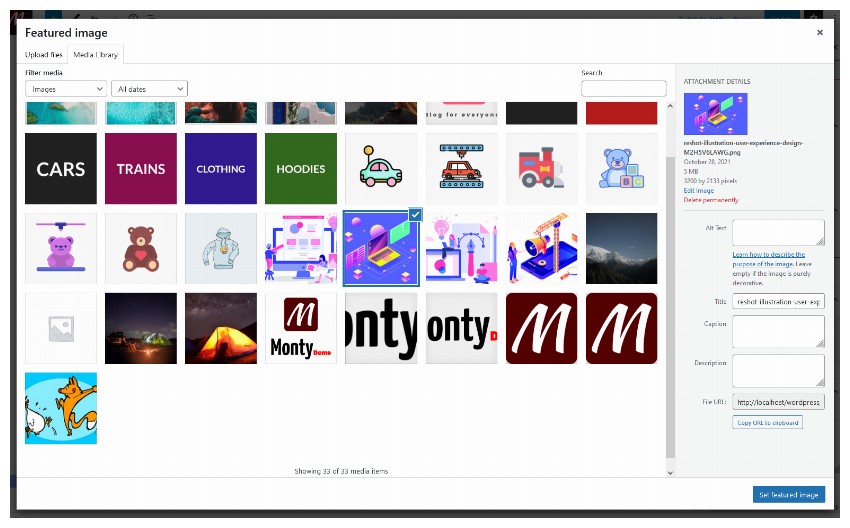
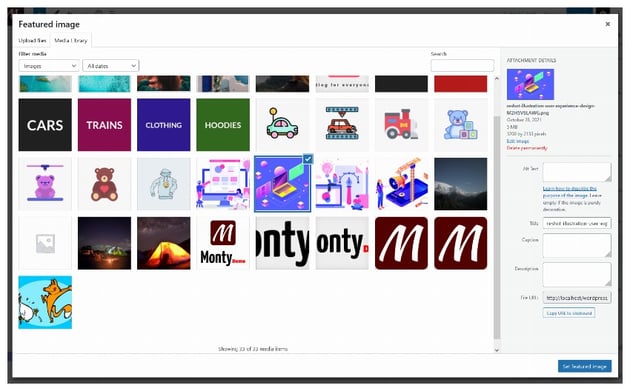
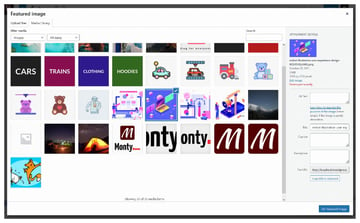
Are you only able to see the option to set featured images only on specific post types?
In that case, there is a strong possibility that the theme developers have only enabled support for featured images only for specific post types. You should contact them for further assistance.
Where is a Featured Image Shown on Websites?
The exact places where a featured image that you added to a post might show up will depend on the theme developer. As I mentioned earlier, featured images are not actually part of the content and only representative of a post.
Let’s say that you are writing a post about the 10 tallest buildings in the world. The post will have an intro and then a list of the tallest buildings. You will probably add 10 different images to your post to represent each of the 10 buildings. A featured image, on the other hand, would probably be a collage that shows some of the buildings in the post on a single image.
There are a few places where a theme developer might decide to place a featured image:
- Featured images can show up on the blog index pages, categories pages, tags pages and archive pages. Basically, all places where you intend to display a list of posts.
- Theme developers might also add featured images at the top of post content just below the post title on the main post page.
- Featured images might also appears on social media websites where you or some other users might share the post link.
These three are the most common uses of featured images. However, a theme developer might use them in other places as well. Also, it is not a guarantee that a featured image will definitely appear in the three places that I listed.
Here is an example of featured images on Envato Tuts+.
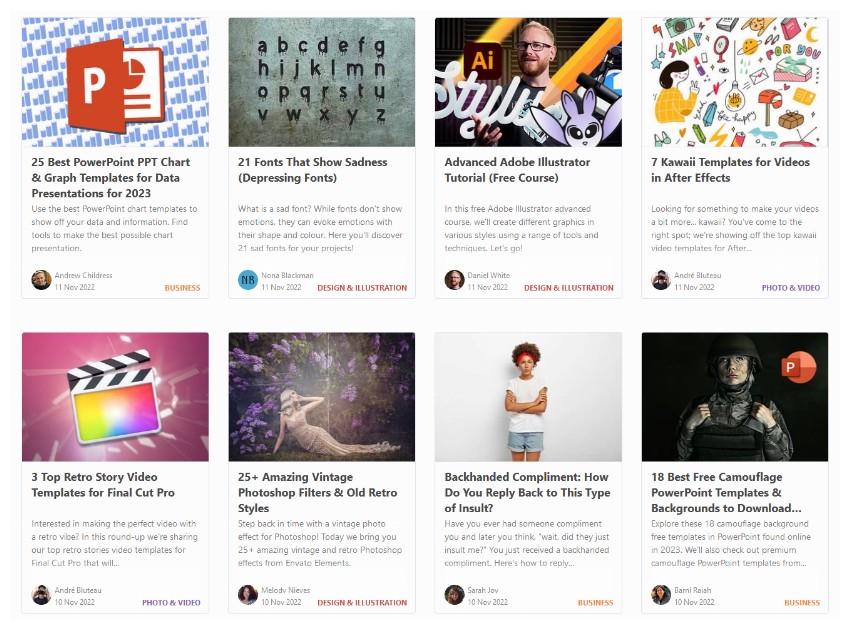
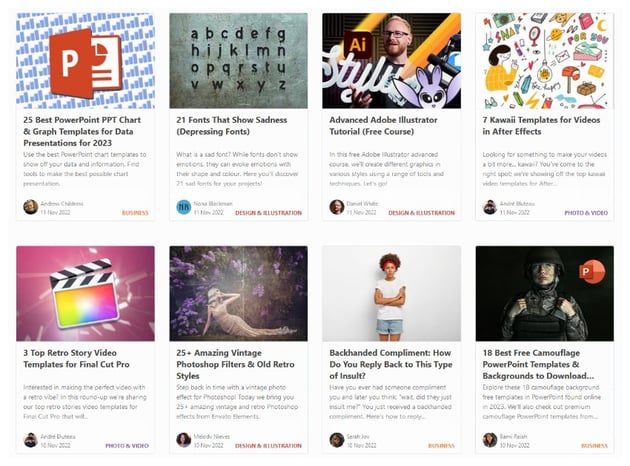
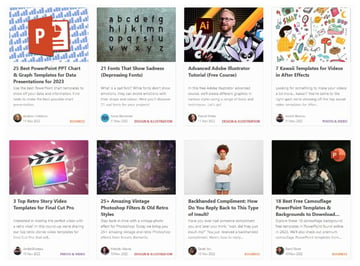
The style and size of featured images that show up at different places in your website is also determined by the theme developers.
Replacing or Removing a Featured Image
Featured images are meant to help you get more traffic and over time you will likely to come up with new ideas for your featured images. Luckily, WordPress allows you to replace or even remove the featured images that you have set previously.
All you need to do is head back to the Edit Post screen for the post whose featured image you want to replace or remove. Once there, you will see a sidebar with Post and Block written at the top. Click on Post to make it the active tab and you will see your set featured image after scrolling down a bit.
Just below the featured image preview, you will see two buttons. One called Replace Image for replacing the image and the other one called Remove Featured Image for removing the current featured image.
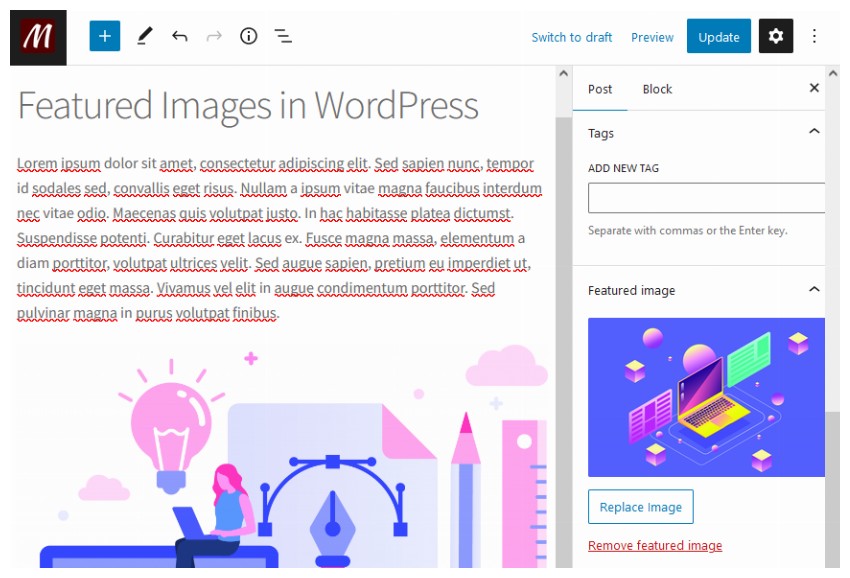
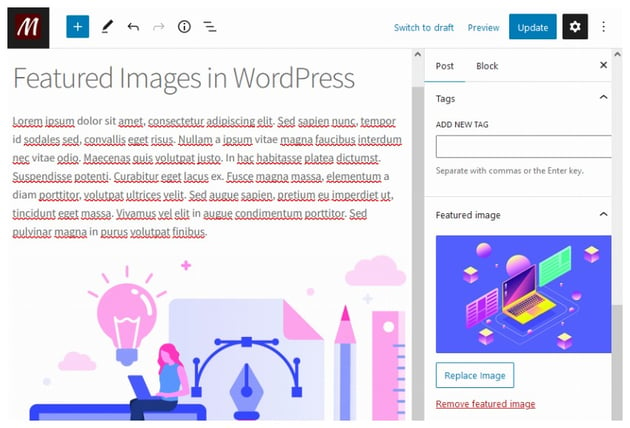
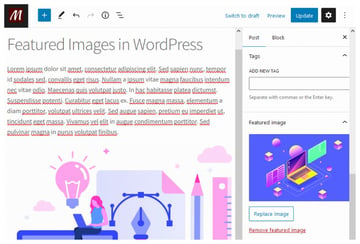
Ideal Featured Image Size
As I mentioned earlier, featured images are used in a variety of places on a website as well as on social media whenever a post is shared. This brings up the question, what is the ideal size for a featured image?
There is not a one-size-fits all answer which will give you image dimensions that are perfect for all places where you might need to use featured images. However, you can get pretty good results with image sizes that are close to the 2:1 aspect ratio.
The images should also be big enough so as to be sharp and not get blurry when used in different places. The sweet spot for that is with an image that is 1200 pixels wide. The height of the image should be around 630 pixels. A lot of online resources recommend a height of 628 pixels which is close enough.
Resources for Creating Featured Images
Featured images aren’t like regular post images that go along with the content. They serve a slightly different purpose of promoting the content. As such, you should consider spending a little bit of extra time to create some interesting click-worthy featured images.
Whether you want to craft your own featured images, or simply draw from a vast stock photo library, you should definitely take a look at Envato Elements. A single subscription will give you royalty-free access to over 11 million creative assets across a variety of categories with a single subscription. Along with stock photos, you can also find creative elements for your projects such as videos, music, and fonts. You can even find some outstanding premium WordPress themes and plugins!
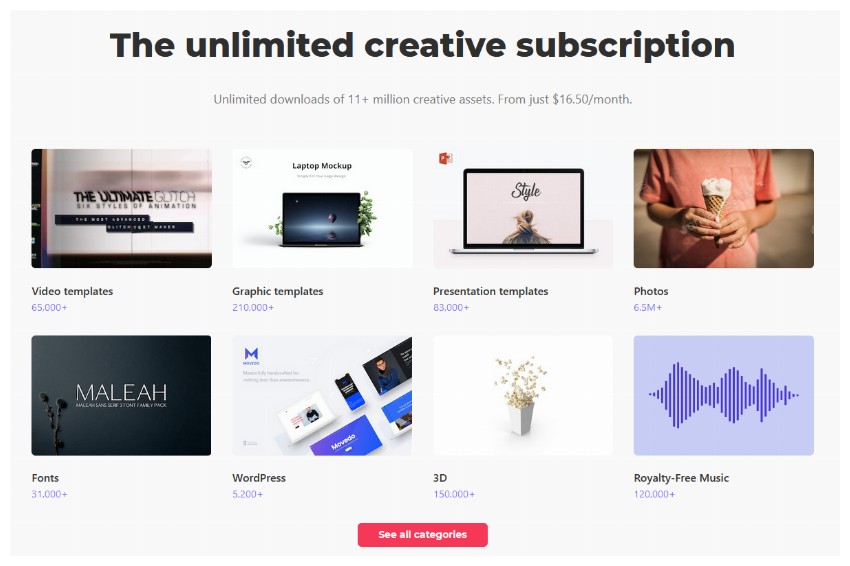
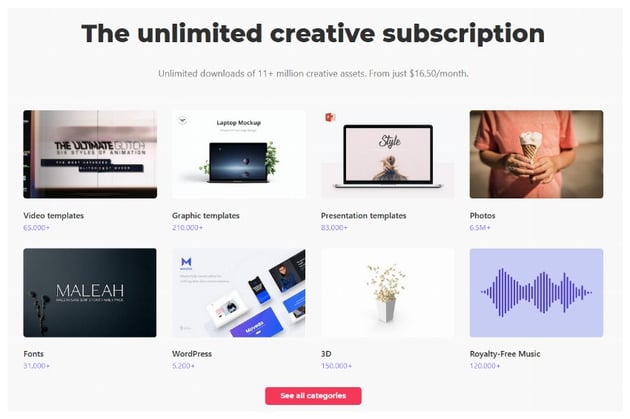
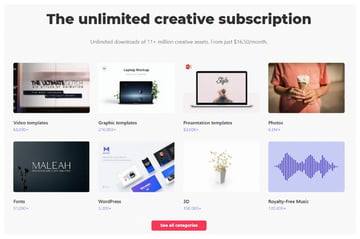
Final Thoughts
In this post, I have tried to answer a lot of beginner questions related to featured images in WordPress such as what are featured images, how are they useful, how can you set, replace or remove featured images and ideal size of featured images among others.
Want to read more about featured images? Here is an article that shows you how to change the size of featured images from the WordPress admin dashboard.