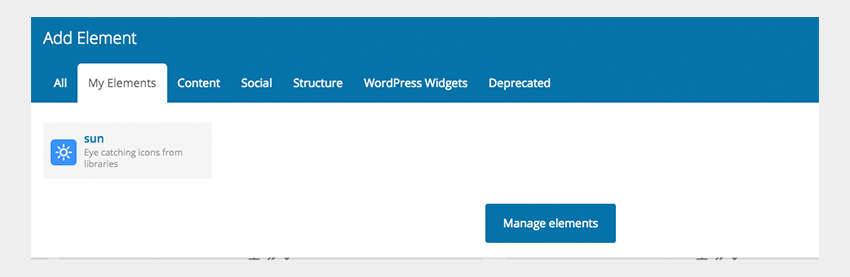Web development and design come at a high price.
For many entrepreneurs just starting out or who are in the early stages of their business, they will have difficulties finding developers and designers who will build their website on this low budget.
Thankfully, WordPress plugin developers have seen this need for fast and cost-efficient ways to build websites and have developed tools that can help you build your websites for a small price without having to hire anyone.
In this article, I will be going over one of the most powerful website building tools on the market, WPBakery.
If you are just starting your business, in the early stage of your business, or just looking to cut the costs of building and updating your website, then read through this overview of one of the most powerful website building WordPress plugins on the market. You can find other top-selling WordPress plugins over on CodeCanyon.
What Is WPBakery?
As its name suggests, the visual page builder allows you to use simple drag-and-drop widgets or building blocks that allow you to create eye-catching websites without having to understand any coding. This allows you to build out your ideas visually and build out your website quickly and easily.
The heart and soul of WPBakery is the page builder.
This page builder not only allows you to visually construct any page on your website in the WordPress admin back-end, but it allows you to construct any page in the front-end as well.
WPBakery Built-in Widgets
To start constructing your page with WPBakery, you will make use of the over 150+ elements that are available to construct and add elements to be included on your page.
Here is a list of just a few notable elements that you can add to your website’s pages:
- text blocks
- social media call to action buttons
- image grids
- video players
- light boxes
- graphs and charts
- page-structuring elements such as sections, rows, and separators
Back-End Page Editor
If you are more comfortable using the WordPress admin back-end to build your website, then simply add a new page in your WordPress dashboard and click the back-end editor button.
From there you can add in all the various elements.
While this page-building editor is in the back-end of your site, it still has a very visual workflow. You can see the display of all the elements and arrange them however you like.
Below is a video showing how easy it is to use the back-end page builder.
Formatting your web page from the back-end is also quite simple with this plugin.
You can choose how many rows you want to add, how many columns per row, and you can adjust the spacing and various other formatting options for each particular element.
Watch how you can easily adjust the spacing of each element on your page in the video below.
Responsive Design
Worried about your webpages not being responsive on all screen sizes?
No problem! Each element allows you to adjust how it responds to different screen sizes. You also have the option to hide specific elements depending on the different screen sizes.
Diving a bit deeper into the advanced options in WPBakery, we can adjust specific element, column, and row settings.
These settings will allow you to add CSS animation and add an element ID and extra class names so you can style each element or section as you see fit.
Check out an example of CSS animation in action below:
It is also important to note that each specific element that you choose will also have its own set of general settings that are unique to the specific element.
Complete customization is at your fingertips with this page builder.
The Front-End Editor
As mentioned, you can build your website not only through the WordPress admin back-end, but through the front-end of the website as well.
The page builder on the front-end is quite similar to the one on the back-end.
You are presented with the same page builder to construct each page, except that you can now see how the page will look with your theme in real time.
You can still use the same drag-and-drop options for your website that were available in the back-end, allowing you to easily create new sections, rows, and columns on each page.
Take a look at the front-end page builder in action in the video below:
Templates
Building each and every page from scratch is a time-consuming process—even with a page builder.
To make things easier, WPBakery allows you to convert any page or post that you have created into a template that can be loaded up at any time.
When saving a template, you have two options: you can either save a specific row of your page or the entire page.
Saving specific rows to a row template can be very handy if you only want to add one particular section to each page. An example of where you would want to use a row template is if you are working on an article and you will always have the same bio and photo at the end of the article.
You can quickly save your text and image in one row and recall it every time you write a new article.
To learn how to save your templates and load them, watch the video below:
In addition to saving an entire page and section as a template, you can also save the settings of individual elements.
As mentioned, each specific element in WPBakery has its own unique set of settings that can be modified. So, similar to how you can save row and page templates, you can save an element by clicking on the pencil sign over an element, clicking the settings wheel in the upper right-hand corner, and clicking the Save as Element button.
To load the saved element, click the My Elements tab from the Add Element screen.
Conclusion
Gone are the days where you need to hire a web developer and designer to start your next entrepreneurial project or update an existing one.
The WPBakery page builder is an all-in-one plugin that lets you take full control of your website. You can build any layout you can imagine with the drag-and-drop builder without having to know any programming or coding. To purchase this powerhouse plugin, check out the WPBakery CodeCanyon page.
Also, feel free to check out all the other top-selling WordPress plugins available on CodeCanyon.
Also, if you want a powerful hosted WordPress server but prefer to have someone do all the configuration and tinkering for you, consider managed WordPress hosting. Thanks to Envato’s partnership with SiteGround, you can get up to 60% off managed WordPress hosting.