Looking to move your WordPress posts to another WordPress site or even a new platform? Not sure how to export specific posts on your WordPress site?
WordPress’s export posts feature allows you to quickly export posts of your choice.
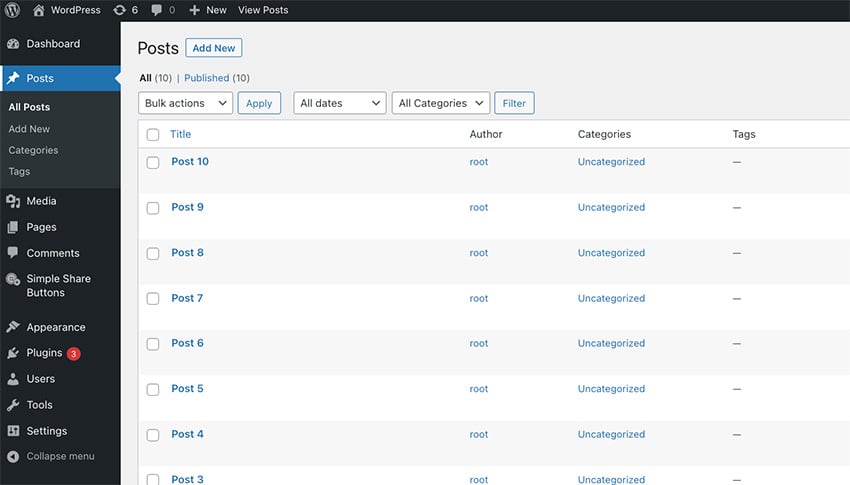
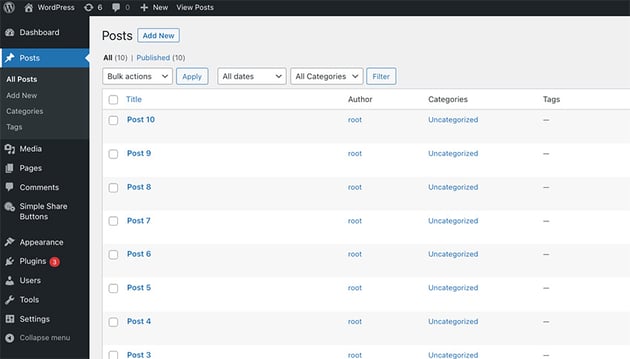
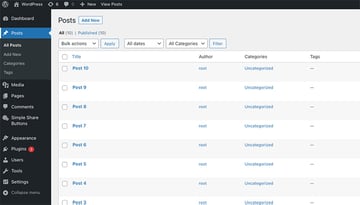
If you need to export your WordPress posts, don’t panic. WordPress makes it easy to export not only all of your posts but all your pages and media.
The exported posts are condensed into an XML file. This XML file can be imported into another WordPress website or CMS platform.
Even if you aren’t moving websites, it’s advised to export your WordPress posts as a backup. Of course, you should have a WordPress backup plugin running as well.
Before we cover how to export your WordPress Posts, let’s discuss an incredible offer for WordPress site owners.
Envato Elements: Unlimited Downloads
Envato Elements is a service that provides an unlimited download subscription, meaning that you are free to download as many items as you like from millions of digital assets. This includes premium WordPress themes and plugins, icons, stock photography, royalty-free audio, and stock video.
The subscription is covered by simple commercial licensing that gives you the rights to use the item in a broad variety of projects, including those of a commercial nature.
The licensing is future-proof, meaning even if you unsubscribe and can’t download items from Envato Elements anymore, any existing registered uses are still covered.

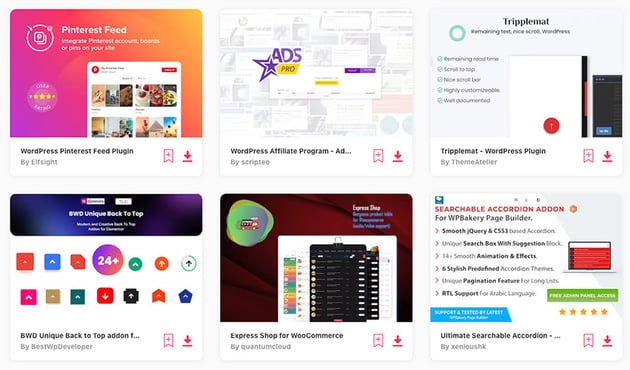
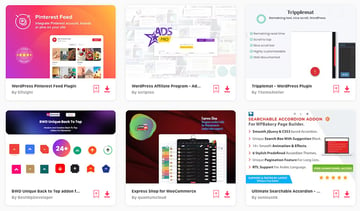
Subscribe today and start creating, or learn more about why Envato Elements is great for WordPress users.
How to Export Your WordPress Posts
To export your WordPress posts, head to WordPress Dashboard > Tools > Export.
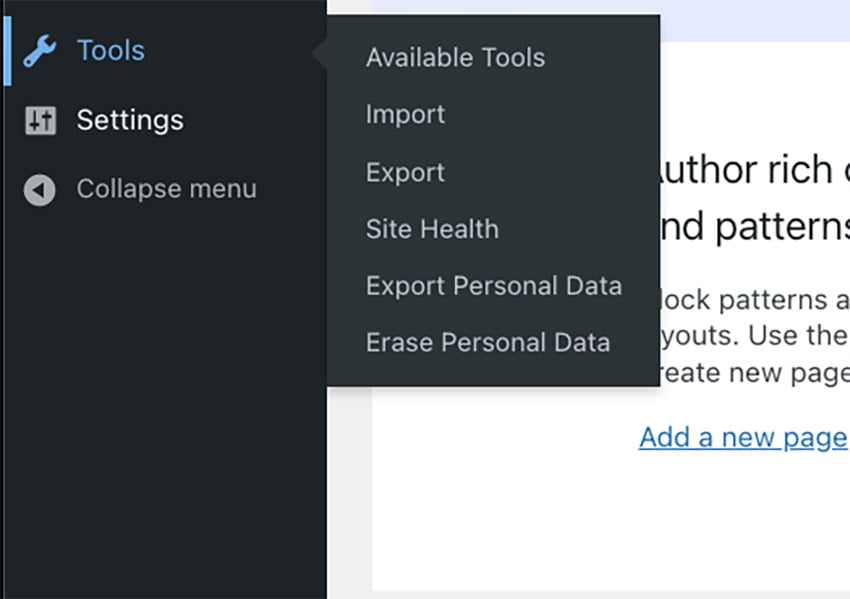
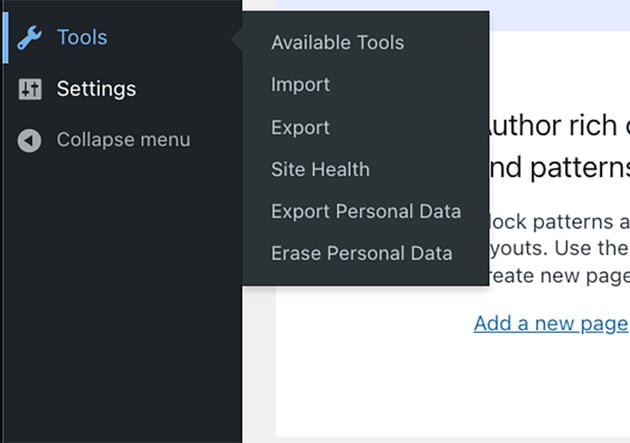
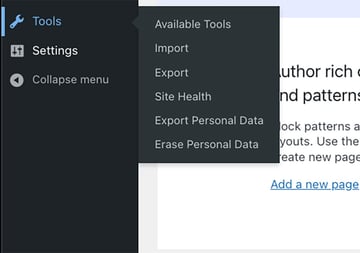
The export menu will appear where you will have the following options for exporting: All content, Posts, Pages, and Media.
An XML file will be available to save to your computer when exporting all your content. Your posts are formatted into WordPress extended RSS or WXR. This will contain all your pages, posts, comments, custom fields, categories, and tags.
To export your posts, click the Posts bubble. A menu will appear where you can narrow down the posts you want to export. You can export your posts by categories, authors, start date, end date, and status.
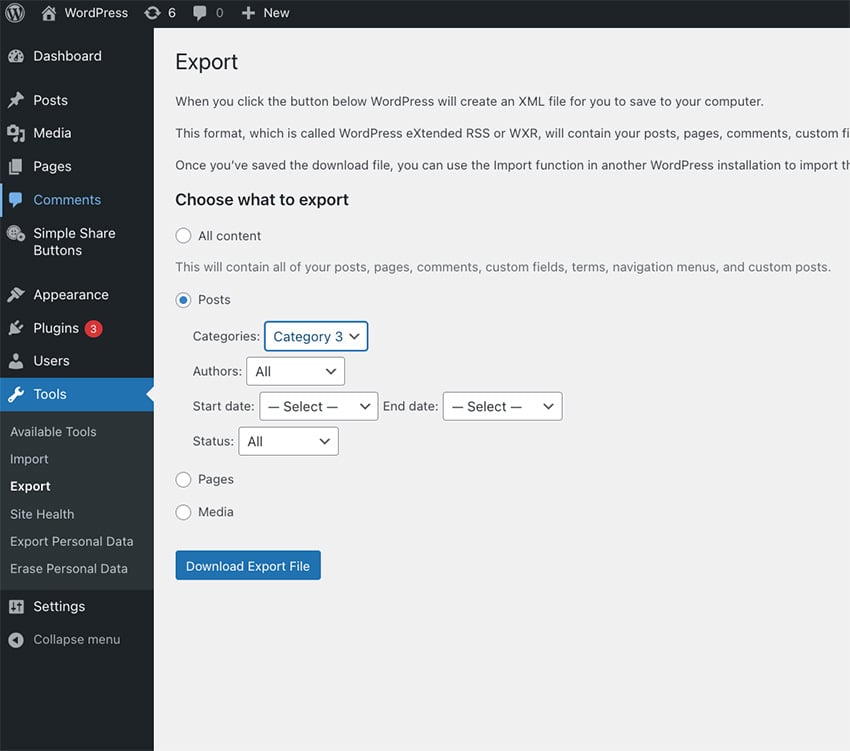
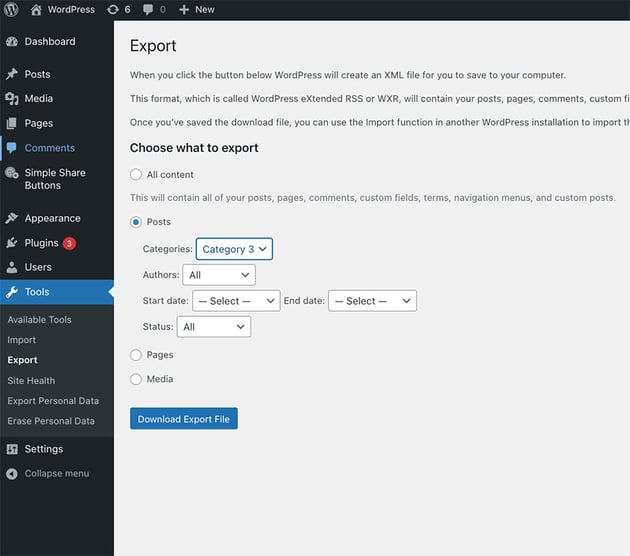
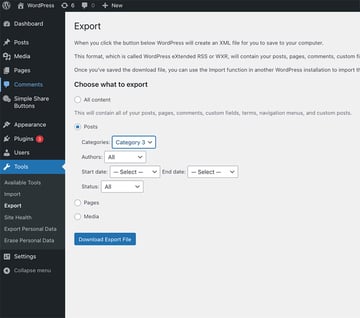
These various exporting filters make exporting the exact posts you want to simple and easy.
Once you have adjusted the filters to include the posts you want to export, click the Download Export File button. An XML file will then be downloaded to your computer.
If you have a lot of posts, it may take some time to generate the XML file, so please be patient. Also, if you add numerous posts each week, it can be best to generate an XML file for these posts every few months for backup.
Need to import content into your WordPress site?
Check out the article below on all of the options for importing content into your WordPress site.
Discover Top WordPress Plugins
WordPress plugins give your site the extra functionality that is needed to create a complete website. Take a look at the articles below for ideas on WordPress plugins that can work for your website.
Export Your WordPress Posts Now!
WordPress makes it easy to export your posts, pages, and media. If you need to switch WordPress sites or platforms, you can easily do so with the native WordPress export function.
This export function allows you to filter the exact posts you want to export. You can then download a basic XML file with all of your posts and their content.
Don’t miss out on a great opportunity for WordPress site owners. Envato Elements has a low monthly subscription that gives you access to not only WordPress plugins and themes but tons of other creative assets.