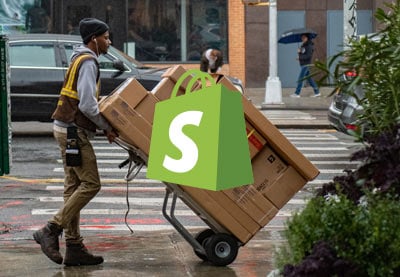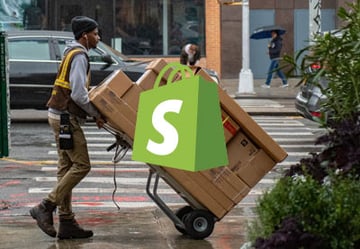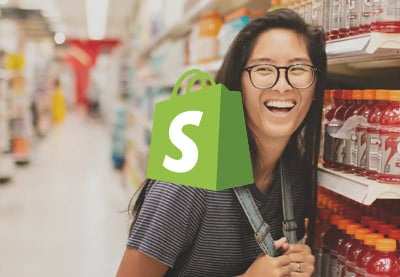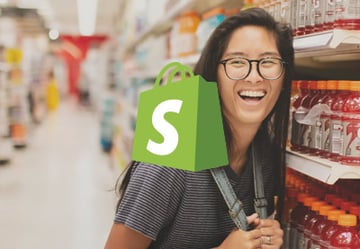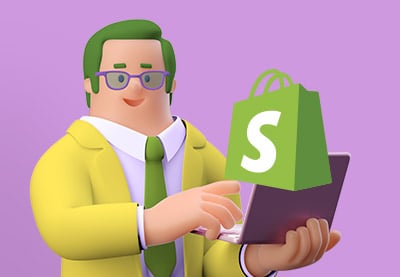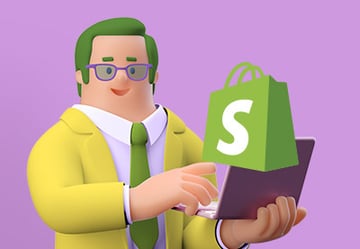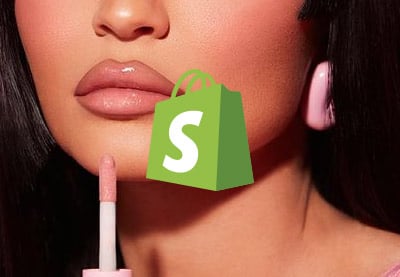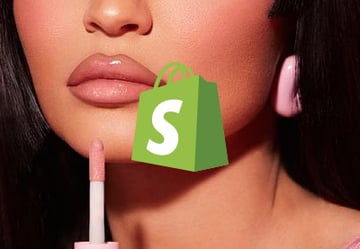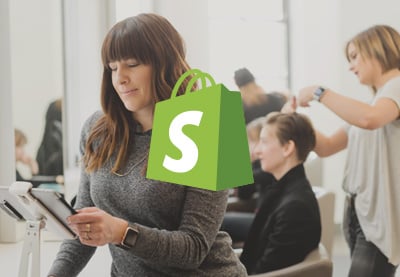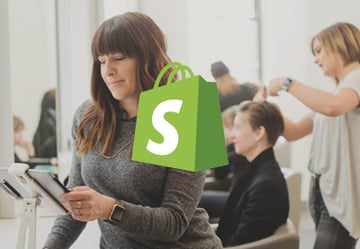Products are at the heart of your online store, but depending on your business you’ll add products to your Shopify store in different ways. You might use the product form, bulk import from a CSV file, or import products from the dropshipping app.
In this tutorial you’ll learn how to add Shopify products via the product entry form, and how to add product collections.



Adding Products to Shopify
Shopify allows you to manually add products one by one; a good method for beginners and for stores with a small number of products.
Log into the Shopify admin panel, go to Products > All products then click Add product and fill in the form.
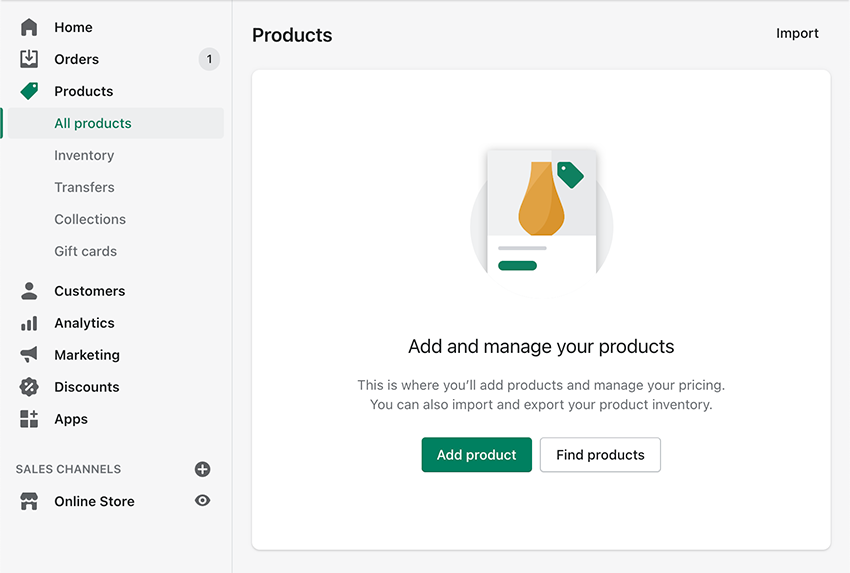
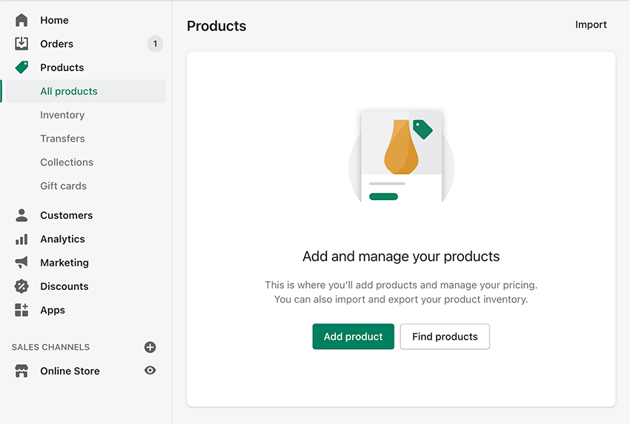
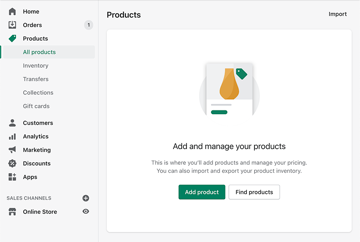
The Shopify help page is a great place to find details about each of the form inputs you’ll need to fill, but here I will touch on the most important to help you add products to Shopify.
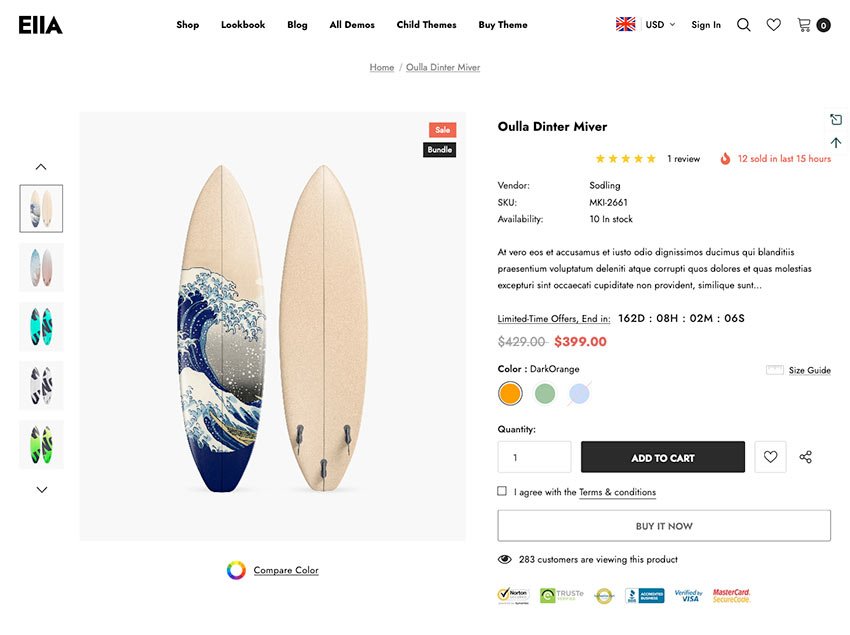
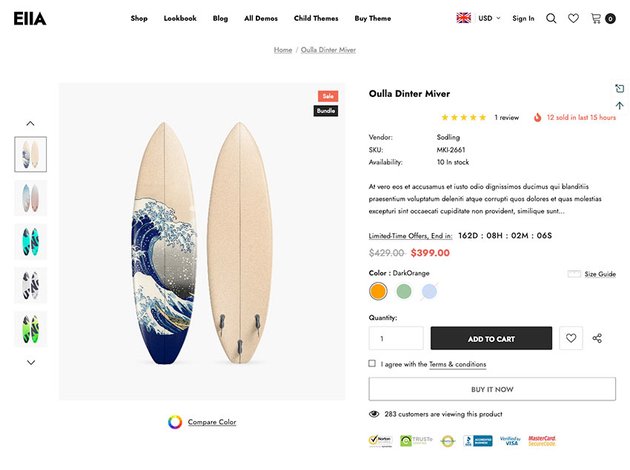
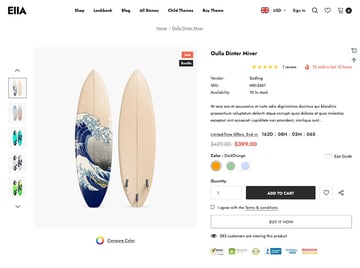
1. Product Status
This is a recently added feature to Shopify. Product status allows you to hide the product from the storefront; the default status for a newly created product being Draft. Take time to prepare your product and set the status to Active when you’re ready. You may also use this feature to schedule the launch date.
2. Title & Description
These fields are essential for SEO. Use all your creativity here and use tools such as SEMRush and ahrefs to find competitive keywords. Invest time in writing compelling product descriptions; use them to address frequently asked questions, and anticipate any buying doubts your customers might have. Check the 9 Ways to Write Product Descriptions that Inform and Persuade Your Customers blog post for inspiration.
Shopify offers only a basic content editor (which is quite deliberate) but your theme options should give you certain style controls, and the product description app gives even more.
3. Media
This is the place to visually showcase your product in the best light. Shopify have put a great deal of effort into transforming what was the Image field into Media. Now you can add self-hosted video, YouTube or Vimeo videos, and even 3D models. You can even let visitors experience your product with augmented reality (AR).
Images
Use professional photos in high resolution. Shopify product images can be up to 4472 x 4472px and must be smaller than 20MB. I recommend using 2048px wide images in PNG format.
A note on Shopify product image size: don’t worry about image file size too much. There’s no need to install an image optimization app, or optimize images with services like tinypng.com. Shopify distributes images on a CDN that automatically converts them to WEBP format. Check with your theme vendor if the theme supports the image auto-resize feature provided by CDN.
Videos
If you like, add a video link to embed YouTube or Vimeo hosted video:
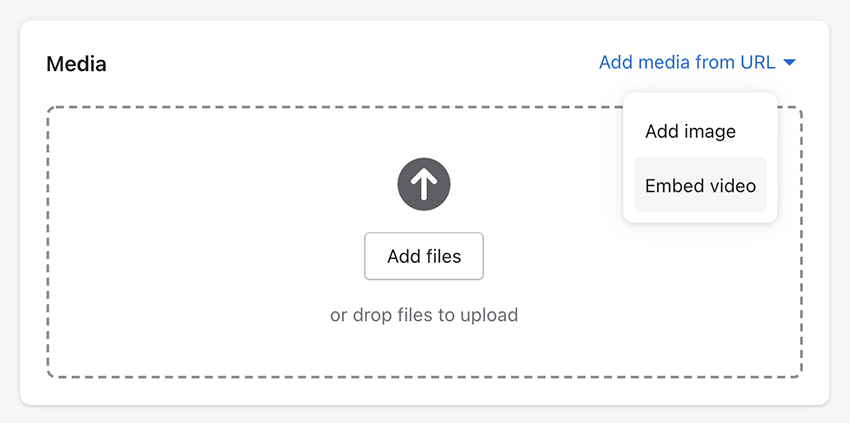
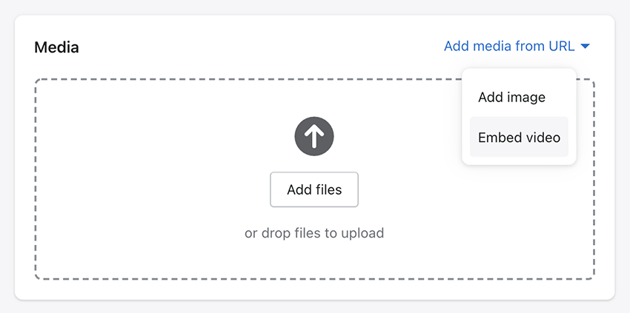
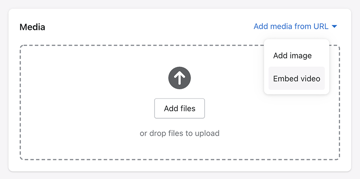
In case you want to upload the video file yourself, it should meet the following requirements:
- Length: Up to 60 seconds
- Size: Up to 1 GB
- Resolution: Up to 4K (4096 x 2160px)
- File type: .mp4 or .mov
3D Model & Augmented Reality (AR)
With the most exciting, new, and revolutionary media type you can present your product in three dimensions! AR allows customers to explore your products from all angles, and even place them in the environment around them.



3D model file requirements:
- Size: maximum 15 MB, recommended 6MB
- Format: GLB
4. Pricing
This is the most sensitive part of any business. As an expert in your niche, you should offer the best price for your clients.
You might also want to set a sale price for your product, which will be shown next to the original (crossed out) price. Fill the “cost per item” field to view store revenue within Shopify’s reports.
5. Tags
Product tags are for internal use only; store visitors don’t see them. But using the product tags helps you organize product collections and adjust search results. For example, you can mark discounted products with a “sale” tag and create an automatic collection from them.
Another example is to configure collection filters. Unfortunately, the Shopify software offers only one type of filter, by product tags, but as you’ll already have guessed you can add this functionality with a filter Shopify app.
6. Variants
What if you sell the same product in another color? Of course, you could create it as a separate product, but this approach is only practical if you have a small number of products.
A better approach would be the merchant adding a product variant.
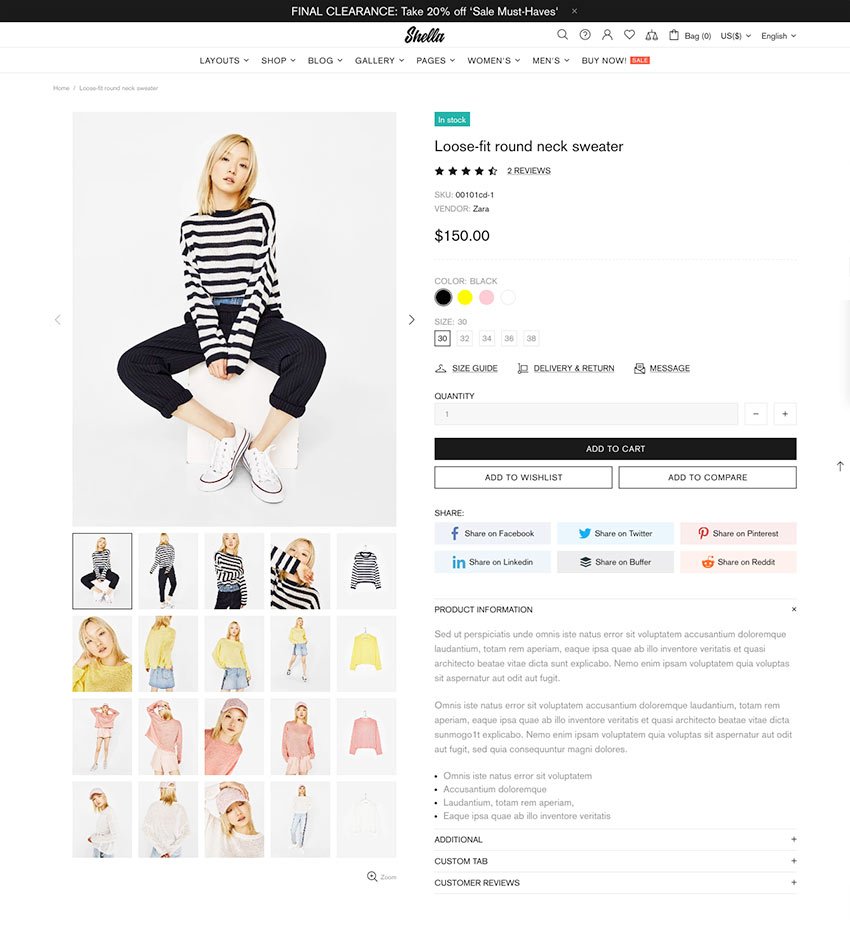
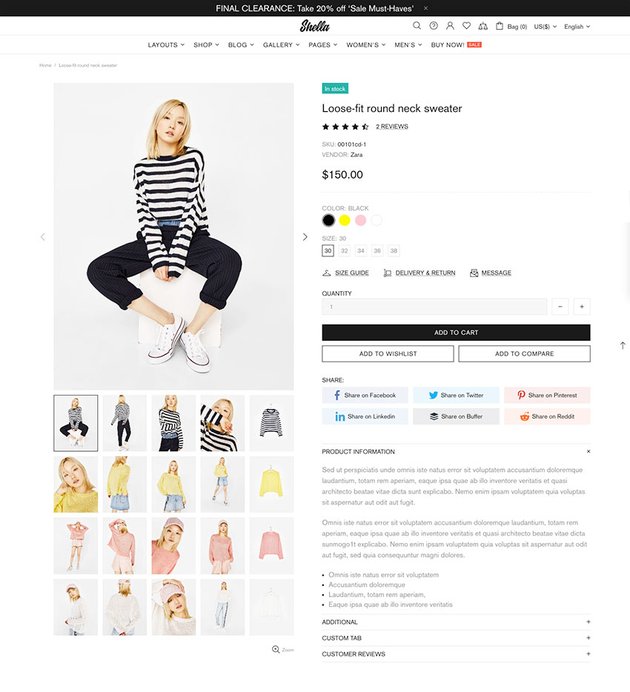
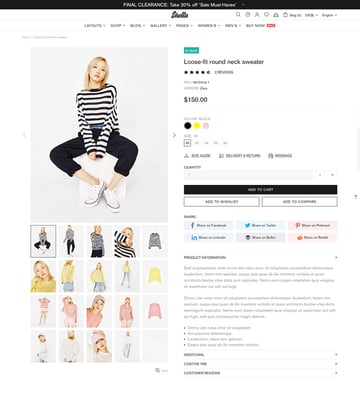
Variants allow you to add up to three options: size, color, or material, but you can add up to 100 product variants. And once your variants are defined you can adjust the price, image, inventory, shipping options, and so on for each variant.
How to Add a Product Collection in Shopify
Shopify product collections help customers browse related items. To create one from the Shopify admin panel, go to Product > Collections and click Create Collection.
Shopify offers two types of collections: manual and automated. It is perfectly fine if you want to manage collections manually, but I recommend using automated collections based on product parameters.
With automated collections you configure the conditions for which products are included in the collection. For example, you might add products where the vendor name is equal to “brand name” with a price less than 29 $USD.
When creating your collection you can add a description and a featured image.
Unfortunately Shopify collections don’t have a hierarchy. This means that you can’t configure sub-collections like Women > Clothing > Dresses. Fortunately, you can use the navigation menu to create your own form of hierarchy.
With the navigation links, you might choose to hide some collections. It’s fine to have some “hidden” collections, but don’t overuse them. Keep in mind that each collection URL is published within the sitemap and is indexed by search engines, even if you don’t have a link somewhere within your store navigation.
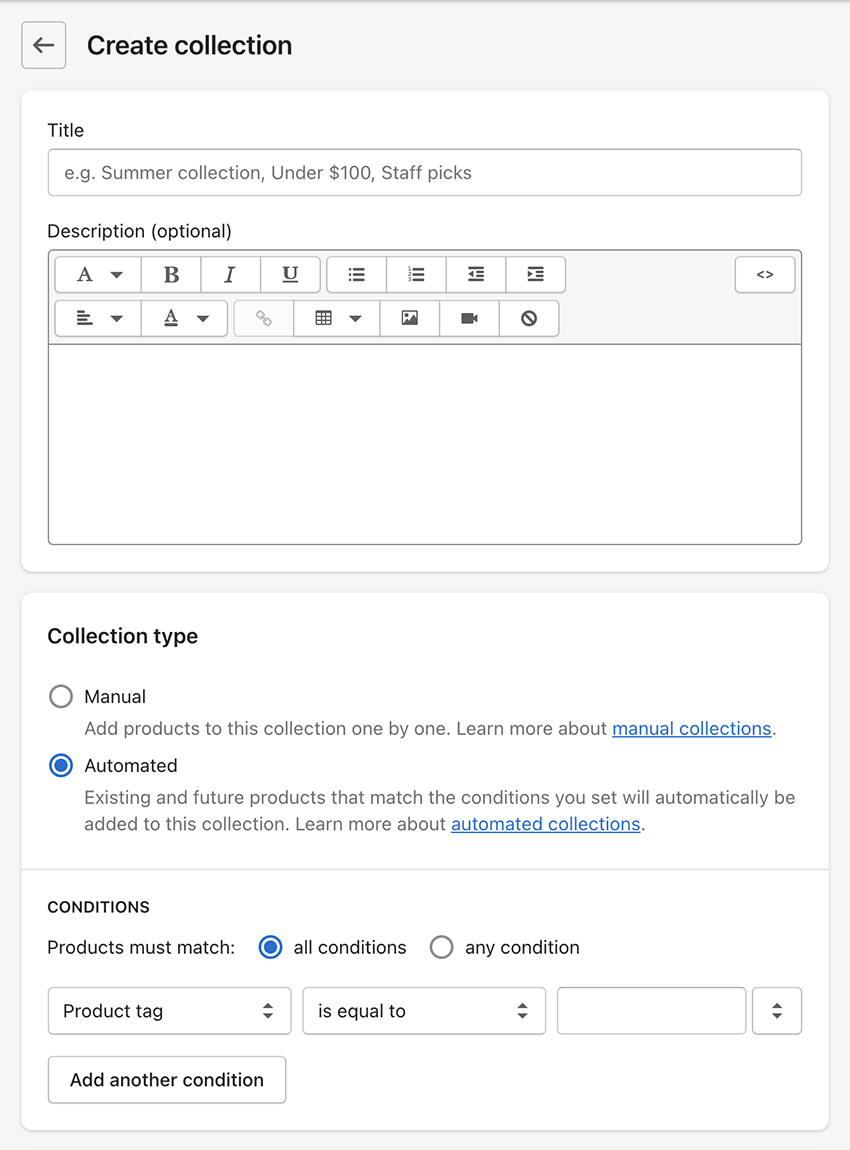
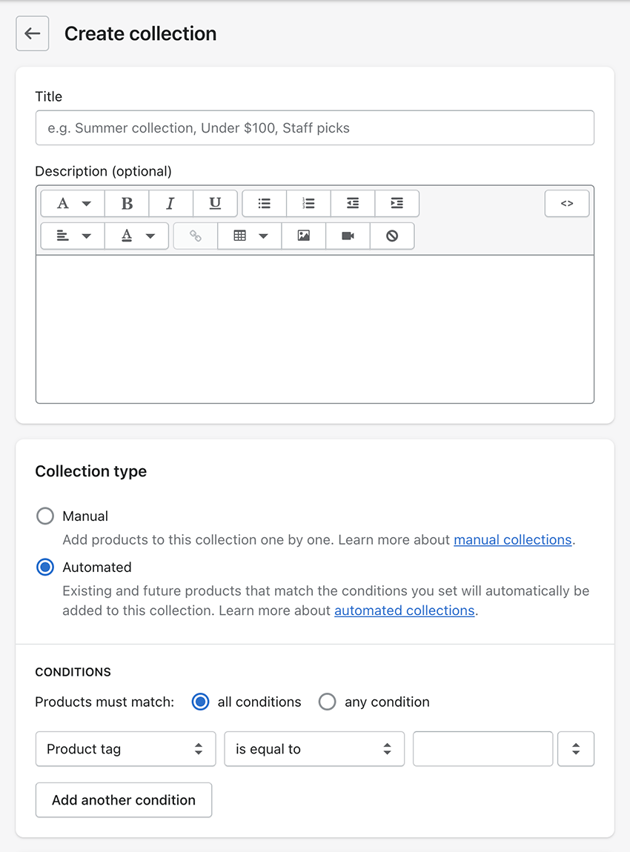
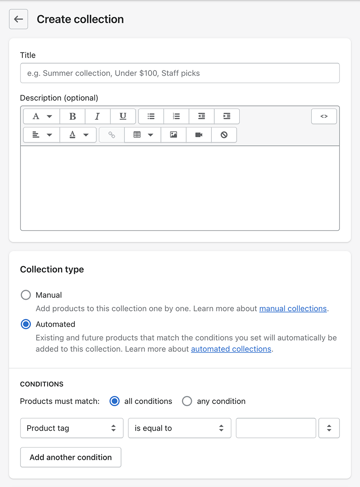
Shopify also has a default collection to show all store products, including products that don’t belong to any specific collection. You can see all currently available products in collections by going to the URL yourbrand.com/collections/all. And view all current collections themselves by going to yourbrand.com/collections.
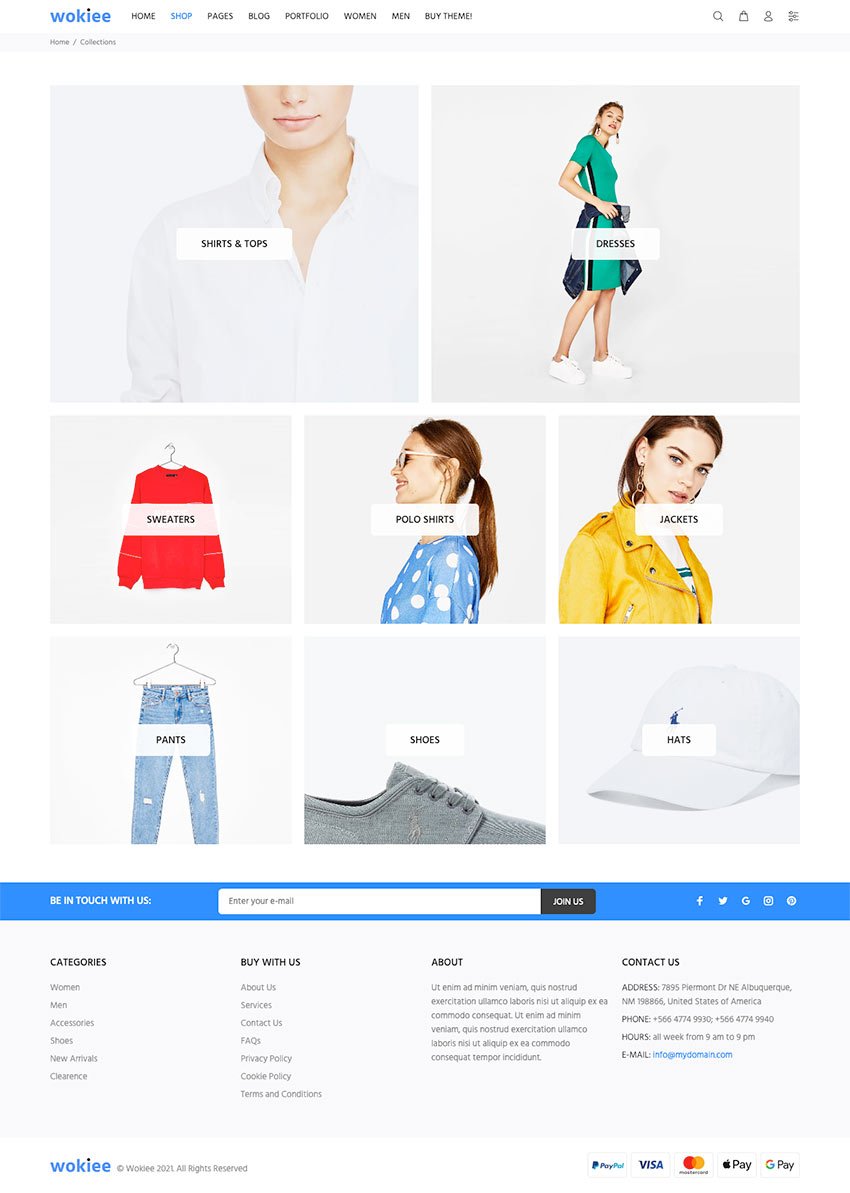
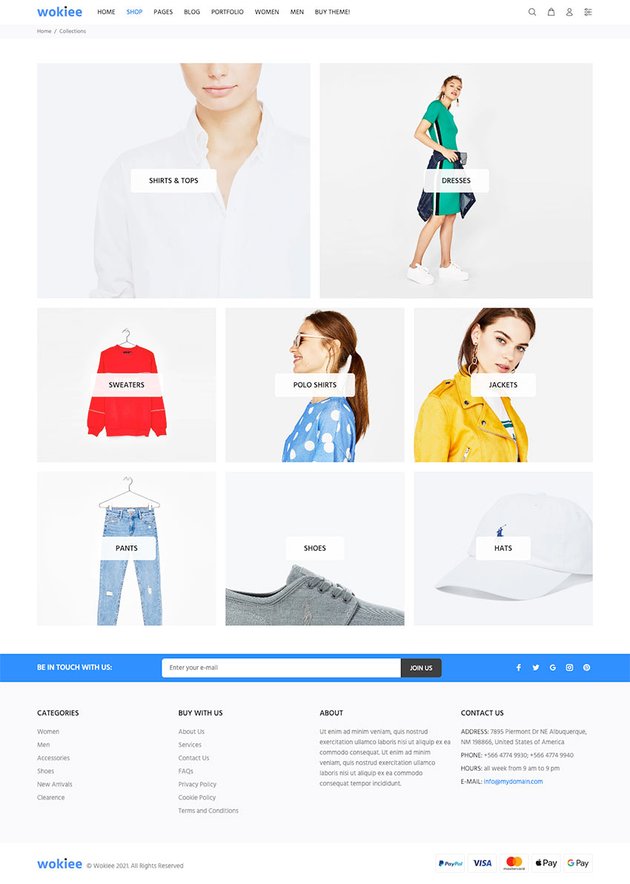
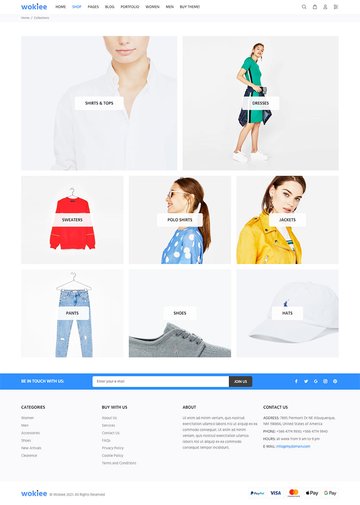
Conclusion
And that’s how to add products to Shopify! There’s more on offer where adding products to Shopify is concerned, but this basic overview will have given you a start.
Browse Shopify Themes with Tuts+
Hungry for more Shopify? Check out our guides What Is Shopify? and How to Set up a Shopify Store and browse these collections of Shopify themes to see if anything fits your online store:


 ShopifyMost Downloaded Shopify Themes on Envato Elements
ShopifyMost Downloaded Shopify Themes on Envato Elements

 Shopify15+ Best Shopify Themes for Dropshipping 2021
Shopify15+ Best Shopify Themes for Dropshipping 2021

 Shopify20+ Tasty Grocery and Food Store Shopify Themes (Free and Premium)
Shopify20+ Tasty Grocery and Food Store Shopify Themes (Free and Premium)

 Shopify25+ Best Single Product Shopify Themes
Shopify25+ Best Single Product Shopify Themes

 Shopify25 Best Shopify Themes for Clothing and Fashion
Shopify25 Best Shopify Themes for Clothing and Fashion

 Shopify25 Best Shopify Themes for Beauty and Cosmetics Stores
Shopify25 Best Shopify Themes for Beauty and Cosmetics Stores

 Shopify18 Best Shopify Themes for Services (Free and Premium)
Shopify18 Best Shopify Themes for Services (Free and Premium)