Welcome to our monthly feature of fantastic tutorial results created by you, the Envato Tuts+ community! Every day, visitors like you take the time not only to read our tutorials but also to try them out. This is an assortment of those comment submissions found throughout the Design & Illustration section. Check out this set of results and join in for the next roundup, published next month!
Vector Tutorial Results
The first set of pieces were taken from the comment sections of vector tutorials in an assortment of vector drawing programs. Check out the results below!
How to Create a Super Kawaii Collage in Adobe Illustrator
User @gi shared their super cute result from a kawaii collage tutorial by Mary Winkler. They commented:
“Hi, Mary, thank you [for] this really super kawaii collage — here’s mine.”

Creating a Coffee House Logo – From Theory to Vector in Adobe Illustrator
Najib Saad commented with his green-themed result from a coffee house logo tutorial by Chris Carey.

Creating a Simple Kawaii Yeti With Basic Shapes in Adobe Illustrator
User Irbd commented with their own sweet take on a cute yeti tutorial by Amanda Tepie. They added:
“Merci beaucoup pour ce tutoriel ! This is mine ! :D”

Create a Cute and Simple Panda With Basic Shapes in Adobe Illustrator
Szabina shared their version of a super cute panda created with basic shapes thanks to a tutorial by Nataliya Dolotko.

How to Create an Andy Warhol Inspired Pop Art Portrait in Illustrator
Hannah B commented with a Doctor Who-inspired take on an Andy Warhol-styled portrait from a tutorial by Sharon Milne.

Create On-Trend Flat Type with a Nautical Theme in Adobe Illustrator
Gabriela Di Sarli commented with her result from a nautical themed tutorial by Chris Carey. She added:
“I had a really hard time with the pattern brush. I followed directions but was having difficulty so I tried making the separate groups into pattern swatches and then making the brush which worked better but I still had a half a ‘pill’ shape hanging out on the outside of the Right End of the brush. Could not for the life of me figure it out. Maybe some things have changed in CSS so that could be the disconnect. Thanks so much for the tutorial!”
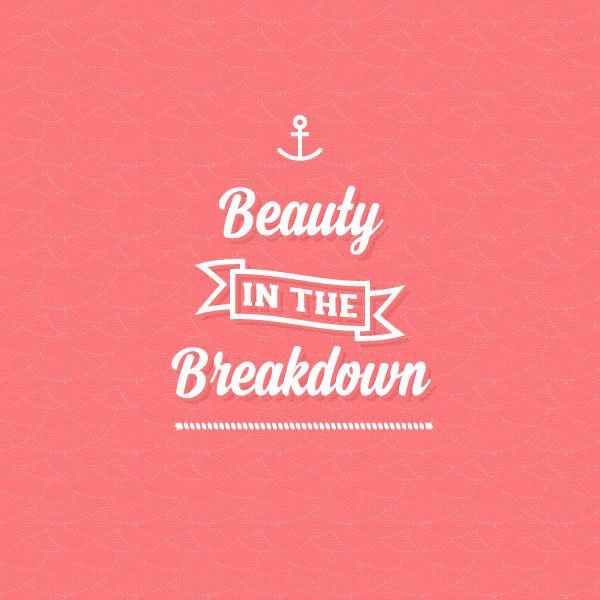
Create a Photo-Realistic Candle with Gradient Mesh
Caroline Han shared her fantastic rendered result from a photo-realistic candle tutorial by Cheryl Graham. She added:
“Love this tutorial!”

How to Draw a Fall Leaf Using Adobe Illustrator
JooYoonChung commented with their own take on a realistic fall leaf tutorial by Iaroslav Lazunov. They added:
“I decided to do the stem a different way, using a pen-drawn path with a gradient stroke aligned along the path. I used the stroke width tool to vary the widths, then outlined and expanded the stem to get a gradient mesh, which I adjusted the colors of to get some depth.
All in all, excellent tutorial. Takes a bit of time (a couple of hours, for me), but it’s well worth it!”

Create Simple Flowers With Gradient Mesh in Adobe Illustrator
User hi commented with their own lovely version of gradient mesh flowers thanks to a tutorial by Diana Toma.
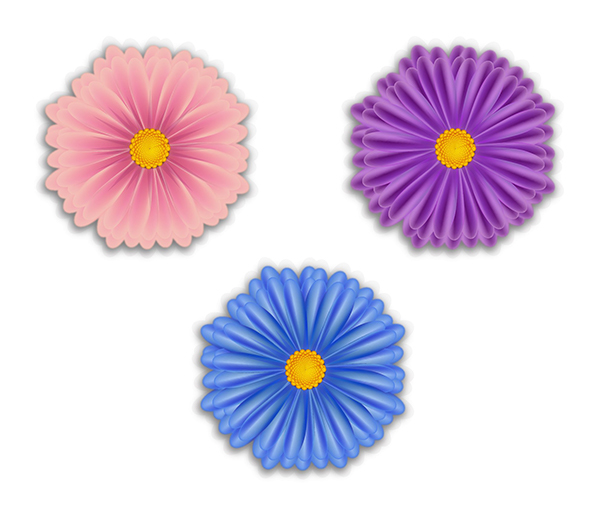
How to Create a Cute Bunny Vector Character
User @gi shared their own fun version of a cute bunny vector and its cute carrot friend thanks to a tutorial by Ryan Putnam.

Create a Sticky Summer Typography Printable Poster in Illustrator
Narcisa Didoaca commented with her own take on a sticky summery typographic tutorial by Chris Carey.
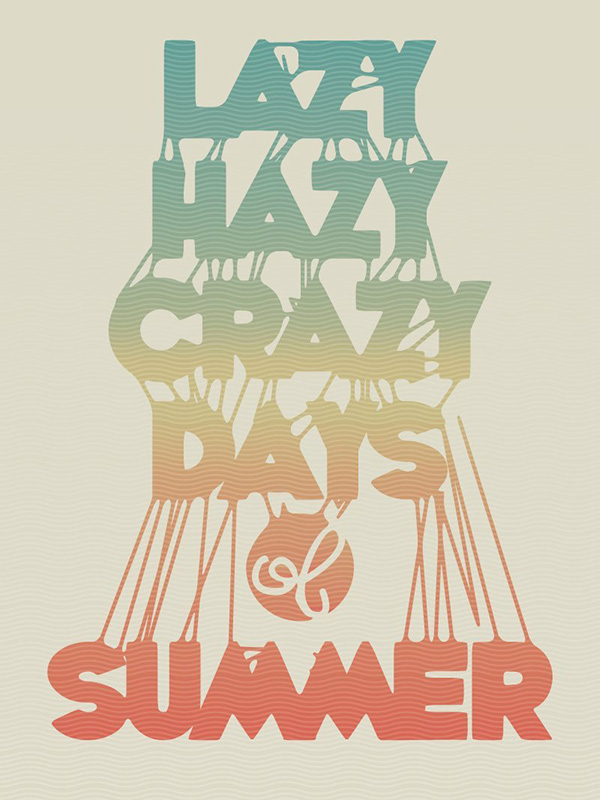
Adobe Photoshop Tutorial Results
This next set of tutorial results was taken from the comment sections of various Adobe Photoshop tutorials published here on Envato Tuts+, and the contributions range from text effects to patterns and more! Check out the results below!
Create Super Glossy 3D Typography in Illustrator and Photoshop
Alexander Wright shared his gorgeous result from a 3D type tutorial by Matthew Harpin.

Create a Glowing 3D Text Effect With Filter Forge and Photoshop
Ahmed Ehsan commented with his personalized result from a glowing 3D text effect tutorial by Rose. He added:
“Thank you very much Rose. Here is my work.”

Create Glossy, Plastic, 3D Text in Photoshop CS5 Extended
Jonathan Chomthong went above and beyond with his result from a plastic-like 3D text effect tutorial by Rose.

How to make a Typographic, Retro, Space Face
Narcisa Didoaca shared her beautiful result from a typographic illustration tutorial by Vasjen Katro. She added:
“Thanks for the tutorial! I love this technique! I want to do it with my own photo.”

Quick Tip: Create a Futuristic, Grungy Metal Text Effect in Photoshop
User Era shared their own version of a futuristic, grungy metal text effect thanks to a tutorial by Dylan Roberson.

How to Create a Retro Chrome Text Effect in Adobe Photoshop
User sheramel shared their result from a retro chrome text effect tutorial by Rose.
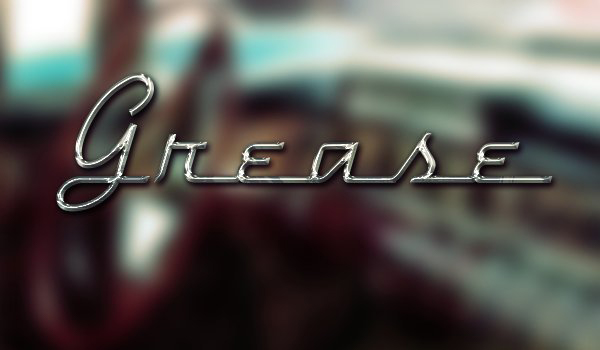
Design Results
The final set of results are taken from assorted design tutorials that don’t fit in the two previous categories, such as print design, drawing, and more. Check out the pieces users created below!
Cartoon Fundamentals: How to Draw a Cartoon Face Correctly
Justin DeValk tried his hand at a cartoon drawing tutorial by Carlos Gomes Cabral. Along with his result, he commented:
“Here’s my first attempt. Thanks for the great tutorial!”

How to Create a Retro Boxing Poster in Photoshop
User Maëva commented with their version of a retro poster layout design thanks to a tutorial by James Davies. They added:
“Thanks a lot! I’ve tried to do one, for my non profit organization’s birthday (50 years old)…I changed little things, didn’t succeed every point but I’m happy! It is a wonderful tutorial!”

Cartoon Fundamentals: How to Draw a Cartoon Face Correctly
Sumanta Mallick also commented with their own versions of fantastic cartoon faces thanks to Carlos Gomes Cabral’s inspiring drawing tutorial.
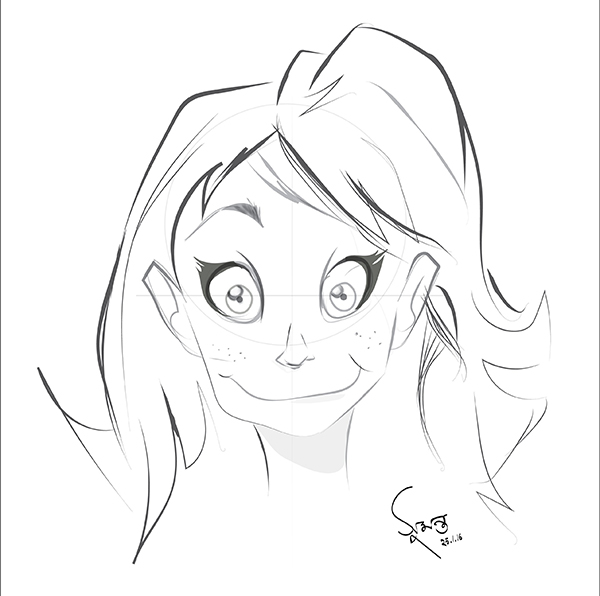

How to Be Involved in the Next Showcase
Have you created a piece based on one of our tutorials here in the Design & Illustration section of Envato Tuts+? We’re keen for you to share your results with us! Check out the general guidelines below to join in with our community:
- Your artwork should be similar in some way to the tutorial that you followed or that inspired it. The aim of these showcases is to share what readers have created after following the tutorial.
- Comment on the tutorial you used, attaching an image of your result. We’re keen on all levels of ability: from beginner to advanced!
- Include a comment about your result, yourself, or your process. We like knowing about you and what you’re sharing.
- Share the tutorial when you share that artwork elsewhere on the web. If you’ve posted your piece on sites like Facebook, Tumblr or Behance, link back to the tutorial so that other users know your source and can join in on the fun.
Many thanks to the users highlighted above who shared their results with the Envato Tuts+ community. I look forward to checking out your brilliant versions of our tutorials in the near future, and welcome users new and old to participate in upcoming showcases.