Adobe MAX 2024 has brought some exciting new tools and upgrades to Adobe Illustrator, enhancing both creativity and productivity. Ready to try them out? Make sure your app is updated to the latest version through Adobe Creative Cloud, and you’ll be all set.
Once you’re ready, scroll down to see our breakdown of the top five new features introduced this year!
Check out the video to go along with this article over on our Envato Tuts+ YouTube channel, focused on graphic & web design.

Looking for more video content? Check out our new Envato Video channel.
1. Generative Shape Fill in Illustrator
First up, we have the Generative Shape Fill. This cool feature is powered by Adobe’s Firefly Vector Model and lets you fill any shape with intricate vector designs by simply typing a text prompt. Whether it’s patterns, textures, or more complex designs, Illustrator generates them instantly, saving tons of time and adding creative flair with minimal effort.
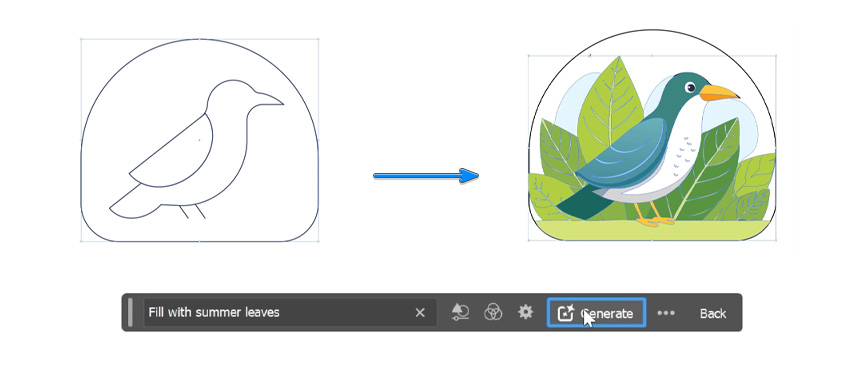
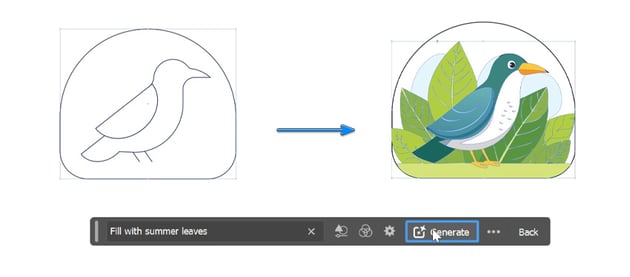
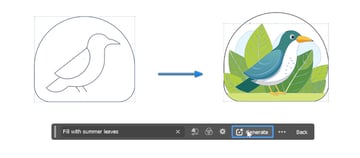
Using it is super easy! Just make sure you’ve selected everything, and then use the contextual task bar to type in whatever prompt you want to use.
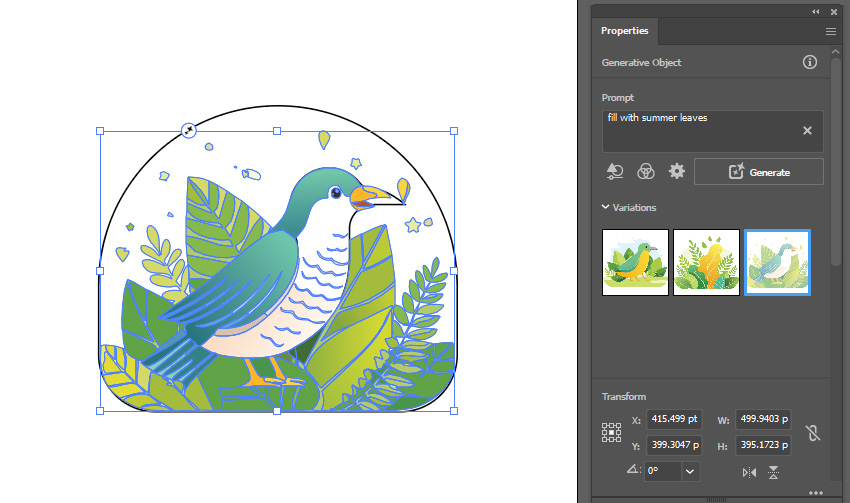
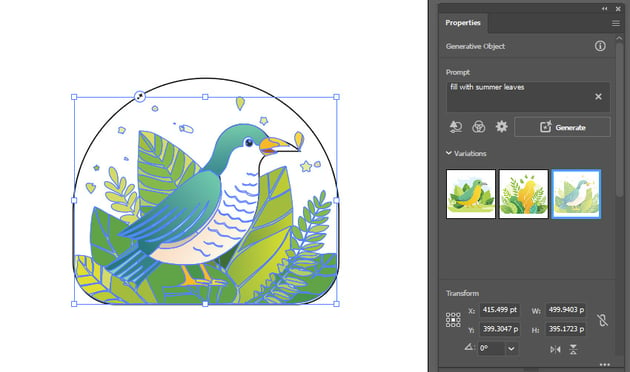
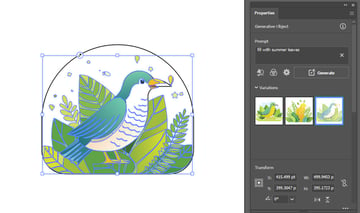
Make sure you check the Properties panel to see the extra variations of your image.
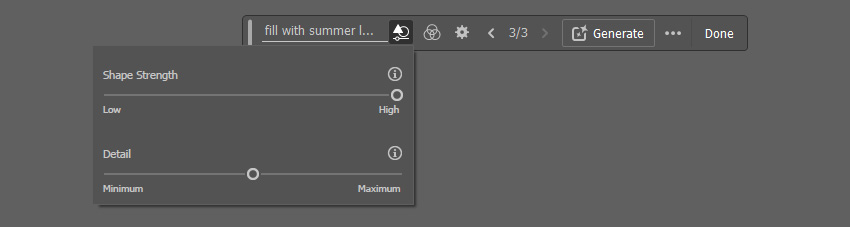
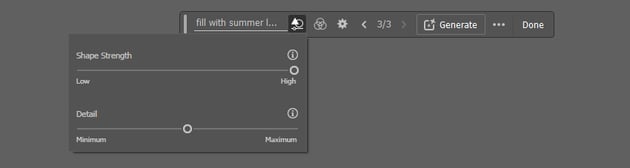
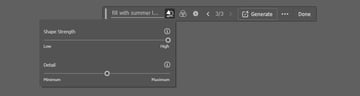
If you want greater control over your generated image, you can use the Shape Strength, which will allow you to choose how closely you want to match the original outline.
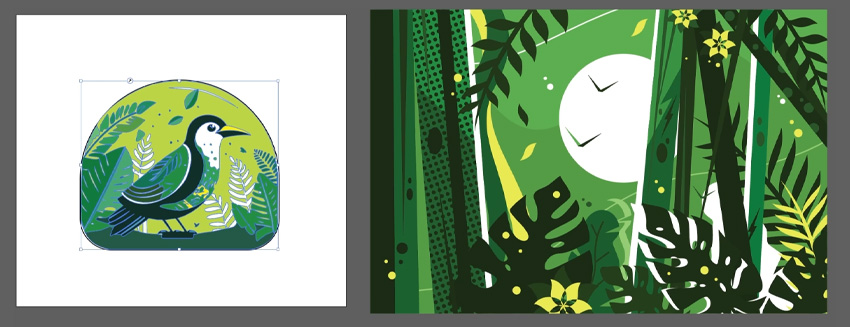
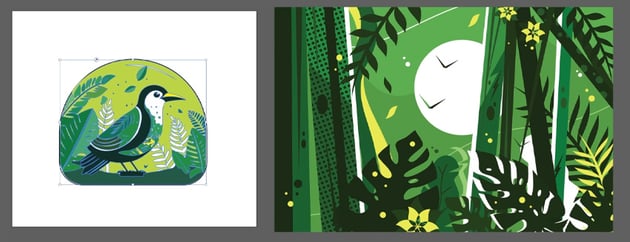
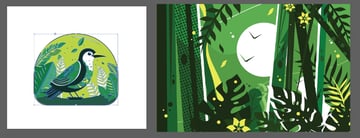
Additionally, you can use Style Reference if you want your generated fill to match the art style of another image.
2. Align Objects on Path
Next we have Objects on Path. If you’ve ever found it tricky to line up objects along a curve or custom path, this feature makes it incredibly simple. Instead of manually placing objects, you can now easily attach, move, and arrange them along any line or curve with just a few clicks.
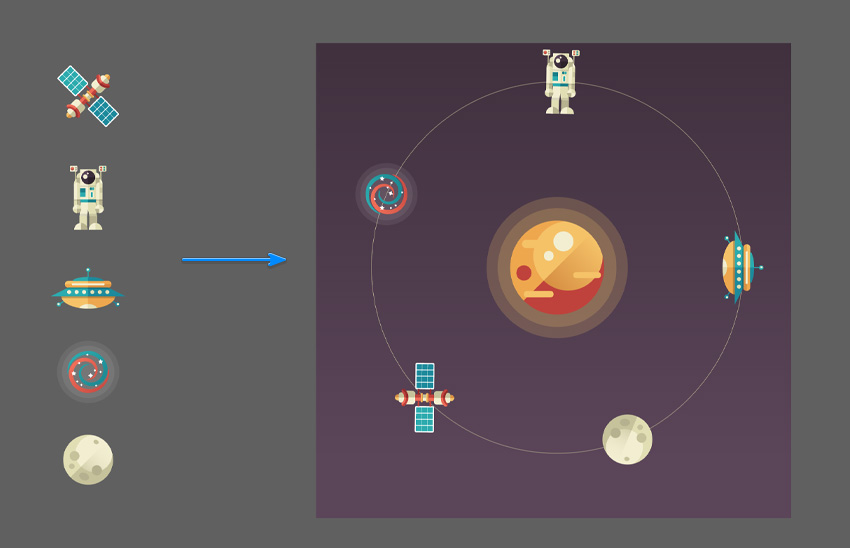
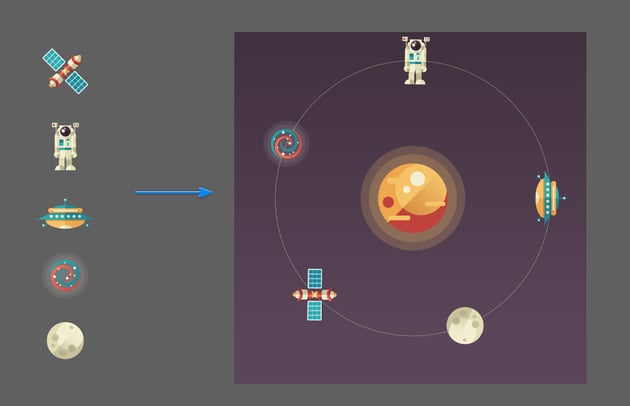
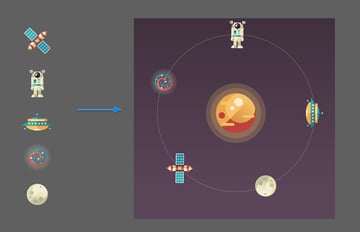
To do this, all you have to do is select all the objects you want placed on the path and use the Objects on Path tool (which is new on the toolbar) to automatically place them on the curve!
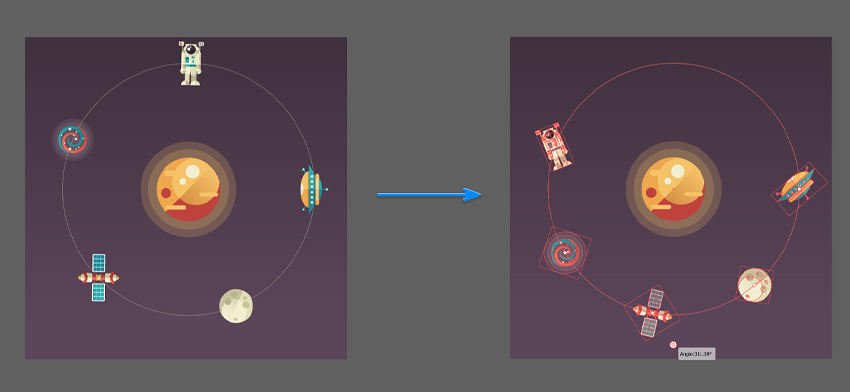
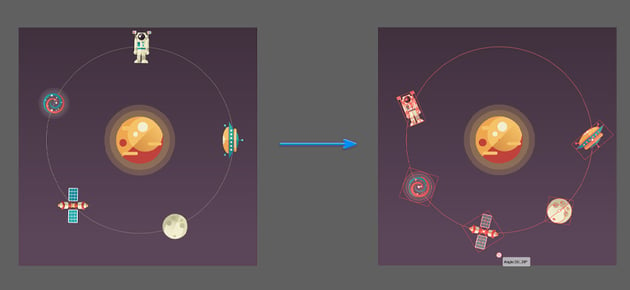
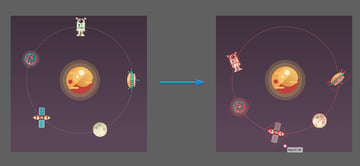
From there, you can use the widgets to control the distribution, orientation, and position along the path. This makes adjusting your objects so much easier than it used to be!
If you’re into product design or branding, you’ll love the new Mockup Tool. This tool lets you create realistic prototypes by placing your vector art directly onto objects like T-shirts, mugs, or packaging.



All you have to do is select your logo along with your mockup image and then just click create mockup to automatically apply and adjust your design to the image.



Once you’ve done that, you can even move your design around, and Illustrator will automatically adjust the curves to match the background object!
4. Enhanced Image Trace
If you’ve ever used Image Trace to convert raster images into vectors, you’ll know how useful it is. And now Adobe has made it even better! With the new enhanced image trace, Illustrator can produce great results, with fewer anchor points even with complex images. This makes it much easier to edit.
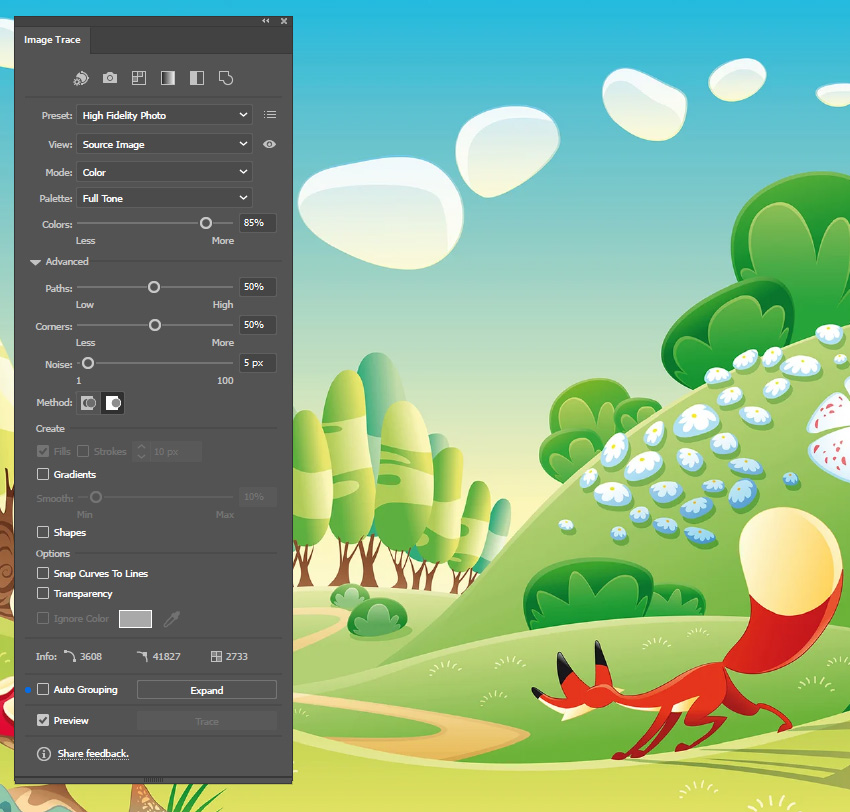
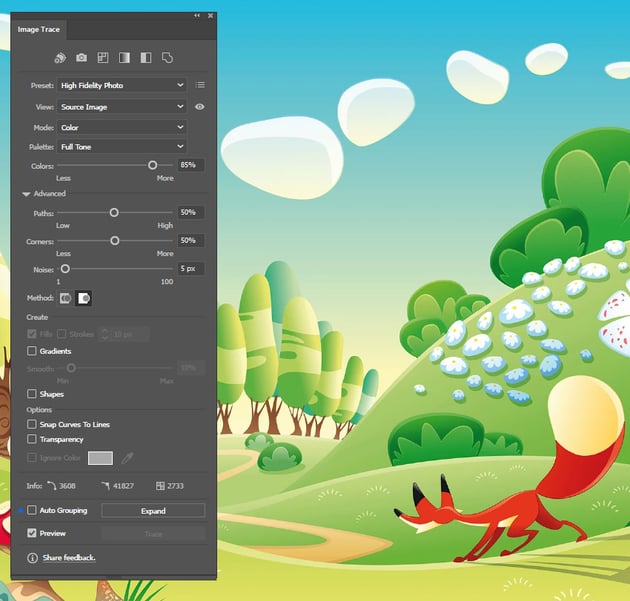
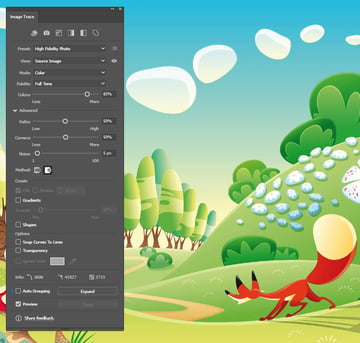
Previously, using image trace on gradients like this would be a pain to work with because of all the banding that it created. But now, all we have to do is check the Gradients option, and the gradients are created for you, ready for you to adjust and play around with.
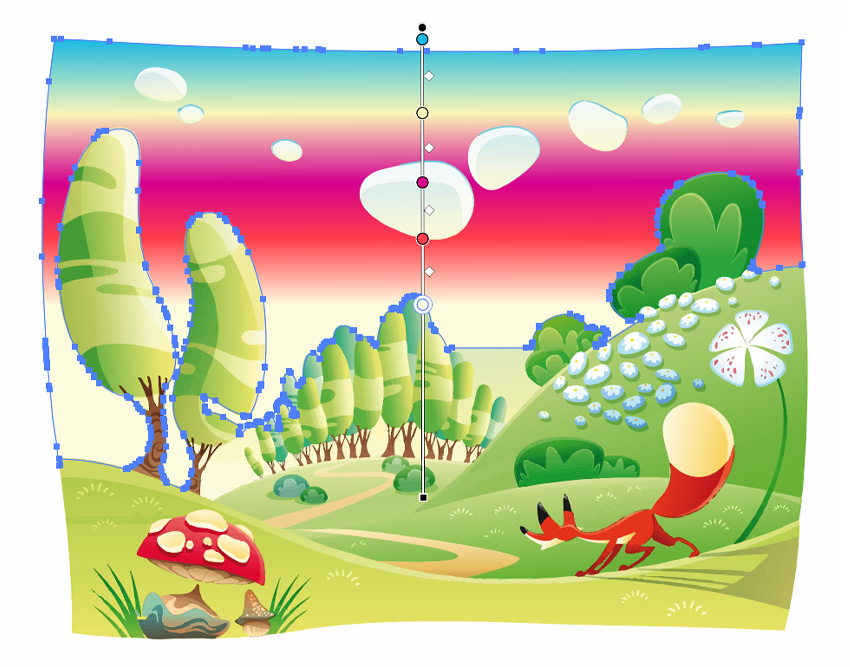
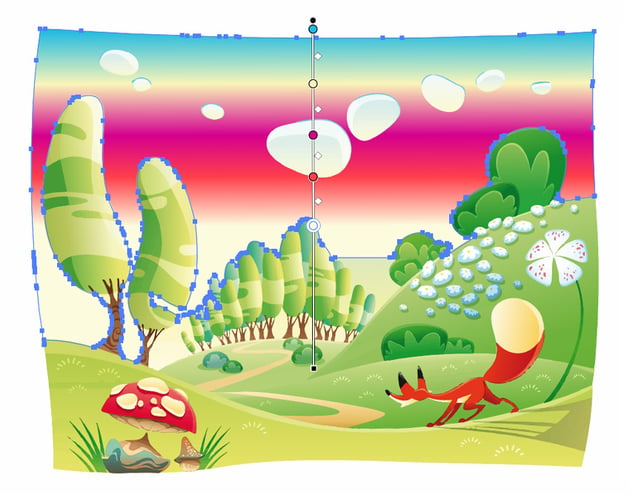

5. Project NEO (Beta)
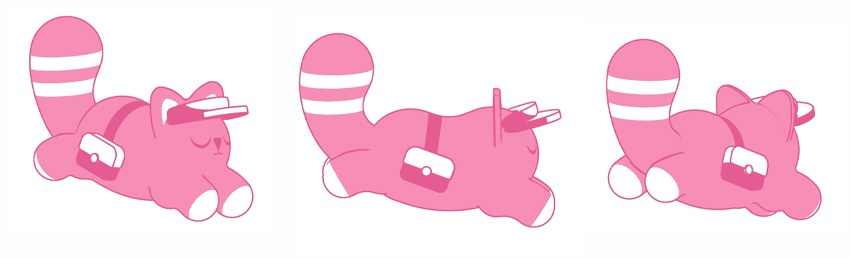


Project NEO is Adobe’s brand-new web app, still in beta, that allows you to create and edit 3D designs with ease! You can easily tweak the color, shape, lighting, and more, and then seamlessly bring your 3D artwork into Illustrator to integrate it into your usual design workflow.



Project NEO is incredibly user-friendly and intuitive to work with. You can easily experiment with different art styles, like vector, realistic, or even pixel art, all with just a few clicks.
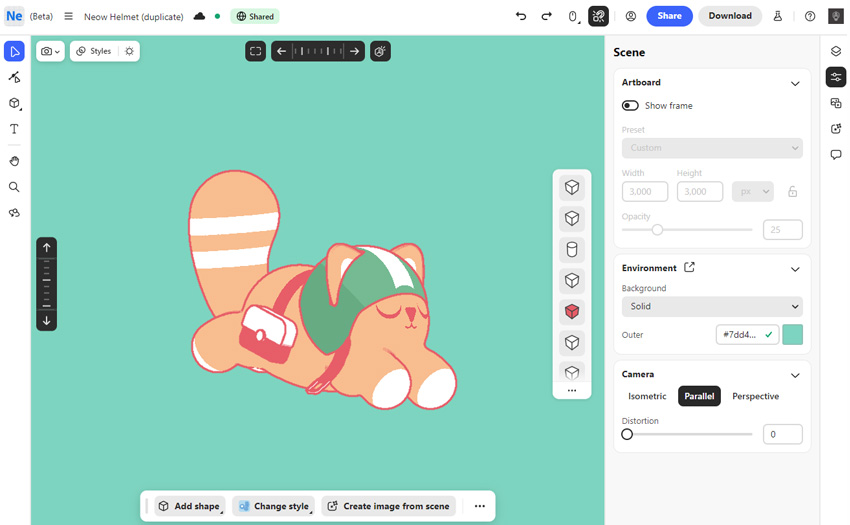
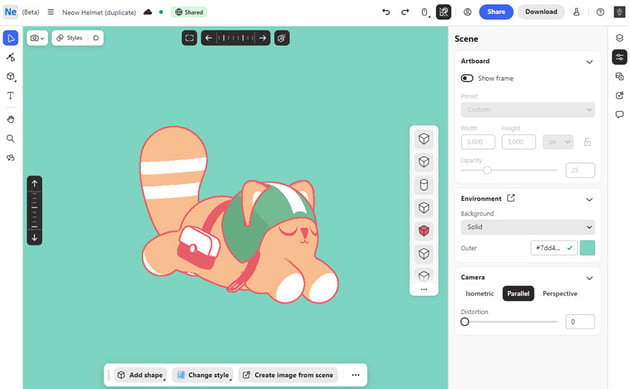
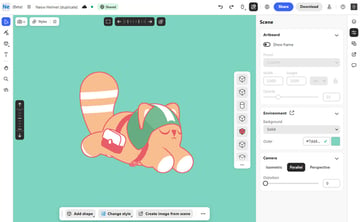
This new app is fantastic and shows that working in 3D doesn’t have to feel intimidating. It makes jumping into 3D design super approachable and fun!
What have you enjoyed seeing added?
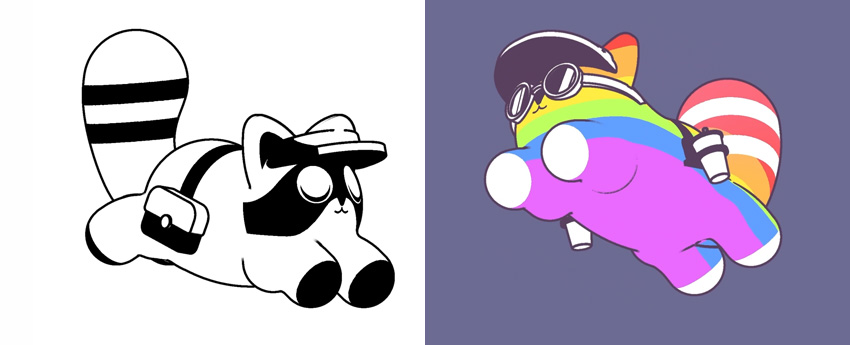
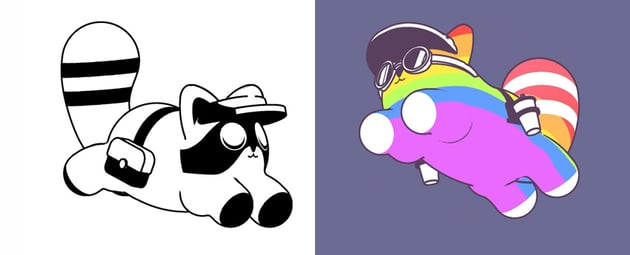
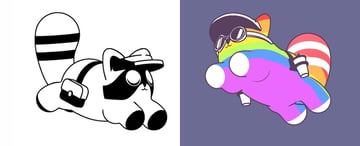
And there you have it! Those are the top new features for Adobe Illustrator from Adobe MAX 2024. The updates this time around might not have been as revolutionary compared to last year’s announcements, but the improvements to tools like Generative Fill and the Enhanced Image Trace are solid, especially with fewer anchor points and editable gradients. Those are real time-savers! Give them a try and see how they help you level up your designs.
Check out more great content here on Envato Tuts+.
