In this quick tutorial we will be creating a an abstract 3D block background using Photoshop CC 2014. We are not using any recent features here so if you have an older version of Photoshop installed you should be able to follow along without any problems.
Final Image
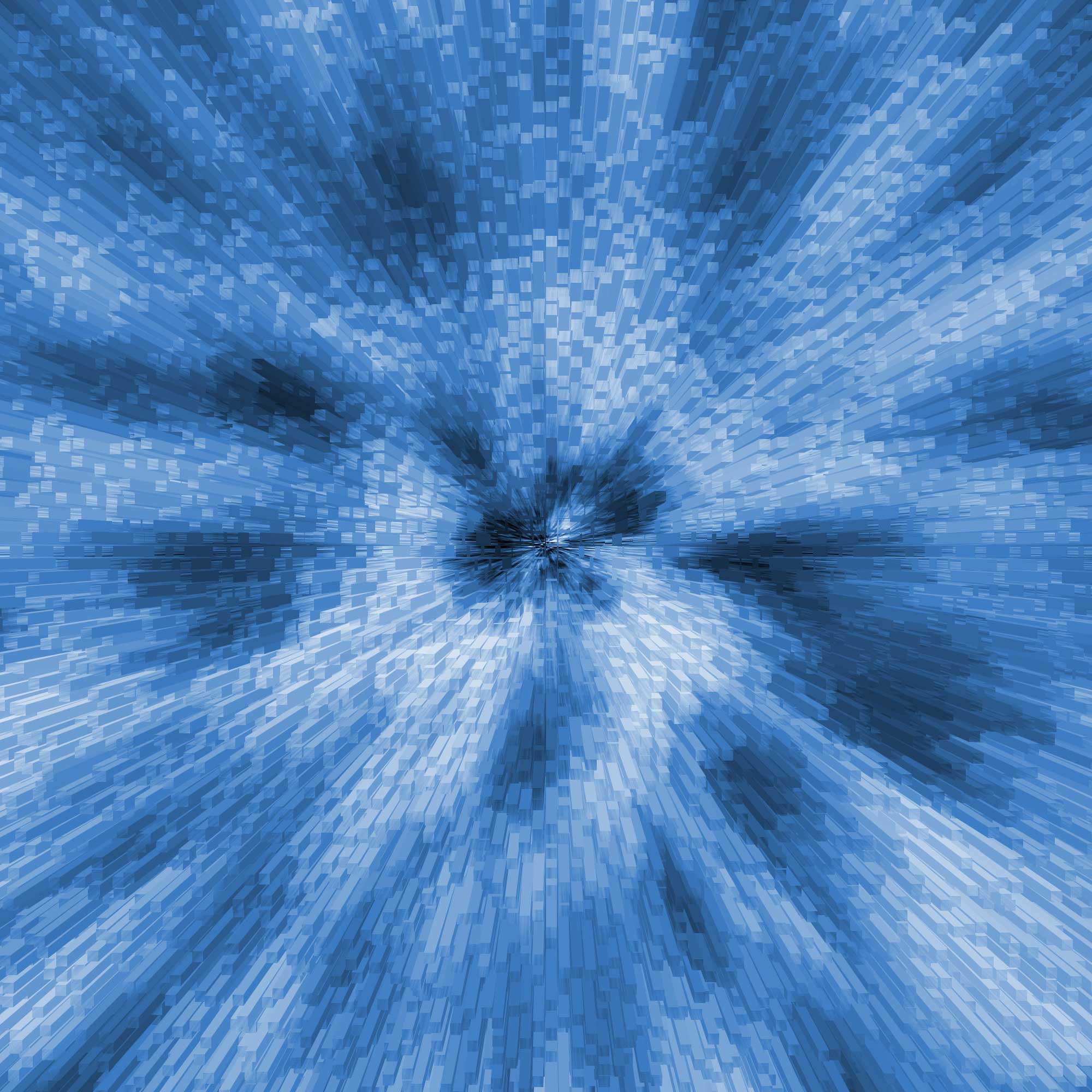
Create new Photoshop Document
Open up Photoshop and create a new document. For this example I used a resolution of 2000×2000 pixels with a resolution of 150 pixels per inch.
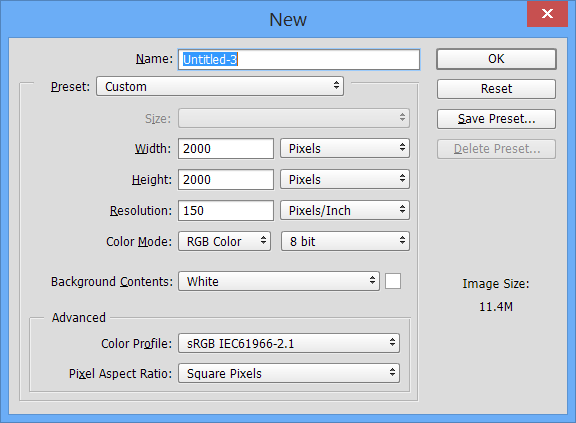
Render Clouds
From the Filter menu select Render -> Clouds
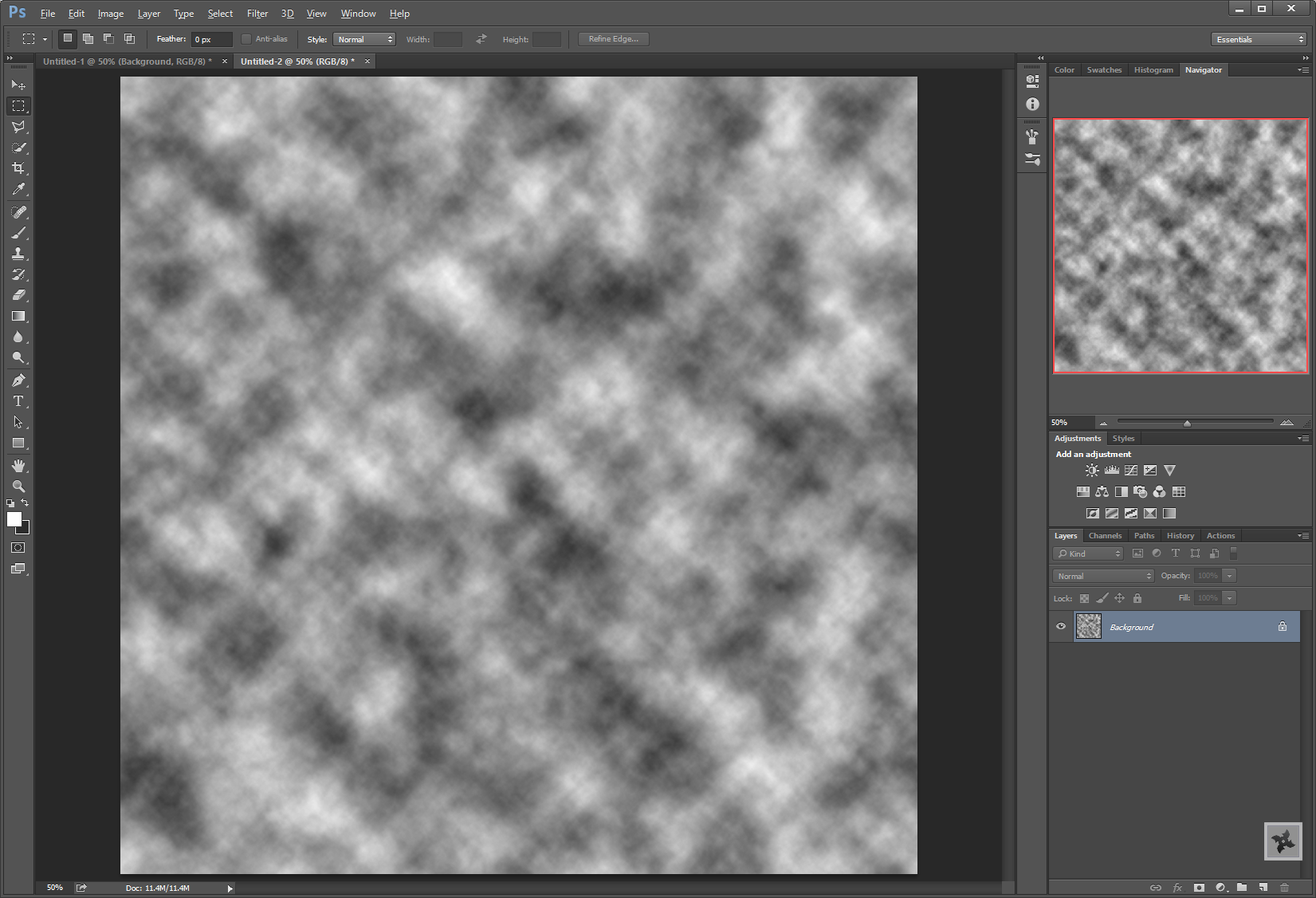
Mezzotint
- From the Filter menu select Pixelate -> Mezzotint
- Set the Type to Short Lines
- Press OK
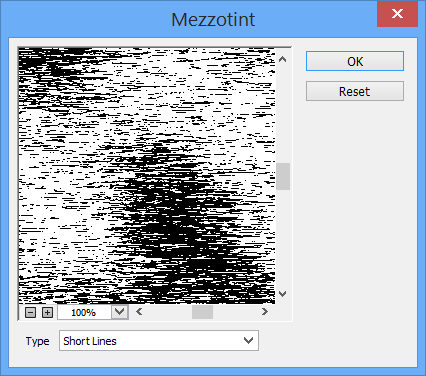
Add Radial Blur
- From the Filter menu select Blur -> Radial Blur
- Enter an amount of 100
- Set the Blur Method to Zoom
- Set the Quality to Best
- Press OK
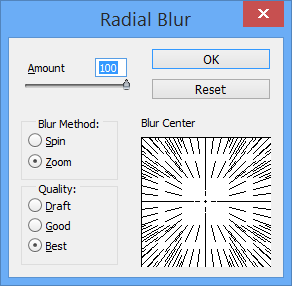
Extrude 3D Blocks
- From the Filter menu select Stylize -> Extrude
- Set the Type to Blocks
- Choose the Size of the blocks, in this example I chose 30px
- Choose the Depth of the blocks, in this example I chose 60px
- Press OK
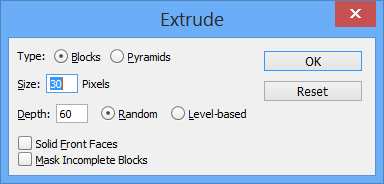
Add some color
- Add a Hue/Saturation adjustment layer
- Click Colorize checkbox
- Choose a Hue that you like (in this case I chose Hue: 214, Saturation: 50, Brightness: -5)
- Press OK
