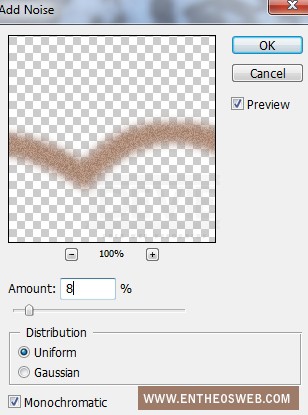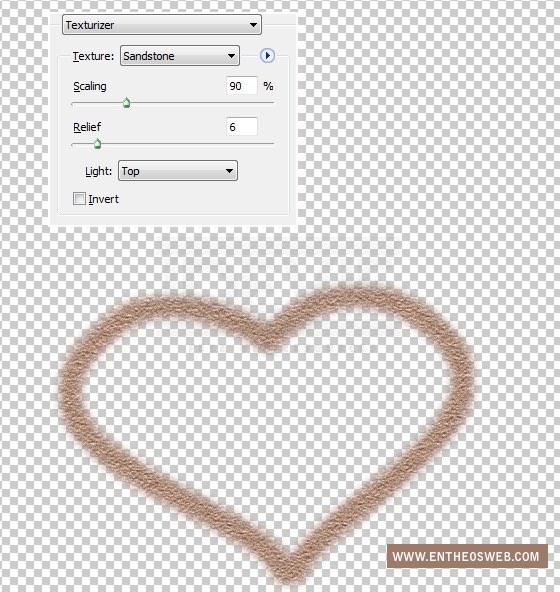In this tutorial you will learn how to create a love message on the sand using basic Photoshop filters, brushes and layer styles. Create a realistic “writing on sand” effect in Photoshop!
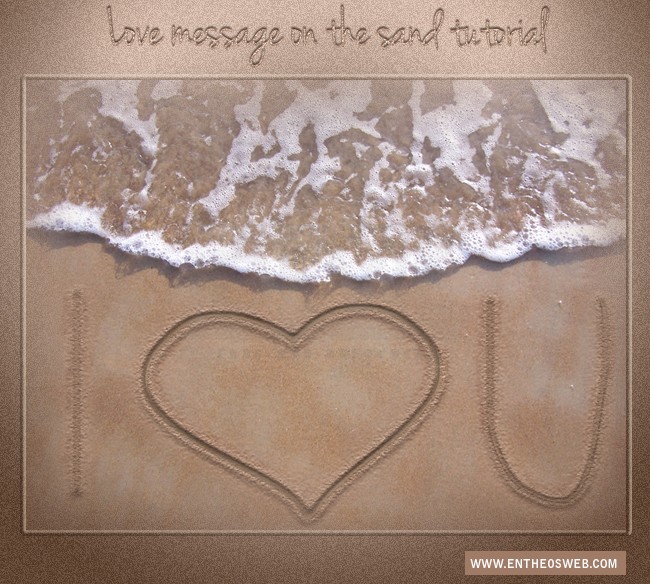
Tutorial Details
Program: Adobe Photoshop CS5
Difficulty: Beginner
Estimated Completetion Time: 20 – 30 minutes
Tutorial Assets
The following assets were used during the production of this tutorial
Sand photo
Step 1
Open your beach (sand) stock. Press Cmd/Ctrl+Shift+N to make a new layer. Hit P to active Pen Tool with setting belows:
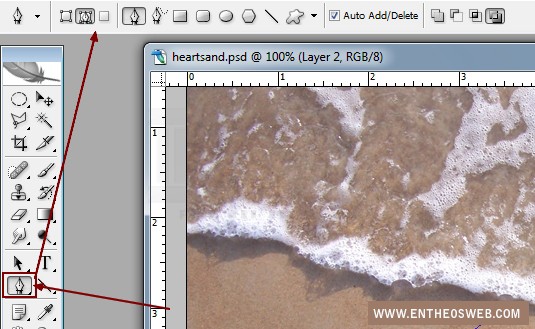
Make a path like heart shape:

If you’re not familiar with Pen Tool you can use heart shape from shape gallery.
Choose Paths from Layer Pallete, then double click Work Path, choose Save Paths then name it whatever you want. It’s a good way to restore your path and you can active it anytime on any layers you want.
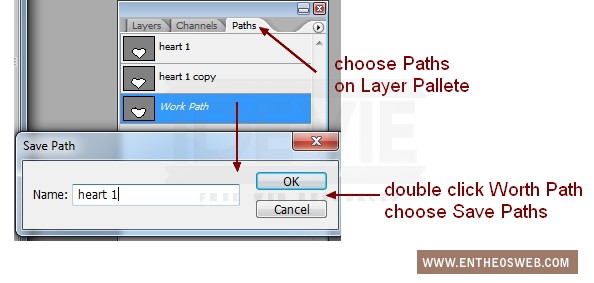
Step 2
Hit Cmd/Ctrl+Enter to make selection from this path then go to Edit-Stroke with color # 45382f:
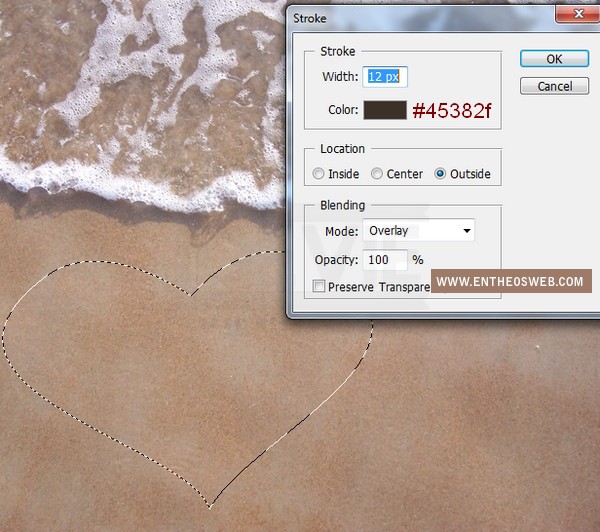
Choose Filter-Noise-Add Noise:
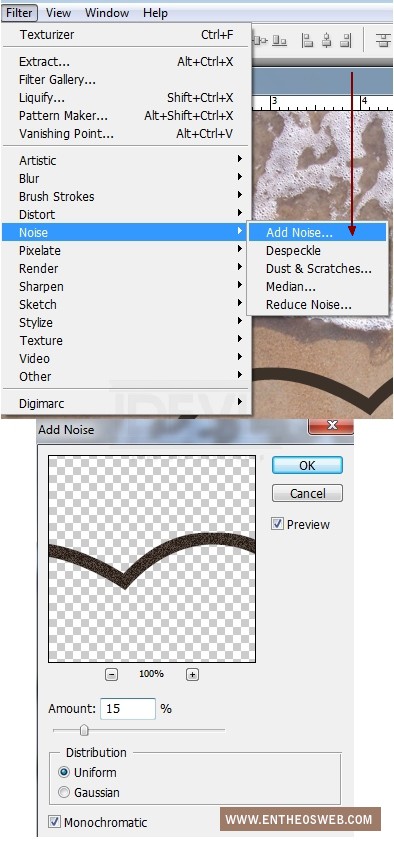
Go to Filter-Texture-Texturizer, choose Sandtone:
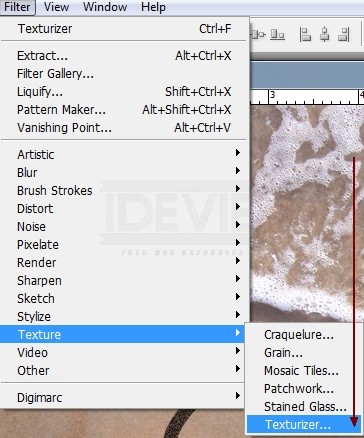
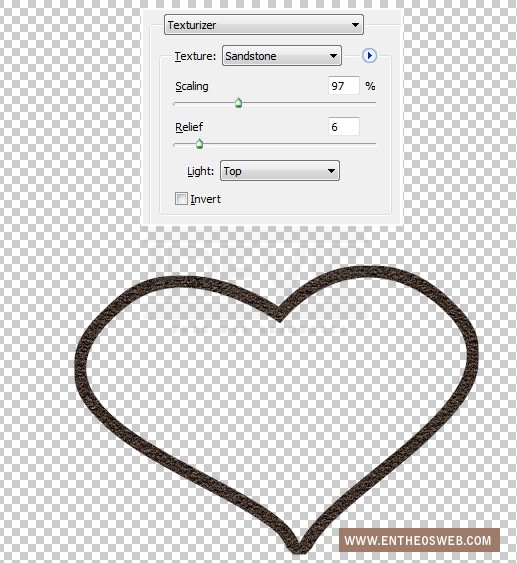
Step 3
Right click this layer, choose Blending options:
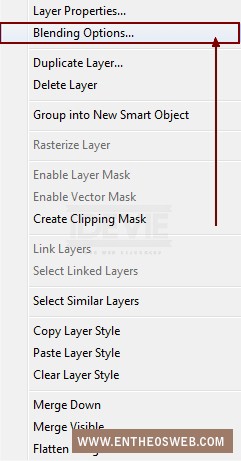
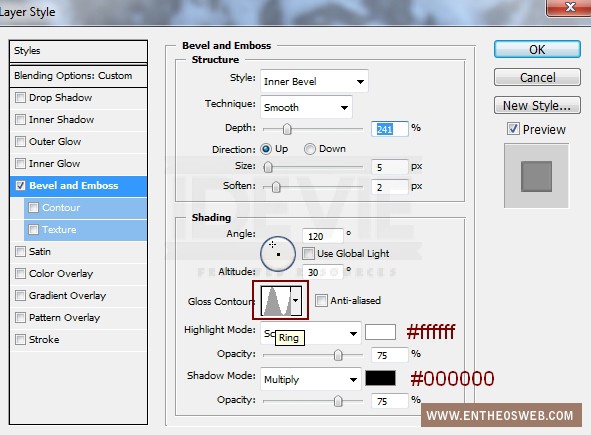
Then change the mode to Multipy 50%.

Name this layer as “heart shape”.
Step 4
Make a new layer, hold the Cmd/Ctrl while clicking the thumbnail of heart shape layer to load its selection:

Go to Select-Modify-Expand and set the value as 5:
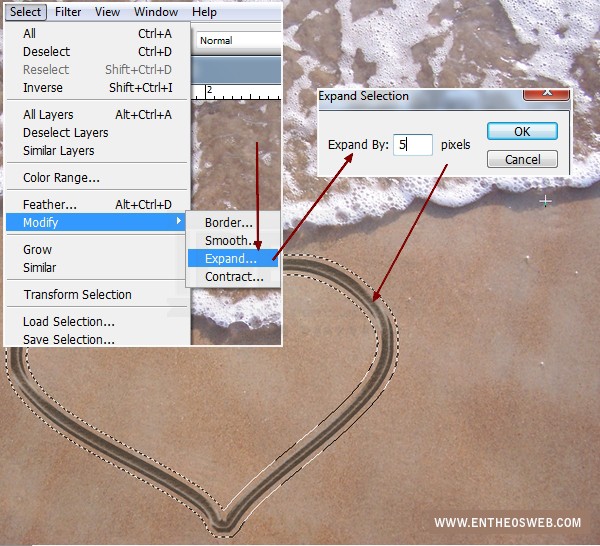
Set the feather as 4 ( right click this selection, choose Feather):
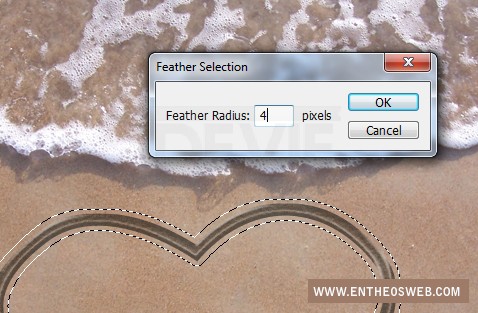
Choose Edit-Fill with color #b79986:

Go to Filter-Add Noise then apply Texturizer filter again: