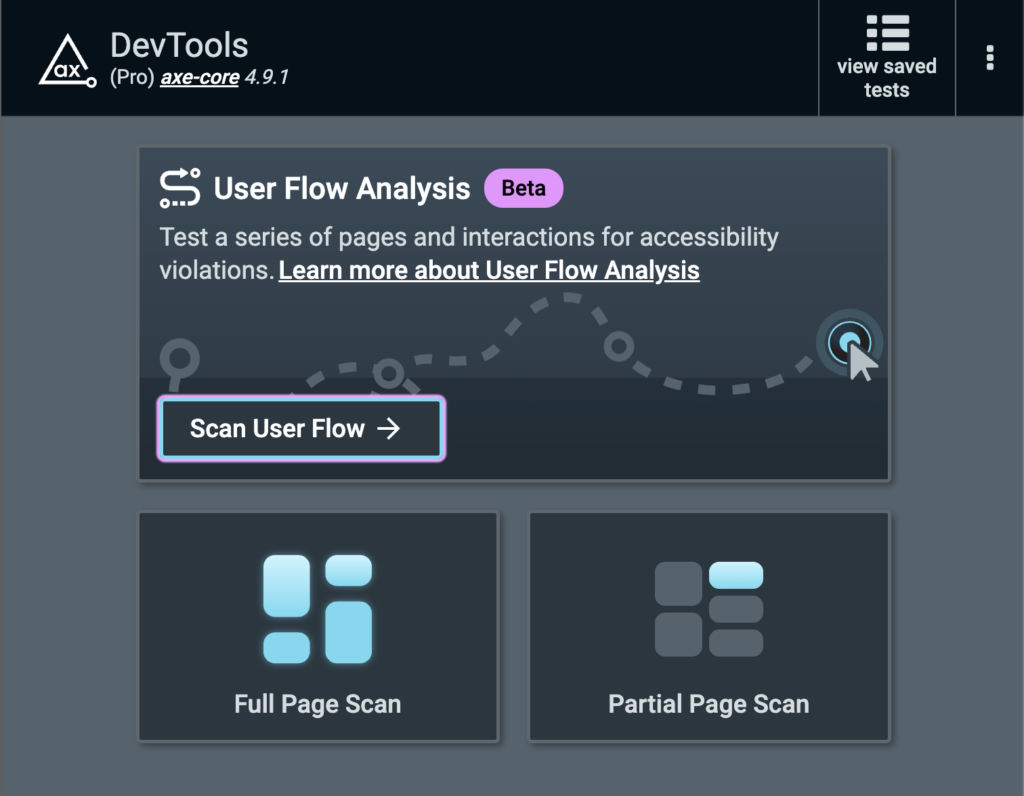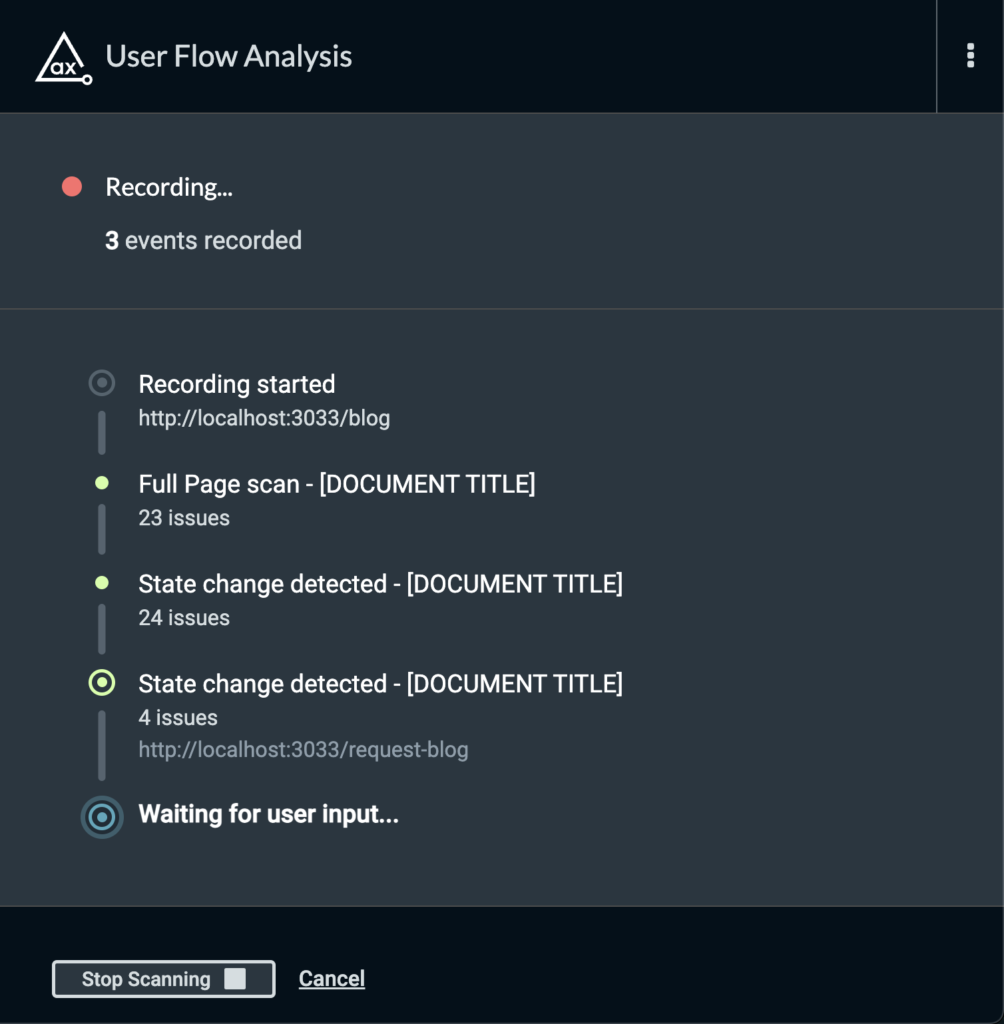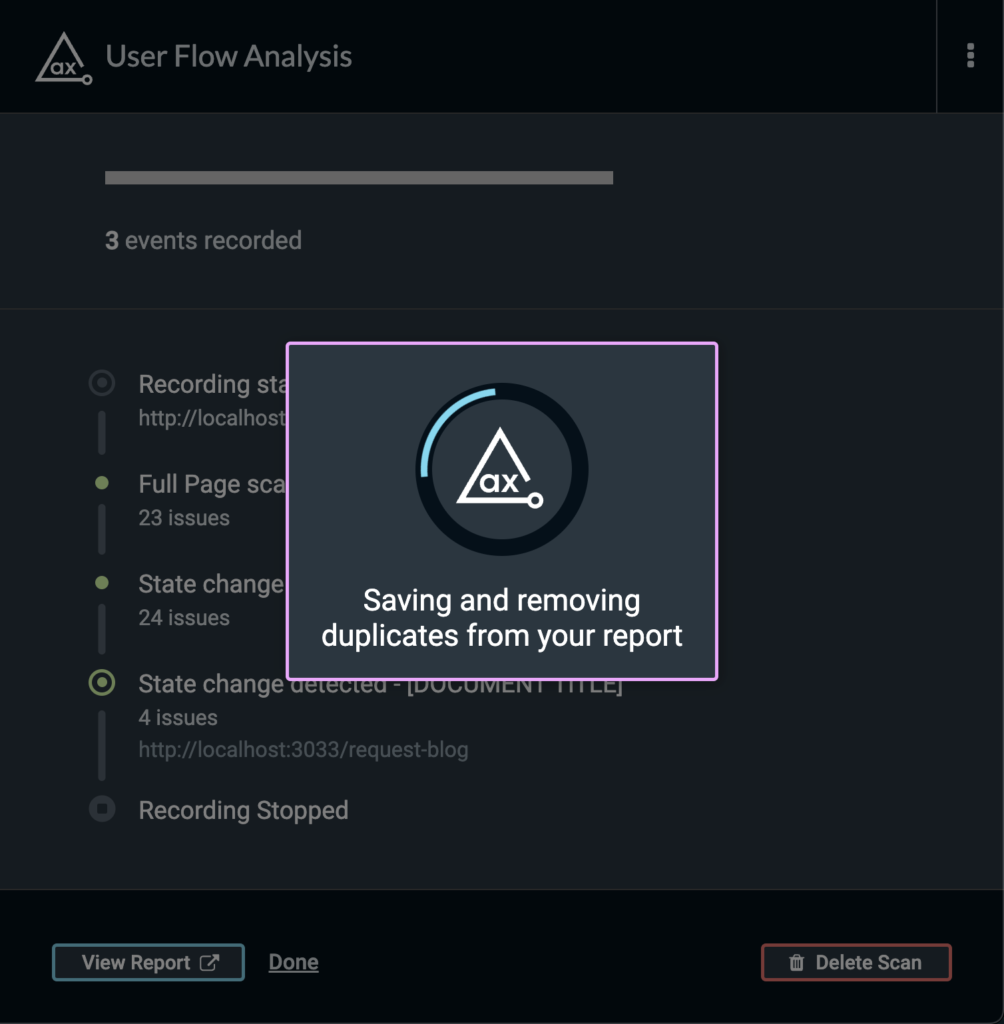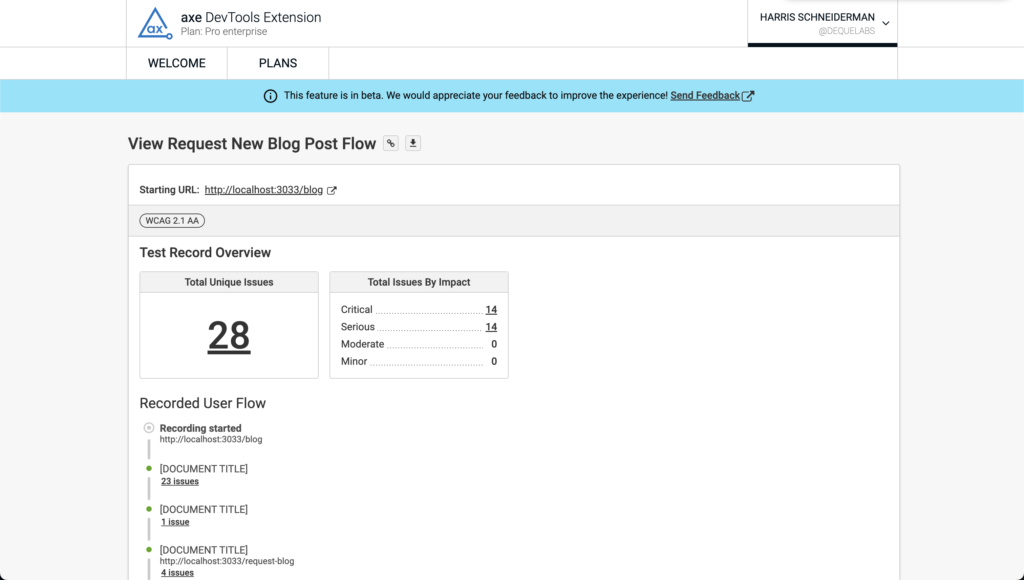Today, we’re announcing the beta release of User Flow Analysis, a new feature of the axe DevTools Extension that lets you test entire customer journeys and create a single report with accessibility issues automatically deduplicated.
Try it now: New users can sign up for a 14-day free trial, expired trial users can reactivate, and customers can view the User Flow Analysis documentation.
Businesses today need to test user flows within their applications that represent a critical part of the customer journey, such as an e-commerce purchase process, new user sign up, and Single Page Application (SPA) flow, where specific parts of the page contain many different states.
In the past, testing these complex flows was challenging and time-consuming because many accessibility tools created separate reports for each unique page state.
Now with User Flow Analysis, you can easily and quickly test user flows, dynamic content, and website interactions. No setup is required—just perform the desired user interactions, and the axe DevTools Extension does the rest. The feature will watch your page for changes and kick off scans whenever unique states are detected. Once complete, axe DevTools Extension consolidates accessibility issues into a single, unified report, which lets you triage and prioritize accessibility issues for interaction-heavy widgets or multi-page flows through your application.
User Flow Analysis is designed to significantly reduce the time and effort required for accessibility testing. You can swiftly pinpoint and rectify issues, accelerating your development cycle without compromising accessibility standards.
Watch this quick demo video to see the User Flow Analysis feature in action.
Analyzing User Flows
As an axe DevTools Extension user with either a “Pro” plan or a free trial, you can automatically analyze each unique state you put your app into while “recording” a new User Flow Analysis.
Once the end of a user flow is reached, you can “stop” the analysis and generate a report with results from each one of the user flow’s states.
How to record a User Flow Analysis
- From the axe DevTools Extension start screen, click “Scan User Flow” (up to 100 states can be scanned in the beta)
- An initial, full page scan will automatically be kicked off
- Once the initial scan has completed, the User Flow Analysis will wait for your input. You can:
- Change the state of the current page in any way (open modals, drop down menus, expand accordions, activate form controls, etc.)
- Navigate to different pages
- Submit forms

- Once your are done scanning your flow, click “Stop Scanning”
- Your issues will then be deduplicated so you can focus only on the unique issues found during the user flow analysis

- Click “View Report” to review the unique issues found in each state of the recorded user flow

Give us your feedback to impact the future of User Flow Analysis
We’re releasing this feature in beta so we can learn how to best incorporate this style of testing into existing axe DevTools Extension concepts, like Intelligent Guided Testing. So let us know what you think in our survey. Until we hear from our users and understand their needs, this feature will remain in beta. With all the research we’ve put into creating this feature, we already have enhancements planned to add to this powerful feature, so stay tuned for those!