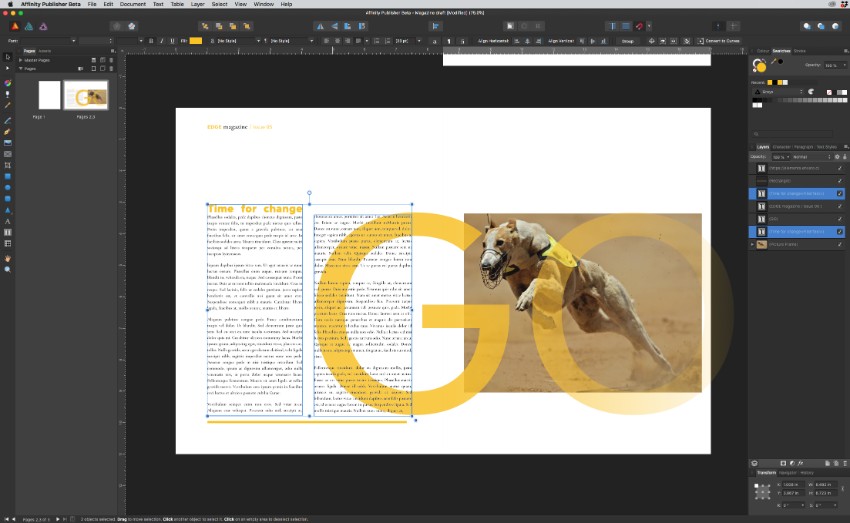Adobe InDesign has long been the market leader in publishing software. But rival layout design programs are starting to make waves in the market, with Affinity Publisher being the latest to offer a competitive alternative to InDesign.
If you’re a seasoned print designer or are looking to dip a toe into publishing design, you’ll want to read on to discover our assessment of Affinity Publisher and whether we think it’s a decent alternative to Adobe’s publishing giant.
-
Learn about the key differences between Photoshop and Affinity Photo to help you decide if you want to make the ultimate switch. Take a look at Affinity…
What Is Affinity Publisher?
Affinity Publisher is a publishing program for Mac and Windows that allows you to create single- and multi-page documents. Publishing programs are suitable for creating layout-based media, which combine typography, graphics, and photos, such as magazines, brochures, flyers, and books.
Released by Serif, the software’s currently only available in beta format, but users can download it and try it out for free. The full version has been slated for release in a few months time.
Publisher is designed to integrate with Affinity’s other apps, Photo and Designer, which will allow users to seamlessly create and edit images before integrating them into Publisher layouts.
What’s the Difference Between Affinity Publisher and Adobe InDesign?
For budget-conscious creatives, the main advantage of Affinity Publisher is that it’s likely to be sold at a one-off good-value price, as are Affinity’s other apps. This will offer serious competition with Adobe, which offers InDesign CC at a subscription price only, with the single app costing users $19.99 a month.
In terms of usability, Affinity Publisher owes a great deal to InDesign in terms of functionality and interface. Superficially, the differences between the two are minor, and it really comes down to which program you feel most comfortable with using.
We took Affinity Publisher for a test drive to see how it compares to InDesign and how it functions as a publishing program. Read on to discover our thoughts on Publisher, and assess whether you should make the switch from InDesign.
-
Dig into these 25 fantastic, fully compatible Affinity Designer brushes, illustrations, icons, templates and more, as well as three courses and eight…
What’s Good About Affinity Publisher?
It’s Adapted to Modern Web Design Needs
The latest release of InDesign CC has certainly improved the web and ePublishing design experience for users, with better capabilities for setting up web-friendly layouts and exporting to interactive formats. However, it appears that Affinity Publisher has put the modern web design process at the heart of its design.
You can choose from a wide range of screen size options, which include all mass-market up-to-date devices. You can also choose to design specifically for Web or Devices, each of which contains a wide range of pre-saved formats to choose from.
It’s More Flexible Than InDesign in Some Ways
Because InDesign is built on old foundations which preceded web design, it is at its heart still a traditional print publishing program. Because Publisher is working from a fresh perspective, there are some features of the program which feel more modern and relevant for designers now.
One example is the ability to set your document to start on a left-hand page. Sure, this isn’t what you’d want to choose for a traditional multi-page document like a book or magazine, but there are occasions where you might want to begin on a full spread, like eMagazines or interactive PDFs, for example.
It Feels Quicker Than InDesign
One of the main complaints with InDesign is the processing power of the software. It’s a very heavy program, which can have an impact on usability, particularly if you’re working on a laptop rather than a desktop. Switching the Display Performance in InDesign to Fast Display can solve the problem, but it also means you have to do the bulk of your work while looking at heavily pixelated images. Aesthetically, it’s not that satisfying and can feel a bit defeatist.
Publisher is also a heavy program, but it certainly doesn’t feel that way. It’s whippet-quick, even when I was trying it out on my ancient laptop. Images remain pretty crisp and clear, and even though the software’s in beta mode, I had no issues with stalling or crashing, which was an almost daily occurrence when I was working with InDesign CS6 and a weekly occurrence with InDesign CC.
-
Creating a print and web branding package for a new business can be an expensive and time-consuming process. But in our new course, Branding on a Budget With…
If You’re an InDesign User, It Feels Completely Intuitive
Serif has mimicked the InDesign interface in Publisher for good reason, in the hope of tempting over committed InDesign users. If you’re a seasoned InDesign user, the Publisher interface will feel very familiar, with the tools panel docked to the left and the most-used panels, including Color, Swatches, and Stroke, docked in their usual position to the right.
The Pages panel has been shifted to the left, but somehow this feels like an improvement.
It’s Got a Few Exciting Extras
Expanding the Assets panel in Publisher reveals one of the reasons why Publisher feels like the cooler, younger sister of InDesign.
From here, you can find hundreds of useful vector icons that you can drop instantly into your designs. Most of these have been selected with web and app designers in mind, who will find a range of commonly used controls, widgets, and UI bars.
What’s Not So Good About Affinity Publisher?
Publisher is admittedly still in beta format, and Serif is inviting users to share their feedback on the program before it’s polished up for the full release. However, there are a few outstanding issues with the program that may or may not be ironed out, and they could make for a frustrating user experience.
-
Welcome back to another Affinity tutorial, in which we’re going to learn how to quickly create a set of glyph icons using some basic geometric shapes which…
Clunky Document Setup That Lacks Key Print Design Essentials
For a publishing program, Publisher seems to be lacking some really obvious basics that are indispensable to print designers.
The main flaws can be found in the New Document panel, which can really trip you up if you’re more used to InDesign’s interface. For one thing, setting the Type of the document to Print doesn’t mean that the Color Format is adjusted to CMYK automatically. You have to choose CMYK manually from a drop-down menu.
Bizarrely, Publisher also doesn’t have the facility to add a bleed to your document in this first window. You have to create the document first, before going to File > Document Setup and applying a bleed from there.
It gets weirder. Even though the bleed has been applied, it doesn’t appear on the document, which makes it very difficult to remember to take your artwork to the edge of the bleed. It also makes it completely unclear where the edge of the bleed actually is.
Image Placement Is Pretty Frustrating
Perhaps it’s because I’m so used to the intuitive way of placing images in InDesign, but there’s something a little off about the way images are dealt with in Publisher. Images fill frames in a way that feels a little clumsy, and there are no immediate or obvious options to hand for remedying placements that look a bit off.
But watch this space—this might well be a feature that gets ironed out in the paid-for version.
Where’s the Snap?
One of the really nice, but probably underappreciated, features of InDesign is the ability of the program to ‘snap’ the edges of frames and shapes to other objects. For example, if you’re trying to get two text frames perfectly lined up, InDesign senses what you’re trying to do and produces a ‘snap’ movement and colored line to help guide the frame into position.
Publisher doesn’t apply a snap automatically, which makes the program feel initially less polished and professional. Sure, it’s meant to be the cheaper alternative to InDesign, but arguably it’s little features like this that can drastically improve your everyday experience of using a program.
Luckily, as seems to be the case with most things in Publisher, you just need to do a bit of hunting around and apply the desired effect manually. You can switch on snapping in Publisher by going to View > Snapping Manager and checking Enable snapping.
Affinity Publisher: Our Verdict
If you’re looking for a cheaper and still highly usable alternative to Adobe InDesign, Affinity Publisher is a fantastic alternative. For first-time print designers, the full version of Publisher is likely to be a budget-friendly way to hone your skills and create a wide range of layout media, from magazines to books. For budding web designers, there’s also plenty on offer for creating layouts for web and ePublishing too.
If you’re a committed InDesign user, it might be difficult to make the switch to Affinity Publisher, as the latter lacks the sophistication of the former. Publisher still feels a little clumsy, but this might be ironed out in the paid-for version.
All in all, Affinity Publisher is shaping up to be a serious rival to InDesign, competing on both value for money and functionality. So watch this space!
Check out more reviews of Affinity programs and suggestions for alternative design software:
-
Welcome to the final entry in our series exploring the creative software we have at our disposal outside the familiar world of Adobe. In this article we’ll…
-
Learn all about the experience of switching from Adobe Illustrator to Affinity Designer, and the key obstacles to overcome.
-
It’s always a good idea to know as much as possible about all the tools at your disposal. With a little exploration you might find there are tools out there,…
-
Learn about the key differences between Photoshop and Affinity Photo to help you decide if you want to make the ultimate switch. Take a look at Affinity…