In the realm of digital audio editing, Audacity stands out as a versatile and accessible tool. Whether you’re a budding podcaster, an aspiring musician, or an experienced audio engineer, Audacity offers a wealth of features to explore. One way to enhance your efficiency and streamline your editing process is by mastering keyboard shortcuts. In this guide, we dive into the most useful Audacity keyboard shortcuts for Mac and Windows users in 2024. Before we begin, a quick nod to Envato Elements, an incredible resource for digital creatives, offering millions of high-quality assets.



Ai generated image representing this article Top Audacity Keyboard Shortcuts for Mac & Windows 2024.
Comprehensive Guide to Keyboard Shortcuts
Let’s start with a quick reference table of essential keyboard shortcuts for both Mac and Windows users:
|
Shortcut (Windows/Mac)
|
Function
|
|
Ctrl + A / ⌘+A
|
Select All
|
|
Ctrl + B / ⌘+B
|
Add Label at Selection
|
|
Ctrl + C / ⌘+C
|
Copy
|
|
Ctrl + D / ⌘+D
|
Duplicate
|
|
Ctrl + E / ⌘+E
|
Split Cut
|
|
Ctrl + F / ⌘+F
|
Find Zero Crossings
|
|
Ctrl + G / ⌘+G
|
Merge Labels
|
|
Ctrl + H / ⌘+H
|
Silence Audio
|
|
Ctrl + I / ⌘+I
|
Split
|
|
Ctrl + J / ⌘+J
|
Join
|
|
Ctrl + K / ⌘+K
|
Split New
|
|
Ctrl + L / ⌘+L
|
Silence Selection
|
|
Ctrl + M / ⌘+M
|
Mute/Unmute Tracks
|
|
Ctrl + N / ⌘+N
|
New Audio File
|
|
Ctrl + O / ⌘+O
|
Open
|
|
Ctrl + P / ⌘+P
|
Preferences
|
|
Ctrl + R / ⌘+R
|
Apply Noise Reduction
|
|
Ctrl + S / ⌘+S
|
Save
|
|
Ctrl + T / ⌘+T
|
Trim
|
|
Ctrl + U / ⌘+U
|
Unmute All Tracks
|
|
Ctrl + V / ⌘+V
|
Paste
|
|
Ctrl + W / ⌘+W
|
Close
|
|
Ctrl + X / ⌘+X
|
Cut
|
|
Ctrl + Y / ⌘+Shift+Z
|
Redo
|
|
Ctrl + Z / ⌘+Z
|
Undo
|
|
Ctrl + Shift + A / ⌘+Shift+A
|
Select None
|
|
Ctrl + Shift + B / ⌘+Shift+B
|
Add Label at Playback Position
|
|
Ctrl + Shift + D / ⌘+Shift+D
|
Disjoin
|
|
Ctrl + Shift + E / ⌘+Shift+E
|
Export Audio
|
|
Ctrl + Shift + F / ⌘+Shift+F
|
Spectral Find
|
|
Ctrl + Shift + G / ⌘+Shift+G
|
Ungroup Labels
|
|
Ctrl + Shift + H / ⌘+Shift+H
|
Silence Non-Selected Audio
|
|
Ctrl + Shift + I / ⌘+Shift+I
|
Import Audio
|
|
Ctrl + Shift + K / ⌘+Shift+K
|
Split Delete
|
|
Ctrl + Shift + L / ⌘+Shift+L
|
Split to Labels
|
|
Ctrl + Shift + M / ⌘+Shift+M
|
Mix and Render to New Track
|
|
Ctrl + Shift + N / ⌘+Shift+N
|
Align Tracks End to End
|
|
Ctrl + Shift + O / ⌘+Shift+O
|
Open Metadata Editor
|
|
Ctrl + Shift + P / ⌘+Shift+P
|
Play/Stop and Set Cursor
|
|
Ctrl + Shift + S / ⌘+Shift+S
|
Save Project As
|
|
Ctrl + Shift + T / ⌘+Shift+T
|
Silence Tracks
|
|
Ctrl + Shift + U / ⌘+Shift+U
|
Unmute All Tracks
|
|
Ctrl + Shift + V / ⌘+Shift+V
|
Paste Text to New Label
|
|
Ctrl + Shift + X / ⌘+Shift+X
|
Cut Preview
|
|
Ctrl + Shift + Z / ⌘+Alt+Z
|
Redo
|
|
Ctrl + Alt + F / ⌘+Option+F
|
Freeze Tracks
|
|
Ctrl + Alt + K / ⌘+Option+K
|
Split Delete
|
|
Ctrl + Alt + N / ⌘+Option+N
|
Align Tracks Together
|
|
Ctrl + Alt + P / ⌘+Option+P
|
Pause
|
|
Ctrl + Alt + U / ⌘+Option+U
|
Play/Stop and Set Cursor to Selection Start
|
|
Ctrl + Alt + Shift + P / ⌘+Option+Shift+P
|
Play/Stop and Set Cursor to Selection End
|



Detailed Explanation of Each Keyboard Shortcut
In the world of audio editing with Audacity, understanding and utilizing keyboard shortcuts can significantly enhance your efficiency, whether you’re using Audacity on Mac or Windows. Let’s explore these Audacity keyboard shortcuts in detail:
- Paste (Ctrl + V / ⌘+V): A fundamental tool in editing, the Paste shortcut is indispensable for adding copied audio segments into your project. This becomes especially handy when working with multiple audio clips, as it bypasses the need for menu navigation, saving precious time.
- Redo (Ctrl + Y / ⌘+Shift+Z): If you reconsider an edit you just made, the Redo function is there to restore it. It’s a crucial feature for maintaining workflow continuity, allowing you to experiment freely with edits without the fear of permanent mistakes.
- Undo (Ctrl + Z / ⌘+Z): Arguably the most important shortcut, Undo lets you reverse recent changes. This feature acts as a safety net, enabling you to try out different edits without the risk of ruining your work.
- Split (Ctrl + I / ⌘+I): This command divides a track at the cursor’s position. It’s essential for isolating or rearranging audio segments, offering flexibility in how you structure your projects.
- Join (Ctrl + J / ⌘+J): Seamlessly combine two separate audio tracks into one with this shortcut. It’s especially useful for merging segments in podcasts or songs, ensuring a smooth, uninterrupted audio experience.
- Apply Noise Reduction (Ctrl + R / ⌘+R): Quickly reduce background noise with this shortcut. It utilizes the last set noise reduction settings to clean up your audio, making it ideal for improving sound quality with minimal effort.
- Split Delete (Ctrl + ALT + K / ⌘+Option+K): Remove a segment of audio and automatically join the remaining parts. This function streamlines the editing process, helping you create a cleaner, more professional audio track.
- Trim (Ctrl + T / ⌘+T): Use this command to eliminate unwanted audio from the beginning and end of your track, ensuring your final product is precise and focused.
To improve your editing techniques, you should check out these helpful tutorials:
For the more experienced users of Audacity, diving into advanced shortcuts can open up new possibilities in your audio editing workflow:
- Extra Split (Ctrl+Alt+I): This command not only splits the selected audio but also creates a new track with it. It’s invaluable for organizing complex projects or when you need to rearrange large segments of audio.
- Detach at Silences (Ctrl+Alt+J): Simplify the division of lengthy recordings with this shortcut, which automatically separates audio at silent parts. It’s a time-saver for editing interviews, speeches, or any long-form audio content.
By mastering these Audacity Mac keyboard shortcuts and Audacity keyboard shortcuts in general, you can significantly enhance your audio editing skills. For additional resources and in-depth guides, explore more content like:
More Related Audacity Content
As you dive deeper into the world of audio editing with Audacity, it’s worth exploring more about what this powerful software can do. Audacity isn’t just about mastering the basic functions; it’s a tool rich with possibilities, whether you’re working on a Mac or a Windows system. To help you further enhance your skills, we’ve compiled a list of articles that delve into various aspects of Audacity, from tips and tricks to more advanced techniques.
Each of these articles is designed to provide you with valuable insights into Audacity’s wide range of features. Whether you’re looking to refine your use of Audacity shortcuts or explore its more advanced capabilities, these resources are an excellent way to expand your knowledge and skills. Remember, the more you learn and practice, the more proficient you’ll become in harnessing the full potential of Audacity for all your audio editing needs.
References and Further Reading
To dive even deeper into the world of Audacity and its myriad of features, a comprehensive list of Audacity keyboard shortcuts can be found in the Audacity Manual. This resource is invaluable for both beginners and seasoned users, providing a thorough overview of the tools at your disposal.
In addition to the manual, Envato Tuts+ offers an extensive range of related content that can help refine your audio editing skills. From detailed guides to practical tips, these resources are designed to enhance your understanding and expertise in audio production.
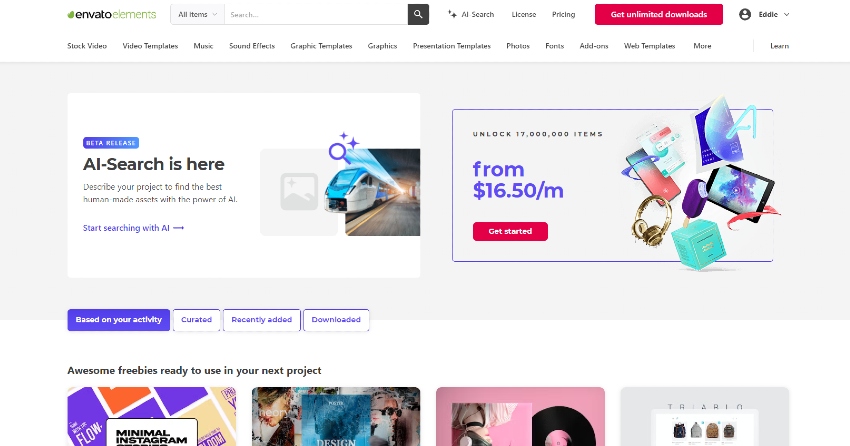
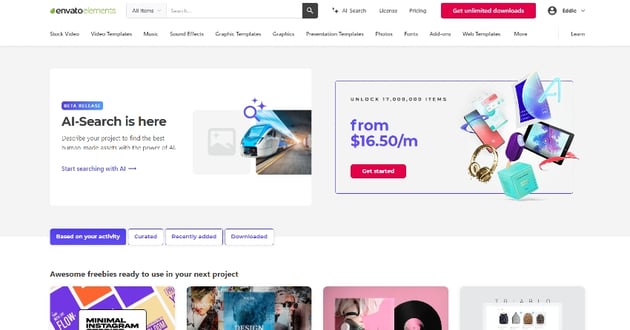
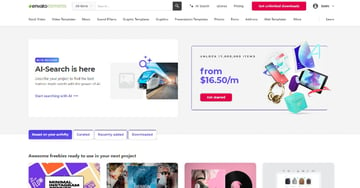
Moreover, for those looking to add a professional touch to their projects, Envato Elements offers a vast collection of high-quality audio tracks, sound effects, and much more. It’s an excellent resource for enriching your Audacity projects with top-tier audio elements. Discover more at Envato Elements.
With this guide and these resources at your fingertips, you’re well-equipped to navigate Audacity more efficiently. Whether you’re polishing a podcast or mixing music, your audio editing process is set to be both enjoyable and productive. Happy editing!
Conclusion
Mastering these keyboard shortcuts will significantly enhance your efficiency in Audacity. Remember, consistent practice is key to incorporating these shortcuts into your routine seamlessly. For an extensive collection of creative assets, don’t forget to explore Envato Elements, where your creative potential meets practical resources.