WordPress maintenance mode is a handy tool that makes behind-the-scenes website updates simple and helps strengthen your marketing efforts. This guide will explore everything about the WordPress maintenance mode, from setting it up to troubleshooting common issues.
Importance of Maintenance Mode
Maintenance mode functions as a safety net for your WordPress website. It creates an environment where changes, updates or fixes can be implemented without causing disruptions to the user experience.
While you work on your site’s core updates, which inherently carry potential risks of breaking important functionalities, maintenance mode steps in and displays a friendly notice to your visitors instead of presenting them with a broken or inaccessible website.
This essential feature not only preserves the professional image of your site but also minimizes bounce rates by reassuring visitors that you are actively improving their future browsing experience.
It grants you full control over who gets access during the maintenance. This ensures that no unauthorized person can take control.
When to Use Maintenance Mode
Maintenance mode serves as a valuable tool during moments of significant upgrades and changes to your WordPress site. During these critical periods, it acts as a reliable barrier preventing visitors from viewing any broken segments of the website under construction or modification.
Implementing maintenance mode is also helpful when doing regular updates on your site. The system will automatically display a temporary message to users, letting them know that the page they’re trying to access is currently unavailable.
This feature ensures that marketing efforts remain undisrupted even during major overhauls since visitors are not discouraged by an incomplete or glitchy appearance of your website.
Impact on Marketing
WordPress Maintenance Mode plays a crucial role in maintaining the efficiency of marketing efforts during site updates. The maintenance mode lets you keep your website visitors informed and engaged.
Having this maintenance page automatically appear to your audience whenever there are ongoing updates, helps give your website visitors a positive experience.
There are many WordPress plugins that offer customizable maintenance mode screens that you can align your marketing goals with. These help you establish an engaging narrative for visitors even when critical alterations are happening behind the scenes on your website.
One great message to add to your maintenance mode screen are links to your social media. On your socials, you can then provide updates and interact with your audience to keep them informed on the latests updates.
How to Set Up WordPress Maintenance Mode With Plugins
Let’s now go over a few ways that you can set up WordPress maintenance mode on your site.
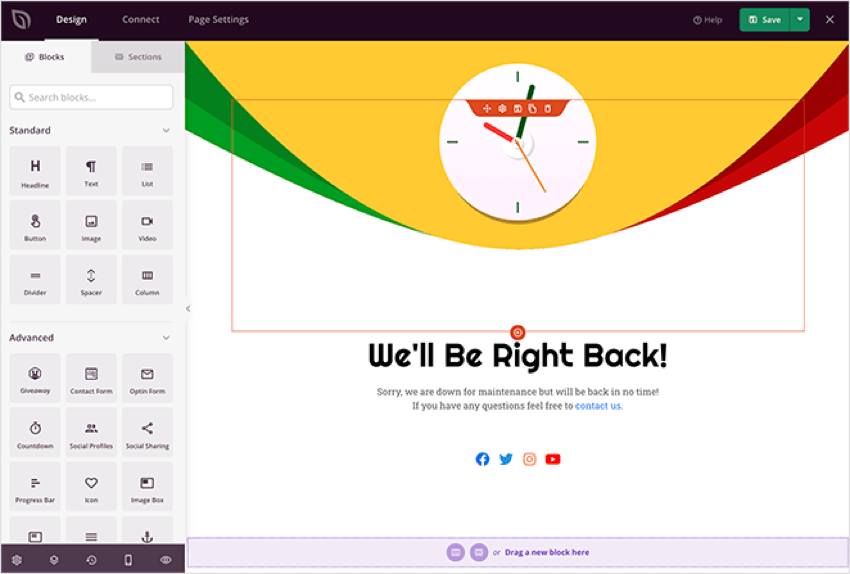
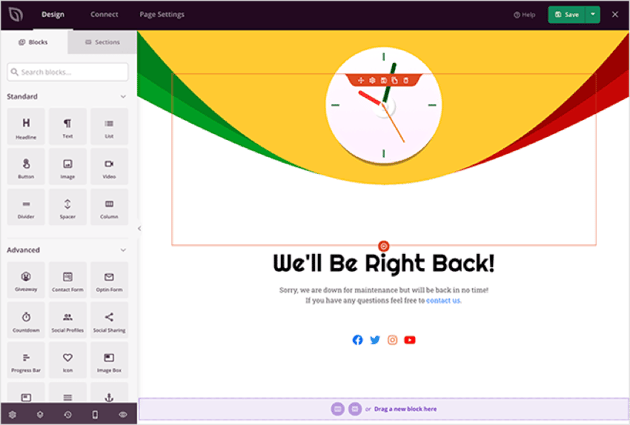
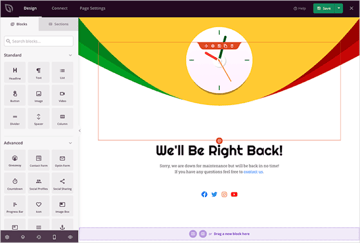
To set up WordPress maintenance mode, you can use WordPress plugins like SeedProd or Lightstart.
Using SeedProd
You can easily set up WordPress Maintenance Mode on your website by using the SeedProd plugin. This free plugin allows you to put your site into maintenance mode and customize a unique page for visitors to see during that time.
With SeedProd, you can personalize the maintenance mode template and add your customizations to it. It’s an essential tool for managing and updating your website efficiently, ensuring minimal downtime and optimal performance.
If you ever encounter any issues or if your website gets stuck in maintenance mode, troubleshooting steps can be taken to resolve the problem from the plugin.
Using Lightstart
Another plugin you can use is Lightstart. This plugin allows you to easily enable and customize a user-friendly notice for your visitors when your website is undergoing maintenance or upgrades.
You can prevent users from accessing your site temporarily while still providing them with a clear notification about what is happening with Lightstart.
It’s a simple and effective way to keep your visitors informed and minimize any potential frustration during downtime or website changes.
You don’t need to worry about coding or technical skills with. It’s designed to be user-friendly so that anyone can easily set it up. With just a few clicks, you can activate maintenance mode and customize the message that appears on your page.
Customizing Your Maintenance Mode Page
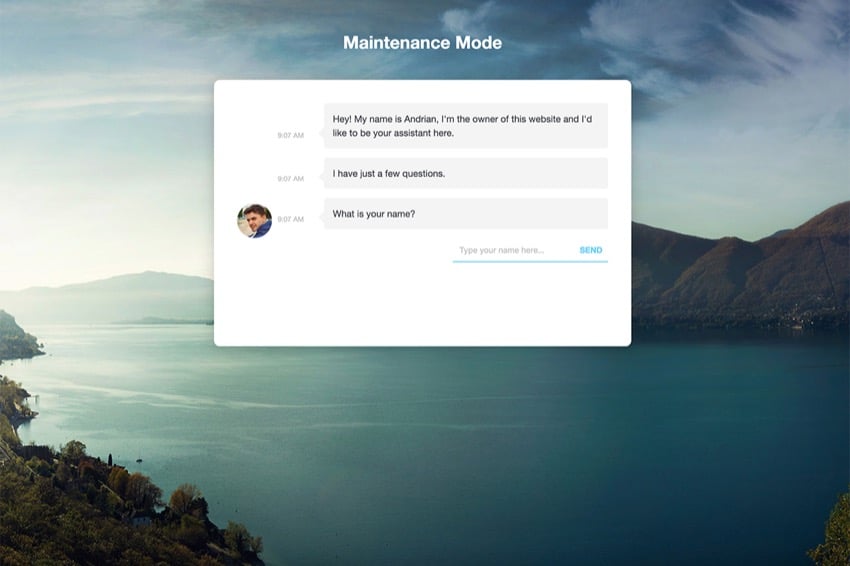
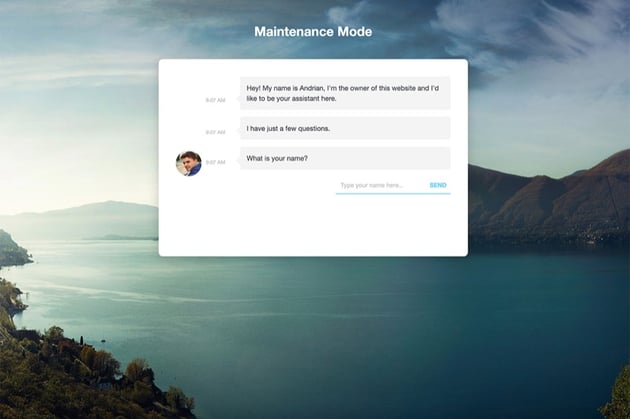
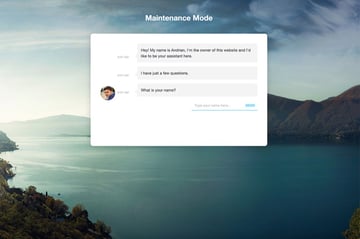
Customizing your maintenance mode page allows you to create a personalized message for visitors while your website is undergoing updates or maintenance.
What your Page Should Say
Customizing your maintenance mode page allows you to communicate specific messages to visitors while your website is temporarily disabled. This is an important opportunity to let users know why your site is undergoing maintenance and when it will be back online.
By customizing the content on this page, you can provide progress updates, redirect visitors to alternative pages, or even use it as a marketing opportunity by promoting upcoming changes or events.
One great idea is to add a chat plugin to your homepage to allow users the ability to discuss the updates being made with you and your team.
Remember to click on the Design tab in your WordPress settings to make the necessary changes and ensure that the messaging aligns with your brand and goals.
Adding Your Own .maintenance File
To customize your maintenance mode page in WordPress, you have the option to add your own .maintenance file instead of using the plugins mentioned above. This allows you to display a user-friendly notice to visitors instead of presenting them with a broken website during maintenance.
To make this customization, simply manually add the .maintenance file to your WordPress site’s root directory. From there, you can edit the file according to your preferences and create a customized maintenance mode page that aligns with your branding and messaging.
Utilizing Divi Layouts
Using the WordPress plugin, Divi layouts offer an easy and effective way to customize your maintenance mode page in WordPress. With Divi, a popular drag and drop page builder, you can create unique and visually appealing designs for your maintenance mode display.
Simply use the Divi Builder to design a layout that suits your branding and website style. Divi also includes a coming soon template and maintenance mode options through their Divi Switch plugin, allowing you to enable and customize the maintenance mode page with ease.
Troubleshooting Maintenance Mode Issues



If you find yourself stuck in maintenance mode, there are steps you can take to get your website back up and running smoothly.
Getting Stuck in Maintenance Mode
If you find yourself getting stuck in maintenance mode on your WordPress site, it might be because of the .maintenance file.
To fix this issue, you can use FTP software to access your WordPress files and delete the .maintenance file. This simple action should help get your website out of maintenance mode and back up and running smoothly.
Another way to prevent this problem from happening again is to make sure that all your plugins and themes are compatible with your WordPress version. By taking these steps, you can avoid any future interruptions caused by maintenance mode issues.
Getting Your Website Out of Maintenance Mode
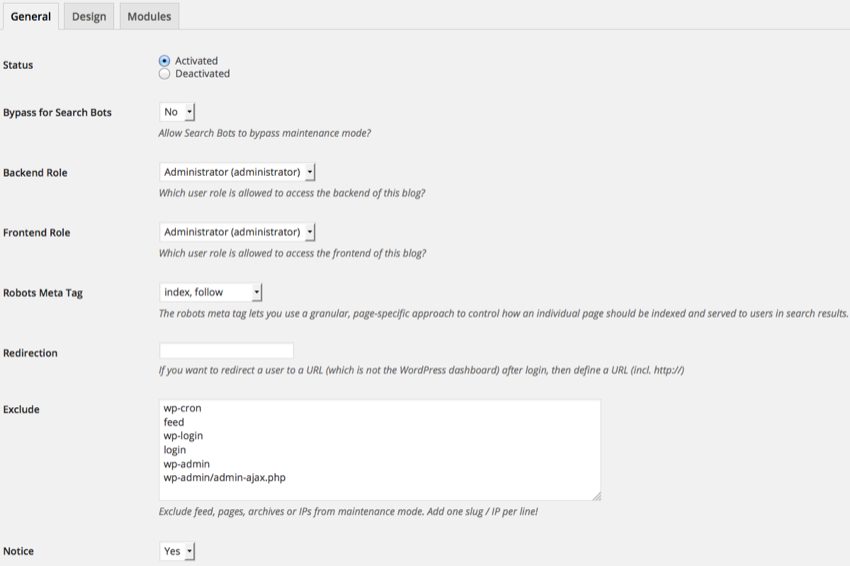
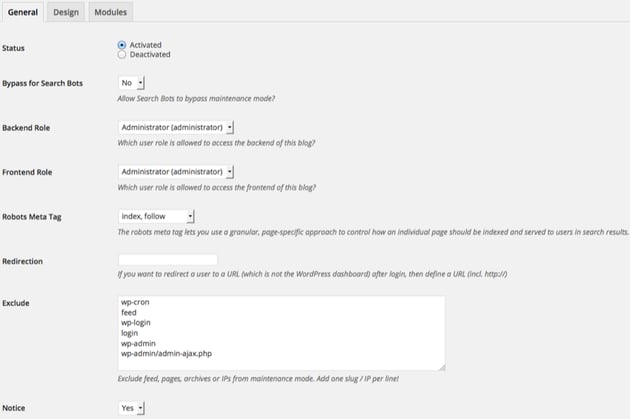
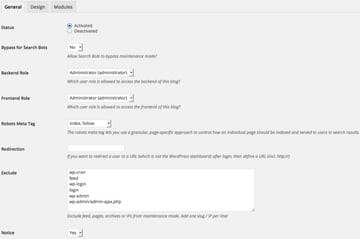
To get your website out of maintenance mode, follow these simple steps:
- Disable maintenance mode: Go to your WordPress dashboard and navigate to the plugin or theme you used to enable maintenance mode. Look for an option to disable or turn off maintenance mode. Click on it to deactivate maintenance mode on your website.
- Clear cache: If you have a caching plugin installed, clear the cache to ensure that visitors can see your website without any issues.
- Test your website: After disabling maintenance mode and clearing the cache, open a new browser window or private browsing session and visit your website. Make sure everything looks and functions as it should.
Download High-Quality WordPress Plugins
Looking to take your WordPress site to the next level? WordPress plugins are an invaluable tool for all WordPress site owners. They give your site important features for running a successful site that new WordPress websites don’t have.
Check out the following resources for tons of great plugins that you can download for your WordPress website today!
Start Using WordPress Maintenance Mode
Understanding and utilizing WordPress Maintenance Mode is essential for website owners who want to ensure a smooth user experience during necessary updates or changes.
By customizing your maintenance mode page and troubleshooting any issues that may arise, you can effectively control access to your site while maintaining marketing continuity. With the right plugins and strategies in place, you can easily navigate maintenance mode and keep your WordPress site running at its best.
If you need themes, plugins, and creative assets for your WordPress website, check out Envato Elements.