Everyone eventually asks themselves, “How do you select multiple layers in Photoshop?” Because, let’s face it, if you need to edit or move several layers at once, selecting them individually can be time-consuming and tedious. In this tutorial, I’ll walk you through how to select multiple layers in Photoshop, speeding up your workflow instantly.
How to Select Multiple Layers in Photoshop
Option 1
If you want to select multiple layers that are all in a row, first select the top layer. Hold Shift and select the bottom layer. All the layers between the two selected layers will be automatically selected.
You can also choose from bottom to top. Either way, all layers between the two selected layers will be selected.
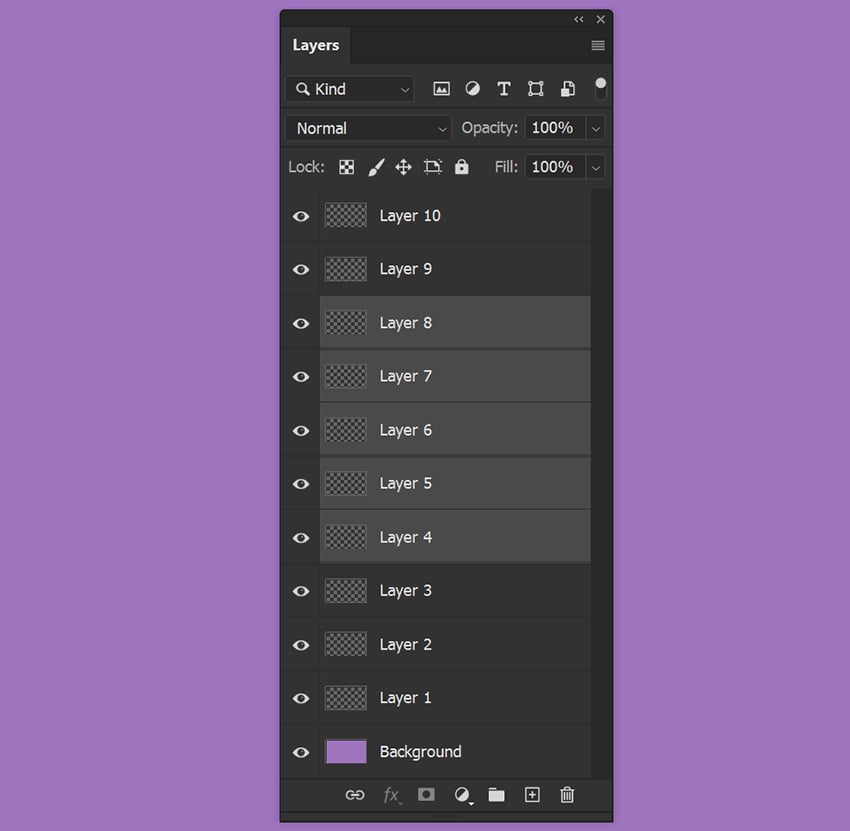
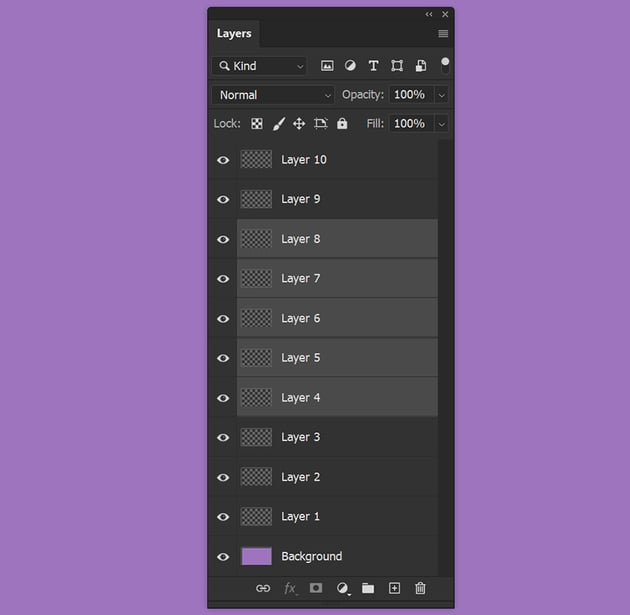
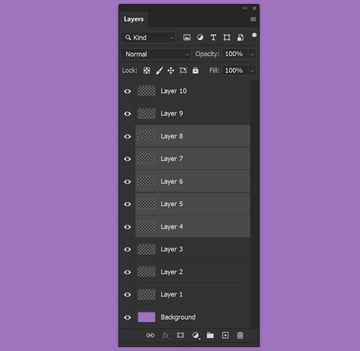
Option 2
If you want to select multiple layers that are not in a row, hold Alt/Option and select your desired layers individually.
While still holding Alt/Option, click on a layer again to deselect it.
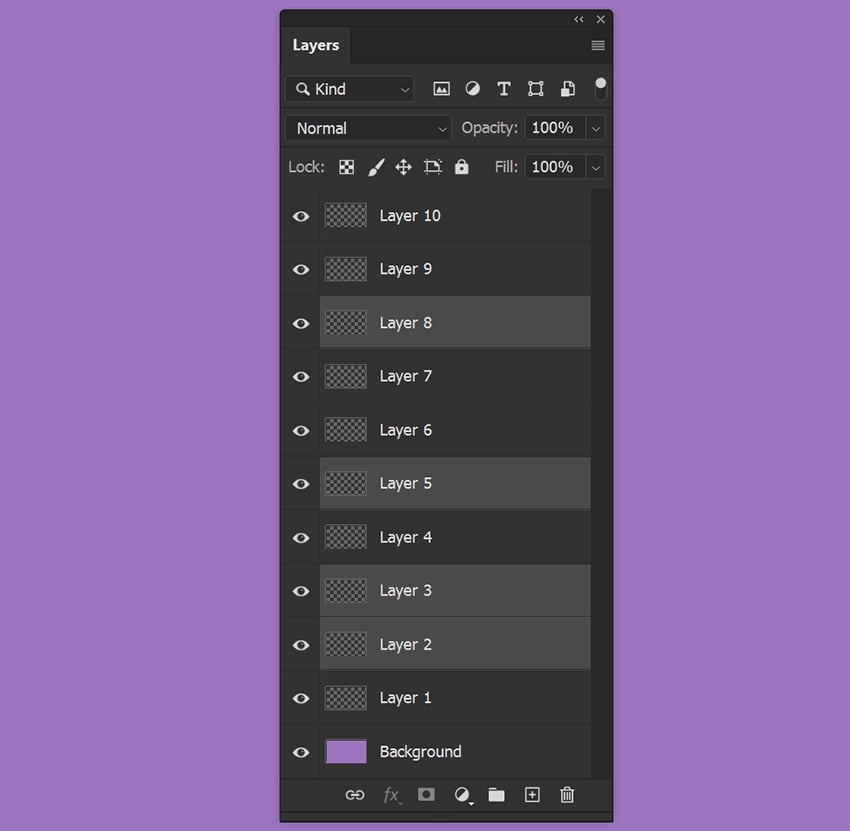
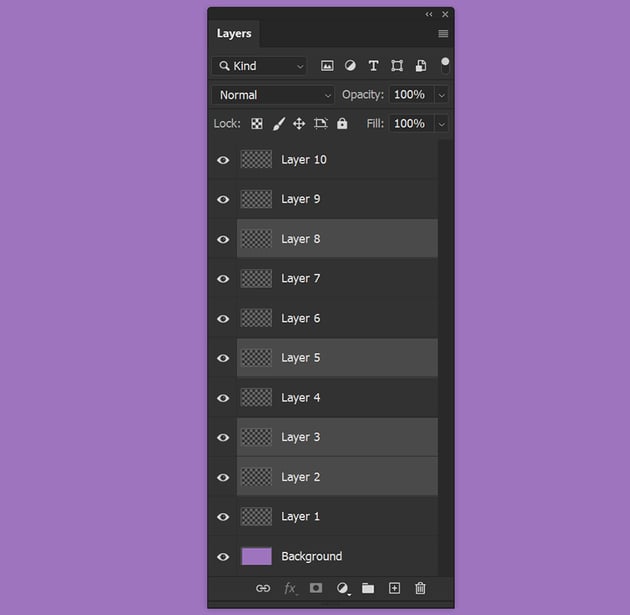
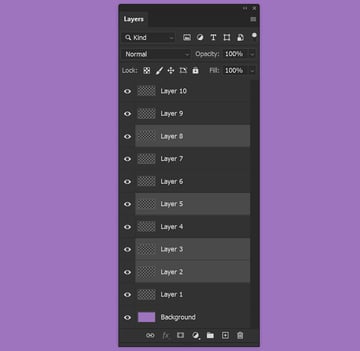
That’s How to Select Multiple Layers in Photoshop
By learning how to select multiple layers in Photoshop, you can make your work more efficient and organized, whether you’re an experienced graphic designer or photographer. You can manipulate multiple layers at once with just a few clicks, saving you time and streamlining your workflow. Give it a try and see how this simple but powerful technique can make your workflow more effective.