Can you open a PDF in InDesign? Yes! In this article, we’ll show you how to open a PDF in InDesign. Even better, we’ll walk through how to import a PDF into InDesign simply and easily.
1. How to Open a PDF File in Adobe InDesign
Step 1
First, there are a few things you need to know about how to open a PDF in InDesign. If you go to File > Open, you’ll notice that it doesn’t work! It won’t open in the same way an INDD or InDesign document would open. So what can we do? Can you open a PDF in InDesign?
Instead, start with an open document. This could be a new document or any document of your choice. You just need an open file to begin.
Then, go to File > Place. You’ll need to select your PDF file, but also make sure you have Show Import Options toggled on.
Then, click Open to continue.
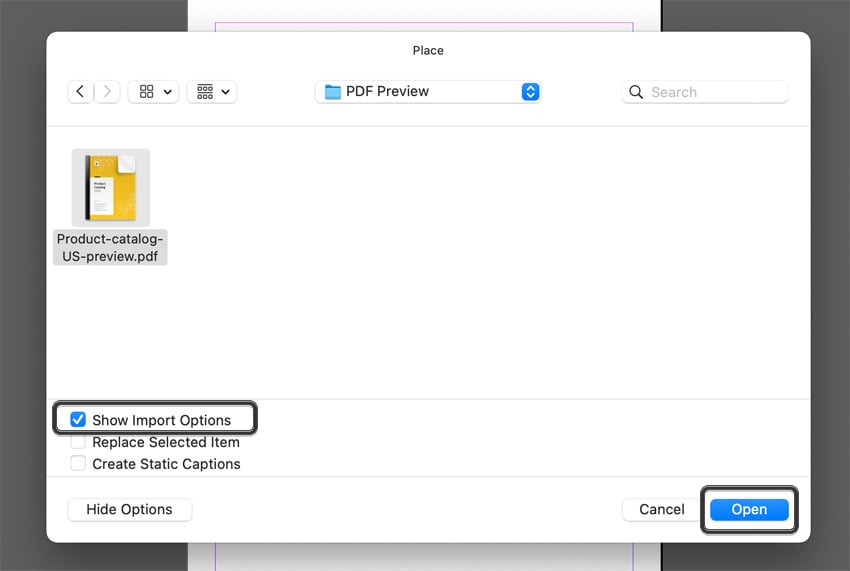
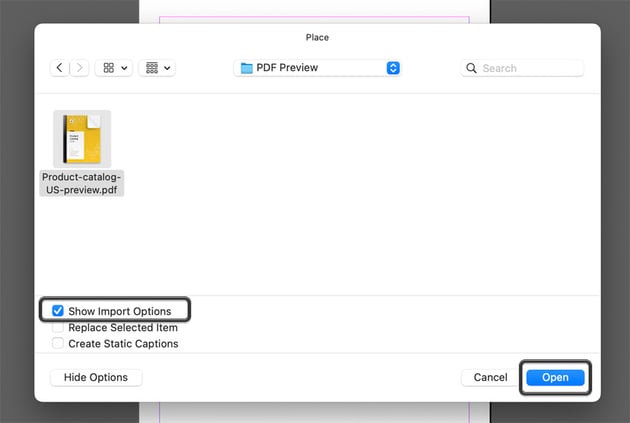
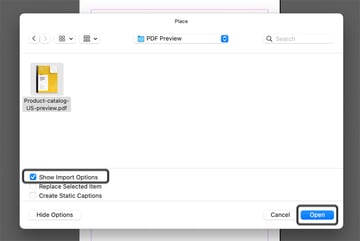
Step 2
Next, we get options before we place our PDF file into InDesign. In particular, make sure to note the following:
- Pages: Here, you can choose which pages you’ll import into InDesign. You can choose a specific page, a page range, or all of them.
- Cropping: This is what the imported content will crop to. For example, you could crop to the trim or just to media in the PDF.
Once you’re happy with your selections, click OK to continue.
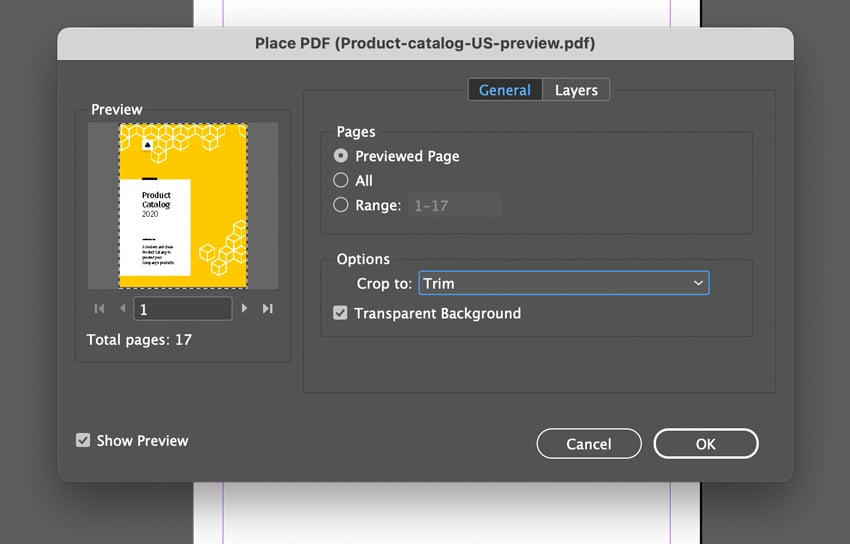
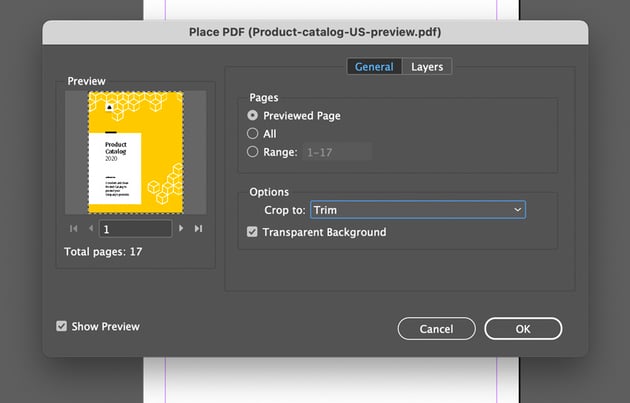
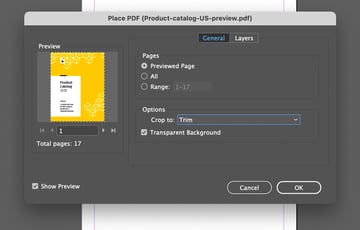
Step 3
Now, InDesign has loaded up our content, as if we were importing an image.
You can single-click to import each page into InDesign. This will import the pages at their actual size/dimensions.
This is very helpful for a multi-page document. You can, for example, switch between pages in the Pages panel to add each page.
You can also click and drag to import if you want to import the PDF pages at a custom size.
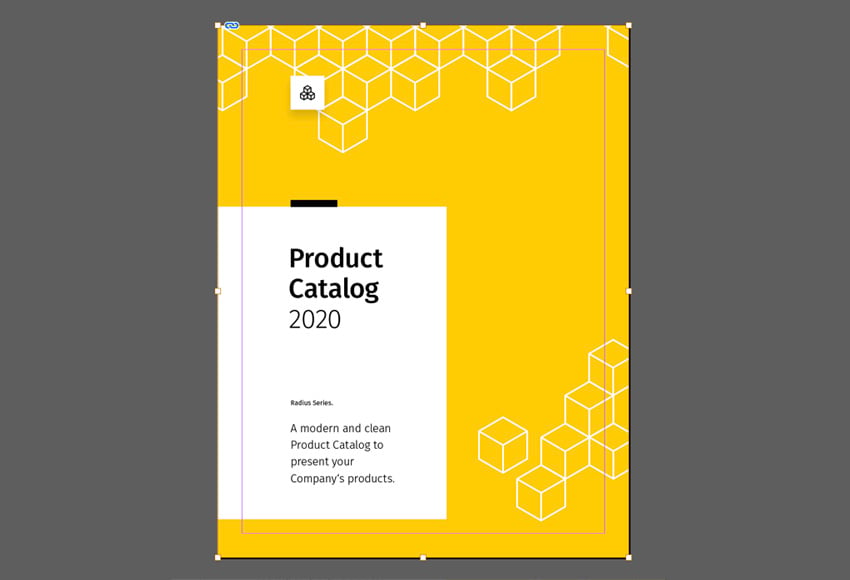
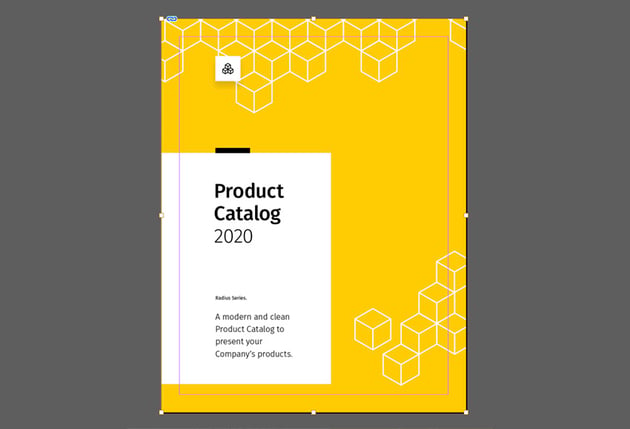
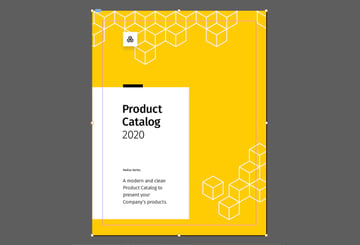
Step 4
Now that InDesign has imported all of the content from our PDF, we can edit and move this content, just as we would any other media imported into InDesign. Move them, rearrange the pages, and more.
For example, let’s say I want to change the cover of this catalog template from Envato Elements. I can add this content on top of the imported PDF, now that I have it imported into InDesign. It makes changing the year here really simple if I need to make a change in a pinch.
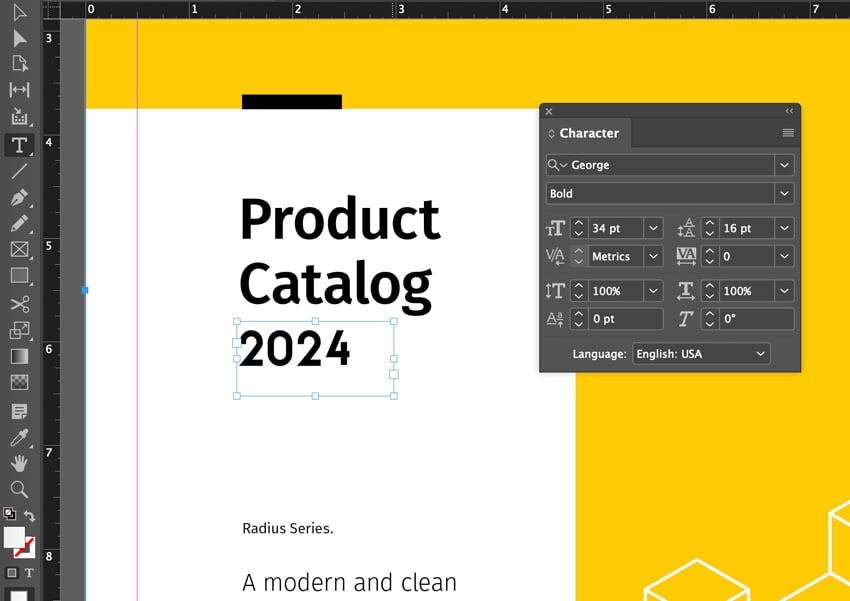
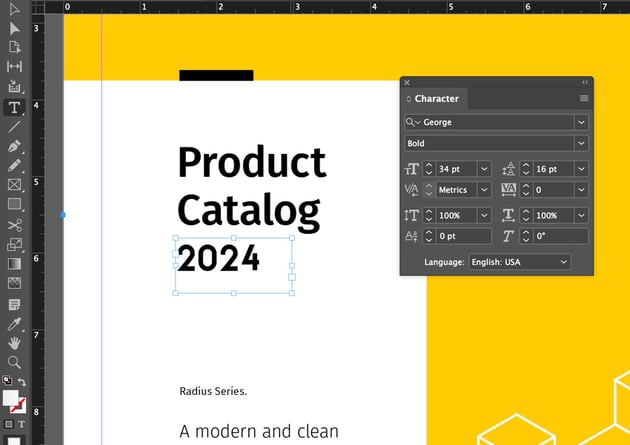
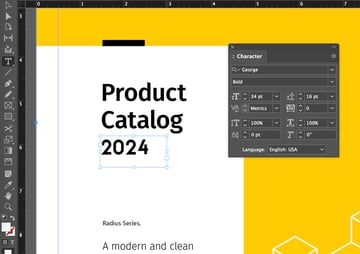
Now You Know How to Open a PDF File in Adobe InDesign
Keep in mind that a PDF document, even if you go through the process of how to import a PDF into InDesign, is not going to give you the same functionality and editability as an INDD or IDML document. Those are working InDesign files with extra data that a PDF would not contain. Still, knowing how to import a PDF into InDesign can be really handy when it contains assets you need to work with.
Want to learn even more about Adobe InDesign? Check out these free tutorials right here at Envato Tuts+.