Need to figure out your word count in InDesign? In this quick tutorial, we’ll show you both how to find the word count and how to check the word count in InDesign, quickly and easily.
1. How to Check the Word Count in InDesign
Step 1
First, let’s start with how to find the word count in InDesign. Make sure you’re working with a document that has text in it—otherwise, there are no words to count!
We’ll need to start with the Info panel. You can find it by going to Window > Info. Here’s a preview of what the Info panel looks like:
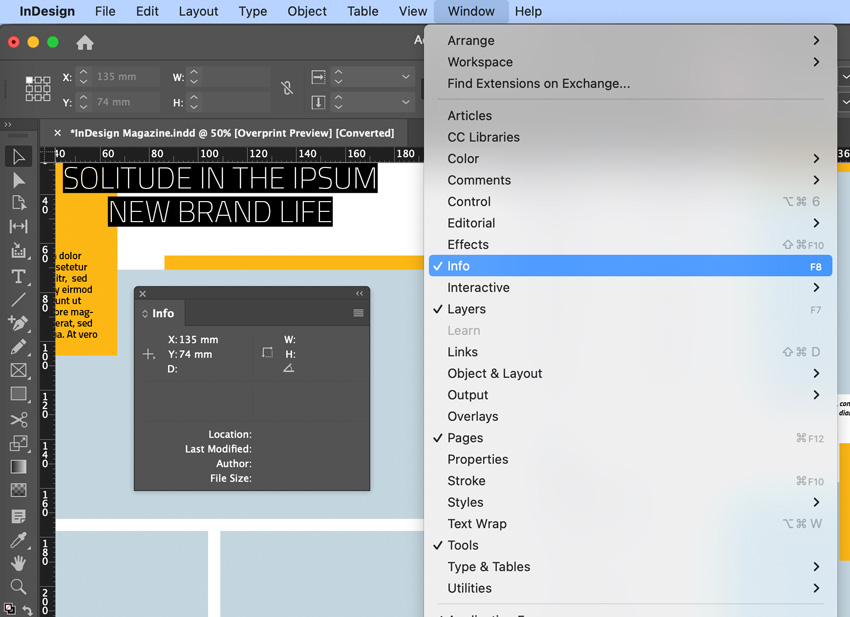
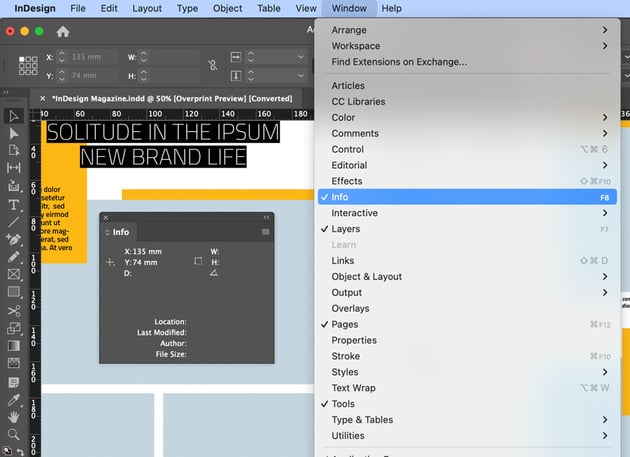
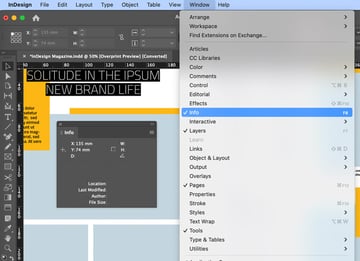
Step 2
By default, with nothing selected, the Info panel doesn’t display any info. We’ll need to select some content first. Let’s begin by selecting the Type Tool in the Tools panel.
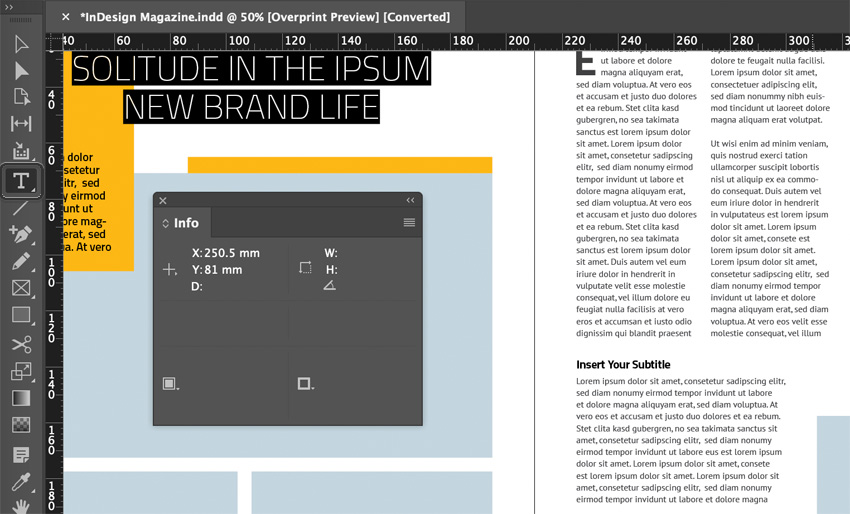
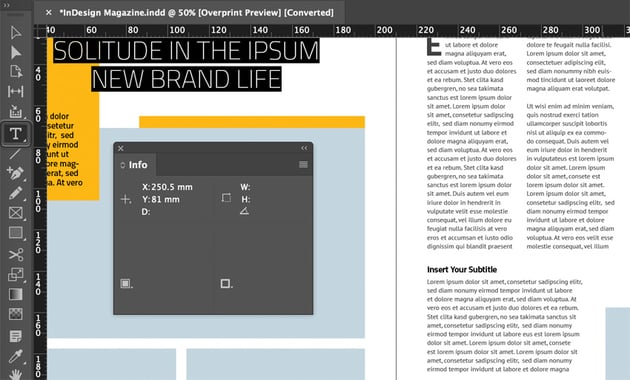
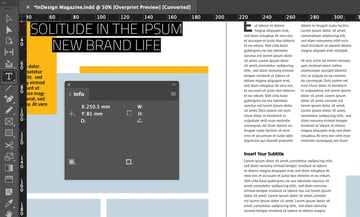
Step 3
Then, with the Type Tool selected, click inside a text box that has some copy in it. You’ll notice that this affects the Info panel. We get a host of information now about the copy within this text box, including the InDesign word count.
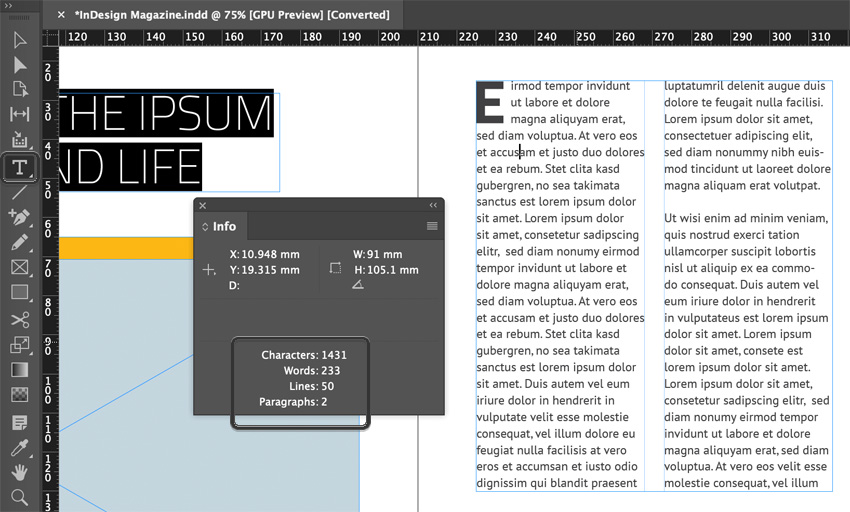
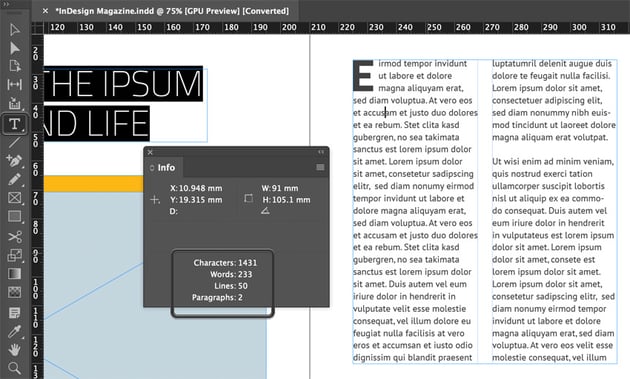
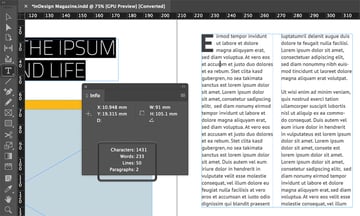
Step 4
However, it’s important to note that the Info panel displays the word count for the selected text box only. If you have multiple text boxes, you’ll want to check out their information too.
This is one reason why it’s a good idea to have your copy flow from text box to text box if you’re working with long passages of text. Sadly, there is no universal InDesign word count function for the entire document, so keep this in mind.
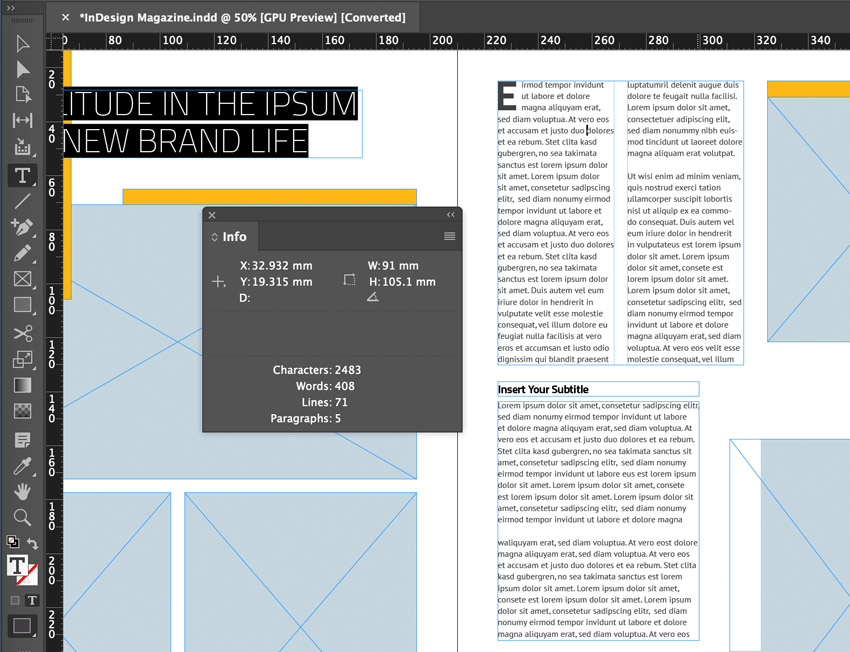
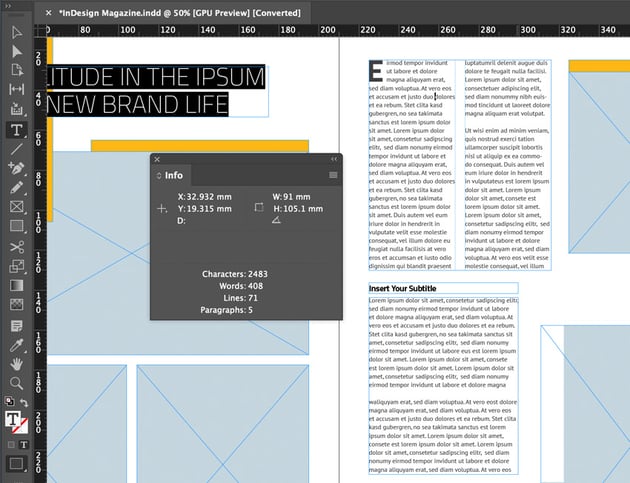
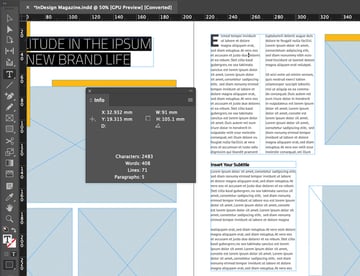
Now You Know How to Check the Word Count in InDesign
Word count in InDesign isn’t too tricky when you know where to look! Want to learn more InDesign tips and tricks? Check out these other free InDesign tutorials right here at Envato Tuts+: