Struggling to create a PNG logo for your WordPress site? Not sure how to upload your PNG logo to WordPress?



Creating and adding a logo may seem difficult, but it’s much easier than you think. This step-by-step guide will break down how to create a compelling logo using online tools and easily upload it on your WordPress site.
Let’s get a new logo up on your WordPress website!
How to Create a PNG Logo for WordPress
To create a PNG logo for WordPress, you can either use online logo design tool like Canva or design the logo using graphic design software such as Adobe Illustrator.
We would highly recommend using Canva as it is an all-in-one graphic design software for all your logo design needs. The software is easy to use and you can get stunning results with having little to no knowledge of logo creation.
Design the Logo Using Graphic Design Software
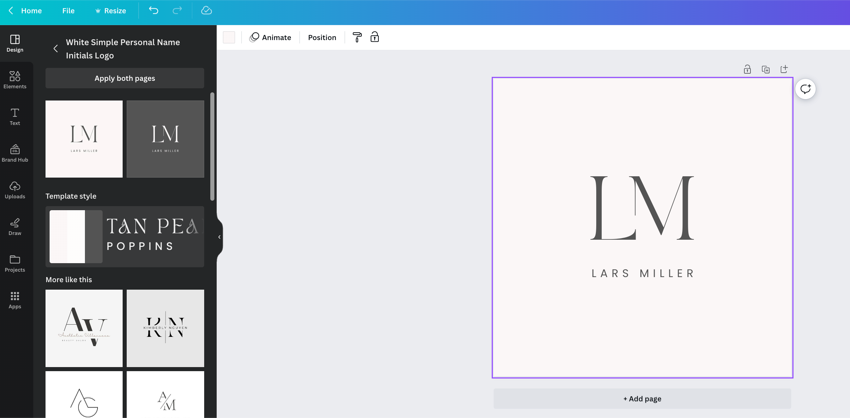
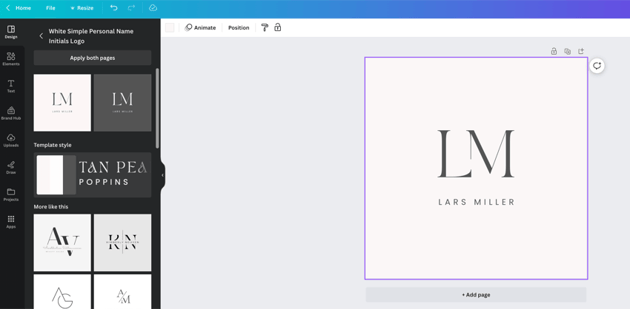
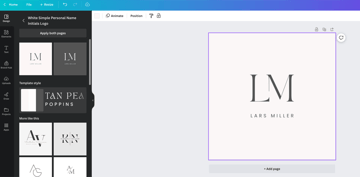
Creating a distinctive logo for your WordPress site is crucial and can be achieved using graphic design software.
- Start by choosing the graphic design software that suits your needs. If you’re a beginner, Canva’s user-friendly interface makes navigating and designing logos simple.
- Utilize Canva’s wide range of design options and templates to start crafting your logo.
- For more advanced designs, Adobe Illustrator offers precise vector-based tools that enable your logo to maintain its quality on-screen and when printed.
- Adobe Illustrator also allows for greater control over each element in your design process, ensuring a unique end product fitting for your brand.
- Gather inspiration from free branding kits available online. These kits provide additional resources which can enhance the creative process of your logo designing journey.
- Once you are satisfied with the look of your logo, download it in PNG format for optimal web use.
- Remember, being patient during this process is key, perfecting a logo takes time, and revisions are part of the journey to represent your brand accurately.
How to Upload a PNG Logo to WordPress
To upload a PNG logo to WordPress, log in to your WordPress dashboard and go to the Appearance tab.
From there, select Customize, which will take you to a page where you can customize your website’s appearance.
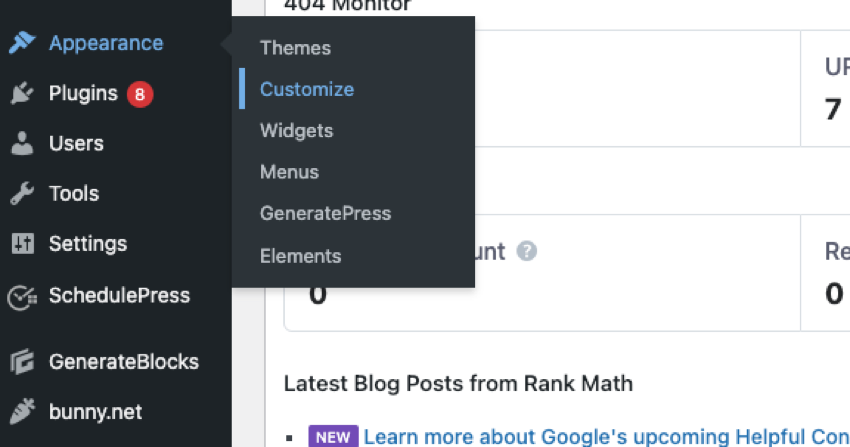
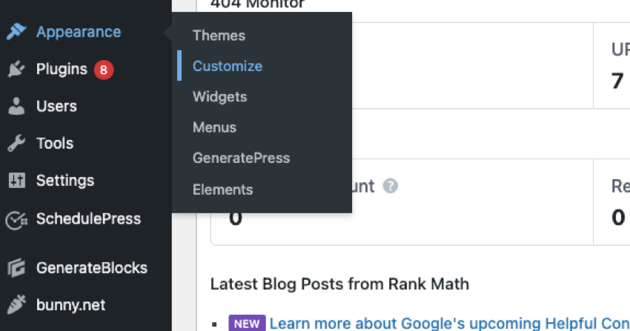
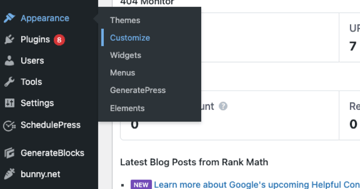
This is where you’ll be able to add or update your logo. Simply click on this option and choose the file from your computer.
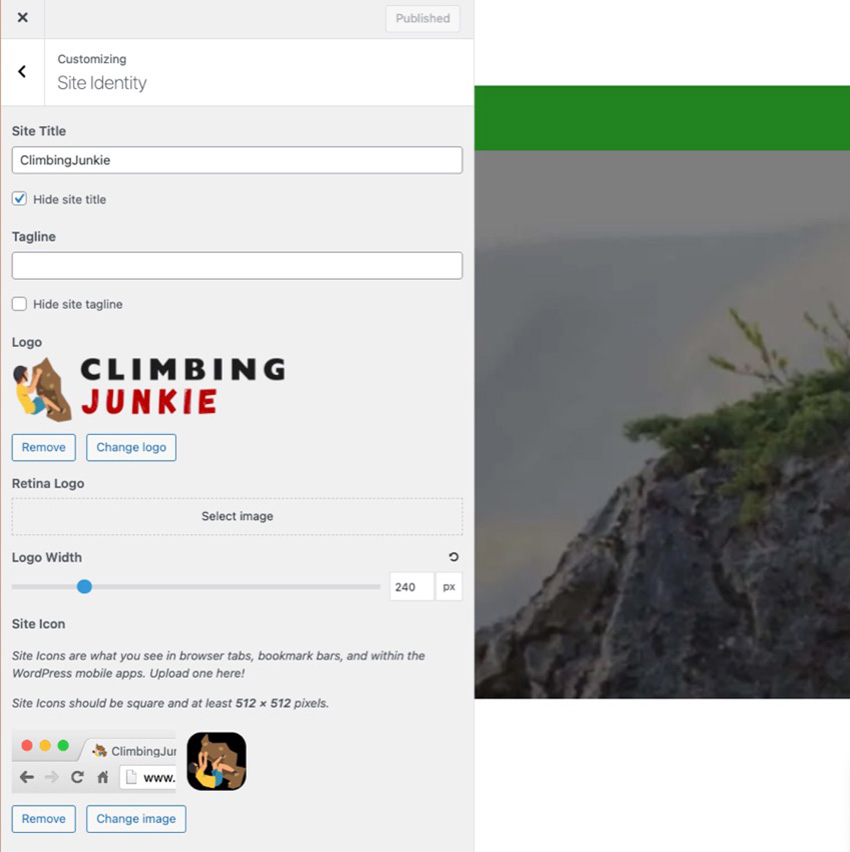
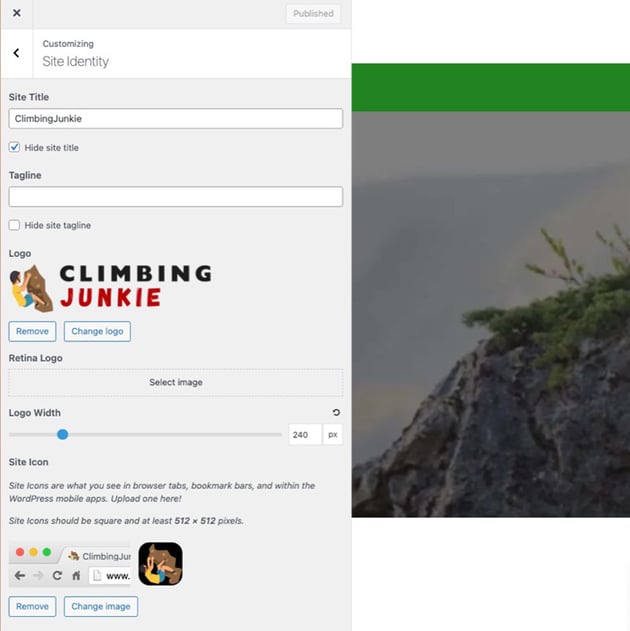
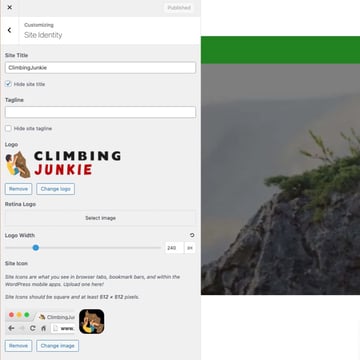
Remember that using PNG files for logos provides transparency in the image. This allows for seamless integration with different backgrounds and enhances branding and visual appeal.
Once uploaded, select the logo and hit Save. It’s as easy as that!
You also have the option to change the logo width with the slider bar provided in the same Site Identity section. You can see the change in size in real-time as you adjust the slider to achieve the desired width.
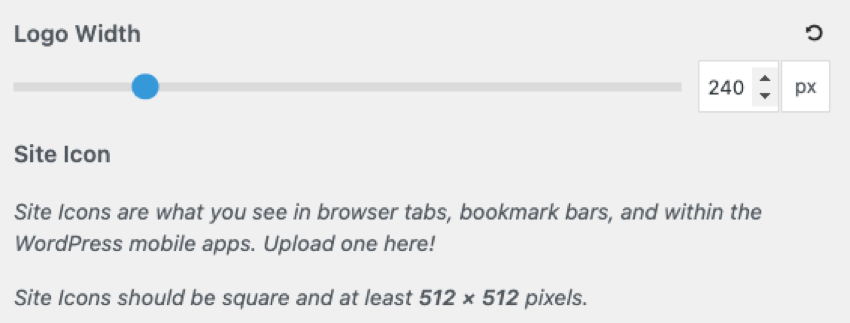
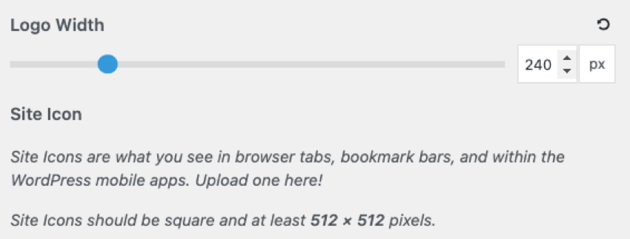
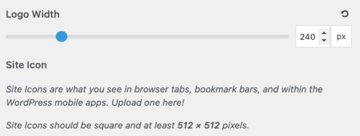
Uploading a Retina Logo
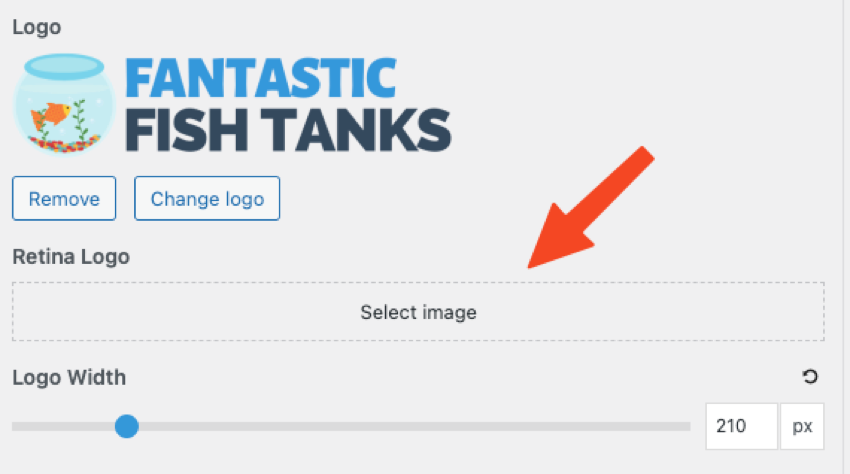
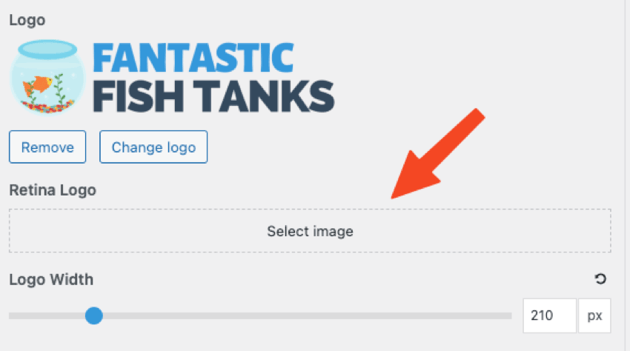
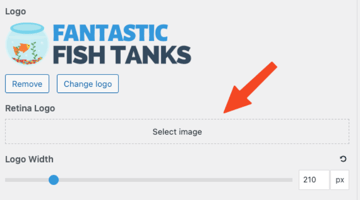
High-resolution screens like Apple’s Retina displays are becoming more common on devices like phones and laptops.
Regular images and logos can appear fuzzy or pixelated on these high-pixel screens since they lack fine detail. To address this, some systems allow uploading a second, larger version of the image meant just for high-resolution screens.
Users can upload a separate logo image twice the size of the normal logo. WordPress automatically switches to this HD retina logo when viewed on an Apple Retina display or other high-pixel screens. This ensures the WordPress logo always looks sharp and crisp, avoiding fuzziness.
So the retina logo feature specifically helps make logos shine on Apple’s signature Retina displays and other modern high-resolution screens.
When uploading a retina logo, make sure it’s twice the size of the regular logo that you uploaded.
Tips for Optimizing Your PNG Logo for WordPress
To optimize your PNG logo for WordPress, make sure to resize and compress the image for faster loading. Use a transparent background for seamless integration and ensure the logo accurately represents your brand.
Read on to learn more about optimizing your logo for maximum impact on your WordPress site.
Resize and Compress the Logo for Faster Loading
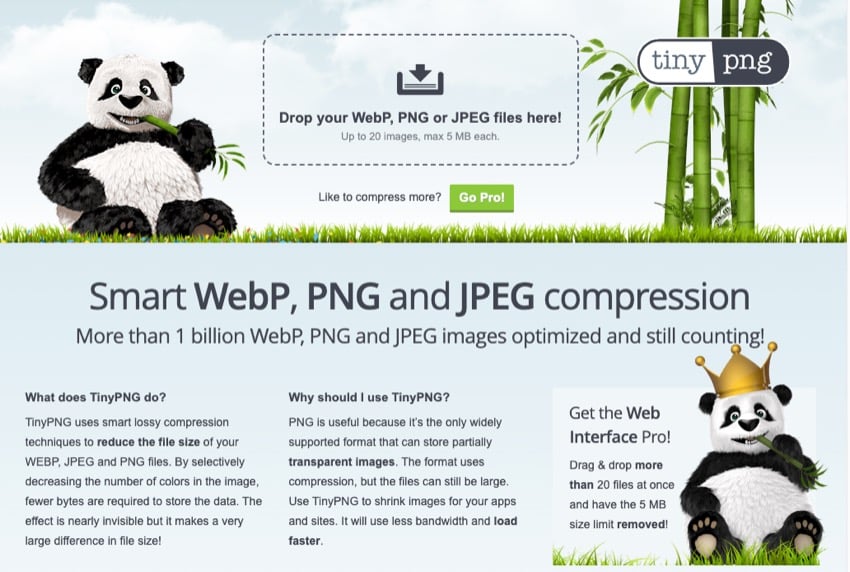
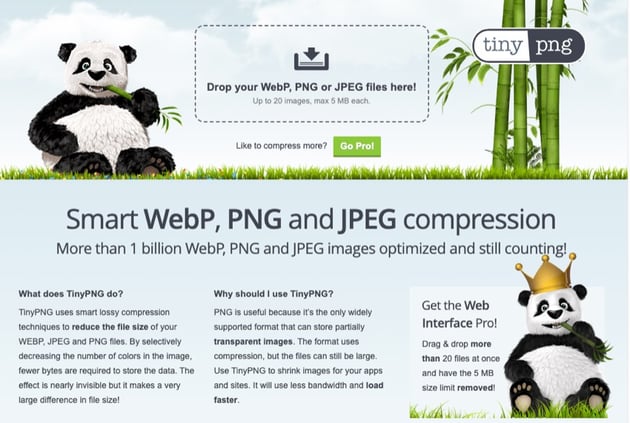
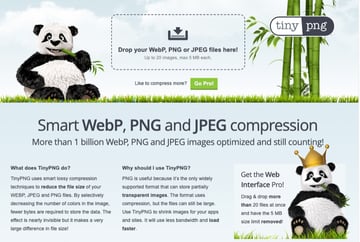
To ensure your WordPress website loads quickly and provides a seamless user experience, resizing and compressing your logo is crucial. Doing so lets you optimize its loading speed without compromising on quality.
Sites like Tiny PNG are great for resizing your PNG files.
Resizing the logo to fit the dimensions needed will prevent unnecessary strain on your website’s resources. Additionally, compressing the logo reduces its file size while maintaining visual appeal.
This means visitors don’t have to wait for large files to load, resulting in faster page load times and improved overall performance. So remember, resizing and compressing your logo are essential to optimizing its loading speed on WordPress websites.
Use Transparent Background for Seamless Integration
To seamlessly integrate your logo on your WordPress website, it’s essential to use a transparent background for your PNG logo. This means removing any solid color or white backgrounds from the logo image so that it blends seamlessly with the rest of your site’s design.
Doing so ensures that your logo appears as an overlay on top of other elements without any awkward edges or visual disruptions.
A transparent background is particularly important if you place your logo on different parts of your website where different colors or graphics are present. A transparent PNG logo allows those underlying elements to show through, creating a cohesive and professional look for your brand.
Don’t forget that when designing or optimizing your logo, always keep in mind the aesthetic appeal and accurate representation of your brand identity.
Ensure the Logo is Visually Appealing and Represents Your Brand Accurately



Designing a visually appealing and accurate logo is crucial for optimizing your PNG logo for WordPress. Your logo is the face of your brand, so it should captivate your audience and reflect your brand identity effectively.
Research different types of logos and layout options to gather inspiration and make informed decisions about the design elements you want to incorporate. Consider your target audience and ensure that the colors, fonts, and overall style align with their preferences while staying true to your brand image.
Remember, an attractive logo can leave a lasting impression on visitors and help establish a strong brand presence online.
Discover Top WordPress Resources
Take your WordPress website to the next level by adding high-quality themes and plugins. Check out the resources below and discover new tools and designs that you can add to your WordPress website:
Create a Stunning PNG Logo for Your WordPress Website
Creating and uploading a PNG logo in WordPress is a simple yet impactful way to enhance your website’s visual identity. You can create a stunning logo that accurately represents your brand using online design tools or graphic design software.
Then, with just a few clicks in the WordPress dashboard, you can upload and customize the logo to give your site a professional touch. Follow these steps to make your website stand out and leave a lasting impression on your visitors.
If you need more high-quality plugins and themes for your WordPress site, use Envato Elements offer. You can access thousands of WordPress resources at a low monthly cost.