Now that the plugin is installed, we can change the username.
Click on your profile in the top-right corner of the screen, then select Edit My Profile from the dropdown menu.
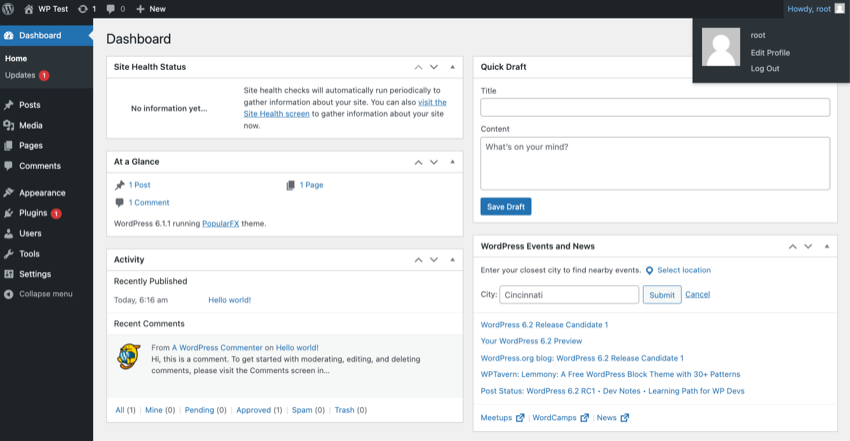
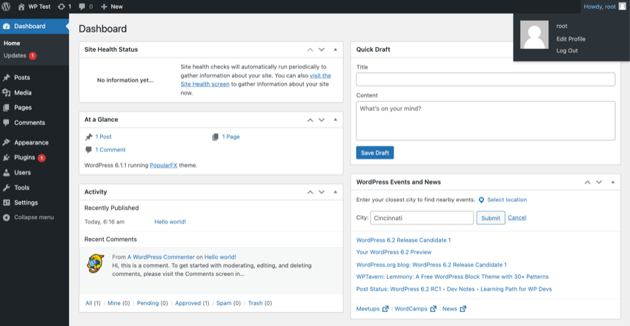
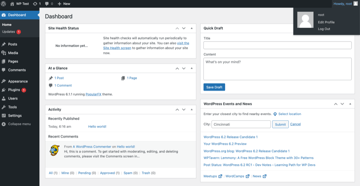
Scroll down to the Username field, click on the Change Username link, and type in your new username. Make sure that your username is unique and not the same as an existing username.
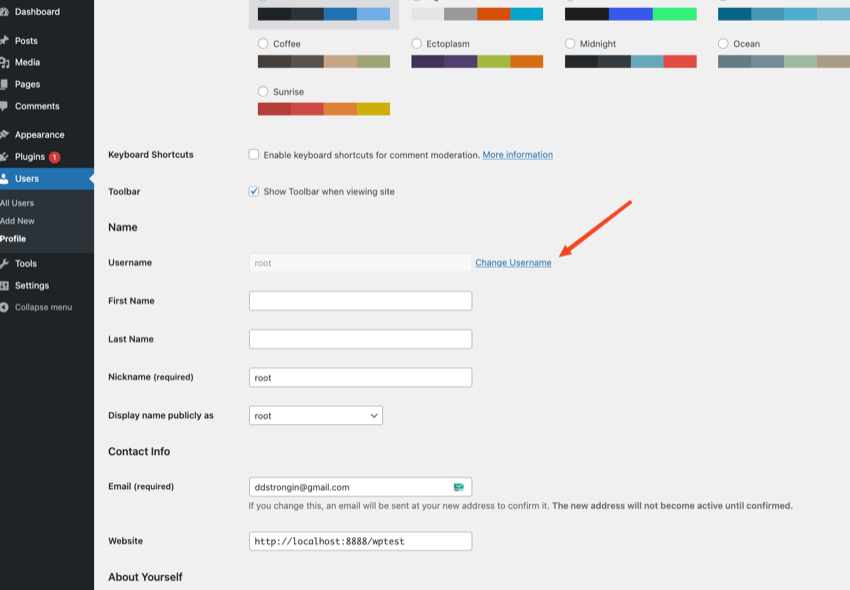
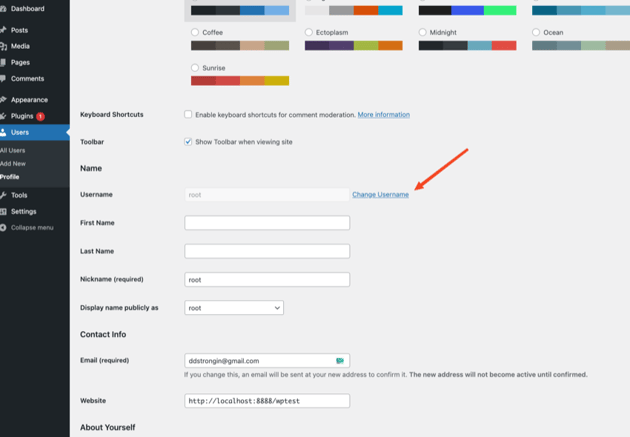
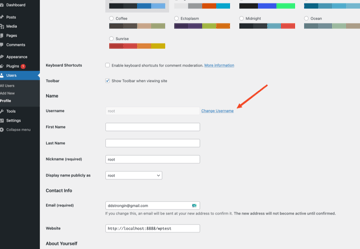
Scroll down to the bottom of the page and click the Update Profile button to save your changes.
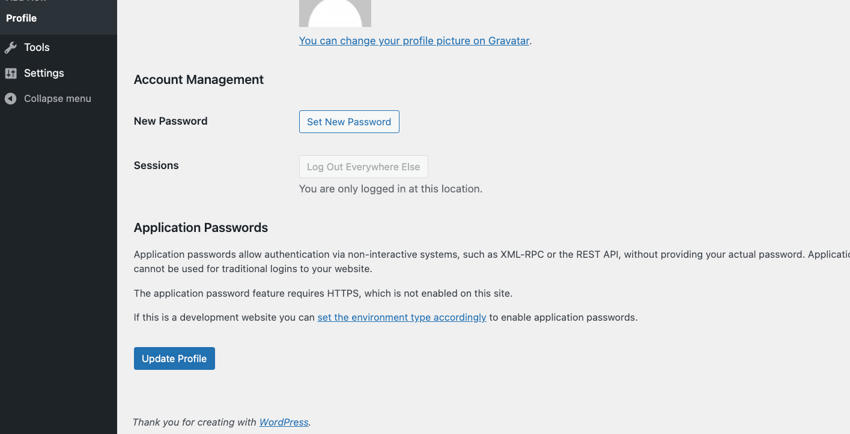
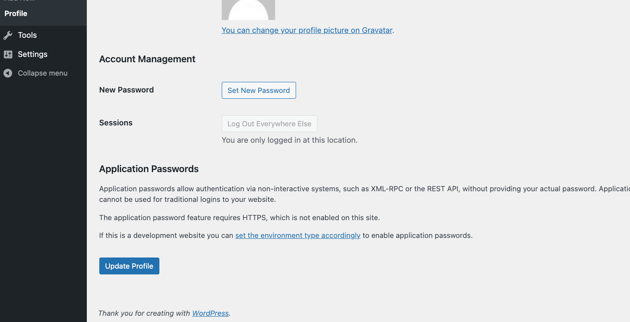
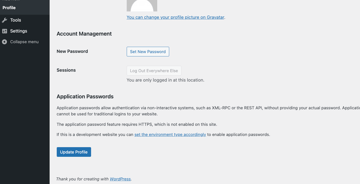
Log out of your WordPress account and then log back in using your new username and existing password.
That’s it!
Your username has now been changed in WordPress. It’s important to note that changing your username does not affect your website’s URL or any existing content. It simply changes the name associated with your WordPress account.
Common Mistakes to Avoid when Changing Your Username
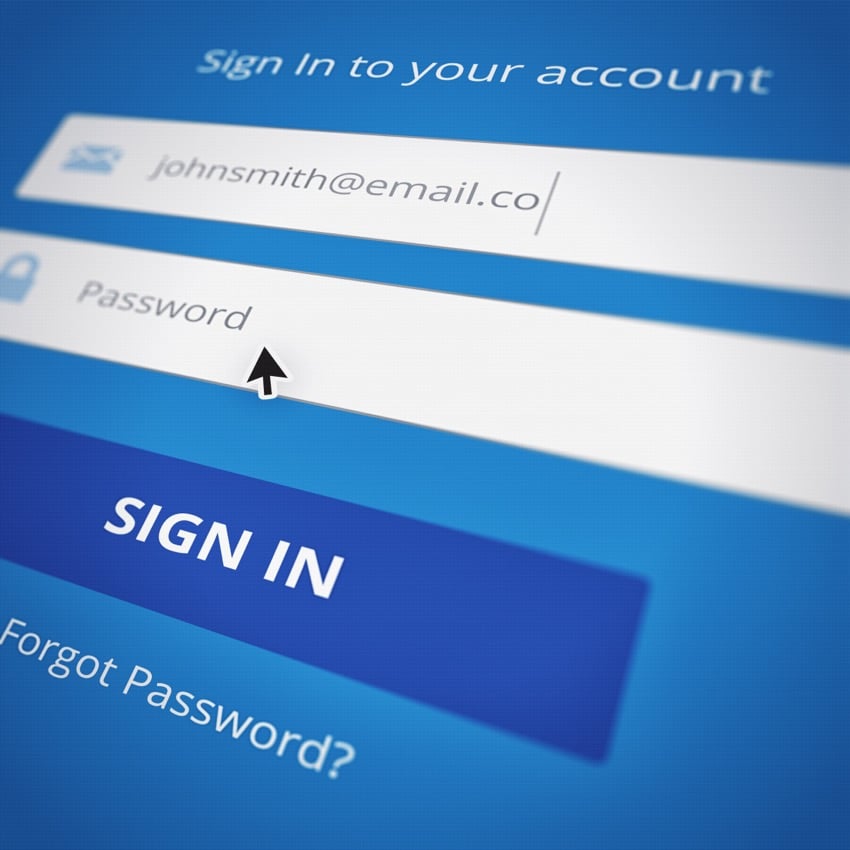
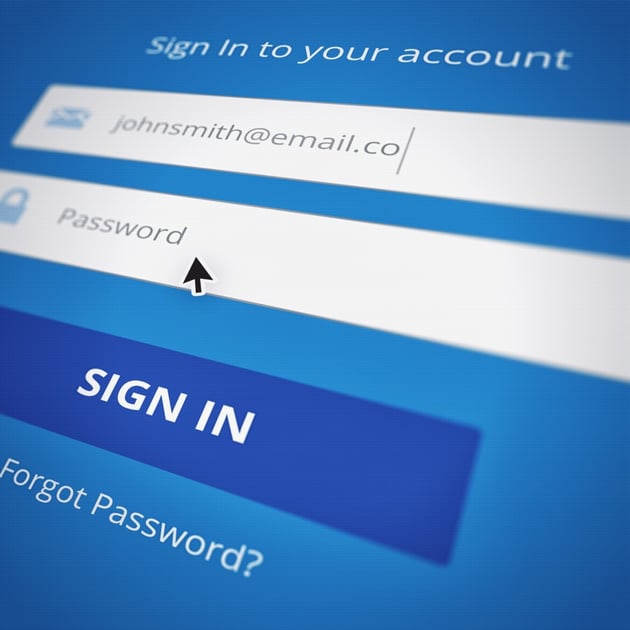
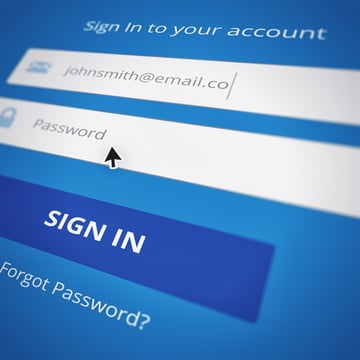
While changing your username in WordPress is a simple process, there are a few common mistakes to avoid to ensure a smooth transition.
Here are some mistakes to watch out for when changing your username:
- Not updating your display name: When you change your username in WordPress, it does not automatically update your display name. Ensure you update your display name to match your new username to avoid confusion.
- Forgetting to update links: If you have linked to your website with your old username, update those links to reflect your new username. This helps avoid broken links and makes it easier for people to find your site.
- Not informing other users: If you have multiple users on your site, tell them of your new username to avoid confusion or issues.
- Choosing a weak password: While changing your username can improve your site’s security, selecting a solid and secure password is also essential to protect your site from potential threats.
Factors to Consider Following a Change in Username
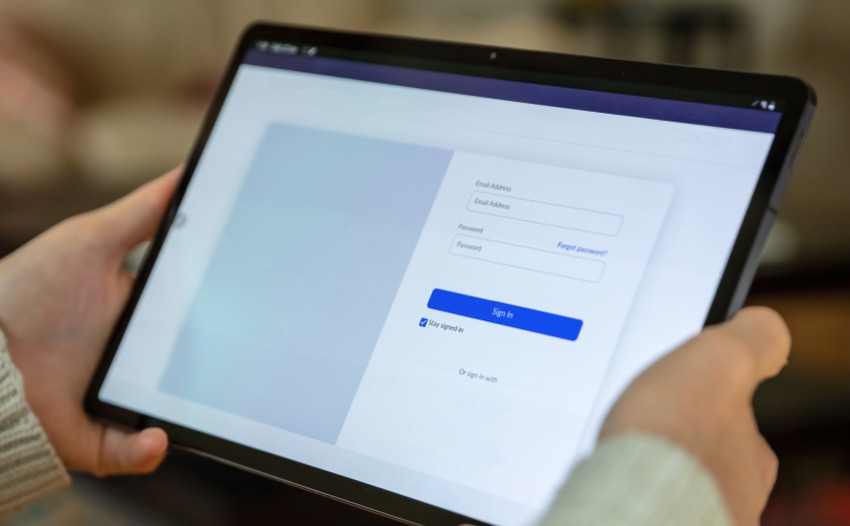
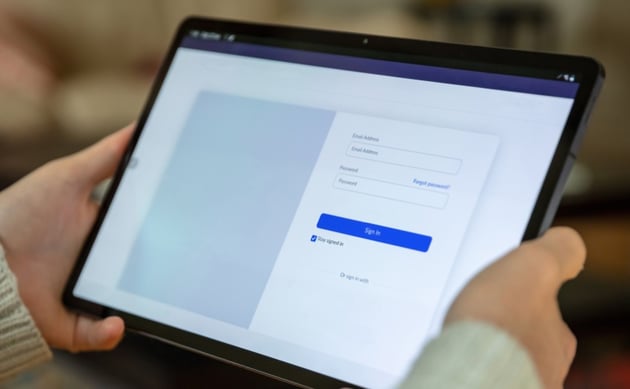
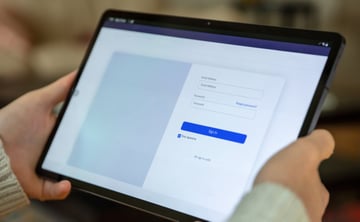
Updating Your Display Name
After changing your username in WordPress, updating your display name to match your new username is important. Your display name is the name that appears publicly on your website, such as in author bios or comments.
First, go to your WordPress dashboard to update your display name in WordPress.
Next, click on your profile in the top-right corner of the screen, then select Edit My Profile from the dropdown menu.
Scroll to the Display name publicly as field and select your new username from the dropdown menu. Your display name can differ from your username, but keeping them the same for consistency is recommended.
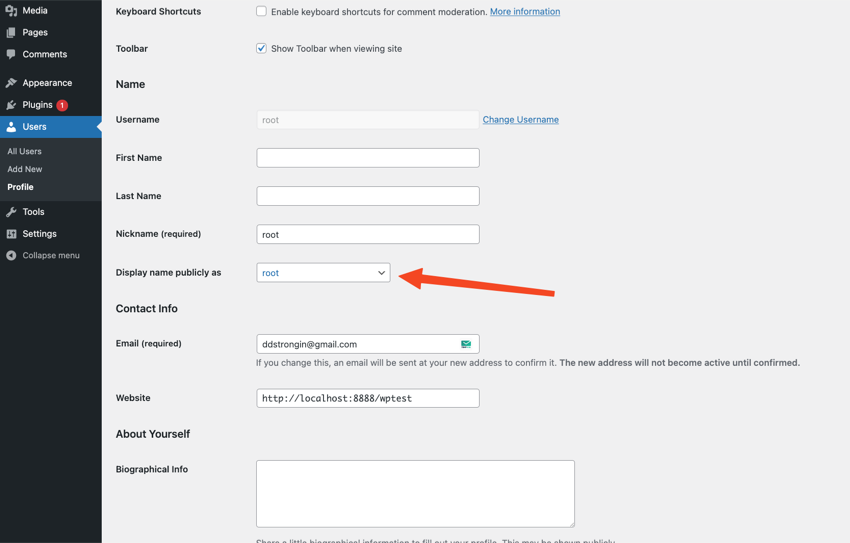
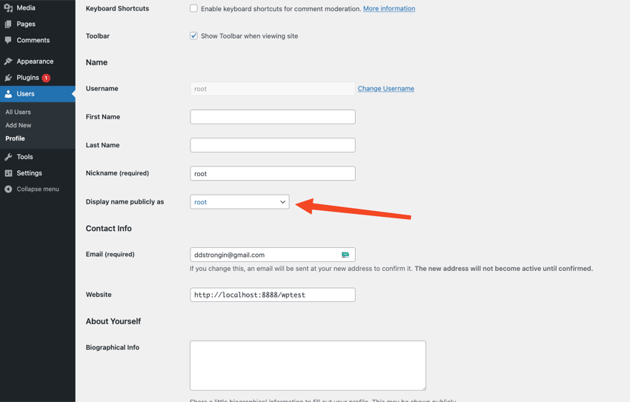
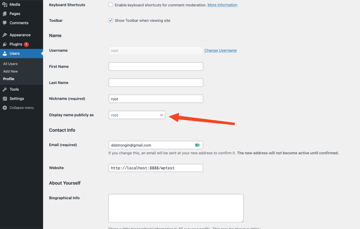
Finally, go to the bottom of the page and click the Update Profile button to save your changes.
Updating Any Links or References to Your Old Username
Another essential thing to keep in mind after changing your username in WordPress is to update any links or references to your old username. This includes links to your website from other sites and any internal links on your site.
Here are some steps to follow to update any links or references to your old username:
- Update external links: If you have linked to your website from other sites using your old username, you will need to update those links to reflect your new username. You can do this by contacting the site owner and asking them to update the link or redirecting your old username to your new one.
- Update internal links: If you have linked to your site using your old username, you must also update those links. This can be done by going through your site and manually updating links to reflect your new username.
- Check social media profiles: If social media profiles are linked to your website, update those profiles to reflect your new username. This can help to create consistency across all your online platforms.
Discover Top WordPress Plugins
Take your website’s performance to the next level by incorporating top-notch WordPress plugins. The articles below provide tons of information on excellent plugins that you can start using right away.
Change Your WordPress Username with Confidence
Changing your username in WordPress can be a simple but important step in maintaining the security and professionalism of your website.
Whether changing your username for personal preference or professional branding purposes, choosing a unique and memorable name that accurately reflects your brand identity is important.
When changing your username, be sure also to update your display name and any links or references to your old username to avoid confusion or inconsistency.
Finally, double-check your website’s functionality to ensure everything works. Following these steps, you can change your username in WordPress and maintain a secure and professional online presence.
Take advantage of an Envato Elements subscription. It has creative assets that are valuable for all WordPress site owners.