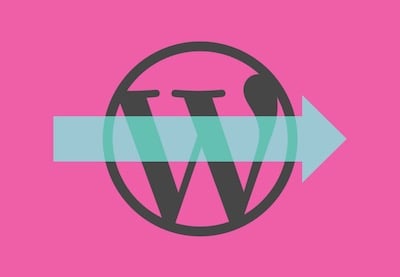Your WordPress website contains a lot of data like user and customer information, sales, posts, products, images, media, reviews, comments, and so much more.
Consider the following common situations you may have to deal with at some point:
- migrating your WordPress website from one hosting platform to another
- transfering customer information including sales, orders, billing and invoicing data into your CRM
There are a number of ways to go about this: either manually with phpMyAdmin, or using export and import plugins.
Here are some tutorials on Envato Tuts+ that will guide you through both manual migration and transfer using import plugins:
WordPress
Transfer a WordPress Site to New Hosting: 10 Tips
Rachel McCollin
WordPress
How to Migrate a WordPress Site
Rachel McCollin
In this post, we’ll look at WordPress export and import plugins.
WordPress importer plugins help you export or import all data or specific data sets on your WordPress. They hugely simplify the migration or transfer of data.
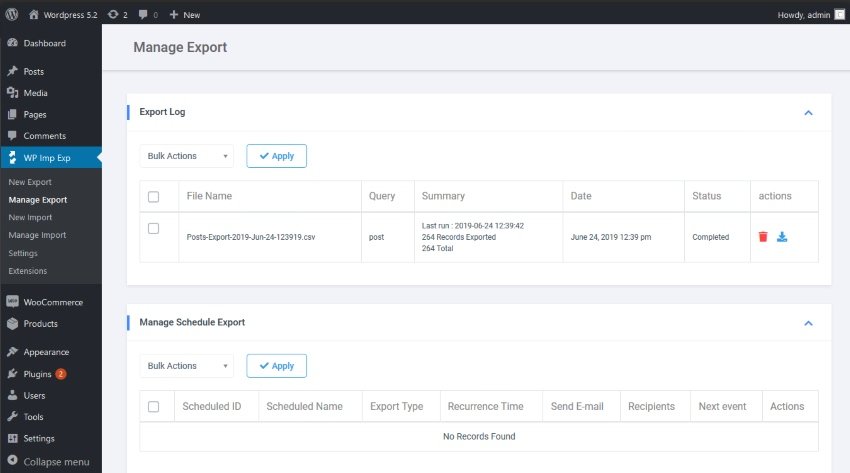
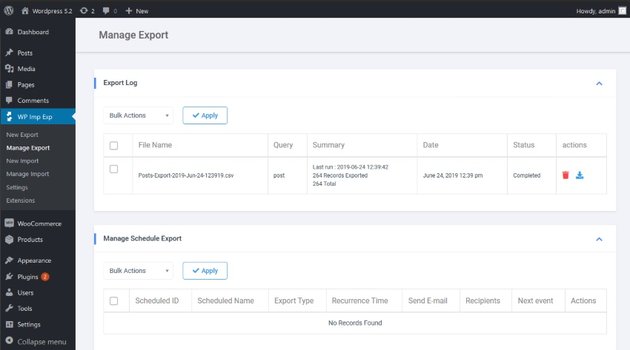
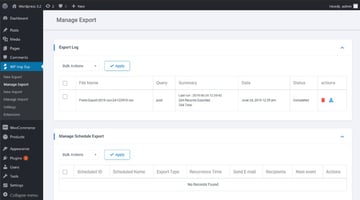
WP Import Export allows you to import and export your WordPress website data in multiple file formats. You can add and manage multiple users based on their roles within the website.
Key features of this plugin include:
Choose Data to Import or Export, File Format, and Filter Data
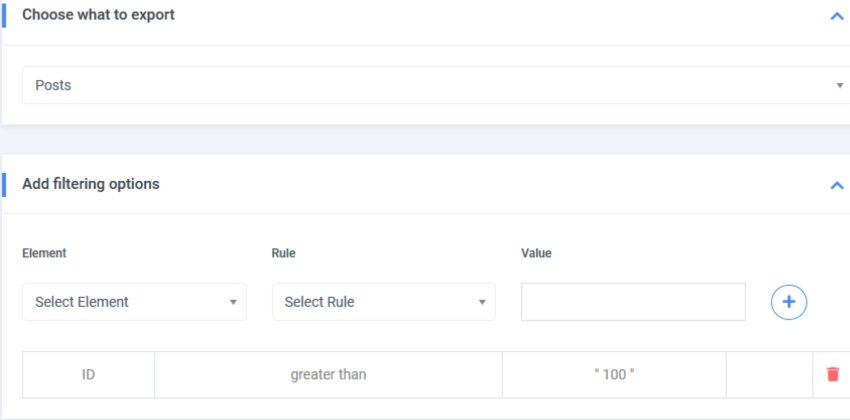
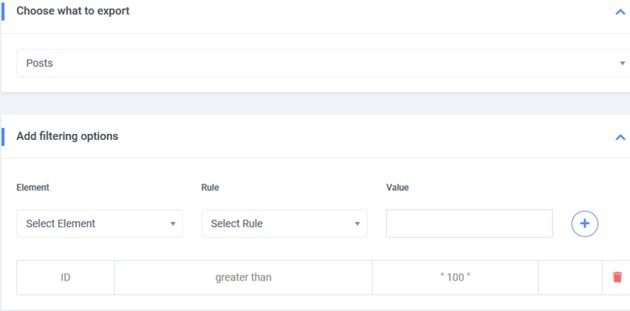
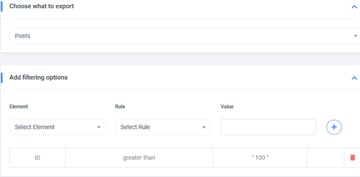
In just one click you can export or import the following:
- posts and page
- custom post types and taxonomies
- comments
- users
You can also export or import the following WooCommerce items:
- products, attributes, and taxonomies
- coupons
- orders
- customers
Here are the multiple file formats you can import or export data using WP Import Export:
- zip archives, GZ and TAR files
- CSV, XLS, XLSX, JSON, plaintext, ODS and XML
You can automatically delete empty rows from CSV in order to speed up import and avoid empty data. The plugin also allows you to filter whatever data you export thanks to powerful filters.
Schedule Background Import and Export
With this feature you can manage data import and export, schedule data import and export, also import and export data automatically in the background.
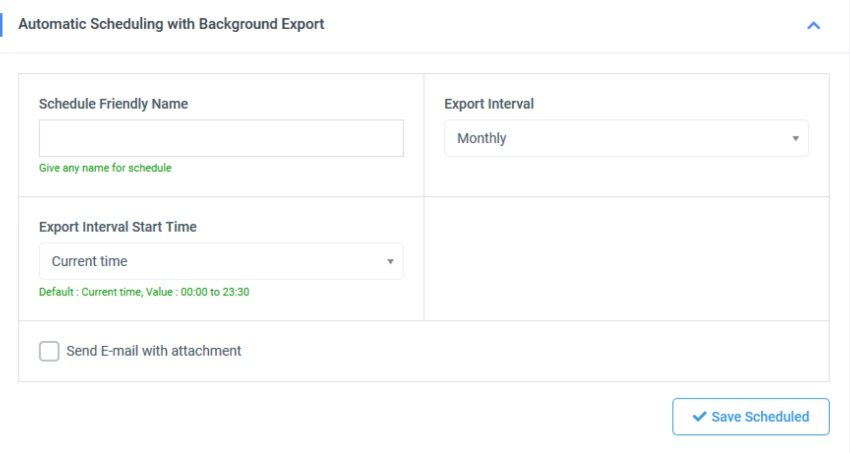
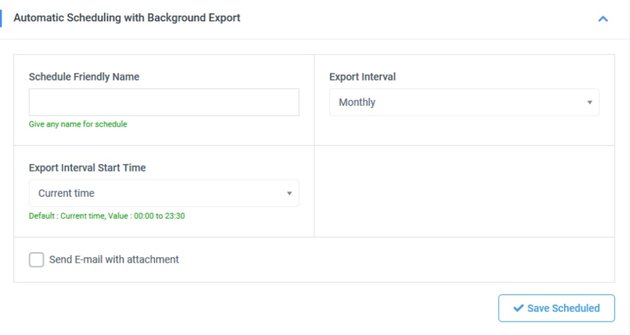
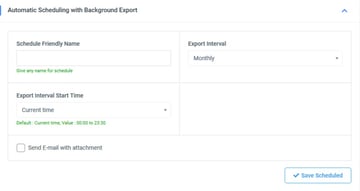
You can also pause, resume, and stop import or export of data.
Choose Export Fields
When exporting data you can choose, rearrange, and edit fields using a drag and drop interface.
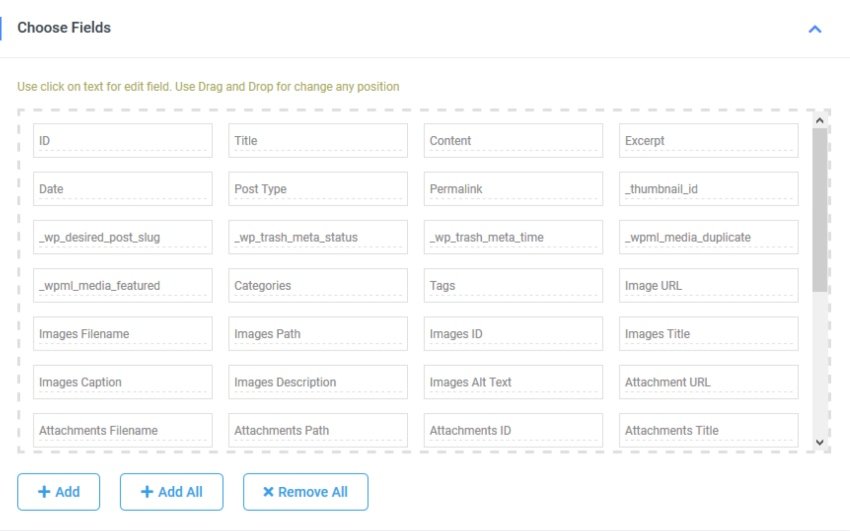
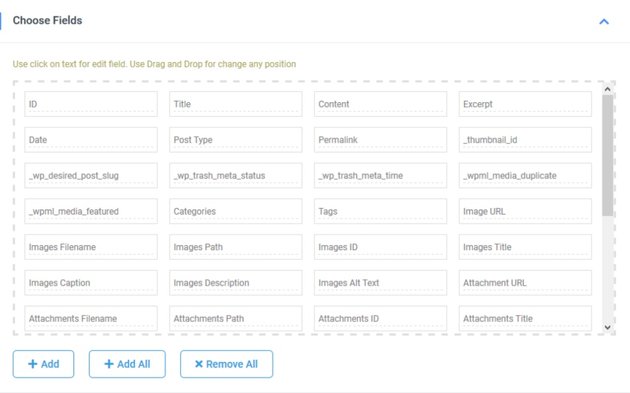
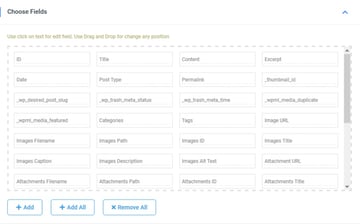
Upload From Multiple Services
You can import files from your desktop, a URL, via FTP, or from cloud-based services like Dropbox or Google Drive.
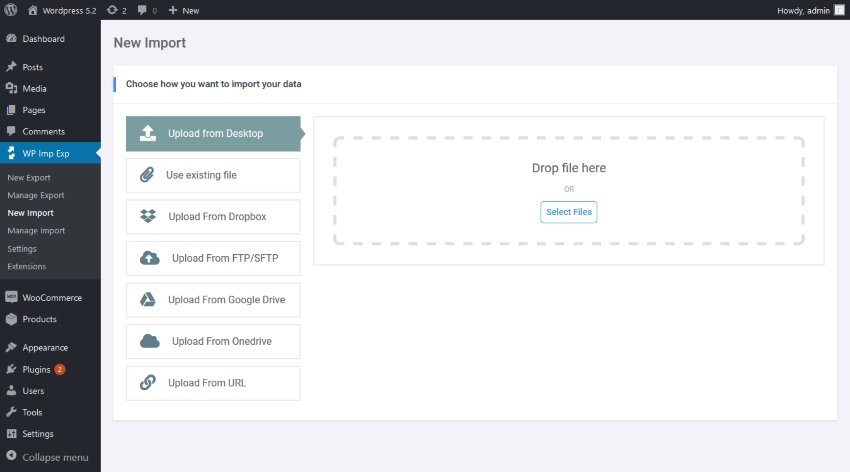
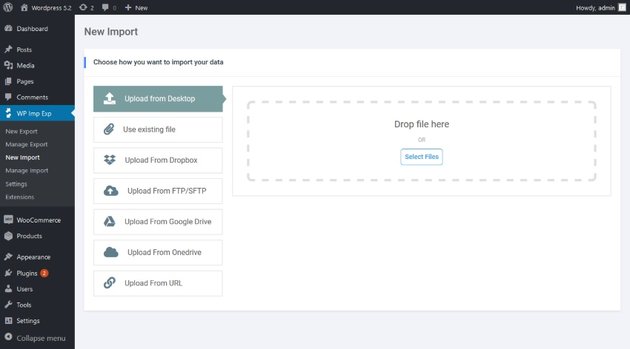
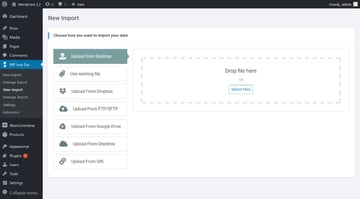
Import Logs
In addition, the plugin creates a complete process log including step by step import record log for each upload.
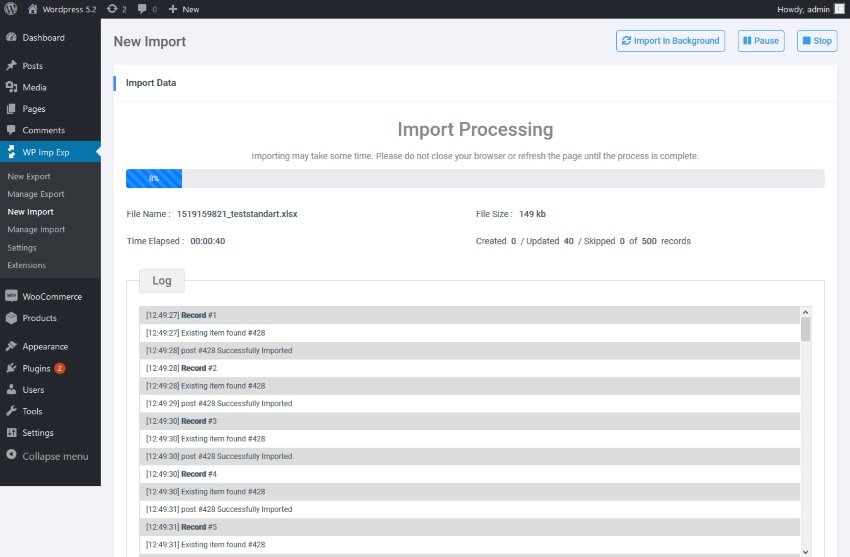
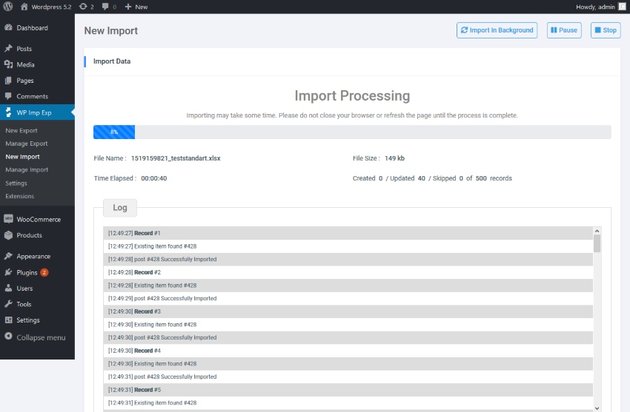
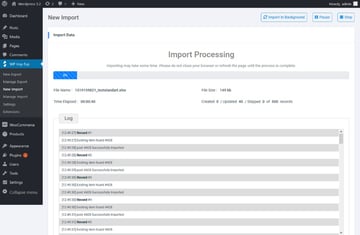
Support For Third Party Extensions
WP Import Export is compatible with third party extensions that you can activate in a simple click. They include:
- WooCommerce—import or export products, orders, product categories and coupons from your WordPress website.
- Advanced Custom Fields—import or export from your WordPress website.
- User and user metadata.
- WPML—import or export multilingual content from your WordPress website.
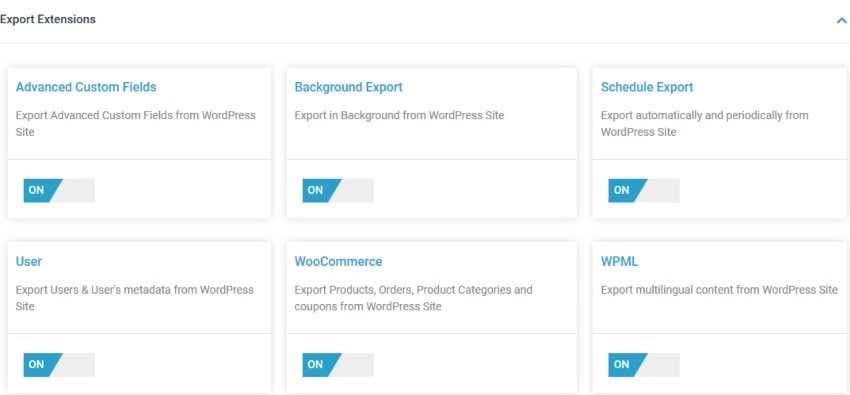
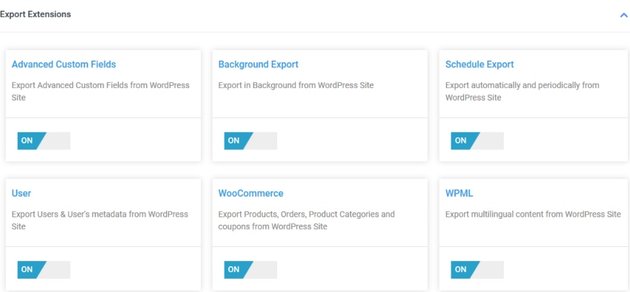
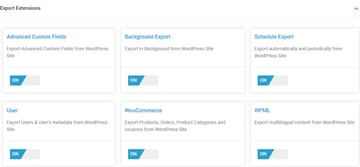
Try a Test Export With the Live Demo
You can try WP Import out with the live demo.
First after you have downloaded the WP Import Export into your WordPress, go to New Export and select from the drop down option what you want to export.
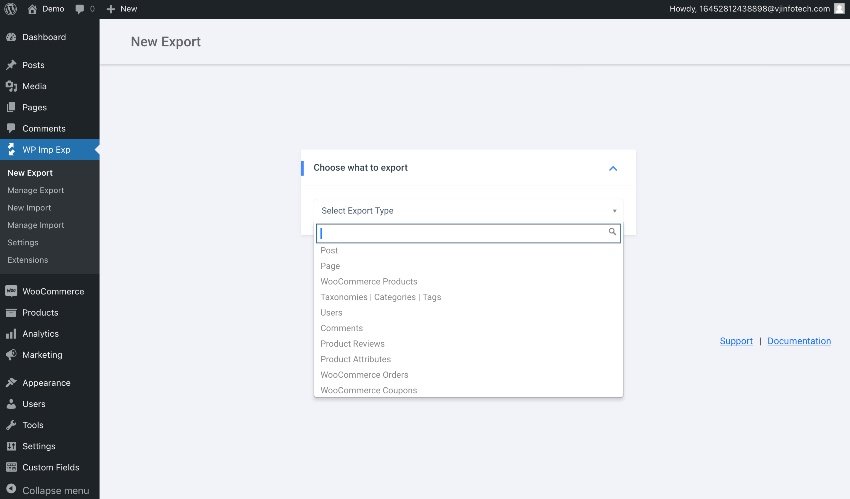
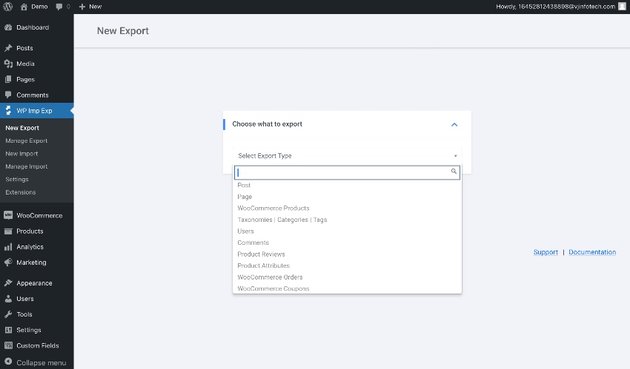
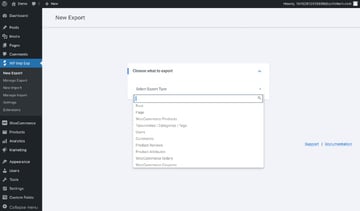
Let’s export a post. Select Post. You will see Total Records which is the total number of posts there are in your blog.
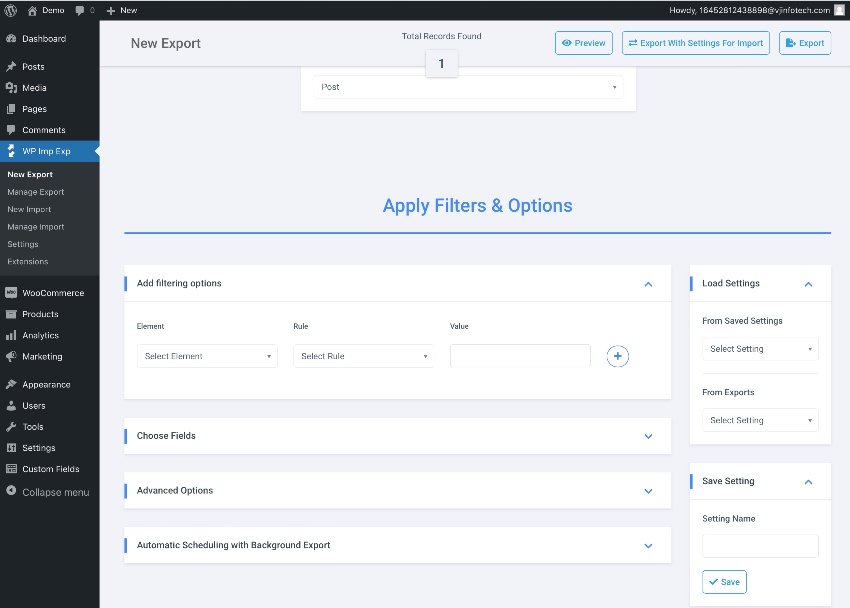
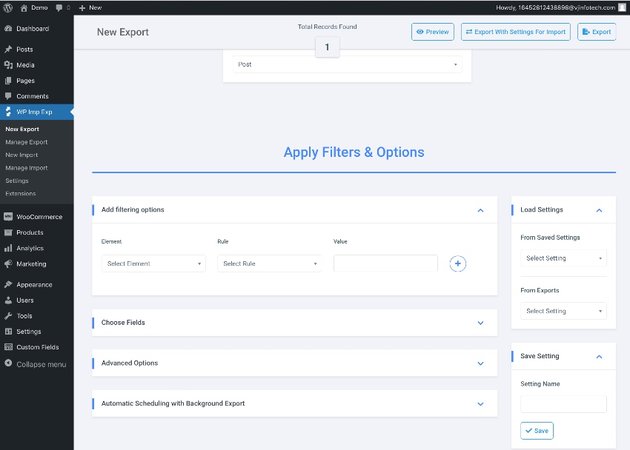

We can use filters to narrow down the list of posts to export. When applying filters you can select elements you want from a drop down with a long list of options including taxonomy, and author.
As you can see in the image below I selected posts with Best Plugins for 2022 in the title, with the category WordPress and tagged with sliders.
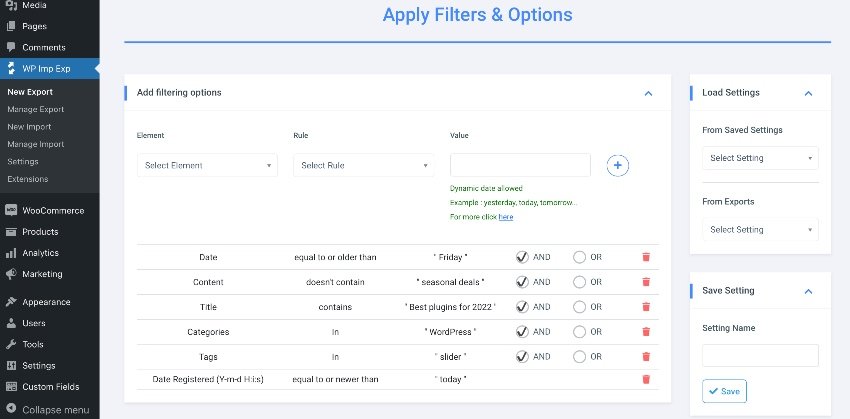
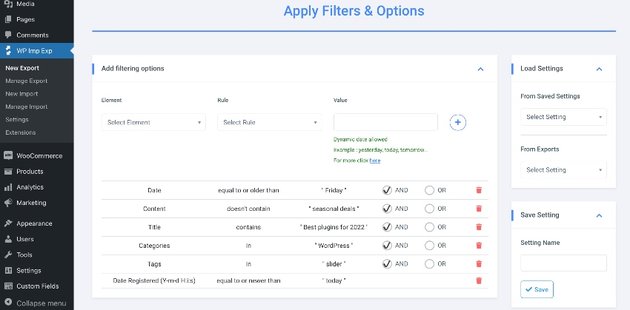
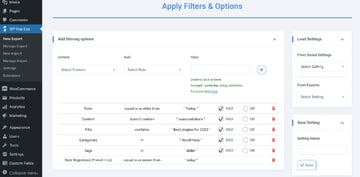
Next I chose the fields I want to export. Since I want to export the complete posts, I included the author username, title, content, excerpt, date, category, and the permalink.
I also selected they type of file in which I want the posts to be exported. In my case I chose XML.
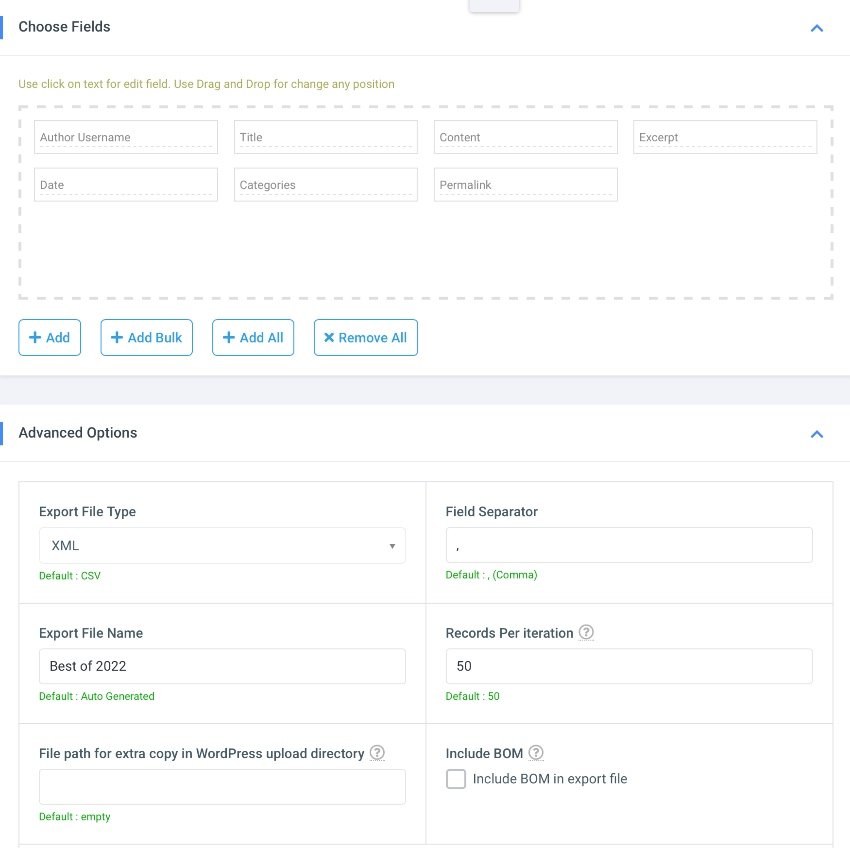
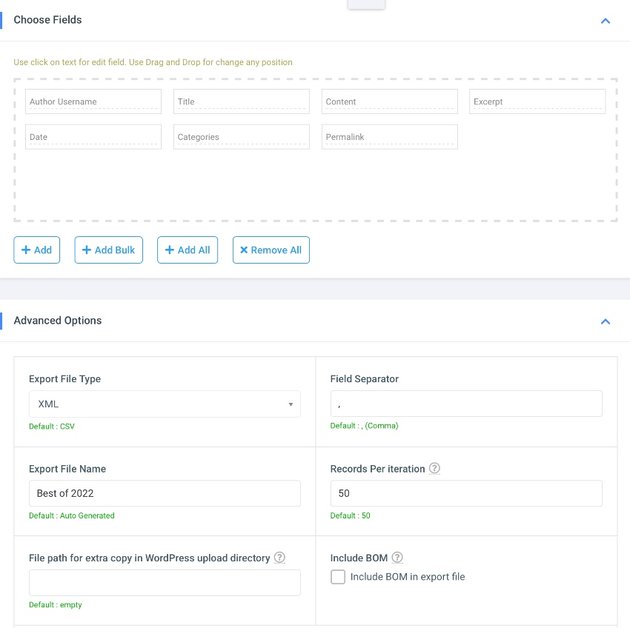

You can even schedule the export of content entries and updates. The export happens in the background. You can choose the interval at which data can be exported.
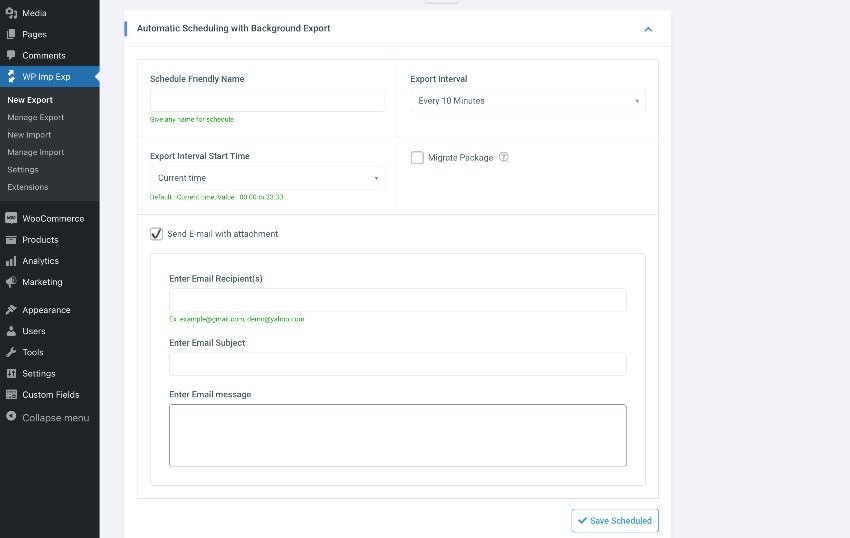
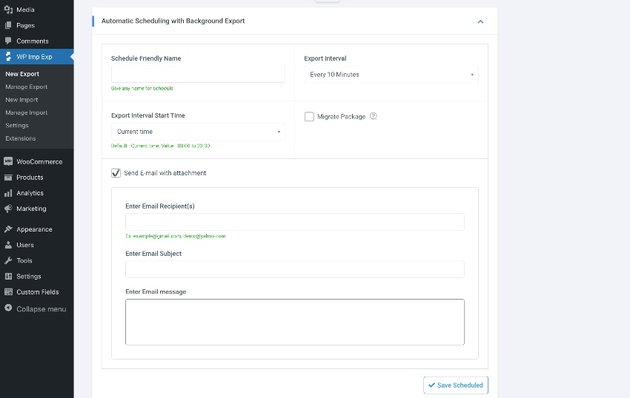
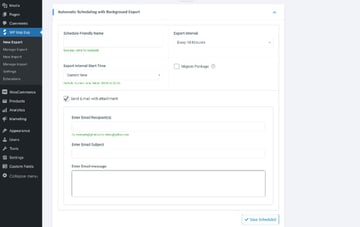
As you can see WP Import Export is very easy to use.
And if you want the free version you can download the WP Import Lite.
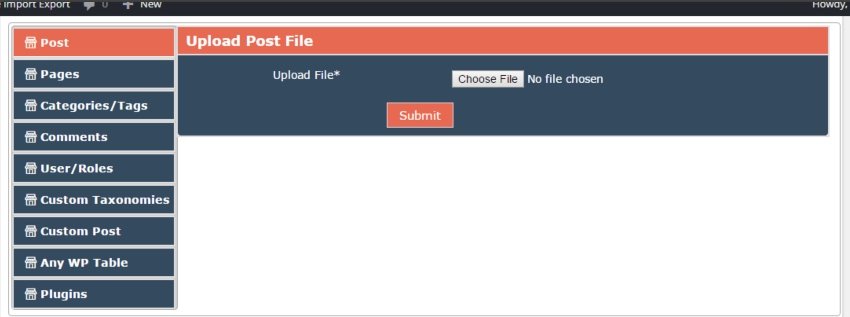
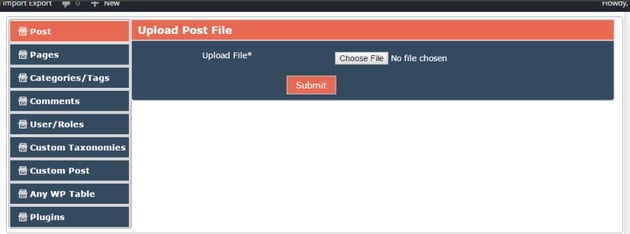
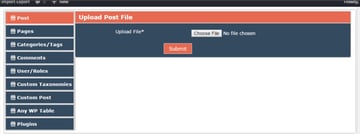
WordPress Awesome is an alternative import export plugin. The plugin includes a file manager to manage import and export files. It has the capacity to import large files of up to ten thousand rows. The code of this plugin is optimized for speedy uploading of data.
With WordPress Awesome Import and Export plugin you can import and export:
- posts, pages, comments, categories, nested categories, tags
- custom posts, post meta, custom tables, custom taxonomies
You can import or export in the following formats: CSV, Excel, or XML.
You can also export in PDF (for export only) or using SQL queries.
Customize The Records You Export or Import
This means you can select fields that you want to export. This includes exporting by ID, upload file using URL, and more.
When it comes to importing, you can arrange fields in the file in any order you want so that you don’t have to touch them once you import the data.
Export and Import of Images
With the plugin you can export and import images.
- post content images
- first images as featured images
- featured images
When it comes to importing featured image, you need to provide the complete path of the image file and the plugin will download it.
Compatibility With WooCommerce
With this plugin you can import and export both simple and variable in WooCommerce products. You can also export orders.
Conclusion
Moving your data using WordPress import export plugins is fast and secure. The plugins allow you to do migrations without coding knowledge and without needing to be proficient in phpMyAdmin. But before you start moving any larger amount of data, make sure you have a backup!
On Envato Tuts+ you will find tutorials that will guide you to the best plugins for your website: