Don’t settle for lackluster AI-generated content any longer. Embrace the power of Adobe Firefly’s text effects and witness a new era in AI-driven creativity. But is it all it’s cracked up to be?
Follow along as I answer this question and reveal so much more. If you prefer the video version, you can check it out here on the Envato Tuts+ YouTube channel:
1. What Are AI-Generated Images?
Advancements in technology have led to the rise of artificial intelligence (AI), which has made significant progress in several industries. One of the areas where AI has made a tremendous impact is the creation of visual content. Images generated by AI utilize both machine learning and artificial intelligence. The process is initiated by a computer in response to a text prompt.



AI algorithms are trained on vast amounts of data, allowing them to learn patterns and produce a wide variety of unique visuals. It is quite impressive how AI is able to imitate human creativity and produce such images. However, there are also drawbacks to this technology. Allow me to take you on a journey to explore how some AI image generators create subpar images.
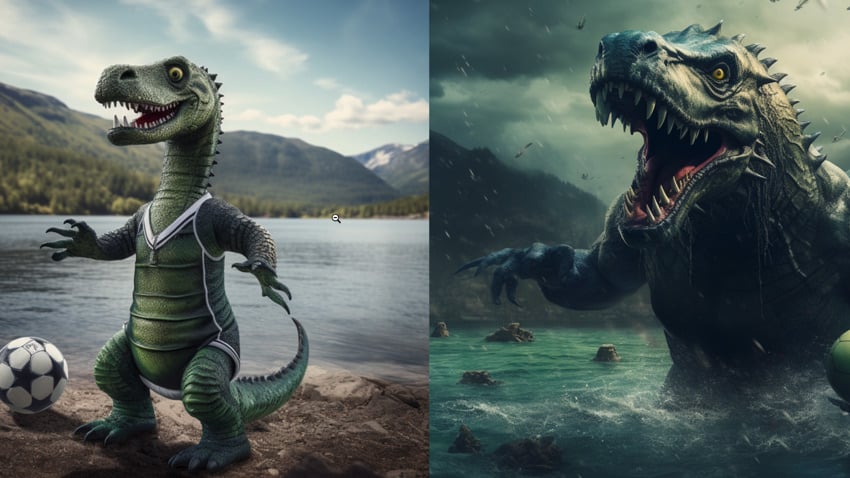
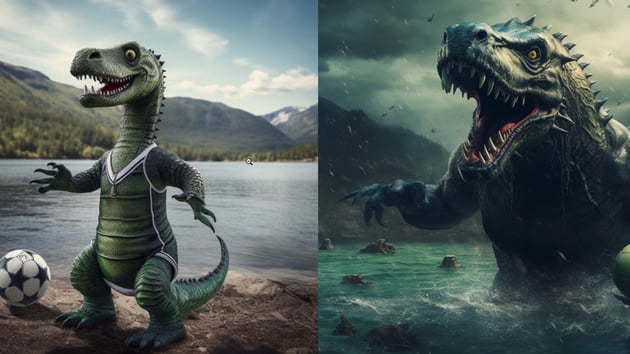

Fotor
First up is Fotor. Fotor classifies itself as an all-in-one photo editor for easy editing and better design. So I decided to give its AI text effect generator a try.
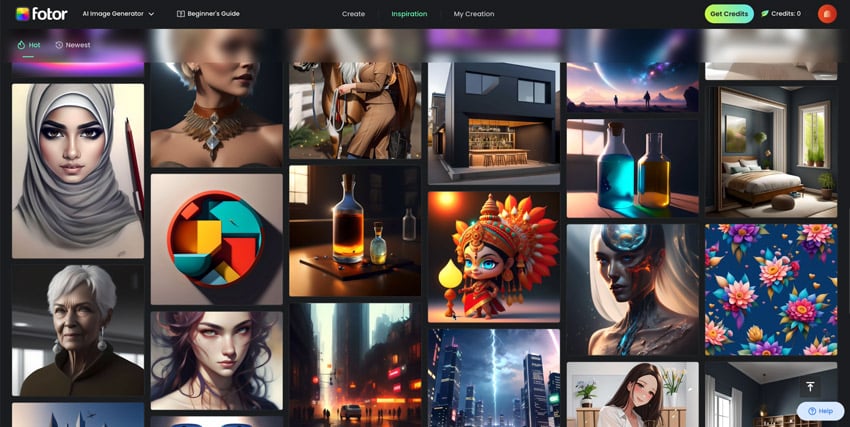
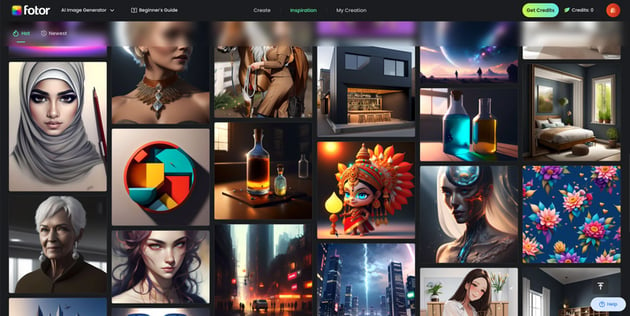
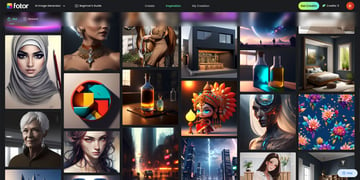
When I entered the phrase “the letter c covered in chocolate” as a prompt, the generated results did not match what I was expecting. I tried typing in a bunch of different things to see if I could find what I was looking for, but no luck. The results just weren’t cutting it.
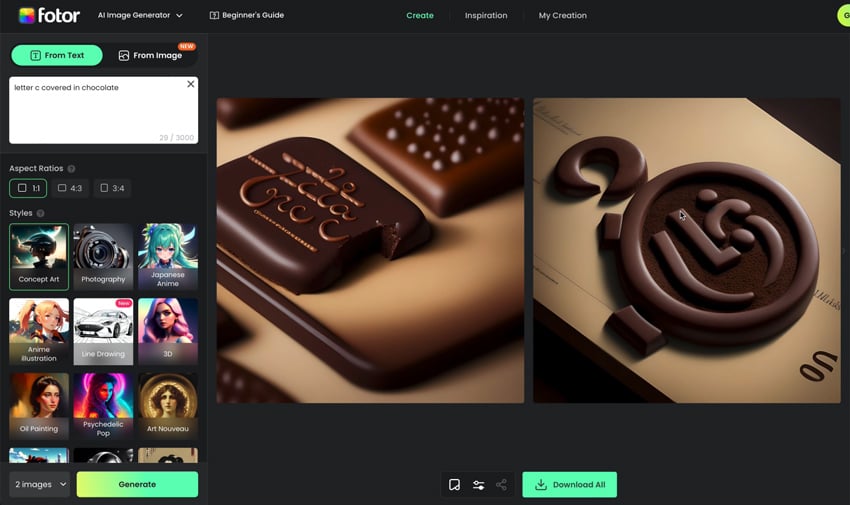
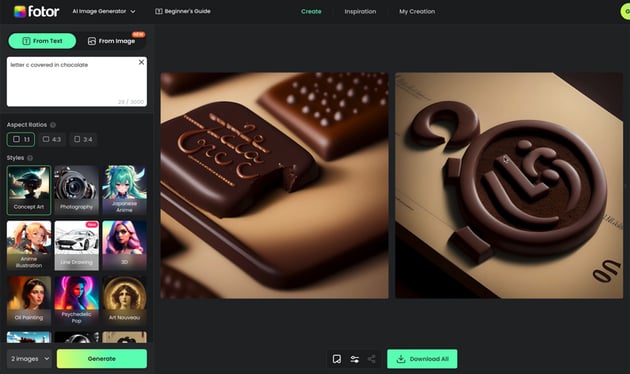
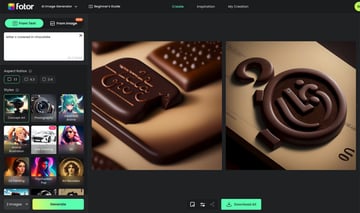
My overall analysis was that the text effect portion needs a lot more improvement, but if I wanted to create a simple fantasy world image, then it’s great in that aspect.
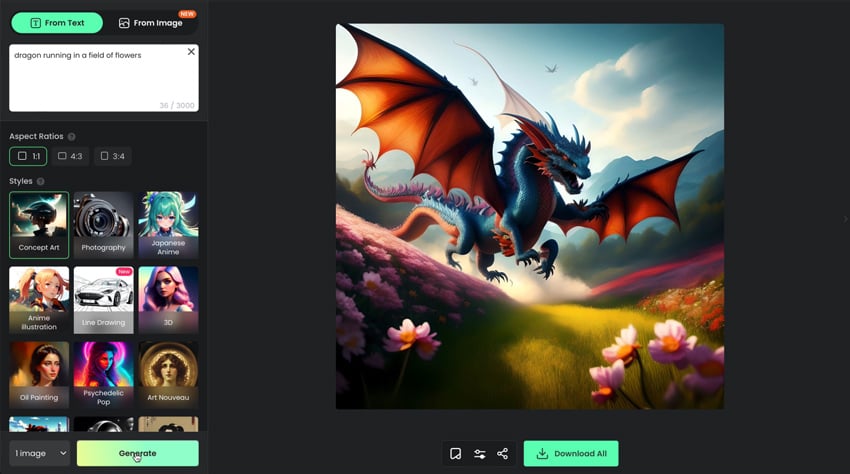
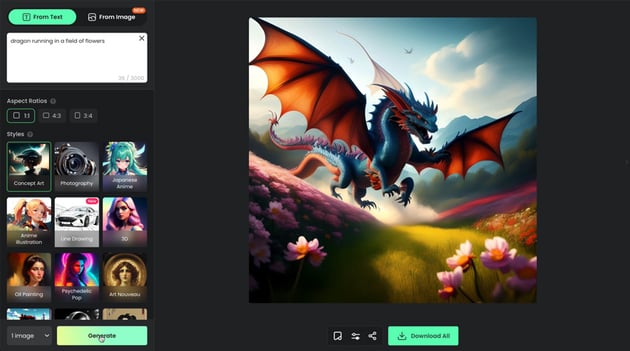
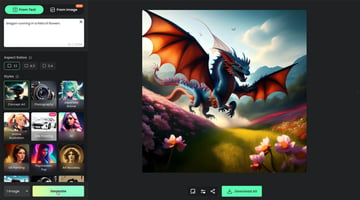
DALL·E
Next is DALL•E. In the realm of AI advancements, DALL·E has emerged as a remarkable innovation in the field of image generation. Developed by OpenAI, DALL·E uses artificial intelligence algorithms to generate unique and realistic images from text descriptions.
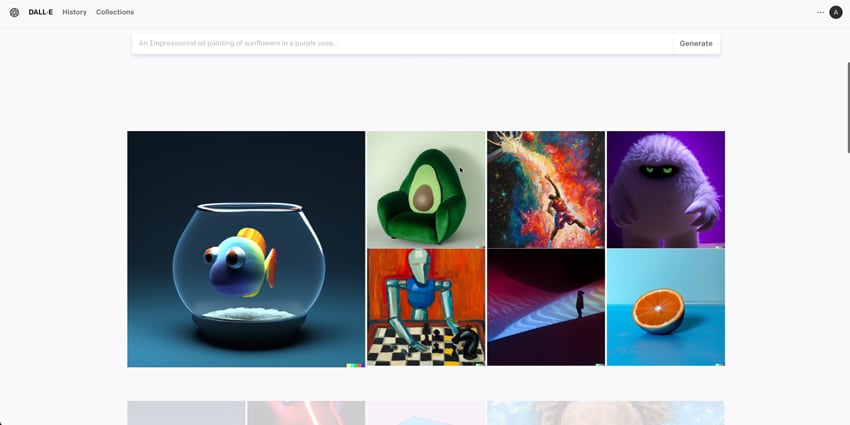
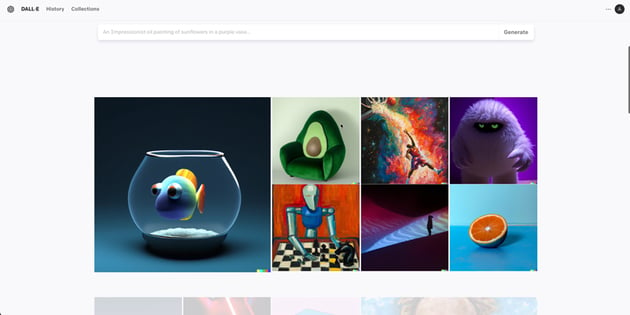
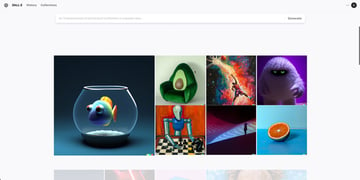
I started off with a simple text prompt like “a rainbow letter S”. I wasn’t happy with the results, so I decided to try something different like “letter z in the shape of a zebra”. And let’s just say this wasn’t what I was expecting.
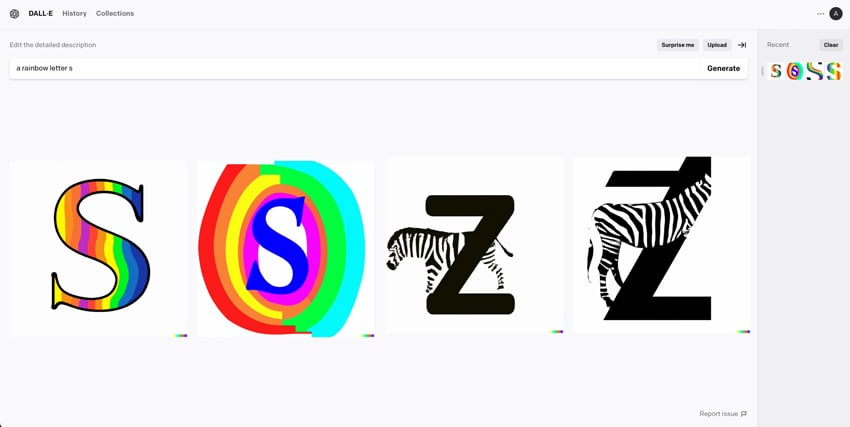
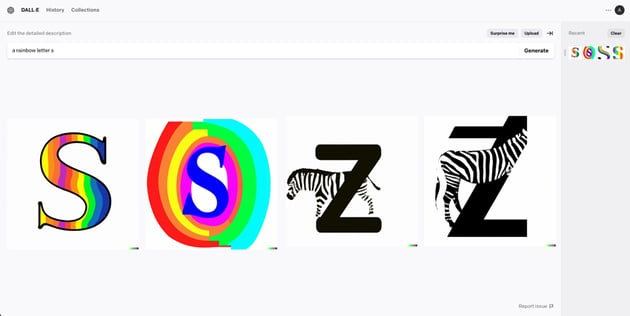
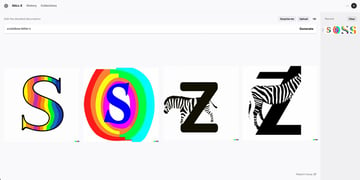
I thought that the results would be more 3D than 2D. So I included the word “3D”, and it produced better results. I assumed the results would be 3D without me having to type that in. All in all, the initial text effect results reminded me of clip art. But let’s see if Midjourney can do any better.
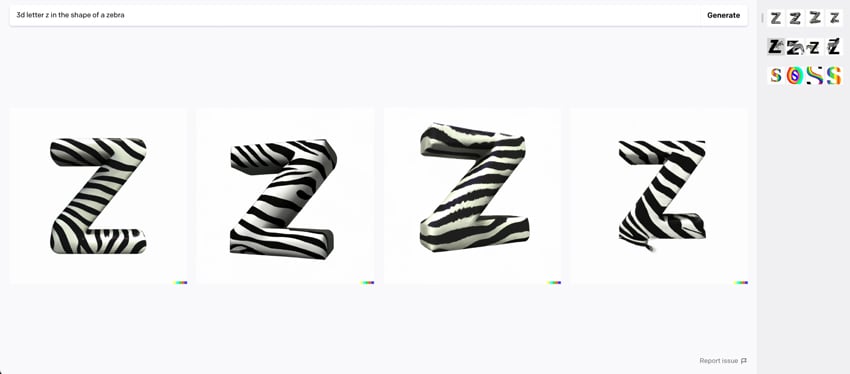
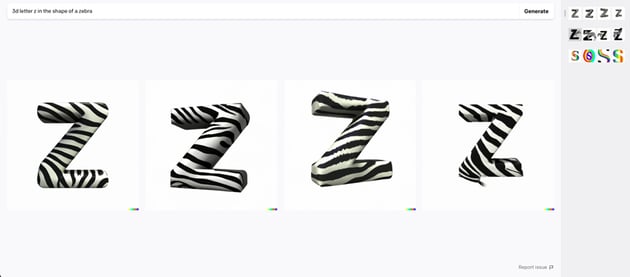
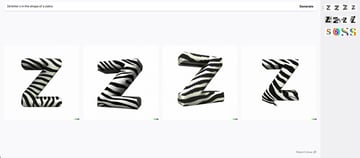
Midjourney
Midjourney is an innovative platform that combines the power of AI and the creativity of its users to create custom AI text effects from simple text prompts. At its core, Midjourney is a Discord server that offers an AI image generator.
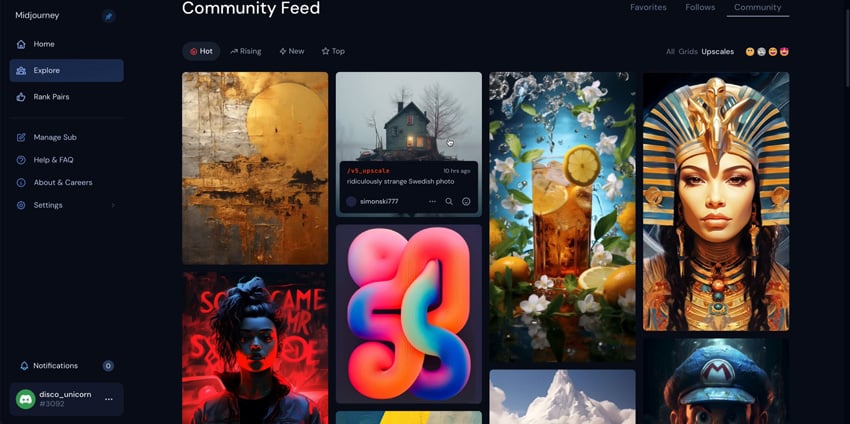
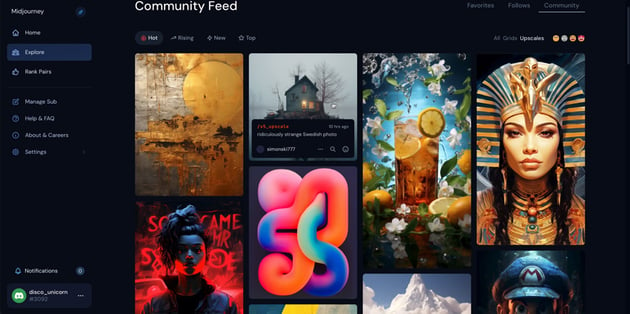
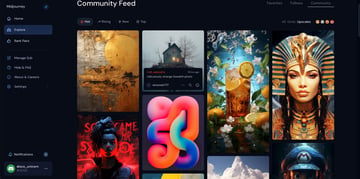
I decided to go with a simple prompt like “the letter E covered in cake frosting”. The Midjourney bot takes about a minute to render a result. I’ve noticed the time it takes to render is much slower than the other generators I’ve used, but I was pleased with the result.



Let’s try one more: “three little pigs in a straw house with a bad wolf”. Overall, I felt like I had to jump through quite a few hoops just to access the Midjourney bot on Discord. As this was my first time signing up on Discord, I can easily see how someone who is new to this process would get confused about how to access Midjourney and would rather go to a different AI image generator that’s a bit more straightforward.



Now, let’s look at how Adobe Firefly is making waves with its own text effect generator and see how to create AI images.
2. How to Create AI Images
With Adobe Firefly, anyone can create beautiful visuals without needing advanced design skills. Its user-friendly interface makes it easy for beginners to use. Powered by AI, this tool generates images that are tailored to your specifications and preferences. You can customize the style, colors, composition, and other elements of your image with just a few clicks.
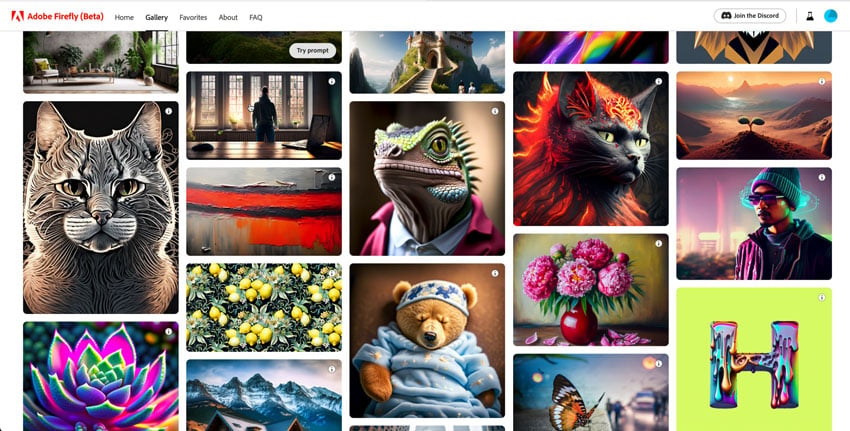
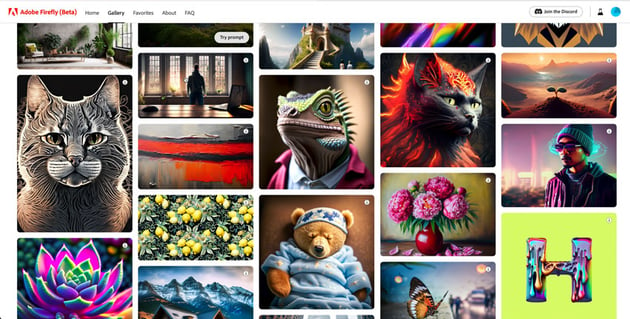
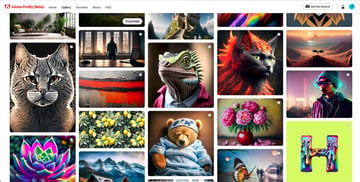
Step 1
Start by going to the Adobe Firefly website, and select Generate under Text Effects. Here you will notice a grid of predesigned sample text effects that you can customize, or you can create your own by typing in a text description.
Let’s start with a text prompt. I will type in something simple like “neon text on a brick background.”
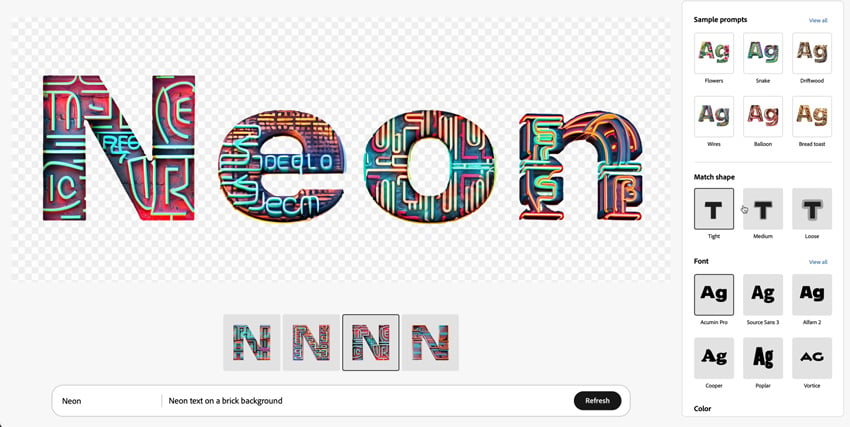
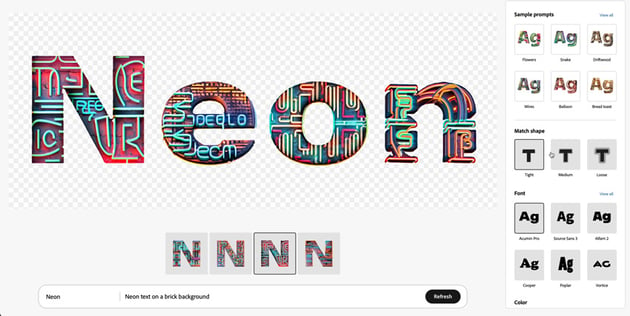
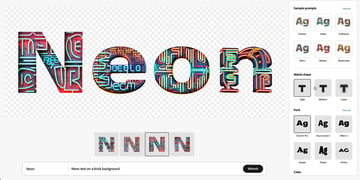
Step 2
Under Match Shape, you can choose whether you want your design to be constrained by the shape of the text or extend past the shape. Settings include Tight, Medium, and Loose. Under the Match Shape section, there’s the Font option. This section offers a limited selection of fonts for you to select from. Lastly, we have Color. Here, you will be able to change the color of the background and your text. In this instance, changing my text color really didn’t have any effect on the text effect itself.
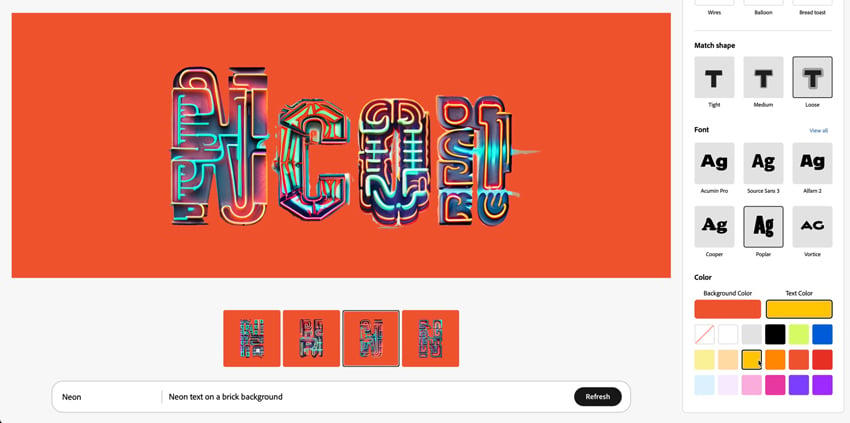
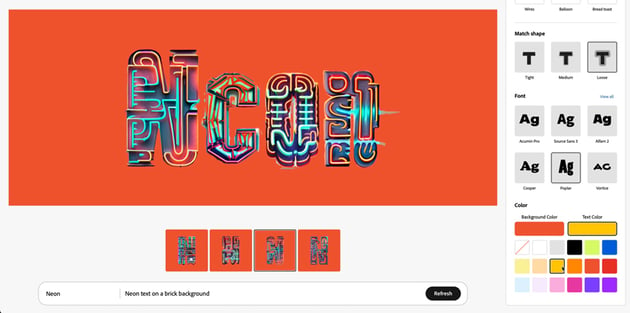
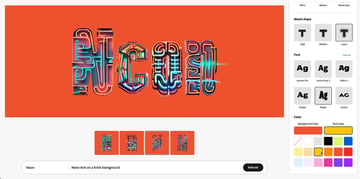
Step 3
I would like to explore Firefly further and experiment with additional text effect prompts. Let’s try the letter “T” with the text prompt “metallic toucan covered in feathers”. This isn’t bad, but you can see some imperfections along the beak here at the top and around the feathers.



Step 4
Now, let’s try getting a bit more specific. I’m going to type out “1980”, and for my description I will input “solid chrome text with a retro 80s feel with light flares”. OK, this generated some pretty cool results. Let’s take it up a notch.



Step 5
I will now input the letter “U” and type in “pink cotton candy clouds covered in green sprinkles and popcorn”. This is interesting. I’m going to select Loose and change my Font to Cooper. If you wish to modify your design without using Adobe Firefly’s presets, you can download the file.
Please note that your image will be marked with a disclaimer indicating that it is not intended for commercial use.
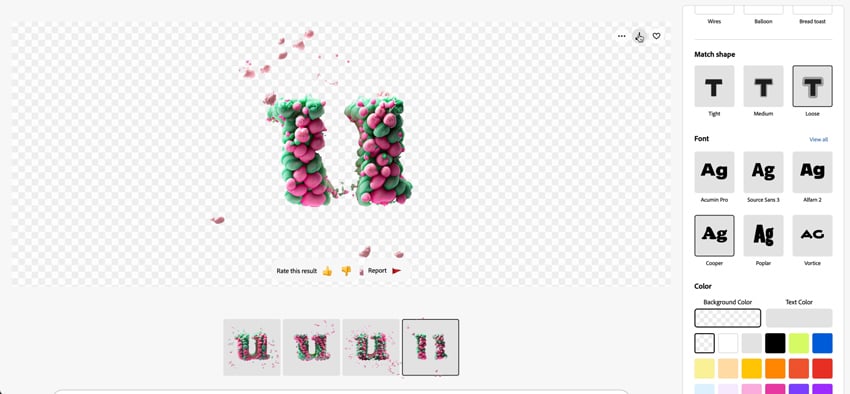
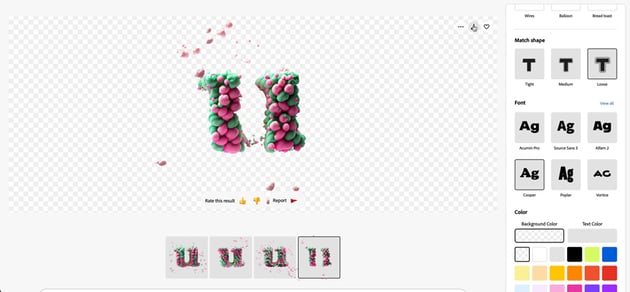
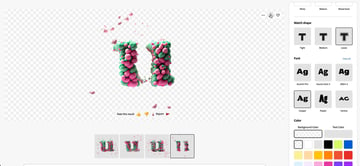
Step 6
Once you have downloaded the file, it can be opened in Adobe Photoshop. From there, you can experiment with the colors using adjustment layers and add backgrounds that were not included in Adobe Firefly.
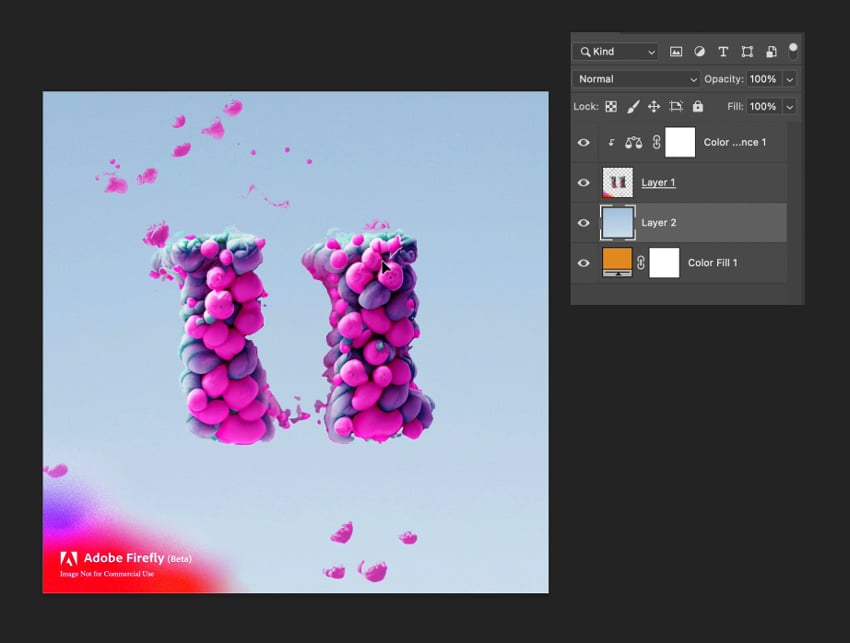
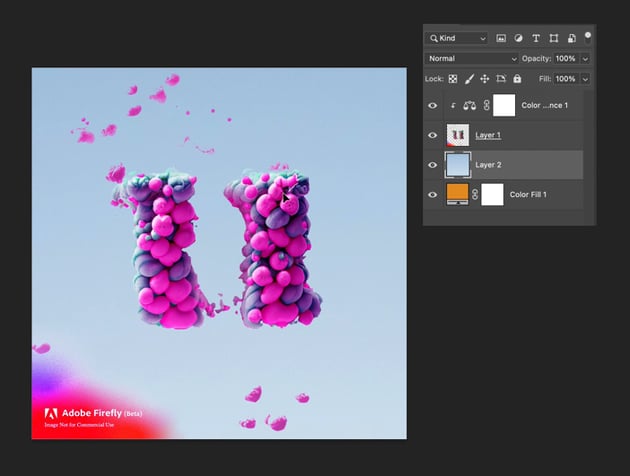
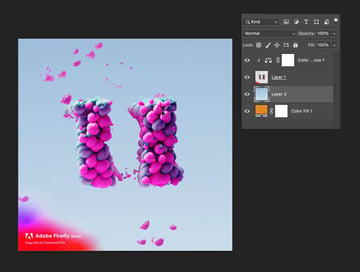
3. Limitations of Adobe Firefly Text Effects
Now that I’ve given you an overview of how to create AI images using Adobe Firefly, let’s talk about the limitations.
One limitation would have to be the commercial use disclaimer. As a freelance designer with clients, I have reservations about using Firefly. While I’m constantly seeking ways to streamline my workflow, I believe that using Firefly could potentially be more detrimental than beneficial. For the time being, I will continue to use it strictly as a source of inspiration.
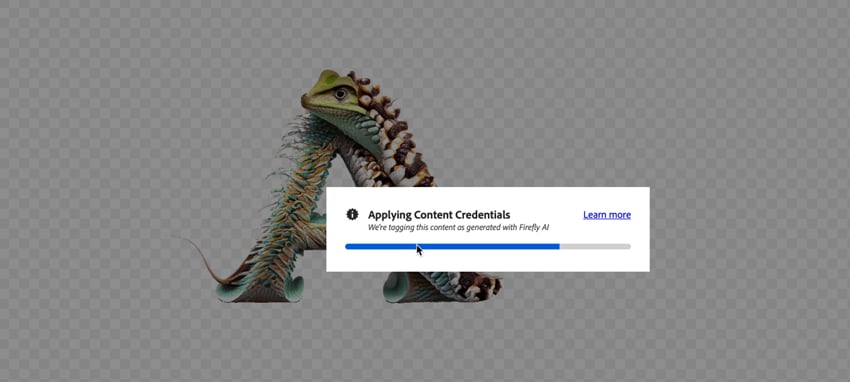
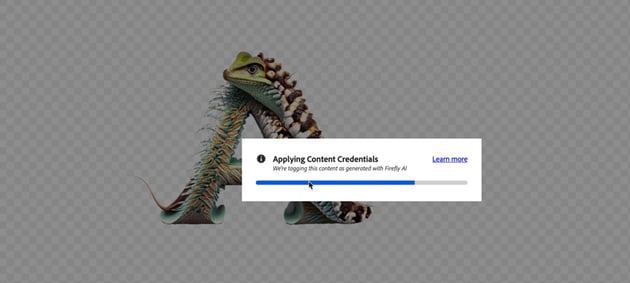
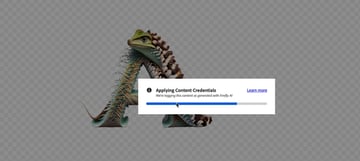
I have noticed that Adobe Firefly’s font selection could use some improvement. The options available are quite limited and lack variety. This could potentially deter creatives from using this AI image generator.
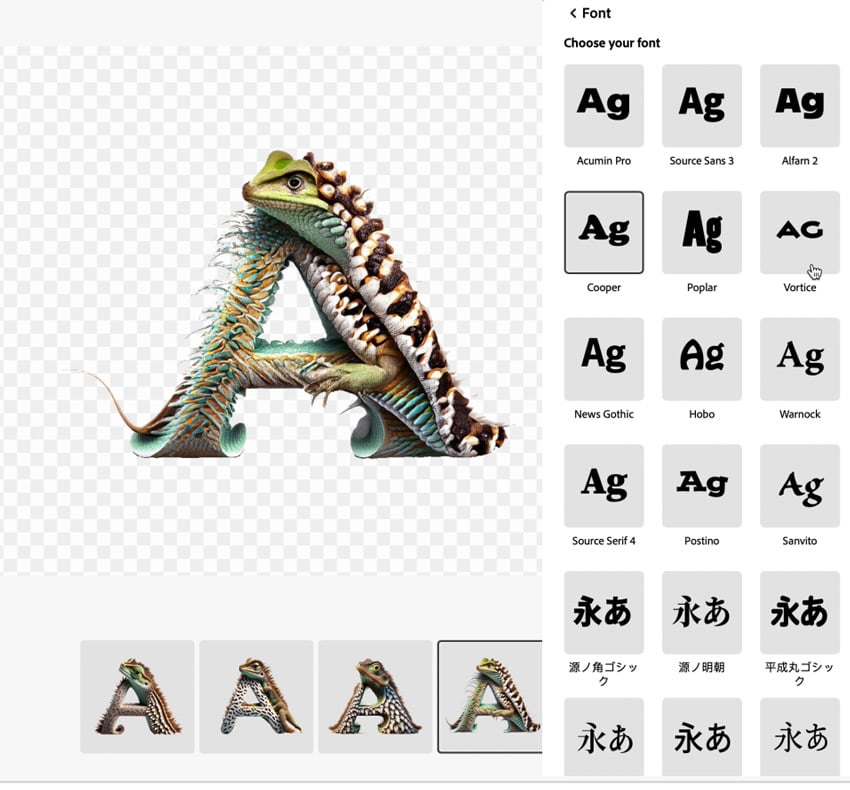
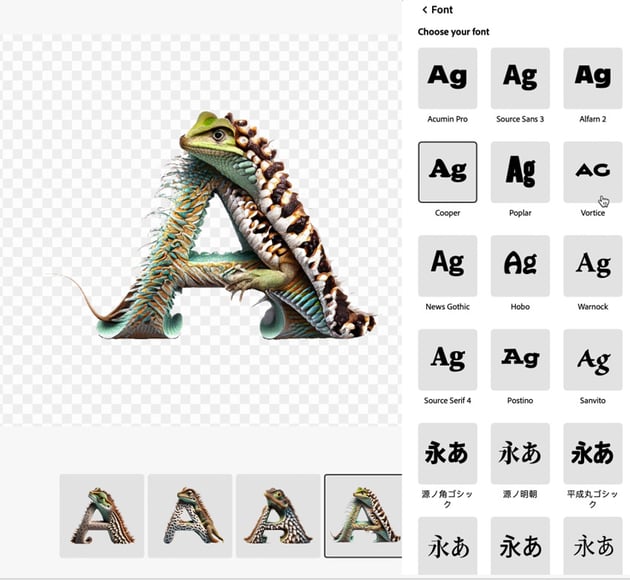
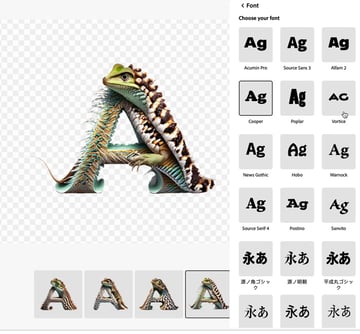
I encountered a limitation with the beta mode. To achieve the desired outcome, I had to repeatedly refine my text prompts. The output on the screen was vastly different from the idea in my head.
Despite these limitations, it’s worth noting that being in the beta stage means there is room for growth and improvement. With user feedback and subsequent updates from Adobe, we can anticipate these limitations being addressed over time.
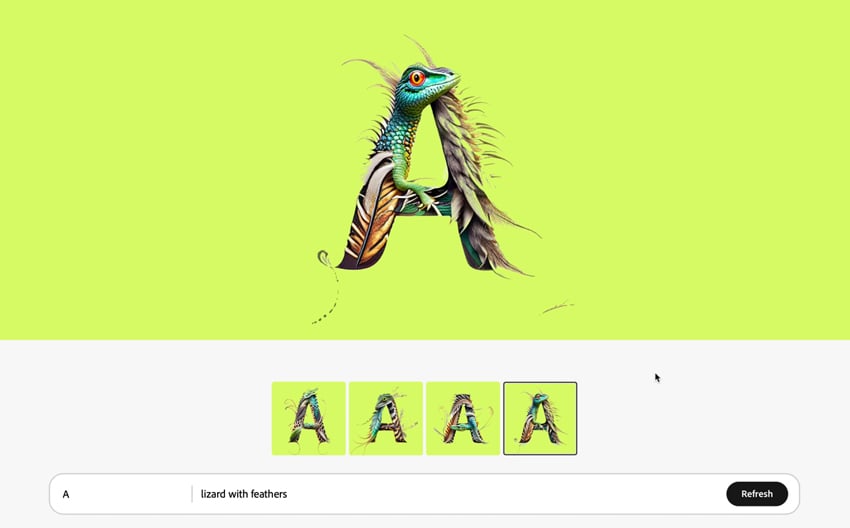
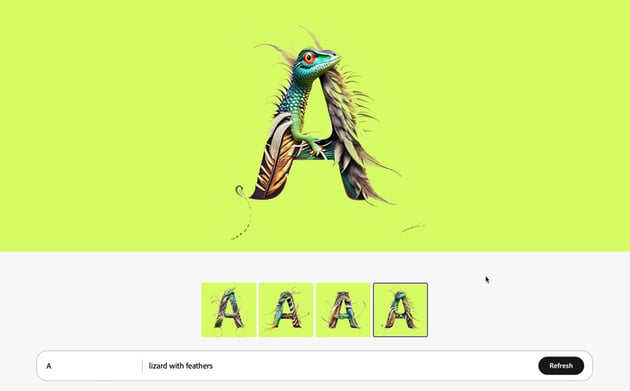
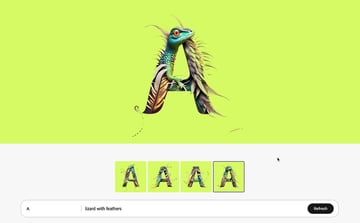
4. Should You Use AI Image Generators?
To answer whether I plan to continue using Adobe Firefly in the future, my honest response is no. Earlier, I mentioned that I will use it for inspiration, just like the websites I visit such as Envato Tuts+. Envato has a vast collection of text effect tutorials crafted by skilled designers from around the globe.
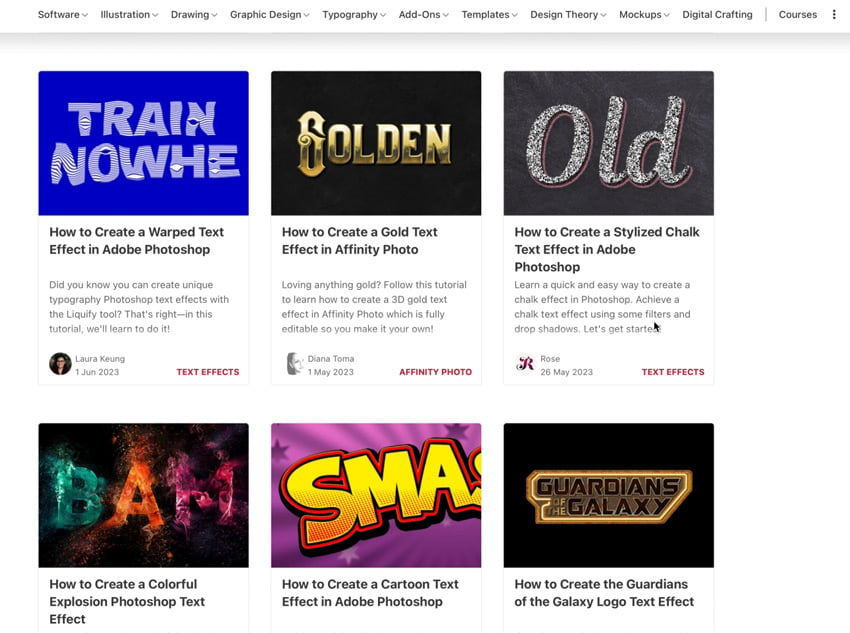
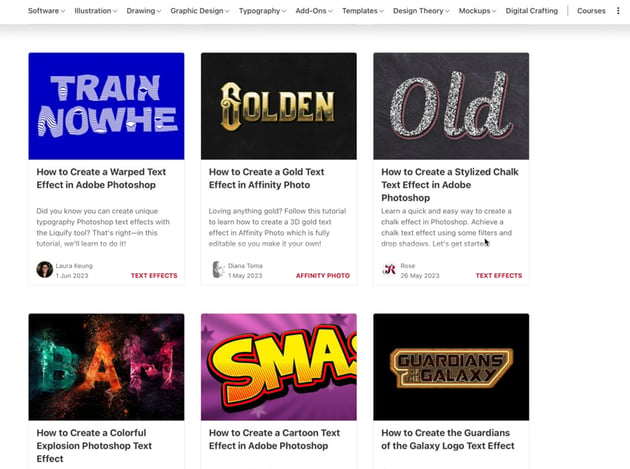
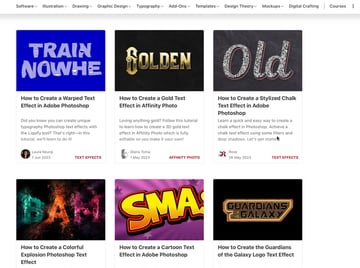
Additionally, I will visit Envato Elements and acquire design assets without worrying about commercial use as all of it is covered under a single commercial license.

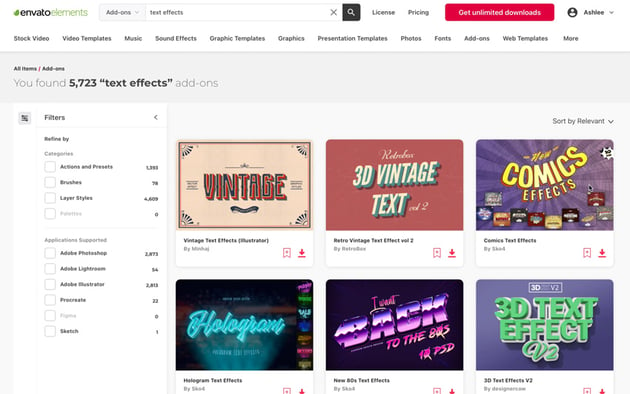
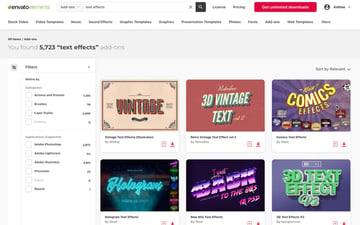
Another honorable mention would have to go to Dribbble. Dribbble houses a community of creatives who share their work. It’s a great place for text effect inspiration, and it also serves as a place that will keep you on trend with the latest designs.
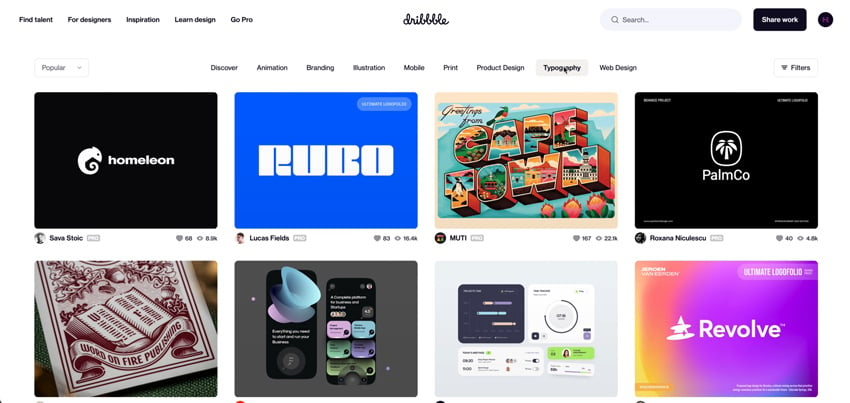
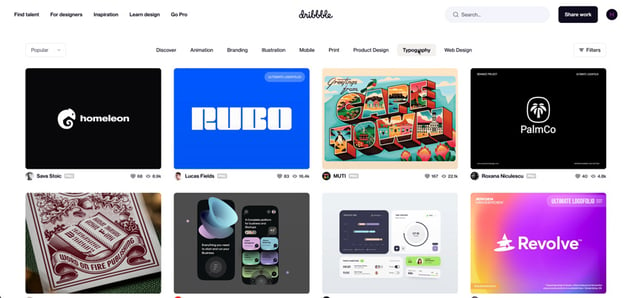
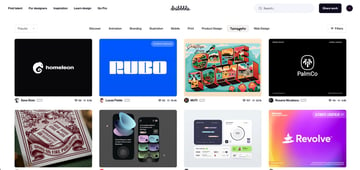
Conclusion: Are AI Image Generators the Future of Design?
Although Adobe Firefly may have some limitations, it can still serve as a source of inspiration and a starting point for designers. By making some improvements, Firefly’s text effects can become a go-to destination for creating impressive text designs.
If you’re feeling inspired, check out this collection of tutorials by some talented Envato authors: